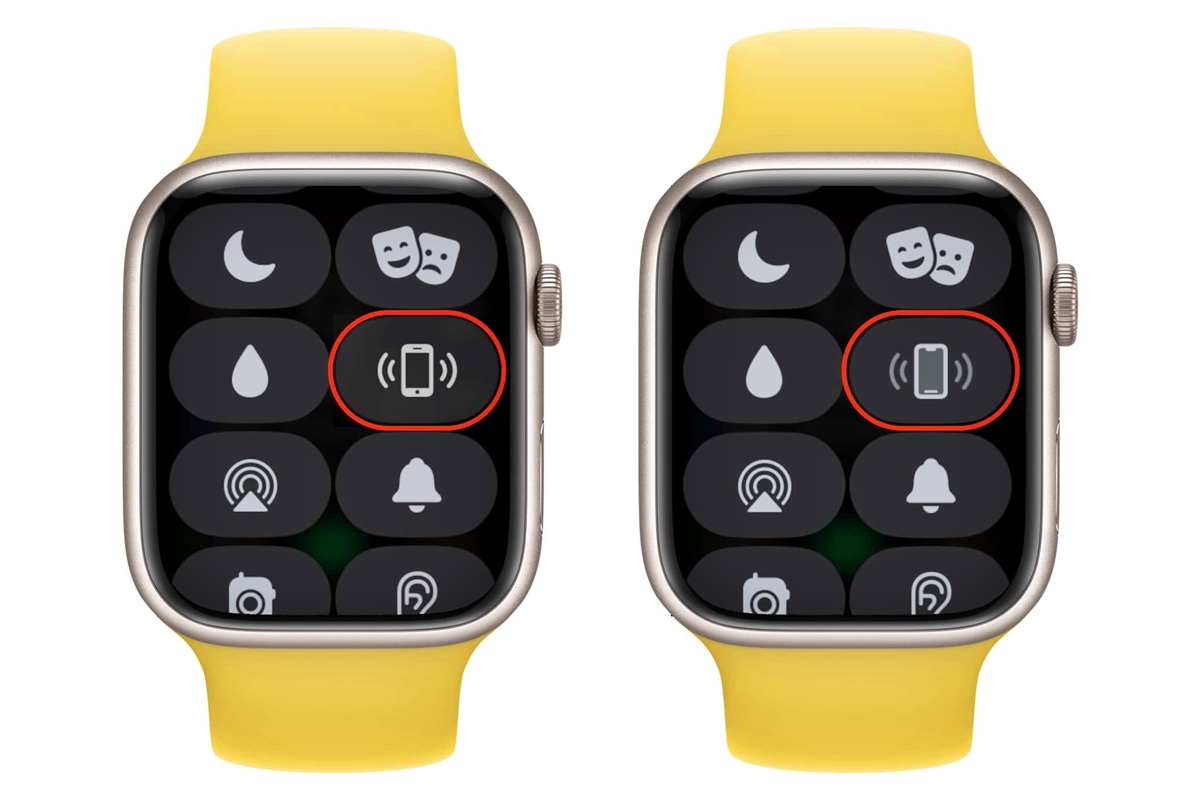
In today’s digital age, smartphones have become an essential part of our lives. With the increasing dependence on these devices, it’s not uncommon to misplace or forget where we’ve kept our phones. Luckily, if you have an Apple Watch strapped to your wrist, you have a powerful tool at your disposal to locate your phone quickly and conveniently.
Whether you’ve left your phone in another room, buried it under a pile of laundry, or misplaced it in a public space, the Apple Watch can help you find it with ease. This article will guide you through the step-by-step process of using your Apple Watch to locate your misplaced or lost phone. With just a few taps on your wrist, you’ll be reunited with your trusted communication device in no time.
Inside This Article
- Using the Apple Watch’s Find My Phone feature
- Syncing your Apple Watch with your iPhone
- Using the Ping iPhone feature on your Apple Watch
- Conclusion
- FAQs
Using the Apple Watch’s Find My Phone feature
One of the most convenient features of the Apple Watch is its ability to help you locate your misplaced or lost iPhone. With just a few taps on your wrist, you can use the Find My Phone feature to make your iPhone emit a sound, helping you track it down quickly.
To use the Find My Phone feature on your Apple Watch, follow these simple steps:
- On your Apple Watch’s home screen, swipe up to access the Control Center.
- Tap on the phone icon, which represents the Find My Phone feature.
- Your iPhone will then emit a loud pinging sound, even if it’s on silent mode, making it easier to locate.
If you’re unable to hear the sound or locate your iPhone, there are a few additional steps you can take:
- Ensure that your Apple Watch and iPhone are connected via Bluetooth. The Find My Phone feature relies on this connection to function properly.
- If your iPhone is nearby but you still can’t find it, try increasing the volume of the sound using the volume buttons on the side of your Apple Watch.
- If your iPhone is on silent mode or has a low battery, the sound may be muffled or not audible at all. In such cases, tap the ping button multiple times, or try calling your iPhone using the Apple Watch to help locate it.
Keep in mind that the Find My Phone feature relies on the proximity between your Apple Watch and iPhone. If you’ve left your iPhone far away or it’s out of range, the feature may not work as expected. Additionally, make sure that both devices are connected to the same iCloud account for the Find My Phone feature to function properly.
By following these simple steps and relying on your Apple Watch’s Find My Phone feature, you can quickly track down your misplaced iPhone and avoid the anxiety of losing it.
Syncing your Apple Watch with your iPhone
Syncing your Apple Watch with your iPhone is a crucial step to ensure seamless functionality and access to all its features. By syncing these devices, you can receive important notifications, track fitness activities, and even make calls directly from your wrist. Here’s how you can easily synchronize your Apple Watch with your iPhone:
1. Make sure your iPhone is running on the latest version of iOS. To check for updates, go to “Settings” on your iPhone, then tap on “General” and select “Software Update.” If there is an available update, download and install it on your device.
2. Place your Apple Watch and iPhone close to each other. It is important to have them in close proximity during the syncing process for a seamless connection.
3. On your iPhone, open the “Watch” app. This app should already be pre-installed on your device. If you can’t find it, use the search feature on your iPhone to locate and open the “Watch” app.
4. Tap on “Start Pairing” within the “Watch” app. A screen will appear on your Apple Watch displaying a pattern that needs to be captured by your iPhone’s camera. Align your iPhone’s camera with the pattern on your Apple Watch until they are successfully paired.
5. Follow the on-screen prompts to set up your Apple Watch. This includes selecting your language, enabling or disabling features like “Location Services” and “Siri,” and creating a passcode for added security.
6. Once the setup process is complete, your Apple Watch will automatically sync with your iPhone. This may take a few minutes, so be patient. You will receive a notification on your Apple Watch and iPhone confirming the successful sync.
7. Customize your Apple Watch settings. To personalize your Apple Watch experience, open the “Watch” app on your iPhone and navigate through the various options available. You can customize watch faces, add or remove apps, and adjust notifications to suit your preferences.
By following these steps, you can easily sync your Apple Watch with your iPhone and enjoy the full range of features and functionalities it offers. Remember to keep both devices updated and in close proximity for the best syncing experience.
Using the Ping iPhone feature on your Apple Watch
If you’ve ever found yourself in a situation where you can’t locate your iPhone, don’t panic. Your Apple Watch has a nifty feature called “Ping iPhone” that can help you find it with just a few taps on your wrist.
The Ping iPhone feature is a convenient way to locate your misplaced iPhone, even if it’s on silent mode. Here’s how you can use it:
- First, make sure your Apple Watch is paired with your iPhone and connected via Bluetooth.
- Swipe up on your Apple Watch face to access the Control Center. You can do this by swiping up from the bottom of the screen.
- Once you’re in the Control Center, look for the icon that resembles a ringing phone with sound waves emanating from it. Tap on it.
- The Ping iPhone feature will trigger your iPhone to emit a loud and distinctive sound, helping you track it down.
If your iPhone is nearby, you should be able to hear the sound and quickly locate it. The sound will continue until you find your iPhone or manually stop it from the device. Keep in mind that the Ping iPhone feature works even if your phone is on silent or vibrate mode.
However, it’s important to note that the Ping iPhone feature relies on the Bluetooth connection between your Apple Watch and iPhone. If the distance between the two devices is too far or if the Bluetooth connection is weak, the feature may not work effectively.
So, the next time you find yourself searching for your iPhone, simply use the Ping iPhone feature on your Apple Watch and let it guide you to its location. It’s a small but powerful feature that can save you a lot of time and frustration.
Conclusion
In conclusion, finding your phone from your Apple Watch can be a convenient and useful feature. With just a few taps on your wrist, you can quickly locate your misplaced device, whether it’s buried in the couch cushions or left behind in a busy cafe. This handy feature can save you time and give you peace of mind, knowing that you have the ability to track down your phone whenever you need it.
Remember to take advantage of the Find My Phone app, enable the Find My Phone feature on both your Apple Watch and iPhone, and familiarize yourself with the different ways you can use your Apple Watch to find your phone. By following these tips and utilizing the technology at your disposal, you’ll never have to worry about losing your phone again.
So go ahead, explore the functionality of your Apple Watch and make the most of the convenience it offers. From making calls to finding your phone, your Apple Watch is a powerful tool that can assist you in various ways. Embrace the capabilities of this remarkable device and enjoy the seamless integration it brings to your mobile experience.
FAQs
1. Can I find my phone using my Apple Watch?
Yes, you can find your phone using your Apple Watch. One convenient feature of the Apple Watch is the ability to use the Find My iPhone app directly from your wrist. By accessing the Find My iPhone app on your Apple Watch, you can remotely trigger a sound on your iPhone, helping you locate it easily.
2. How do I use my Apple Watch to find my phone?
To use your Apple Watch to find your phone, follow these simple steps:
- On your Apple Watch, go to the home screen and tap on the “Find iPhone” app.
- Next, tap on the “Ping iPhone” button.
- Your iPhone will emit a loud sound, helping you locate it.
3. Can I find my Android phone using an Apple Watch?
No, the Find My iPhone app on the Apple Watch is specifically designed to work with iPhones only. It does not have the capability to locate or interact with Android phones. If you have an Android phone, you will need to use alternative methods provided by the Android operating system or third-party apps to locate your device.
4. Is it possible to find my phone if it is on silent or vibrate mode?
Yes, even if your phone is on silent or vibrate mode, you can still use your Apple Watch to find it. When you trigger the Find My iPhone app on your Apple Watch, it will override the current audio settings on your iPhone and emit a loud sound, making it easier for you to locate your device.
5. What other features does the Find My iPhone app on the Apple Watch offer?
In addition to helping you find your iPhone, the Find My iPhone app on the Apple Watch offers other useful features such as locating your other Apple devices, playing a sound to help you locate your AirPods, and even remotely locking or erasing your device if it is lost or stolen.
