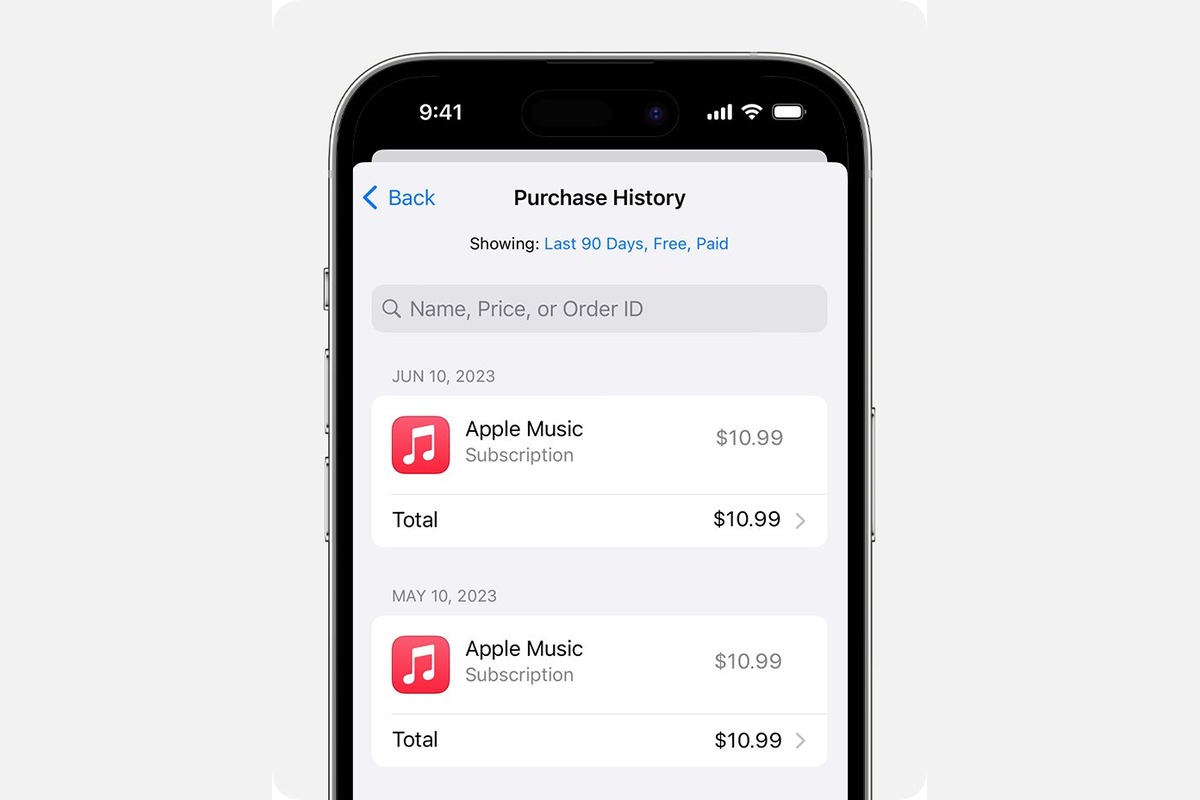
Are you looking for a convenient way to access your purchase history on your iPhone? Whether you need to track down a specific app, check your in-app purchases, or simply keep tabs on your spending, having a record of your purchase history can be incredibly helpful. In this article, we’ll guide you through the process of finding your purchase history on your iPhone, providing you with step-by-step instructions and useful tips along the way. With this information at your fingertips, you’ll be able to easily review your past transactions and stay organized when it comes to managing your digital purchases. So, let’s dive into the world of purchase history on your iPhone and unlock the secrets to effortlessly tracking your digital acquisitions.
Inside This Article
- Method 1: Using the App Store
- Method 2: Using the iTunes Store
- Method 3: Using the Settings App
- Method 4: Using the Apple ID Account Page
- Conclusion
- FAQs
Method 1: Using the App Store
One of the easiest ways to find your purchase history on your iPhone is by using the App Store app. Here’s how you can do it:
1. Open the App Store app on your iPhone.
2. Tap on your profile picture or the “Today” tab at the bottom of the screen.
3. Tap on your profile picture or name again at the top of the screen.
4. Scroll down and look for the “Purchase History” section.
5. Tap on “See All” to view your complete purchase history.
6. If you want to find a specific purchase, you can use the search bar at the top of the screen to search for a specific app or item.
This method allows you to quickly and easily access your purchase history directly from the App Store app on your iPhone. You can view your past purchases, check for any refunded items, and even download apps or content again if needed.
Now that you know how to find your purchase history using the App Store app, let’s move on to other methods in case this one doesn’t work for you.
Method 2: Using the iTunes Store
If you’re looking to find your purchase history on your iPhone, another option is to use the iTunes Store app. Follow these steps to access your purchase history:
- Open the iTunes Store app on your iPhone.
- Tap on your profile picture or the circular icon in the top right corner of the screen.
- In the drop-down menu, tap on “Purchased”.
- Here, you will see a list of your purchased items, including apps, music, movies, and more.
- You can filter your purchase history by tapping on “All” at the top of the screen and selecting a specific category, such as “Music” or “Apps”.
- If you want to view your complete purchase history, tap on “Recent Purchases”.
- You can also use the search bar to quickly find a specific item within your purchase history.
The iTunes Store app provides a convenient way to view and manage your purchase history on your iPhone. It allows you to easily access your past purchases and review the items you have bought.
Method 3: Using the Settings App
If you prefer accessing your purchase history directly from your iPhone without the need for an additional app or a computer, you can do so through the Settings app.
To find your purchase history using the Settings app, follow these steps:
- Open the Settings app on your iPhone
- Scroll down and tap on your name at the top of the screen
- Tap on “iTunes & App Store”
- Tap on your Apple ID, then select “View Apple ID” from the pop-up menu
- If prompted, enter your Apple ID password or use Face ID/Touch ID to authenticate
- Scroll down and tap on “Purchase History”
After following these steps, you will see a list of your recent purchases organized by date. Each entry will display the name of the app or item purchased, the date of purchase, and the total amount spent.
From this list, you can review your past purchases and check the details of any specific transaction that you might be looking for. If you need more information or want to dispute a charge, you can tap on an individual purchase to view additional details and contact Apple Support if necessary.
Using the Settings app to access your purchase history provides a convenient and straightforward method for finding information about your past app and media purchases directly from your iPhone.
Method 4: Using the Apple ID Account Page
If you want to view your purchase history on your iPhone, you can also do so by accessing the Apple ID account page through a web browser. This method provides a convenient way to check your purchase history without the need for the App Store or iTunes Store app.
Here’s how you can access your purchase history using the Apple ID account page:
- Open a web browser on your iPhone and go to appleid.apple.com.
- Sign in to your Apple ID using your credentials.
- Scroll down to the “Purchase History” section and click on “See All” to view your full purchase history.
- You can now browse through your purchase history to see all the apps, music, movies, and other items you have bought using your Apple ID.
The Apple ID account page also provides options to sort your purchase history by date or by the type of content. This can be particularly useful if you are looking for a specific purchase or if you want to easily filter your purchases.
Additionally, you can download your purchase history as a PDF file by clicking on “Download PDF” at the top-right corner of the page. This can be helpful if you want to keep a record of your purchases or if you need to submit it for any financial or warranty purposes.
Using the Apple ID account page is a straightforward way to access your purchase history on your iPhone. It provides a comprehensive and convenient overview of all your past transactions, allowing you to keep track of your digital purchases and manage your Apple ID account with ease.
Conclusion
In conclusion, knowing how to find the purchase history on your iPhone can be incredibly useful for tracking your expenses, managing subscriptions, and resolving any billing issues. By following the step-by-step methods mentioned in this article, you can easily access your purchase history on the App Store and iTunes Store, as well as manage your Apple ID subscriptions.
Whether you’re curious about your past app purchases, want to stay on top of your subscriptions, or need to reconcile your billing, the ability to access your purchase history puts you in control. It’s a valuable feature that offers transparency and empowers you to make informed decisions regarding your digital purchases.
Remember, familiarizing yourself with the steps to access your purchase history is essential for optimizing your iPhone experience. By doing so, you can ensure you’re getting the most out of your device, keeping track of your expenses, and managing your subscriptions effectively.
FAQs
1. How can I find the purchase history on my iPhone?
To find your purchase history on your iPhone, follow these steps:
- Open the App Store on your iPhone.
- Tap on your profile picture or initials at the top right corner of the screen.
- Scroll down and tap on “Purchase History.”
- You will now see a list of all your purchased apps, games, and subscriptions.
2. Can I view my purchase history for apps I have deleted?
Yes, you can view your purchase history for apps that you have deleted from your iPhone. Simply follow the steps mentioned in the previous answer, and you will be able to see all your purchased apps, including the ones you have deleted.
3. How can I see the purchase history for in-app purchases?
To view your purchase history for in-app purchases on your iPhone, follow these steps:
- Open the App Store on your iPhone.
- Tap on your profile picture or initials at the top right corner of the screen.
- Scroll down and tap on “Purchase History.”
- In the purchase history list, you will see a category labeled “In-App Purchases.” Tap on it to view all your in-app purchases.
4. Is there a way to filter or search for specific purchases in my history?
Yes, you can easily filter or search for specific purchases in your purchase history on iPhone. Once you are in the “Purchase History” section of the App Store, there will be a search bar at the top of the screen. You can type in keywords or the name of a particular app or purchase to quickly find what you are looking for.
5. Can I obtain a receipt for my app purchases?
Yes, you can obtain a receipt for your app purchases made on your iPhone. To do this, follow these steps:
- Open the Mail app on your iPhone.
- Search for an email from “Apple” or “App Store” with the subject line “Your Receipt from Apple.”
- Open the email to view your receipt, which includes details of your app purchase.
If you cannot find the email receipt, you can also check your “Purchase History” in the App Store, where you can view and download receipts for your app purchases.
