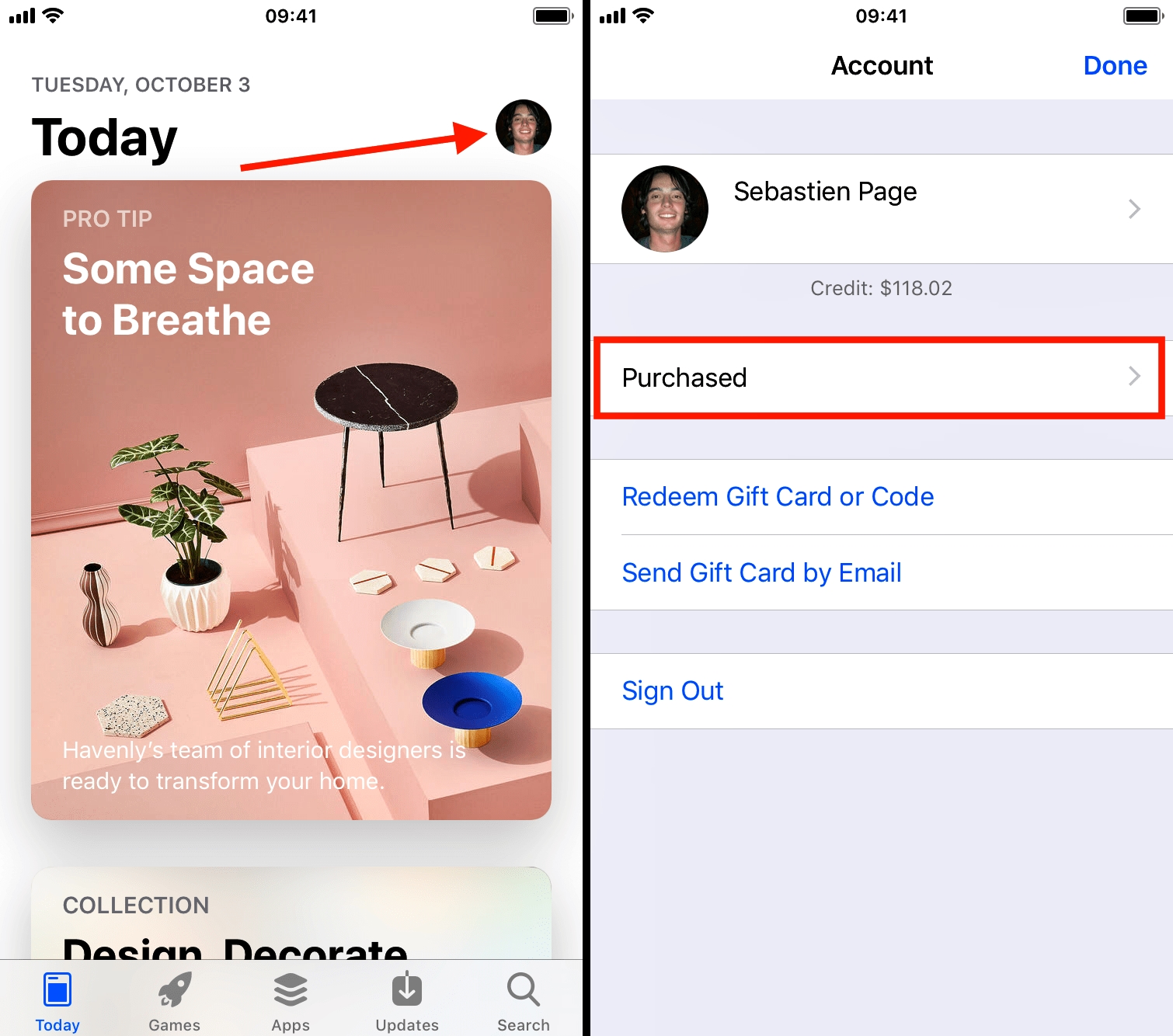
Have you ever wondered how to access a comprehensive list of all the app store purchases you’ve made? With the plethora of apps available on our smartphones, it can be quite challenging to keep track of all the purchases we’ve made over time. Whether it’s a productivity app, a game, or a useful utility, it’s essential to have a way to view and manage our app store purchases effectively.
In this article, we will guide you on how to view all the app store purchases you’ve ever made, whether on your iPhone or Android device. We’ll explore the steps you need to follow to access your purchase history, including both free and paid apps. Rest assured, by the end of this article, you’ll have a clear understanding of how to navigate and manage your app store purchases hassle-free.
Inside This Article
- All App Store Purchases
- Viewing App Store Purchases on iOS Devices
- Viewing App Store Purchases on macOS Devices
- Viewing App Store Purchases on iTunes on Windows or Mac
- Conclusion
- FAQs
All App Store Purchases
The App Store is a treasure trove of mobile applications that cater to every interest and need. From entertainment and productivity to fitness and gaming, there’s an app for everyone. Over time, you may have amassed quite a collection of apps, making it challenging to keep track of your past purchases. Fortunately, the App Store provides a convenient way for users to view all their app purchases in one place.
Whether you are using an iOS device, macOS device, or even iTunes on Windows or Mac, you can easily access your app purchase history. This allows you to view and manage your past app purchases, review your subscription details, or redownload apps you may have deleted.
Being able to view all your app store purchases is not only useful for managing your apps but also for tracking your expenses and ensuring you are getting the most out of your purchases. In the following sections, we will explore how to view app purchases on different devices and platforms.
Viewing App Store Purchases on iOS Devices
If you own an iPhone or iPad and want to view all the App Store purchases you’ve ever made, you’re in luck! Apple provides a simple and convenient way to access this information directly on your iOS device.
To get started, open the App Store on your iPhone or iPad. Next, tap on your profile picture located in the top-right corner of the screen. This will take you to your account settings.
Scroll down the Account settings page until you see the “Purchased” tab. Tap on this tab, and you’ll be taken to a list of all your past App Store purchases. The purchases are organized by date, with the most recent ones appearing at the top.
If you’re looking for a specific app or game, you can use the search bar at the top of the screen to quickly find it. Simply type in the name of the app, and the list will automatically filter to show only the relevant results.
Each item in the list will display the name of the app, the date of purchase, and the price you paid (if applicable). You can tap on any purchase to view more details about it, such as the version number, developer information, and even the ability to leave a review or rating.
It’s worth noting that if you’ve downloaded an app in the past but have since deleted it from your device, it will still appear in your purchased history. This allows you to easily re-download any apps you may have previously enjoyed.
If you want to filter your purchased history further, you can tap on the “Not on this iPhone/iPad” tab. This will show you a separate list of apps that you’ve purchased but are currently not installed on your device.
In addition to viewing your App Store purchases, you can also manage your subscriptions and request refunds directly from the Account settings page. Simply tap on the corresponding tabs to access these features.
So, the next time you want to see all the App Store purchases you’ve ever made on your iOS device, just follow these simple steps. It’s a great way to keep track of your digital purchases and easily manage your app library.
Viewing App Store Purchases on macOS Devices
If you are using a macOS device such as a MacBook or iMac, you can easily view all your App Store purchases. Whether you want to see a list of previously downloaded apps or check the history of your purchases, macOS makes it simple to find this information.
Here are the steps to view your App Store purchases on macOS devices:
1. Open the App Store on your macOS device. You can find the App Store icon in your dock or by searching for it in the Applications folder.
2. Click on your profile picture or initial in the bottom left corner of the App Store window. This will open the Account Information page.
3. On the Account Information page, scroll down until you find the “Purchase History” section. Click on “See All” to view your complete purchase history.
4. You will now see a list of all the apps, games, and other items you have purchased from the App Store. The list is organized by date, with the most recent purchases appearing at the top.
5. To view more details about a specific purchase, click on the “More” button next to the item. This will show you additional information, such as the purchase date, price, and the version of the app you downloaded.
6. If you want to download an app again, simply click on the “Download” button next to the item. This will re-download the app to your macOS device.
7. To search for a specific purchase, you can use the search bar at the top of the Purchase History page. Just type in the name of the app or a keyword related to the purchase, and the list will automatically update to show matching results.
That’s it! By following these steps, you can easily view all your App Store purchases on macOS devices. Whether you want to review your past downloads or re-download an app, macOS provides a user-friendly way to manage your app purchases.
Viewing App Store Purchases on iTunes on Windows or Mac
If you’re using an iTunes app on your Windows or Mac computer, you can easily view all the app store purchases you’ve ever made. Follow the steps below to access your app purchase history:
- Launch the iTunes app on your computer.
- Sign in to your Apple ID by clicking on the “Account” tab located at the top of the iTunes window, and selecting “Sign In” from the drop-down menu.
- Once you’re signed in, click on your Apple ID, which should be displayed near the top of the iTunes window.
- In the drop-down menu, select “Account Info”. This will take you to the Account Information page where you can manage your Apple ID settings.
- Scroll down to the “Purchase History” section and click on the “See All” button. This will open a page displaying all your app store purchases.
On this page, you will see a list of all the apps you have purchased from the App Store. The list will include both paid and free apps, as well as any in-app purchases you’ve made.
If you want to narrow down your search, you can use the search bar at the top of the page to find specific apps or filter your purchases by date.
From this page, you can also view the purchase details of each app by clicking on the arrow icon next to the app’s name. This will expand the view and provide additional information such as the purchase date, order number, and download status.
If you wish to download any of your previous purchases, simply click on the cloud icon next to the app’s name, and the app will begin downloading to your computer.
By following these steps, you can easily view and manage all the app store purchases you’ve made on iTunes on your Windows or Mac computer. This can be helpful if you want to keep track of your past purchases, re-download apps, or check for updates.
Conclusion
In conclusion, being able to view all the app store purchases you’ve ever made can be a valuable tool for managing your mobile apps. Whether you need to track your expenses, re-download a favorite app, or simply have a record of your app purchase history, there are various methods to access this information. From using the App Store app on your device to checking your purchase history through your Apple ID account, the process is relatively straightforward and accessible. By following the steps outlined in this article, you can easily keep track of your app purchases and stay organized.
FAQs
1. How can I view all the app store purchases I’ve made?
To view all the app store purchases you’ve made, follow these steps:
– Open the App Store on your device
– Tap on your profile picture or initials at the top right corner of the screen
– Scroll down and tap on “Purchased”
– You will now see a list of all the apps you’ve purchased or downloaded
– You can filter the list by tapping on “All”, “Not on This iPhone”, or “Not on This iPad”
– You can also use the search bar at the top to find specific apps in your purchase history
This feature is available on both iOS (iPhone and iPad) and Android devices.
2. Can I view my past app store purchases on a different device?
Yes, you can view your past app store purchases on a different device as long as you are using the same Apple ID or Google account. Simply follow the same steps mentioned in the previous question’s answer to access your purchase history from any device.
3. Is there a way to see the purchase price of an app I bought in the past?
Yes, you can see the purchase price of an app you bought in the past by following these steps:
– Go to the App Store on your device
– Tap on your profile picture or initials at the top right corner of the screen
– Scroll down and tap on “Purchased”
– Find the app in the list and tap on it
– You will now see the details of the app, including the price you paid for it
Please note that this only applies to apps that you purchased, not to apps that were downloaded for free.
4. Can I request a refund for an app I bought in the past?
Yes, you can request a refund for an app you bought in the past, but it depends on the policies set by the app store you downloaded the app from. Each app store has its own refund policy and process. In most cases, you can request a refund within a certain time period after your purchase. It is recommended to visit the app store’s support website or contact their customer support for further assistance on refund requests.
5. Do I need an internet connection to view my app store purchase history?
Yes, you need an internet connection to view your app store purchase history. The app store needs to authenticate your account and retrieve the information from their servers. Once the information is downloaded, you can view your purchase history offline. However, any changes or updates to your purchase history will require an internet connection.
