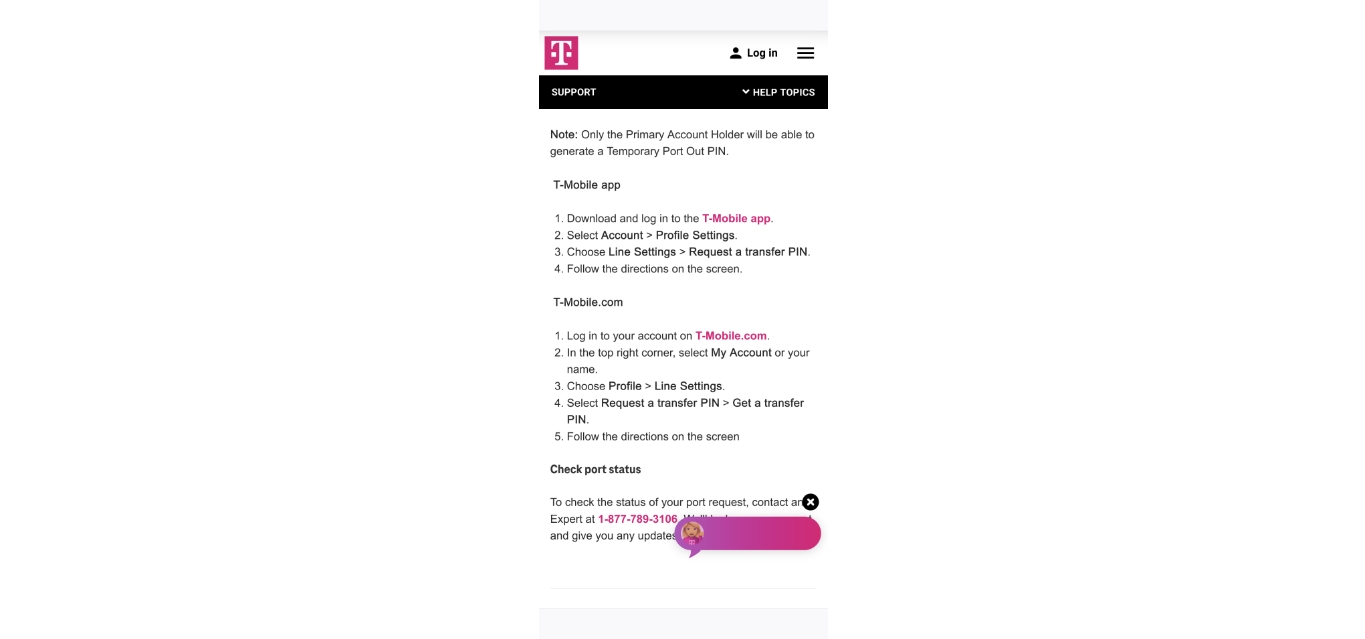
Are you a T-Mobile customer looking to find your transfer PIN? You’ve come to the right place! The transfer PIN is a unique security code that allows you to transfer your phone number or account information when switching carriers or activating a new device. It is essential to have this PIN on hand to smoothly navigate the transfer process.
However, locating your transfer PIN can sometimes be a bit confusing, especially if you’re unsure where to find it. In this article, we will guide you through the process of finding your transfer PIN on T-Mobile. Whether you need it for a device upgrade or transferring to a different carrier, we’ve got you covered with step-by-step instructions and useful tips. So, let’s dive in and unlock that transfer PIN!
Inside This Article
- Methods to Find Transfer Pin on T-Mobile
- Contact T-Mobile Customer Support
- Reset the Transfer PIN Online
- Retrieve Transfer PIN through the T-Mobile Mobile App
- Visit a T-Mobile Store for Assistance
- Conclusion
- FAQs
Methods to Find Transfer Pin on T-Mobile
When it comes to T-Mobile, finding your Transfer PIN can be a simple process. The Transfer PIN, also known as the Porting PIN, is a security measure used to verify your identity when transferring your mobile number to another carrier. If you have forgotten or misplaced your Transfer PIN, don’t worry! T-Mobile provides several methods to help you retrieve it. Let’s explore these methods below:
1. Contact T-Mobile Customer Support:
If you are unable to find your Transfer PIN on your own, reaching out to T-Mobile’s customer support is a reliable and efficient option. You can contact their customer support team via phone or live chat. Simply explain your situation and request assistance in retrieving your Transfer PIN. The representative will guide you through the necessary steps to retrieve or reset your PIN.
2. Reset the Transfer PIN Online:
If you prefer finding your Transfer PIN online, T-Mobile provides an option to reset it through their website. Visit T-Mobile’s official website and log into your account. Navigate to the “My Account” section and look for the option to reset your Transfer PIN. Follow the prompts and security verification steps to successfully reset your PIN.
3. Retrieve Transfer PIN through the T-Mobile Mobile App:
T-Mobile offers a convenient mobile app that allows you to manage your account on the go. If you have the T-Mobile mobile app installed on your phone, open it and log into your account. Look for the section or option that allows you to view or manage your Transfer PIN. Follow the instructions provided to retrieve or reset your PIN.
4. Visit a T-Mobile Store for Assistance:
If you prefer a more hands-on approach, you can visit a T-Mobile store near you. T-Mobile store representatives are knowledgeable and trained to help customers with various inquiries, including retrieving your Transfer PIN. Simply explain your situation to the representative, and they will assist you in retrieving your PIN.
Remember, the Transfer PIN is essential when transferring your mobile number to another carrier. It is important to keep your PIN secure and easily accessible. If you have any difficulties or further questions, don’t hesitate to reach out to T-Mobile’s customer support or visit a T-Mobile store for personalized assistance.
Contact T-Mobile Customer Support
If you’re in need of your transfer PIN on T-Mobile, contacting their customer support is a reliable option. T-Mobile offers various channels for customer support, ensuring that you have multiple ways to reach out and get the assistance you need.
One of the most convenient ways to connect with T-Mobile customer support is by dialing their helpline. Simply pick up your mobile phone and call their customer support number. A representative will be available to answer your call and assist you in retrieving your transfer PIN.
Another option is to reach out to T-Mobile’s customer support through their online platform. Visit their official website and look for the support section. There, you’ll find a variety of resources, including live chat support and email support. Utilize these channels to explain your situation and request your transfer PIN from their knowledgeable support team.
When contacting T-Mobile’s customer support, it’s advisable to have your account details readily available. This will help expedite the process as the customer support representative may need certain information to verify your identity and authenticate your request.
Remember, T-Mobile’s customer support is there to assist you, so don’t hesitate to reach out if you require any help in finding your transfer PIN. They have a reputation for providing prompt, reliable, and efficient customer service.
Reset the Transfer PIN Online
If you need to reset your Transfer PIN on T-Mobile, you can do so conveniently online. Follow these steps:
- Go to the T-Mobile website and log in to your account using your username and password.
- Navigate to the account settings or profile section of your account.
- Look for the option to manage your Transfer PIN or security settings.
- Select the option to reset your Transfer PIN.
- You may be asked to verify your identity using additional security measures, such as providing the last four digits of your Social Security number or answering security questions.
- Once you’ve successfully verified your identity, you will be able to reset your Transfer PIN.
- Create a new Transfer PIN that is secure and easy for you to remember, but difficult for others to guess.
- Confirm your new Transfer PIN and save the changes.
It’s important to note that the process may vary slightly depending on the T-Mobile website’s layout and user interface. If you encounter any difficulties or have further questions, you can always reach out to T-Mobile customer support for assistance.
Resetting your Transfer PIN online is a convenient option that allows you to regain control over your account security quickly. By following these steps and choosing a strong Transfer PIN, you can help protect your sensitive information and ensure a secure T-Mobile experience.
Retrieve Transfer PIN through the T-Mobile Mobile App
If you’re a T-Mobile customer and have the T-Mobile mobile app installed on your phone, you can easily retrieve your transfer PIN through the app. The T-Mobile mobile app provides a convenient and secure way to manage your account and access important information.
To retrieve your transfer PIN through the T-Mobile mobile app, follow these simple steps:
- Open the T-Mobile mobile app on your smartphone.
- Sign in to your T-Mobile account using your username and password. If you haven’t registered for an online account, you can easily create one through the app.
- Once you’re logged in, navigate to the account settings or profile section of the app. The exact location may vary depending on the app version, but it’s usually accessible from the main menu.
- Look for the option to manage or view your transfer PIN. It may be listed as “Transfer PIN” or “Transfer Authorization PIN.”
- Select the option to retrieve or reset your transfer PIN.
- Follow any additional instructions provided by the app to complete the process.
Once you’ve successfully retrieved your transfer PIN, make sure to store it in a secure place for future reference. It’s important to keep this PIN confidential to protect your account from unauthorized transfers.
If you encounter any difficulties or have trouble locating the necessary options within the T-Mobile mobile app, don’t hesitate to reach out to T-Mobile customer support for assistance. They are available to help you through the process and ensure you regain access to your transfer PIN.
Retrieving your transfer PIN through the T-Mobile mobile app is a quick and convenient method that allows you to easily manage and secure your account information. Take advantage of this user-friendly feature to ensure a smooth and hassle-free experience with your T-Mobile services.
Visit a T-Mobile Store for Assistance
If you’re facing difficulties in finding your transfer PIN on T-Mobile and the previous methods haven’t worked for you, the best option is to visit a T-Mobile store near you. When you visit the store, you’ll have the advantage of speaking to a T-Mobile representative face-to-face, which can be incredibly helpful in resolving your issue.
T-Mobile store representatives are well-trained and knowledgeable about all aspects of T-Mobile services. They will be able to assist you in retrieving your transfer PIN or guiding you through the necessary steps to set a new one. They may ask for some identification or account verification to ensure the security of your information, so make sure to bring your identification documents and account details.
Visiting a T-Mobile store can also be beneficial if you have any other questions or concerns regarding your T-Mobile service. Representatives can help you troubleshoot any technical issues, modify your plan, or provide you with information about the latest T-Mobile devices and promotions.
To find the nearest T-Mobile store, you can use the store locator available on the T-Mobile website or mobile app. Enter your location, and it will show you a list of nearby stores along with their addresses and operating hours. Choose the store that is most convenient for you and visit during their business hours.
Once you arrive at the store, explain your situation to the representative and they will be more than willing to assist you. They have the tools and resources available to help you quickly and efficiently retrieve or set your transfer PIN.
Remember, visiting a T-Mobile store for assistance is a great option when other methods haven’t yielded the desired results. The knowledgeable staff will work with you to resolve any issues and ensure you have a positive experience with T-Mobile.
Conclusion
In conclusion, finding the transfer pin for T-Mobile can be a straightforward process once you know where to look and what steps to take. By following the methods outlined in this article, such as utilizing the T-Mobile app, contacting customer service, or accessing your account online, you can easily retrieve your transfer pin. Remember to keep your pin secure and not share it with anyone to protect your privacy and prevent unauthorized access to your account.
Having your transfer pin handy is crucial when switching carriers or transferring your mobile phone number. It streamlines the process and ensures a smooth transition without any hiccups. Whether you are switching to a new carrier or simply need to access your pin for any reason, T-Mobile provides multiple options to retrieve it.
With these steps at your disposal, you can confidently navigate through the process of finding your T-Mobile transfer pin and enjoy uninterrupted mobile phone service. Embrace the convenience and flexibility that T-Mobile offers, and keep your transfer pin secure for a hassle-free experience.
FAQs
1. How can I find the transfer PIN for T-Mobile?
To find the transfer PIN for T-Mobile, you can follow these simple steps:
– Log in to your T-Mobile account using your credentials.
– Go to the “Settings” or “Profile” section.
– Look for the option to manage your transfer PIN or account PIN.
– If necessary, enter your current PIN to access the settings.
– In the transfer PIN settings, you may be able to view or reset your PIN. If the option isn’t available, you can contact T-Mobile customer support for further assistance.
2. Can I reset my T-Mobile transfer PIN online?
Yes, in most cases, you can reset your T-Mobile transfer PIN online. Log in to your T-Mobile account, navigate to the transfer PIN or account PIN settings, and look for the reset option. Follow the prompts to reset your PIN. However, if you encounter any issues or the option is not available online, it’s recommended to reach out to T-Mobile customer support for assistance.
3. What should I do if I forgot my T-Mobile transfer PIN?
If you forgot your T-Mobile transfer PIN, don’t worry. You have a couple of options:
– Try to reset it online by logging in to your T-Mobile account, accessing the transfer PIN settings, and following the prompts for PIN reset.
– If the reset option is not available or you’re unable to access your account, contact T-Mobile customer support. They will be able to assist you in retrieving or resetting your transfer PIN.
4. Can I change my T-Mobile transfer PIN?
Yes, you can change your T-Mobile transfer PIN. Log in to your T-Mobile account, navigate to the transfer PIN or account PIN settings, and look for the option to change your PIN. Follow the instructions provided to update your transfer PIN to a new one of your choosing. Remember to choose a unique and secure PIN for your account.
5. Why do I need a transfer PIN for T-Mobile?
The transfer PIN for T-Mobile serves as an additional layer of security to protect your account and personal information. It is required when you want to transfer your phone number to another carrier or when you want to port a number from another carrier to T-Mobile. The transfer PIN ensures that only authorized individuals can initiate these transfers and helps safeguard against unauthorized port-outs or account takeovers.
