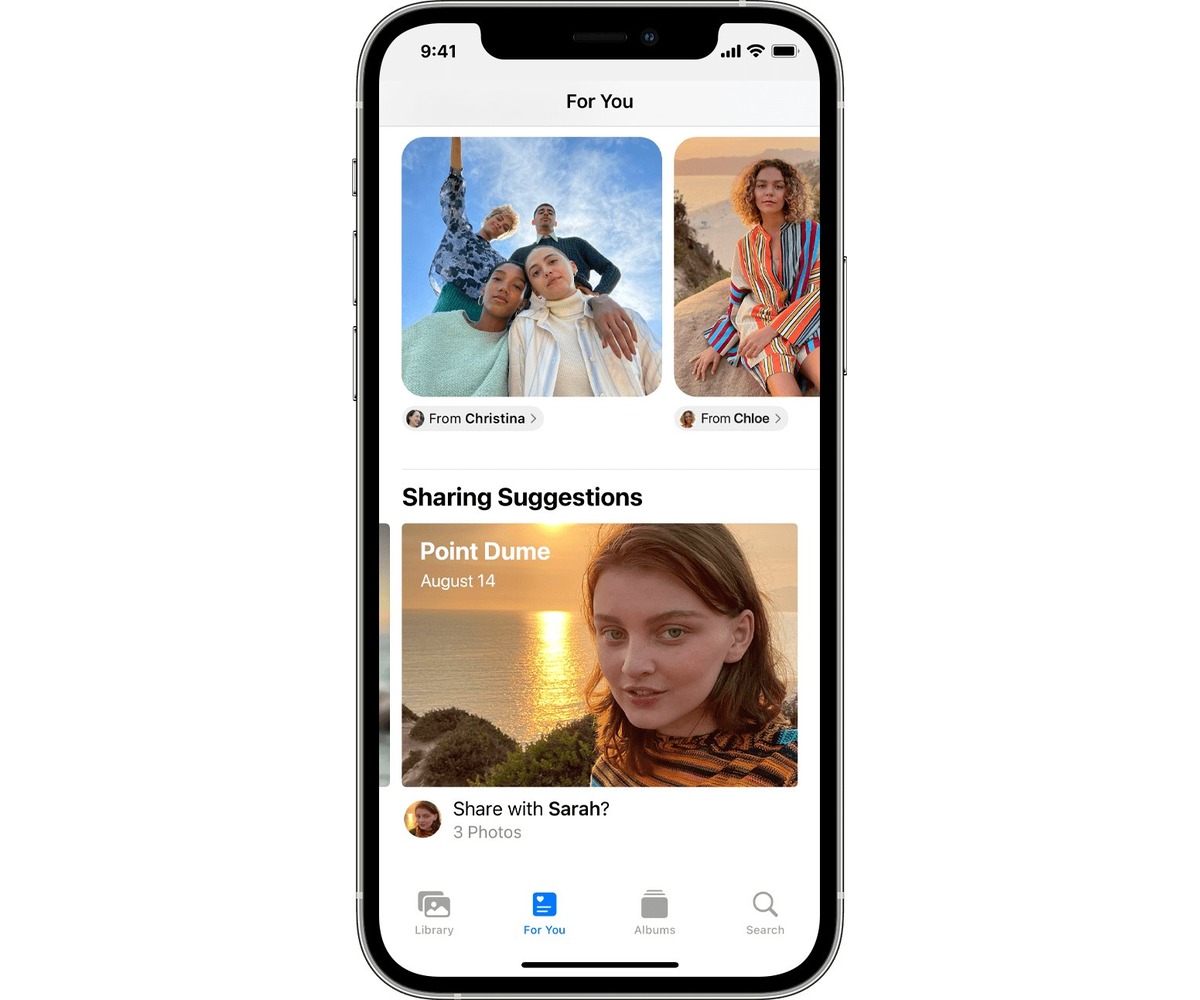
Are you tired of scrolling through your photo library on your iPhone, trying to find the perfect picture to share with your friends and family? Well, fret no more! With the latest update on the iPhone, you can now take advantage of the photo sharing suggestions feature. This innovative feature is designed to make it easier than ever for you to find and share your favorite memories with loved ones.
Whether you’re looking to share a recent vacation photo, a cute picture of your pet, or a memorable moment from a special event, the photo sharing suggestions feature will quickly and intelligently analyze your photo library to suggest the most relevant photos for sharing. Say goodbye to the endless scrolling and searching, and say hello to effortless photo sharing!
Inside This Article
- Enabling Photo Sharing Suggestions
- Accessing Photo Sharing Suggestions
- Selecting and Sending Photos with Suggestions
- Managing Photo Sharing Suggestions
- Conclusion
- FAQs
Enabling Photo Sharing Suggestions
One of the convenient features on your iPhone is the ability to receive photo sharing suggestions. These suggestions can help you easily share your favorite moments with friends and family. To make use of this feature, you need to enable photo sharing suggestions on your device. Here’s how to do it:
- Open the Settings app on your iPhone.
- Scroll down and tap on “Photos.”
- In the Photos settings, you’ll find the option “Share Suggested Photos.” Enable the toggle switch next to it.
- Once enabled, your iPhone will start analyzing your photos and curating a selection of suggested photos to share.
With photo sharing suggestions enabled, you’ll receive notifications for suggested photos and memories that can be shared with your contacts. By utilizing this feature, you can effortlessly share memorable moments without having to manually select and send photos.
Note that photo sharing suggestions are personalized and based on your photo library content. Apple’s advanced algorithms analyze your photos locally on the device, ensuring privacy and security of your data.
Now that you have enabled photo sharing suggestions, you can explore various ways to share these suggested photos with your contacts using your iPhone.
Accessing Photo Sharing Suggestions
With the latest update to iOS on your iPhone, accessing and utilizing photo sharing suggestions has become easier than ever. Whether you’re looking to share your vacation photos with friends or collaborate on a project with colleagues, the Photos app offers a variety of features to facilitate seamless photo sharing.
To access the photo sharing suggestions, open the Photos app on your iPhone. At the bottom of the screen, you’ll find the “For You” tab. Tap on it to proceed.
In the “For You” tab, you’ll find a collection of personalized suggestions and memories based on your photo library. Scroll through the options until you come across the “Shared Memories” section. These memories are intelligently curated by the app, and they often include photos and videos from specific events or moments.
Within the “Shared Memories” section, you’ll find a selection of suggested sharing options. These suggestions are generated based on various factors, including who is in the photos, the time and location of the events, and your previous sharing habits. The app uses machine learning to analyze your photo library and offer recommendations that align with your preferences.
By tapping on a specific suggestion, you can explore further and view the photos and videos associated with it. The app also provides additional details, such as the people included in the suggested sharing, making it easier for you to decide who to share with.
Overall, accessing photo sharing suggestions on your iPhone is a breeze. Simply open the Photos app, navigate to the “For You” tab, and explore the Shared Memories section. With just a few taps, you’ll find a wealth of suggested sharing options tailored to your photo library. So go ahead, capture those memorable moments and effortlessly share them with your loved ones!
Selecting and Sending Photos with Suggestions
If you’re looking to quickly and easily select and send photos to your friends and family, iPhone’s photo sharing suggestions feature is here to simplify the process. With its intelligent algorithms and intuitive design, it can suggest the most relevant and memorable photos from your collection, making it a breeze to share your favorite moments.
The photo sharing suggestions feature can be found in the Photos app on your iPhone. To access it, open the app and tap on the “For You” tab at the bottom of the screen. Here, you’ll find a curated selection of photos and memories that the app thinks you might want to share.
When you tap on the photo sharing suggestion, the app will display a preview of the selected photos. You can swipe through the suggested photos to review and select the ones you want to send. To choose a photo, simply tap on it once. You can select multiple photos by tapping on each one individually.
Once you’ve selected the photos you want to send, you’ll be presented with various sharing options. You can share the photos with individual contacts by tapping the “Share” button and selecting the desired contact from your address book. Alternatively, you can create a shared album by tapping on the “Create Shared Album” option. This allows you to collaborate and share photos with multiple people in one convenient location.
When sending photos with suggestions, it’s important to be mindful of your recipients’ preferences and privacy. Always ask for their consent before sharing personal or sensitive images. Additionally, consider customizing your sharing settings in the Photos app to ensure you have full control over who can share photos with you and who can view the shared content.
Remember, the photo sharing suggestions feature is designed to make your life easier by streamlining the process of selecting and sending photos. It’s a handy tool that takes the guesswork out of sharing moments with your loved ones, while still giving you the freedom to customize and control your sharing preferences. So go ahead, embrace the convenience and efficiency of iPhone’s photo sharing suggestions, and start effortlessly sharing your favorite memories.
Managing Photo Sharing Suggestions
When it comes to photo sharing suggestions on your iPhone, it’s important to have control over the suggestions that are made to you. Here are some tips on managing photo sharing suggestions effectively:
- Reviewing Sharing Suggestions Settings: Start by accessing your iPhone’s settings and navigating to the “Photos” section. Here, you’ll find the option to manage sharing suggestions. Tap on it to review and adjust the settings according to your preferences. You can enable or disable sharing suggestions altogether or choose specific contacts with whom you want to receive sharing suggestions.
- Controlling Who Can Share with You: It’s essential to have control over who can share photos with you. Navigate to the “Settings” app, tap on “Photos,” and then select “Shared Albums.” Here, you can manage the people who can share albums with you. You have the option to allow only specific contacts, your iCloud contacts, or anyone with the album link to share photos with you.
- Adjusting Notification Preferences: To manage the notifications related to photo sharing suggestions, go to the “Settings” app, select “Photos,” and tap on “Shared Album Activity.” Here, you can enable or disable notifications for various activities, such as when someone invites you to a shared album or adds photos to a shared album you’re part of.
- Protecting Your Privacy: Apple prioritizes user privacy, and you can ensure your photos and information are safe during the photo sharing process. iPhone uses end-to-end encryption for shared albums, ensuring that only the intended recipients can access the shared content. By default, shared albums are not searchable, and only people with the album link or specific sharing permissions can view the photos.
- Reviewing and Managing Shared Content: It’s important to periodically review and manage the content you’ve shared with others or the content shared with you. Open the “Photos” app, navigate to the “Shared” tab, and select the “Shared Albums” section. Here, you can view and manage the albums you’re part of, including adding or removing photos, inviting or removing participants, or deleting the entire shared album.
By following these steps and taking control of your photo sharing suggestions on the iPhone, you can ensure a personalized and secure sharing experience.
Conclusion
In conclusion, utilizing the photo sharing suggestions feature on your iPhone is a fantastic way to streamline the process of sharing your favorite moments with family and friends. The convenience of having these suggestions readily available can save you time and effort, ensuring that the sharing process is seamless and enjoyable.
By leveraging the power of artificial intelligence and machine learning, Apple has once again demonstrated their commitment to enhancing the user experience. Whether it’s suggesting recipients based on your habits or intelligently curating your most memorable photos, the photo sharing suggestions feature is a testament to the incredible capabilities of modern smartphones.
So, the next time you’re eager to share your latest vacation photos or funny snapshots, don’t forget to take advantage of this handy iPhone feature. With just a few taps, you can effortlessly spread the joy and relive cherished memories with your loved ones. Embrace the power of photo sharing suggestions and make the most of your iPhone’s capabilities.
FAQs
1. How can I find photo sharing suggestions on my iPhone?
To find photo sharing suggestions on your iPhone, follow these steps:
- Open the Photos app on your iPhone.
- Navigate to the “For You” tab located at the bottom of the screen.
- Scroll down and look for the “Featured Photos” section.
- Tap on any suggested photo album or story to explore and share it with your contacts.
2. Can I personalize the photo sharing suggestions on my iPhone?
Yes, you can personalize the photo sharing suggestions on your iPhone. The “For You” tab in the Photos app analyzes your photo library and generates personalized recommendations based on your habits and preferences. By interacting with the suggested photo albums and stories, such as sharing or favoriting photos, the app learns your preferences and tailors future suggestions accordingly.
3. Can I share the suggested photo albums or stories with specific individuals?
Absolutely! When you open a suggested photo album or story in the Photos app, you’ll have the option to share it with specific individuals or groups. Tap on the “Share” button and choose the desired contacts from your address book. You can send the album or story via messages, email, or other compatible platforms.
4. How often do the photo sharing suggestions get updated on my iPhone?
The photo sharing suggestions on your iPhone are regularly updated based on your photo library, recent activities, and relevant events. The “For You” tab in the Photos app refreshes periodically, offering new and personalized recommendations. You can explore different themes, memories, and locations as these suggestions evolve over time.
5. Can I turn off the photo sharing suggestions on my iPhone?
Yes, if you prefer not to see photo sharing suggestions on your iPhone, you can disable this feature. To turn off the suggestions, go to your iPhone’s Settings, scroll down and tap on “Photos.” Inside the Photos settings, locate the “For You” section and toggle off the option for “Featured Photos.” By doing this, the photo sharing suggestions will no longer appear in the “For You” tab of the Photos app.
