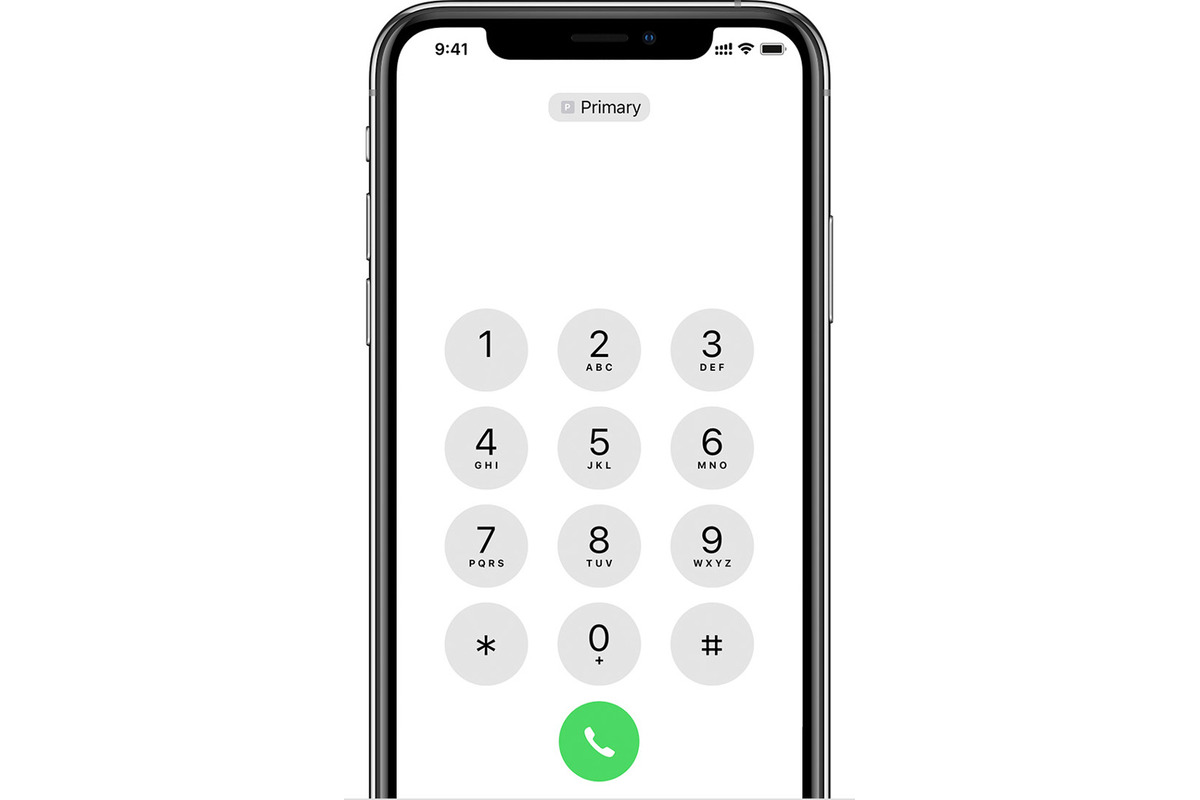
If you have ever found yourself in a situation where you need to provide your phone number but can’t quite remember it, you’re not alone. It’s a common occurrence, and it can be frustrating to try and recall those digits on the spot. Fortunately, if you are an iPhone user, there is a simple way to quickly find your phone number without any hassle. In this article, we will guide you through the steps to easily locate your phone number on an iPhone. Whether you’ve just switched devices or just need a quick reminder, we’ve got you covered. Let’s dive right in and discover how you can effortlessly find your phone number on your iPhone.
Inside This Article
- Finding Your Phone Number in Settings
- Finding Your Phone Number in the Phone App
- Finding Your Phone Number in the Contacts App
- Using Siri to Find Your Phone Number
- Conclusion
- FAQs
Finding Your Phone Number in Settings
If you’re ever in a situation where you need to find your phone number on your iPhone, there’s an easy way to do it through the Settings app. Whether you just got a new iPhone or you simply can’t remember your own phone number, this method will help you find it quickly and easily.
To find your phone number in Settings, follow these simple steps:
- Unlock your iPhone and open the “Settings” app. You can find the Settings app on your home screen; it looks like a gear icon.
- Scroll down and tap on “Phone”.
- In the “Phone” menu, you will see various options. Look for the “My Number” option, which should be the first option at the top of the menu.
- Tap on “My Number” to view your phone number. Your phone number will be displayed on the next screen.
That’s it! By following these steps, you can easily find your phone number in the Settings app on your iPhone. This method works on all models of iPhones, including the latest iPhone 12.
Now you have your phone number readily available whenever you need it. This can be particularly useful when you need to provide your phone number for various purposes, such as setting up new accounts, contacting businesses, or sharing your phone number with friends and family.
Remember, your phone number is an essential piece of information that identifies you to others. It’s always a good idea to have it easily accessible, especially in situations where you need to provide it quickly. With these simple steps, you’ll never have to struggle to find your phone number on your iPhone again!
Finding Your Phone Number in the Phone App
In addition to accessing your phone number through the settings app, you can also find it directly in the Phone app on your iPhone. This method is quick and convenient, allowing you to retrieve your phone number in just a few simple steps.
To begin, open the Phone app from your home screen. It is represented by a green icon with a white telephone receiver. Once the app is open, navigate to the “Keypad” tab located at the bottom of the screen.
On the keypad, enter the following combination: *#62#. After entering this sequence, tap the call button. This will initiate a call to the carrier service provider, and you will instantly receive a message displaying your phone number on the screen.
Alternatively, you can also find your phone number by accessing the “Contacts” tab within the Phone app. Scroll through your contacts until you find your own entry, which should be labeled as “Me” or your own name. By selecting this contact, you can view the associated phone number.
By using the Phone app on your iPhone, you can quickly and easily access your phone number. Whether you prefer the keypad method or the contacts method, finding your phone number has never been easier.
Finding Your Phone Number in the Contacts App
Did you know that you can easily find your phone number on your iPhone using the Contacts app? Whether you’ve just received a new device or you simply can’t remember your phone number, this method is a quick and convenient way to access your information. Here’s how you can do it:
1. Open the Contacts app on your iPhone. This app is represented by an icon with a silhouette of a person’s head and shoulders.
2. Once the app is open, you’ll see a list of all your contacts. At the top of the screen, you’ll notice a search bar. Tap on it to activate the keyboard.
3. Type your name in the search bar. As you start typing, the Contacts app will automatically filter the results and display the contacts that match the name you entered. Keep typing until you find your own contact information.
4. When you see your contact card appear on the screen, you’ll be able to find your phone number listed below your name. It may be located under the “Phone” or “Mobile” section, depending on how your contact information is organized.
5. Take note of your phone number for future reference. You can easily copy and paste it or jot it down in a safe place.
This method is particularly useful if you’re borrowing someone’s iPhone or if you need to provide your phone number to a contact quickly. It eliminates the need to navigate through various settings or contact your phone carrier for assistance.
Remember, if you’re using a dual SIM iPhone, you’ll need to select the active line before finding your phone number in the Contacts app. Simply tap on the “Contacts” tab at the bottom of the screen to switch between different SIM cards, and follow the same steps mentioned above to locate your phone number.
With just a few simple taps, you can easily find your phone number in the Contacts app on your iPhone. So, the next time someone asks for your phone number, you’ll never have to fumble around or rely on memory – just open up the Contacts app and find it with ease!
Using Siri to Find Your Phone Number
If you own an iPhone, you’ve probably used Siri at some point for various tasks like making calls, sending messages, or setting reminders. But did you know that Siri can also help you find your own phone number? It’s a convenient option, especially if you’ve just gotten a new phone or are having trouble remembering your own number. Here’s how you can use Siri to find your phone number on iPhone.
Step 1: Activate Siri by holding down the Home button or the Side button, depending on your iPhone model.
Step 2: Once Siri is activated, simply ask “What is my phone number?” or “Tell me my number.”
Step 3: Siri will then display your phone number on the screen or read it aloud to you, depending on your preference and Siri settings.
It’s important to note that Siri relies on the information stored in your iPhone’s settings to answer your query accurately. Make sure that your phone number is correctly listed in the Phone settings section of your iPhone. If you recently switched carriers or got a new phone number, you may need to update this information.
Using Siri to find your phone number is a quick and easy way to retrieve this information when you need it the most. Whether you’re providing your number to a friend or setting up a new account, Siri can save you the hassle of digging through settings or contacts to find your own phone number.
Conclusion
In conclusion, finding your phone number on an iPhone is a simple process that can be done in a few easy steps. Whether you prefer to check the settings menu, use the contacts app, or check your SIM card tray, there are multiple ways to access your phone number information.
This knowledge can come in handy when you need to provide your phone number to someone or when you’re setting up new accounts or services that require your contact information. It’s important to know how to locate your phone number on your iPhone to ensure that you can quickly and conveniently access this information whenever you need it.
We hope this guide has been helpful in assisting you with finding your phone number on your iPhone. Remember, if you ever experience any difficulties or have further questions, don’t hesitate to reach out to Apple support or consult the relevant user manual for your device.
FAQs
1. How do I find my phone number on iPhone?
To find your phone number on an iPhone, you can go to the Settings app, then scroll down and tap on “Phone.” Your phone number will be displayed at the top of the screen under “My Number.”
2. Can I find my phone number without accessing the settings?
Yes, you can find your phone number without accessing the settings on your iPhone. Simply open the Phone app and tap on the “Contacts” tab at the bottom. Your phone number should be displayed at the top of the contacts list.
3. What should I do if my phone number is not displayed on my iPhone?
If your phone number is not displayed on your iPhone, there could be a few reasons. First, make sure you have inserted a SIM card into your iPhone. If you have a SIM card and your number is still not displaying, you may need to contact your mobile carrier for assistance.
4. Can I change my phone number on the iPhone?
Yes, you can change your phone number on an iPhone, but it depends on your mobile carrier. Some carriers allow you to change your number online or through their customer support, while others may require you to visit a physical store. It’s best to contact your carrier directly to inquire about changing your phone number.
5. Will changing my phone number affect my iPhone’s functionality?
Changing your phone number should not affect your iPhone’s functionality, as long as the new number is properly activated and linked to your device. However, it’s essential to update your contact information and notify your contacts of the change to ensure a seamless transition.
