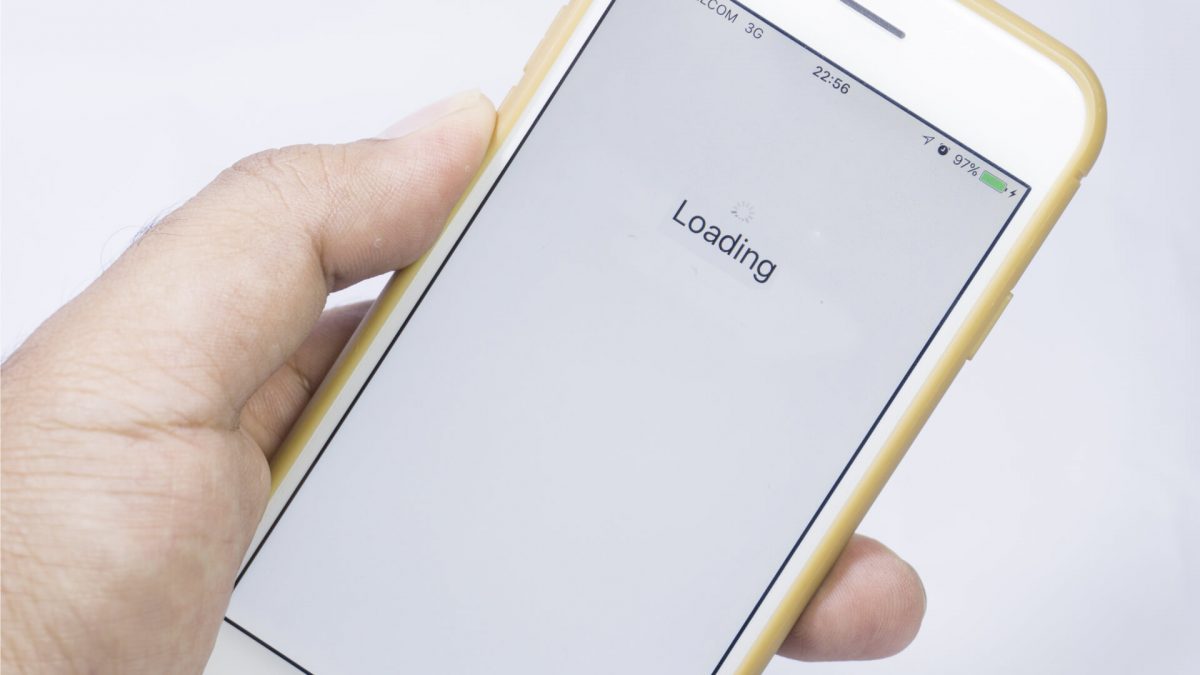
Are you frustrated with your phone constantly lagging and slowing you down? Don’t worry, you’re not alone. Lagging phones can be incredibly frustrating, affecting everything from browsing the web and using apps to making calls and sending texts. But before you start to panic or consider buying a new phone, there are several steps you can take to fix the lagging issue and get your phone running smoothly again. In this article, we will explore the most effective solutions to resolve the lagging problem on your mobile device. Whether it’s a low-end phone or a high-end flagship, these troubleshooting techniques will help you optimize performance and restore the speed and responsiveness you crave.
Inside This Article
- Common Causes of Phone Lagging – Background apps and processes, Insufficient storage space, Outdated software, Overheating issues
- Tips to Reduce Phone Lag – Close unused apps and clear cache- Delete unnecessary files and apps- Update software to the latest version- Prevent phone overheating through proper usage and cooling methods
- Advanced Steps to Fix Lagging Phone – Perform a factory reset- Use performance optimization apps- Disable animations and visual effects- Use lightweight versions of apps
- Additional Recommendations for Lag-Free Experience
- Troubleshooting Common Lag Issues
- Conclusion
- FAQs
Common Causes of Phone Lagging – Background apps and processes, Insufficient storage space, Outdated software, Overheating issues
Phone lagging can be a frustrating experience that hinders productivity and can even impact the overall functionality of your device. There are several common causes of phone lagging that users should be aware of. These include background apps and processes running in the background, insufficient storage space, outdated software, and overheating issues.
Background apps and processes that continuously run in the background can consume system resources, leading to decreased performance and lagging issues. These apps could be anything from social media apps, messaging apps, or even system processes. It’s important to regularly close unused apps to optimize your device’s performance.
Insufficient storage space can also be a major culprit behind phone lagging. When your device’s internal storage is almost full, it can slow down the overall performance. It’s crucial to regularly delete unnecessary files, such as old photos, videos, and app caches to free up storage space and improve the speed of your phone.
Outdated software is another common cause of phone lagging. Operating system updates often include bug fixes, performance improvements, and optimizations. If your device is running on an outdated version of the operating system, it may not be able to efficiently handle the demands of newer apps and processes, resulting in lagging. Make sure to regularly update your software to the latest version provided by your device manufacturer.
Overheating issues can also contribute to phone lagging. When your device overheats, it can throttle the performance to protect itself from potential damage. This can lead to lagging and sluggishness. To prevent overheating, avoid using your phone in direct sunlight, close unnecessary background apps, and use cooling methods such as keeping your device in a well-ventilated area or using a cooling pad or case.
Tips to Reduce Phone Lag – Close unused apps and clear cache- Delete unnecessary files and apps- Update software to the latest version- Prevent phone overheating through proper usage and cooling methods
Is your phone lagging and slowing down? Don’t worry, there are several steps you can take to reduce phone lag and improve its overall performance. Here are some helpful tips:
1. Close unused apps and clear cache: When you have multiple apps running in the background, it can consume valuable system resources and cause your phone to lag. Close any unused apps and clear the cache regularly to free up memory and enhance performance.
2. Delete unnecessary files and apps: Over time, your phone accumulates unnecessary files and apps that take up valuable storage space. This can lead to increased lagging and slower performance. Take the time to clean up your phone by deleting files and apps that you no longer need.
3. Update software to the latest version: Software updates often include bug fixes and performance improvements, which can help reduce lag on your phone. Check for available updates and make sure your phone is running the latest software version to optimize its performance.
4. Prevent phone overheating through proper usage and cooling methods: Overheating can also contribute to phone lag. To prevent overheating, avoid using your phone for extended periods of time, especially while charging. Additionally, make sure your phone has proper ventilation and consider using cooling methods like placing it on a cool surface or using a fan to dissipate heat.
By following these tips, you can significantly reduce phone lag and enjoy a smoother and more responsive user experience on your mobile device. Remember to regularly maintain your phone by closing unused apps, clearing cache, deleting unnecessary files, updating software, and taking measures to prevent overheating.
Advanced Steps to Fix Lagging Phone – Perform a factory reset- Use performance optimization apps- Disable animations and visual effects- Use lightweight versions of apps
When basic troubleshooting steps fail to resolve the lagging issues on your phone, it may be time to explore advanced solutions. Here are some advanced steps you can take to fix a lagging phone:
Perform a factory reset: Performing a factory reset is an extreme step that should only be taken when all else fails. This process erases all data and settings on your phone and restores it to its original state. It can help eliminate any software-related issues that may be causing the lag. However, be sure to backup all important data before proceeding with a factory reset.
Use performance optimization apps: There are several performance optimization apps available on app stores that can help improve the speed and performance of your phone. These apps analyze your system, identify resource-intensive processes, and optimize them to reduce lag. They can also help clear cache files, remove unnecessary background processes, and free up RAM to enhance overall performance.
Disable animations and visual effects: Animations and visual effects can consume system resources and contribute to lag. Disabling or reducing these effects can help improve the responsiveness and speed of your phone. Navigate to the phone’s settings and look for options related to animations or visual effects. Disable or decrease the scale of these features to reduce the strain on your device.
Use lightweight versions of apps: Some popular apps have lightweight versions designed specifically for devices with limited resources. These lightweight versions consume less RAM and storage space, resulting in smoother performance on lower-end or older phones. Consider switching to these versions if they are available for the apps you frequently use.
By following these advanced steps, you can effectively troubleshoot and fix lagging issues on your phone. Remember to backup your data and approach these solutions with caution, as they may have an impact on your device’s settings and data.
Additional Recommendations for Lag-Free Experience
Regularly restarting your phone can help improve its performance and reduce lag. When you restart your phone, it clears the temporary cache and closes any background processes that may be consuming resources. This allows your phone to start fresh and run more smoothly.
Keeping your phone updated with the latest security patches is crucial in ensuring a lag-free experience. Software updates often include performance enhancements and bug fixes that can help optimize your phone’s performance. Additionally, security updates protect your phone from potential vulnerabilities that could negatively impact its speed and overall performance.
Avoid excessive multitasking on your phone to prevent lag. Running multiple apps simultaneously can overwhelm your phone’s memory and processing power, leading to sluggish performance. Try closing unnecessary apps and only keep those that you actively use. This will free up system resources and reduce the strain on your phone.
Optimizing your phone’s battery usage can also contribute to a lag-free experience. Some power-hungry apps and features can slow down your phone’s performance. Adjusting your phone’s battery settings or using power-saving modes can help conserve battery life and prevent unnecessary drain on your device, potentially reducing lag in the process.
Troubleshooting Common Lag Issues
Are you facing lag issues with your mobile phone? Don’t worry – there are several troubleshooting steps you can take to identify and resolve the problem. Here are some common lag issues and how to troubleshoot them:
Check for Malware or Viruses: Malware and viruses can significantly impact your phone’s performance, causing it to lag. Use a reliable antivirus app to scan your device and remove any malicious software that may be causing the lag. Regularly update your antivirus software to ensure comprehensive protection against potential threats.
Monitor RAM Usage and Manage Background Processes: Insufficient RAM and too many background processes can lead to lag. Check your phone’s RAM usage to identify any resource-hogging apps or processes. Close unnecessary apps running in the background and limit the number of processes to free up RAM and improve performance. You can use built-in tools or third-party apps to monitor and manage RAM usage.
Adjust Settings to Optimize Performance: Optimizing your phone’s settings can help reduce lag. Disable unnecessary animations and visual effects, as these can consume valuable resources. Adjust the display settings to a lower resolution or decrease the brightness to improve performance. Consider disabling automatic app updates and notifications to reduce background activity.
Consult Manufacturer Support or Seek Professional Assistance: If the lag issues persist, it may be time to seek assistance from the manufacturer or a professional technician. Reach out to the customer support of your phone’s manufacturer and describe the performance issues you are experiencing. They may provide specific troubleshooting steps or recommend sending the device for repair or further diagnostics.
Remember, troubleshooting lag issues can involve a combination of software and hardware-related solutions. By following these troubleshooting steps and seeking help when necessary, you can mitigate lag issues and enjoy a smoother and faster mobile experience.
In conclusion, experiencing lagging on your cell phone can be frustrating and hinder your productivity. However, with the right approach, you can easily fix the issue and get your phone running smoothly again. By implementing the tips and techniques mentioned in this article, such as clearing cache, optimizing storage, disabling unnecessary apps, and updating software, you can significantly improve the performance of your mobile device. Additionally, it’s essential to adopt good habits like regular maintenance, avoiding resource-heavy apps, and keeping your phone free from clutter. Remember, staying proactive and staying informed about the latest optimization methods will ensure that your phone continues to function optimally and provides you with the best user experience possible.
FAQs
1. Why is my phone lagging?
There can be several reasons why your phone is lagging. It could be due to insufficient storage space, too many background apps running, outdated software, or even a hardware issue. Identifying the specific cause will help in finding an appropriate solution.
2. How can I free up storage space on my phone?
To free up storage space, you can start by deleting unnecessary files, such as old photos, videos, and unused apps. You can also clear your cache and app data, as well as move files to a cloud storage service or external device. Avoid storing too many large files on your phone and regularly clean up your device to maintain optimal performance.
3. How can I close background apps on my phone?
Closing background apps can help improve your phone’s performance. On most smartphones, you can access the app switcher or recent apps menu by tapping the square or swipe up gesture. From there, you can swipe away the apps you want to close. Keep in mind that some apps are designed to run in the background for necessary functionalities, so be cautious when closing apps.
4. How can I update my phone’s software?
To update your phone’s software, go to the settings menu and look for the “Software Update” or “System Update” option. If an update is available, follow the on-screen instructions to download and install it. Keeping your phone’s software up to date ensures that you have the latest features, bug fixes, and security enhancements.
5. What should I do if my phone’s lag persists?
If you have tried the above steps and your phone is still lagging, you might consider performing a factory reset. A factory reset will erase all data on your device, so it is essential to back up your important files before proceeding. If the lagging issue persists even after a factory reset, it might be necessary to seek professional assistance or contact the manufacturer for further troubleshooting options.
