If you’re a Minecraft player, you know how fun it is to play Minecraft cross-platform or just on mobile. However, like any mobile game, Minecraft Pocket Edition (PE) sometimes doesn’t load well. Why is my Minecraft not loading, you ask? We’ve listed some possible reasons and fixes to help you out.
Inside This Article
- Why Is My Minecraft Not Loading?
- How to Fix Minecraft When It’s Stuck on the Loading Page
- Relaunch the App
- Check the Server: Is Minecraft Down?
- Restart Your Device
- Check Your Network Connection
- Disable Your Free Virtual Private Network (VPN)
- Close Background Apps
- Update the App
- Delete App Cache and Data
- Free Up Your Gadget’s Storage Space
- Turn Off Mods
- Check Your Graphics Settings
- Check for Piracy
- Reinstall Minecraft
- Switch to a More Capable Phone
- Contact Minecraft’s Customer Support
Why Is My Minecraft Not Loading?

Games of all kinds have always suffered from different problems and bugs. It’s common in online multiplayer games that receive constant updates, and even on gaming platforms. For example, Roblox not working from time to time. Minecraft can also suddenly be like that due to bugs and coding problems littering the platform.
However, the causes for the said issue are not always well-understood. Why won’t Minecraft load properly? Is there a problem with the app, your phone, or is it a server issue? There is no single definitive reason for why this could be happening. Nonetheless, we can give you some possible answers to your question “Why is my Minecraft not loading?” Below are the likely culprits:
- Minecraft’s server is down
- Your device is lagging because of a lack of storage or RAM
- The app has too much cache
- There are network connection issues at play
- Another app is interfering with Minecraft’s performance
- You’re using an outdated version of the app
- Your phone cannot handle mods and high graphics
- You’re playing an illegitimate version of Minecraft PE
- The app has bugs and issues
How to Fix Minecraft When It’s Stuck on the Loading Page
Regardless of which problem is behind your loading issue, it isn’t the end of the world. You won’t immediately need to uninstall the game and say goodbye to it forever. That is because you can fix most issues in a flash. Try these solutions:
1. Relaunch the App
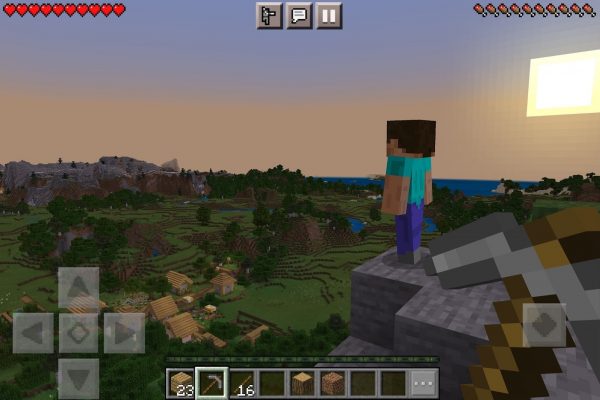
Why is my Minecraft not loading, and how can I fix it? Whenever you experience Android apps crashing and can’t pinpoint the cause yet, try to restart the apps.
Relaunching the apps is a simple way to refresh their settings. It allows the apps to stop whatever they were trying to do and get a fresh start. Moreover, it even resets your apps’ RAM usage on your device. If you’re interested in trying this fix, here are quick instructions:
On Android
1. Tap the app switcher (usually a square icon) at the bottom of the gadget’s screen.
*On some handsets, you have to swipe up from the lower-left or -right part of the display instead.
2. Look for Minecraft among your open apps by swiping sideward.
3. Swipe up on Minecraft to close it completely.
4. Go to your app library and look for Minecraft.
5. Tap on Minecraft to relaunch the app.
On iOS
1. Swipe up and hold from the bottom center of your iPhone display.
*On older iPhones with a home button, double press the home button to view the app switcher.
2. Look for Minecraft by swiping through the open apps sideward.
3. Swipe up on Minecraft’s app preview to exit the app.
4. Look for the app once more on your app library.
*On older iOS versions, there’s no app library. Thus, you must search the home screen to find the app.
5. Tap on Minecraft to restart it.
2. Check the Server: Is Minecraft Down?
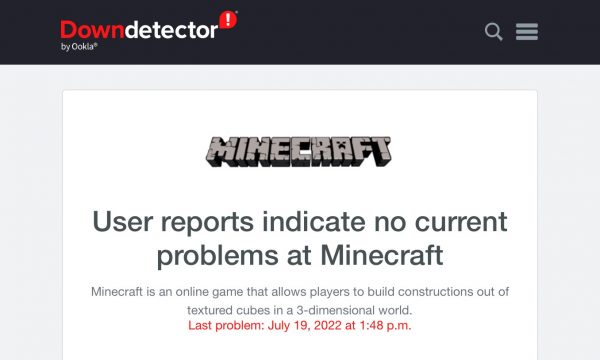
When the app doesn’t load or the Minecraft launcher won’t open, server problems might be the cause. Minecraft is based online, after all. Hence, it won’t be surprising that the culprit for the never-ending loading screen is that the servers are down.
Thankfully, you can check if Minecraft’s servers aren’t running through DownDetector. It will show you if there are user reports regarding problems with the game. Moreover, it lets you see a convenient graph to track outage reports over the last 24 hours. You can also report a problem yourself through the website. That way, you can help alert others about Minecraft not loading.
Alternatively, you can check the Mojang Status Twitter account to see if there are service issues. Minecraft’s developers use this account directly to report server issues to its users. Moreover, tracking the account’s activity will show you when the app’s server problems have been mitigated.
Unfortunately, if the problem is because of server issues, it’s out of your control. Wait until the developers update the users regarding a fix.
3. Restart Your Device
Why is my Minecraft still not loading? If the problem isn’t resolved yet, don’t worry. There are more quick remedies to try. Besides restarting the app, you may restart your device.
Doing so will allow your phone to refresh its settings and cache. It should also fix lag issues and even give your overloaded RAM a fresh start. What’s great about this fix is that it doesn’t damage your phone or app. So, go ahead and follow any of these walkthroughs:
On Android
1. Long-press on your phone’s power button until the power options get displayed.
2. Press the Restart button afterward.
3. Give your device a few minutes to finish restarting.
4. Launch Minecraft once more.
On iOS
1. Press and hold the lock button (side or top button) on your device until a slider emerges.
2. Drag the slider that pops up.
3. Wait until your phone powers off completely.
4. Press and hold the lock button once more until the Apple brand is displayed.
5. Open Minecraft once your gadget is ready for use again.
4. Check Your Network Connection

The underlying problem leading to Minecraft not working might not be as complicated as you think. Sometimes, there is just an issue with your phone’s network connection. Thus, do a few checks to rule this out.
Take a look at your phone’s WiFi or data connection first. Make sure you’re on an active network and not launching the app offline. If you’re connected, try turning the WiFi or data connection off and on. That might help your device connect to the network properly.
If this doesn’t work, head to a different location with a stronger signal. It could be that you’re simply standing in a place the WiFi or data signal can’t reach. However, if this isn’t solving the problem, troubleshoot your WiFi router.
Make sure there’s no issue regarding the router’s connection. You can reboot the router for a better connection. If there’s a problem with the internet and rebooting doesn’t help, call your Internet Service Provider (ISP) to request expert tips or assistance.
5. Disable Your Free Virtual Private Network (VPN)
A good question besides “Why is my Minecraft not loading?” is “Am I using a free VPN or not?” That’s because even if VPNs are useful in the digital age, free VPNs are usually dubious.
Free VPNs, especially those without credibility, are often tools for hacking and malicious activity. As a result, Mojang has barred most users from entry to Minecraft as long as they’re using a free VPN. To circumvent this and fix the issue where Minecraft is stuck on the loading screen, turn off the free VPN you’re using. Afterward, try opening Minecraft once more to see if you can now play it.
6. Close Background Apps
If you’re fond of multitasking on mobile, you might have left other apps open while you’re on Minecraft. Those running programs could be why Minecraft is still not loading or is lagging. Thus, we recommend closing all your running background apps.
Doing that is quick and easy. You only have to follow the first fix listed in this guide but swipe up on the other apps instead of Minecraft. Then, you can relaunch Minecraft to see if it’s now working or not.
7. Update the App
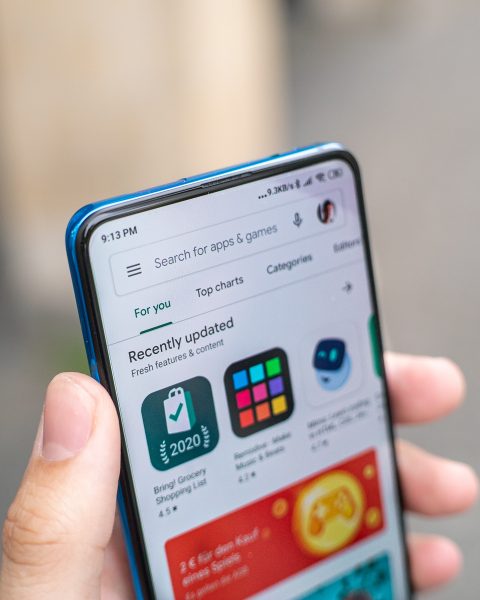
Is Minecraft stuck on the Mojang screen? If the other solutions for Minecraft not loading have failed, look for game patches and updates. That is because sometimes, a bug in the code is truly the culprit behind the never-ending loading screen. As such, the only ones who can solve the problem are the developers.
Thankfully, Minecraft’s team is quite active and releases new updates regularly. Therefore, you don’t have to wait too long before they release a patch. If you want to update your app, do these:
On Android
1. Use the Google Play Store on your gadget.
2. On the search field, type Minecraft.
3. Once the search results are in, tap the Minecraft app.
4. Press the Update button next to the app name.
On iOS
1. Boot up the App Store on your Apple gadget.
2. Input Minecraft on the search bar.
3. Choose Minecraft among the app results.
4. Hit the Update button adjacent to the game’s icon.
8. Delete App Cache and Data
What do I do if too many cache files are why my Minecraft is not loading? If that is your exact question, know that while cache might seem complicated, clearing it up is easy. To stop app cache files or data from interfering with Minecraft, clear them through these steps:
1. Head to your gadget’s Settings interface.
2. Check out the Apps or App Manager option.
3. Find Minecraft among the available apps.
4. Tap Minecraft and then the Storage option.
5. Hit Clear Cache and then Clear Data afterward.
Unfortunately, you can’t easily clear each app’s cache on an iPhone. The only way is to remove and download the app again on your Apple gadget, which you’ll learn as you read on.
9. Free Up Your Gadget’s Storage Space
When Minecraft is the only one not loading among your many apps, it’s possible that your phone’s storage lacks space to run it smoothly. Check your phone’s storage and clear your files and apps to make more room.
Before deleting things, though, we recommend backing up your important media files (photos and videos) to the cloud or external storage. Afterward, erase the files you’ve already backed up from your gallery. If you need to make more room, you can also delete or uninstall unused apps on your phone.
10. Turn Off Mods

Why is my Minecraft not loading when playing with mods? If this is your concern right now, know that mods can trigger game performance issues. Problems can happen whether you’re using a custom launcher, shader, or texture pack.
You should turn off or remove all third-party game enhancements in the meantime or replace them with more reliable Minecraft mods. You can opt to do this one by one to see whether it’s just one mod that is errant or not. Hopefully, your Minecraft that won’t load properly will now work hassle-free.
11. Check Your Graphics Settings
If Minecraft is not loading fast after toggling the settings, the game’s graphics might have been set too high for your phone to handle. Sometimes, the settings even lead to the game crashing. If that is the case, we suggest lowering your Minecraft app’s graphics settings. Do the following:
1. Navigate to the game’s home screen.
2. Tap the Settings option afterward.
3. Go to the Video option on the sidebar.
4. Toggle the Screen Animations setting to off status.
You can also scroll down and turn off a few video settings. We recommend disabling the Render Clouds, Beautiful Skies, Smooth Lighting, and Fancy Graphics options. Those aren’t required to play the game, and turning them off won’t distract you from the gameplay.
We suggest scrolling down more and lowering the Render Distance slider to six (6) chunks, too. That will allow your game to only render assets that are closer to your character. It should significantly reduce lag and fix the never-ending loading screen.
12. Check for Piracy
Why is my new Minecraft game not loading? If you just got Minecraft from an unofficial source, and it crashes and lags already, it’s likely an illegitimate version. Pirated versions aren’t as polished as Mojang’s legitimate app. Hence, they won’t load properly.
In this scenario, we suggest double-checking your game’s authenticity (e.g. checking its details from the source once more) and uninstalling the game if it’s pirated. Afterward, buy the official game from the Play Store or App Store. That should automatically fix some of the loading screen issues you were encountering. Moreover, you’ll receive better updates this way.
13. Reinstall Minecraft
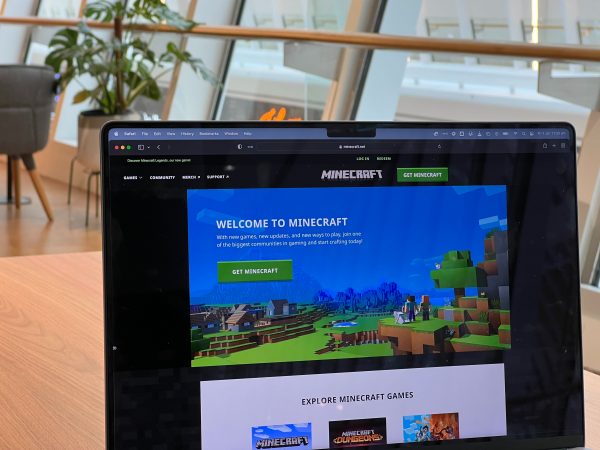
Unfortunately, uninstalling and reinstalling Minecraft is the only way to go if all solutions directed at the app failed. Doing so will clear all your game’s data and settings and reset it completely. If having your Minecraft progress reset afterward is fine, do these:
On Android
1. Access the Settings interface of your gadget.
2. On the menu, press Apps.
3. Swipe up on the app list you see and choose Minecraft.
4. Tap the Uninstall button for the game.
5. Once Minecraft is gone, search for it again on the Play Store.
6. Press the store’s search result for Minecraft.
7. On the game details page, hit Install.
8. Try using Minecraft again on your gadget.
On iOS
1. Long-press on the Minecraft app icon on your gadget.
2. Pick Remove App afterward.
3. Press Delete App on the pop-up prompt.
4. Once Minecraft is deleted, use the App Store to find the app again.
5. Once found and selected, press its Get or download button.
6. Launch the app again to see if Minecraft is now loading smoothly.
14. Switch to a More Capable Phone
Have all other causes been ruled out yet Minecraft is still not loading? If yes, your phone might not be capable of running the game fast in the first place. That is the case if your gadget is too old or doesn’t meet the app’s system requirements to perform well. You might already need to switch to a mobile device with upgraded specifications.
Remember that Minecraft needs a minimum of 2GB of RAM to run smoothly. Moreover, it requires at least 350MB worth of free storage space for you to download the app.
When getting a phone for the game, you should pick one with a processor newer than those made in 2013. Anything older than that will give you performance problems.
15. Contact Minecraft’s Customer Support
When the loading screen issue seems impossible to fix on your own, report the issue to the developers. Visit Minecraft’s support page to submit a report. You may also tweet or message @MojangSupport on Twitter for assistance.
Minecraft Loading Issues Resolved
There could be several reasons why Minecraft is not loading. Thankfully, there are also many solutions for it. You can try them all with ease through this guide. Whatever the underlying problem is, we hope you found our suggestions helpful and that Minecraft is now up and running again.
