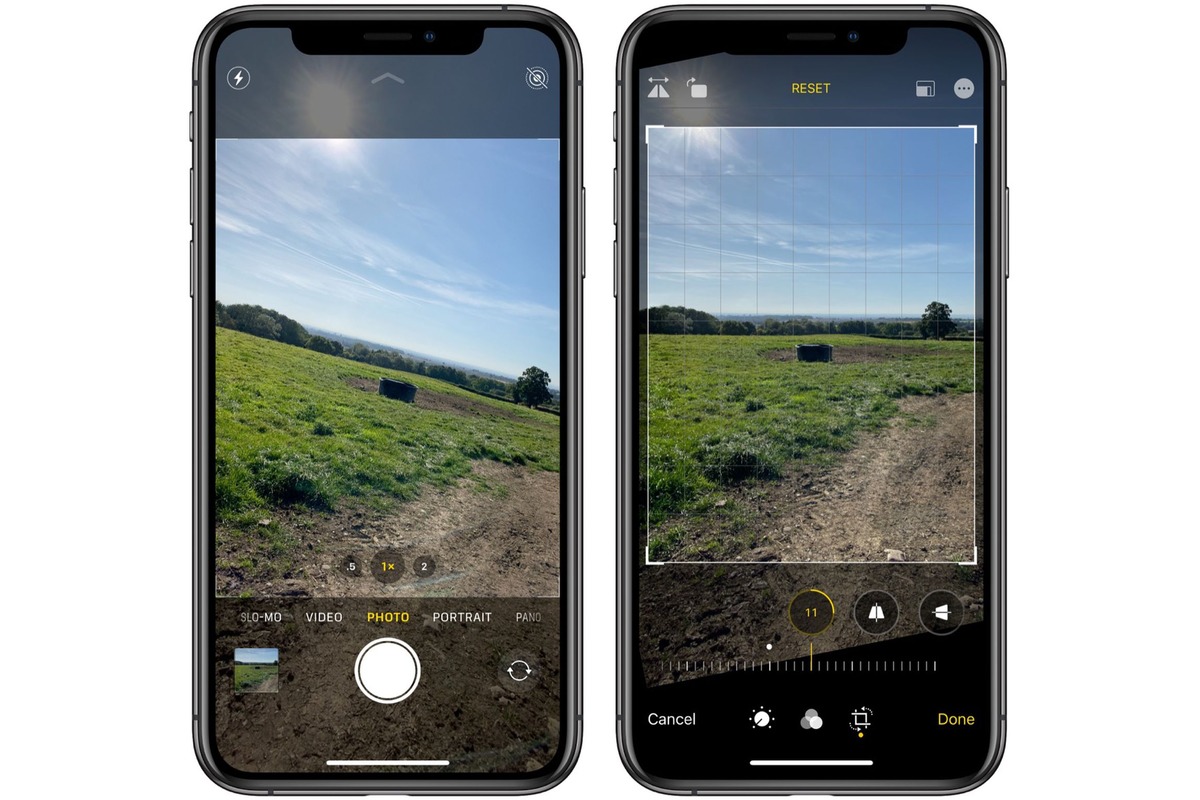
Are you frustrated with poorly framed photos taken on your iPhone 11 or 11 Pro? Don’t worry, you’re not alone! The advanced cameras on the iPhone 11 series are capable of capturing stunning images, but sometimes, due to various factors, the framing may not be perfect.
In this article, we will guide you on how to fix poorly framed photos on your iPhone 11 or 11 Pro. We will explore different techniques and tips that can help you enhance your photography skills and make the most out of your device’s camera capabilities.
Whether you’re an amateur photographer or just someone who loves taking pictures with your iPhone, you’ll find these tips helpful in improving the composition and framing of your photos. So, let’s dive in and start capturing those beautiful moments with better precision and framing!
Inside This Article
- Adjusting the framing using the Crop tool
- Utilizing the Perspective Correction tool to straighten the photo
- Enhancing the composition through the Rule of Thirds
- Applying filters and editing tools to improve overall image quality
- Conclusion
- FAQs
Adjusting the framing using the Crop tool
One common issue that many iPhone 11 and 11 Pro users face is capturing photos with poor framing. Sometimes, the subject may appear off-center or there may be distracting elements in the frame. However, fret not! The iPhone’s built-in editing tools, such as the Crop tool, can help you easily fix this issue and turn your poorly framed photos into masterpieces.
The Crop tool allows you to trim and reshape your photos to eliminate unwanted elements and improve the overall composition. Here’s how you can use it:
- Open the photo you want to edit in the Photos app on your iPhone 11 or 11 Pro.
- Tap on the “Edit” button located at the top-right corner of the screen.
- At the bottom of the screen, you’ll see several editing options. Tap on the Crop tool, which looks like a square with overlapping corners.
- Adjust the frame by dragging the corners or edges of the photo. You can zoom in or out by pinching or spreading your fingers on the screen.
- Make sure the subject is now properly framed and any unwanted elements are cropped out. You can also experiment with different aspect ratios or rotate the photo if needed.
- Once you’re satisfied with the adjustments, tap on the “Done” button to save your changes.
The Crop tool gives you the flexibility to fine-tune the framing of your photos, adding balance and visual appeal. It allows you to highlight the main subject, remove distractions, and create a more focused composition. Whether you’re capturing landscapes, portraits, or any other kind of photograph, mastering the art of cropping can greatly enhance the overall impact of your images.
So, the next time you find yourself with a poorly framed photo on your iPhone 11 or 11 Pro, don’t worry! Just grab your device, open the Photos app, and use the Crop tool to easily fix the framing and transform it into a stunning visual masterpiece.
Utilizing the Perspective Correction tool to straighten the photo
One common issue that many iPhone 11 and 11 Pro users encounter is taking photos with poorly aligned horizontal or vertical lines. Images can often appear tilted or skewed, resulting in an unappealing composition. Fortunately, the iPhone’s built-in Camera app provides a handy tool to correct these perspective distortions and straighten your photos.
The Perspective Correction tool can be accessed within the Edit menu of the Photos app. To use it, follow these simple steps:
- Select the photo you want to straighten in the Photos app.
- Tap on the “Edit” button at the top right corner of the screen.
- Then, tap on the “Crop” icon located at the bottom of the screen.
- Among the various options that appear, choose the “Perspective” tool.
- You’ll see four corners appear on your photo, and you can drag them individually to adjust the perspective and straighten the lines.
- As you make adjustments, the photo will dynamically align itself, giving you a preview of the corrected version in real-time.
- Once you are satisfied with the result, tap on the “Done” button, which will apply the perspective correction to your photo.
The Perspective Correction tool is a powerful feature that can bring significant improvements to your images. It can not only straighten tilted or skewed lines but also correct the perspective distortion caused when capturing photos at certain angles.
Whether you’re photographing architecture, landscapes, or even people, having straight lines enhances the overall aesthetic and professionalism of your photos.
Remember, the Perspective Correction tool is just one of the many editing options available to you on the iPhone 11 and 11 Pro. Experiment with its functionality and combine it with other editing tools to create stunning images that truly stand out.
Enhancing the composition through the Rule of Thirds
The Rule of Thirds is a fundamental principle in photography that can greatly enhance the composition of your photos. By dividing an image into thirds both horizontally and vertically, you create a grid of nine equal parts.
The main idea behind the Rule of Thirds is to place key elements of interest along the gridlines or at the intersections. This creates a more visually appealing and balanced composition, making the photo more engaging and pleasing to the eye.
When applying the Rule of Thirds, consider the subject of your photo and its relationship to the gridlines. For example, if you’re photographing a landscape, you might position the horizon along one of the horizontal gridlines. This can create a sense of balance and harmony within the image.
Similarly, for portraits or close-up shots, you can position the subject’s eyes or face at one of the intersecting points to draw attention and create a sense of natural flow. This technique helps to create more dynamic and visually interesting compositions.
Keep in mind that the Rule of Thirds is not a strict rule, and there may be instances where breaking it can lead to compelling and unique compositions. However, it serves as a valuable guideline for beginners and can help train your eye to see and frame photos in a visually pleasing way.
Many modern smartphones, including the iPhone 11 and 11 Pro, offer gridline overlays in their camera settings that align with the Rule of Thirds. This makes it easier to compose your shots and ensure that important elements are placed strategically within the frame.
By incorporating the Rule of Thirds into your photography, you can take your compositions to the next level. Experiment with different placements and see how it can transform your images, creating a more balanced, visually appealing, and professional look.
Applying filters and editing tools to improve overall image quality
Filters and editing tools are powerful features that can greatly enhance the quality of your photos taken with the iPhone 11 and 11 Pro. These tools allow you to adjust various aspects of your image, such as exposure, color, and sharpness, to create stunning and professional-looking photos. Here are some tips on how to effectively apply filters and editing tools to improve your overall image quality:
- Experiment with different filters: The iPhone offers a wide range of filters that can dramatically transform the look and feel of your photos. From vivid and vibrant filters to monochrome and vintage-inspired options, there’s something for every style and mood. Take the time to try out different filters and see which one best enhances the mood and aesthetics of your photo.
- Adjust exposure and contrast: The exposure and contrast settings allow you to control the brightness and contrast levels in your photos. If your image appears too dark or too bright, you can use the editing tools to make the necessary adjustments. Increasing the exposure can brighten up the image, while tweaking the contrast can add depth and detail.
- Enhance color saturation: Colors can make or break a photo. If you feel that the colors in your image are not vibrant enough, you can boost the saturation level using the editing tools. However, be careful not to overdo it, as excessive saturation can result in an unnatural and unappealing look.
- Sharpen the image: Sometimes, photos taken on a mobile device may appear slightly soft or lacking in sharpness. Fortunately, the editing tools on the iPhone allow you to sharpen the image to enhance its clarity. Adjust the sharpening tool carefully to avoid creating artifacts or noise.
- Crop and straighten: If your photo has unwanted elements or is poorly framed, you can use the cropping tool in conjunction with the straightening tool to improve the composition. Crop out any distracting elements and straighten the image to ensure a balanced and visually pleasing result.
- Use selective editing: The selective editing feature lets you target specific areas within your photo for more precise adjustments. You can change the exposure, contrast, or color settings of only certain parts of the image, allowing for more control and creativity.
Remember, the key to using filters and editing tools effectively is to enhance the overall image quality without going overboard. It’s important to maintain a natural and realistic look while still bringing out the best in your photos. So, don’t be afraid to experiment and have fun with your iPhone’s editing capabilities to create stunning images that truly stand out.
Conclusion
In conclusion, the iPhone 11 and 11 Pro offer innovative camera features and advanced computational photography capabilities that allow users to capture stunning photos. However, even with the advanced camera system, it’s possible to end up with poorly framed photos from time to time.
Fortunately, there are several ways to fix poorly framed photos on the iPhone 11 and 11 Pro. You can utilize built-in editing tools like the crop and rotate function to adjust the framing and composition of your photos. Additionally, using third-party photo editing apps can provide you with more advanced tools and features to correct any framing issues.
Remember, taking the time to review and edit your photos can significantly enhance the overall quality and impact of your images. With a bit of practice and experimentation, you’ll be able to turn those poorly framed photos into visually appealing masterpieces.
FAQs
1. How do I fix poorly framed photos on the iPhone 11 and 11 Pro?
When taking photos on your iPhone 11 or 11 Pro, sometimes you may end up with poorly framed shots. But don’t worry, you can easily fix this issue with a few simple steps:
- Open the Photos app on your iPhone.
- Select the poorly framed photo you want to fix.
- Tap on the “Edit” option in the upper-right corner of your screen.
- Crop the photo by pinching in or out with your fingers.
- Adjust the frame of the photo by dragging the corners or edges.
- Tap “Done” to save your changes.
2. Can I adjust the framing of a photo after it’s been taken?
Yes, you can adjust the framing of a photo even after it has been taken on your iPhone 11 or 11 Pro. The key is to shoot in a way that leaves some extra space around your subject, giving you room to crop and reframe later. This way, you have more flexibility in post-production to create the perfect composition.
3. Is there a way to automatically fix poorly framed photos on the iPhone 11 and 11 Pro?
No, there isn’t an automatic feature on the iPhone 11 and 11 Pro that specifically fixes poorly framed photos. However, you can make use of editing tools and features available in the Photos app to manually adjust the framing and make the necessary corrections to your photos.
4. Are there any third-party apps that can help with photo framing on the iPhone 11 and 11 Pro?
Yes, there are many third-party apps available on the App Store that offer advanced photo editing capabilities, including features for framing and composition. Some popular options include Adobe Lightroom, Snapseed, and VSCO. These apps provide additional tools and filters that can help you enhance and frame your photos with precision.
5. Are there any tips for improving photo framing on the iPhone 11 and 11 Pro?
Absolutely! Here are a few tips to help you improve your photo framing on the iPhone 11 and 11 Pro:
- Take your time to compose your shot and think about the elements you want to include or exclude.
- Use the grid feature in the camera settings to align your subjects and create a balanced composition.
- Experiment with different angles and perspectives to add depth and visual interest to your photos.
- Consider the rule of thirds, placing key elements along the intersecting lines or at their points of intersection.
- Take advantage of the burst mode to capture a series of shots, increasing the chances of getting the perfect frame.
With these tips and the editing capabilities of your iPhone 11 or 11 Pro, you’ll be able to capture and frame stunning photos with ease!
