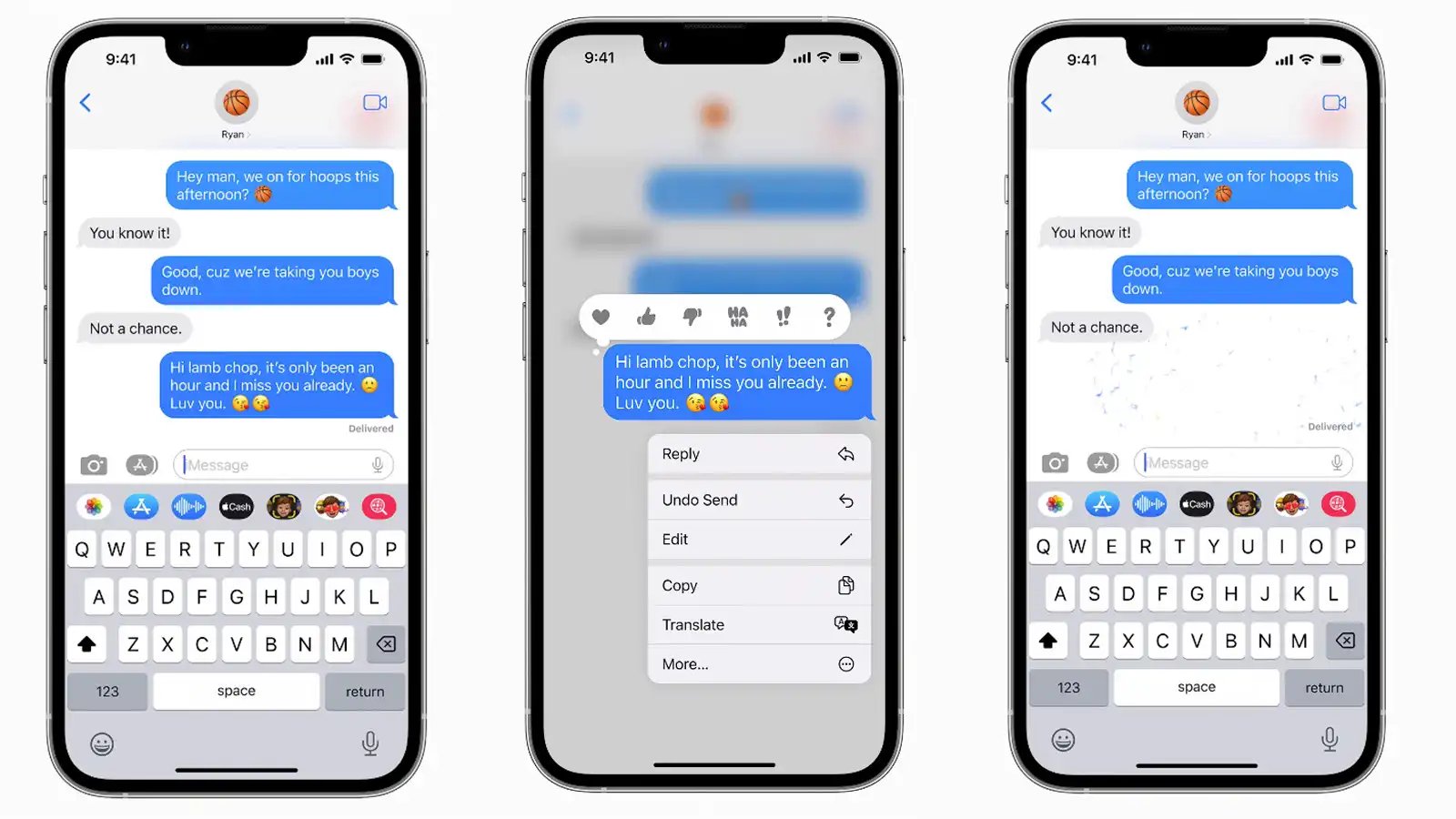
In the world of mobile technology, the iPhone, iPad, and Mac have secured their place as some of the most popular and widely used devices. With their sleek designs, powerful features, and seamless integration, they have become essential tools for communication and productivity. One of the key functions of these devices is messaging, allowing users to stay connected with friends, family, and colleagues.
But what happens when you send a message and realize there’s a mistake? Is there a way to edit it and correct those embarrassing typos or autocorrect mishaps? The good news is that in 2023, a new feature has been introduced that allows users to edit messages on their iPhone, iPad, and Mac. This exciting development offers a convenient solution and saves you from the embarrassment of sending messages with errors.
Inside This Article
- Overview of Message Editing
- Editing Messages on iPhone
- Editing Messages on iPad
- Editing Messages on Mac
- Conclusion
- FAQs
Overview of Message Editing
When it comes to communicating through our devices, text messaging is one of the most popular methods. Whether you’re using an iPhone, iPad, or Mac, the ability to edit messages can be incredibly useful. With the ever-evolving technology, staying up-to-date with the latest features is essential.
Message editing allows users to modify their sent messages, correct spelling mistakes, or even adjust the tone of a message before it’s seen by the recipient. This feature not only improves communication accuracy but also gives us the opportunity to make quick changes without any hassle.
Editing a message can come in handy in various situations. Perhaps you want to clarify something you’ve written, add important information, or fix a typo. Whatever the reason may be, being able to edit your messages on your iPhone, iPad, or Mac can save you from potential confusion or misunderstandings.
In the following sections, we’ll walk you through the steps to edit your messages on each of these devices, providing you with a comprehensive guide to optimize your messaging experience.
Editing Messages on iPhone
Editing messages on your iPhone is a breeze with the built-in messaging app. Whether you want to correct a typo, clarify a statement, or even delete an entire message, you have the power to do so right at your fingertips.
To edit a message on your iPhone, follow these simple steps:
- Open the Messages app on your iPhone.
- Select the conversation that contains the message you want to edit.
- Find the specific message you want to edit and tap and hold on it until a menu appears.
- From the menu, select “More…”
- You’ll now see a list of options at the bottom of the screen. Tap on “Edit” to start editing the message.
- The message will now have a blue outline and a cursor will appear, allowing you to make changes. You can add, delete, or modify the text as needed.
- Once you’re done editing, tap “Done” to save your changes.
It’s important to note that editing a message will not notify the recipient that changes have been made. This means you can correct any errors or update the content without anyone knowing.
If you want to delete a message instead of editing it, simply follow the same steps mentioned above and instead of making changes to the message, tap on the garbage bin icon to delete it. This will remove the message from the conversation completely.
Editing messages on your iPhone gives you the flexibility and control to communicate exactly what you intend. So the next time you send a message that needs a little tweaking, don’t worry – your iPhone has got you covered!
Editing Messages on iPad
iPads have become powerful devices that offer similar functionality to iPhones. They too allow users to send and receive messages through the Messages app. Editing messages on an iPad is a straightforward process that can be done with just a few simple steps.
To edit a message on your iPad, follow these steps:
- Open the Messages app on your iPad.
- Find the conversation containing the message that you want to edit.
- Tap and hold the specific message that you want to edit. A menu will appear.
- From the menu that appears, select the “More” option.
- Now, tap on the editing options located at the bottom of the screen.
- You can now make changes to the selected message. This includes adding or removing text, emojis, or even deleting the message entirely.
- Once you’ve made the desired changes, tap “Done” to save the edited message.
It’s important to note that editing a message on your iPad will not change the message on the recipient’s device. The changes will only apply to your own copy of the message. If you need to make edits to a message that has already been sent, you will have to send a follow-up message with the corrected information.
Editing messages on your iPad gives you the flexibility to correct any mistakes or update information without the need for deleting and rewriting entire messages. It’s a convenient feature that can save you time and ensure clear communication.
Now that you know how to edit messages on your iPad, you can easily make changes to your conversations and ensure accurate and precise communication with your contacts.
Editing Messages on Mac
Editing messages on your Mac is a breeze and offers even more options compared to editing messages on your iPhone or iPad. Whether you want to correct a typo, add additional information, or entirely change the content of a message, the Mac messaging app provides you with the necessary tools to do so.
Here’s a step-by-step guide on how to edit messages on your Mac:
- Open the Messages app on your Mac.
- Select the conversation containing the message you want to edit.
- Locate the message you wish to edit. You can scroll through the conversation or use the search bar to find it quickly.
- Hover your mouse cursor over the message you want to edit, and you’ll notice three dots appearing to the right.
- Click on the three dots, and a dropdown menu will appear.
- From the dropdown menu, select “Edit” to start editing the message.
- Once you click “Edit,” the message will transform into an editable text box.
- Edit the content of the message. You can modify the text, delete parts of it, or add new information.
- After making the necessary changes, press Enter or click outside the text box to save your edits.
It’s important to note that editing a message on your Mac will reflect the changes across all devices connected to your iCloud account. If you edit a message on your Mac, the edited version will also appear on your iPhone and iPad.
Furthermore, if someone has already read the original version of the message, they will still be able to see the edited version. However, a small note indicating that the message has been edited will be displayed below the edited content.
With the ability to edit messages on your Mac, you have the flexibility to correct errors, clarify information, or update conversations without any hassle. Just open the Messages app on your Mac, follow the simple steps above, and you’ll be able to edit your messages effortlessly.
As we approach the year 2023, the ability to edit messages on our mobile devices has become an essential feature for effective communication. Whether it’s on our iPhones, iPads, or Macs, being able to make changes to our sent messages can save us from embarrassing typos or convey our thoughts more accurately.
The advancements in technology have made it easier than ever to edit messages on these Apple devices. With just a few simple taps or clicks, you can fix errors, clarify information, or rephrase sentences without the need to send a separate correction message. This not only saves time and effort but also ensures a smoother and more seamless conversation.
Editing messages on your iPhone, iPad, or Mac unlocks a new level of flexibility and precision in your digital communication. With this feature at your fingertips, you can confidently express yourself without the fear of irreversible mistakes. So embrace this functionality, polish your messages, and communicate with clarity in the digital world.
FAQs
1. Can I edit messages on my iPhone?
Yes, you can edit messages on your iPhone. Starting from the iOS 15 update, Apple introduced a new feature that allows users to edit sent text messages. To do this, simply open the Messages app, find the conversation with the message you want to edit, and long-press on the message. A menu will appear, giving you the option to “Edit” the message. Tap on “Edit” and make the desired changes. Once you’re done, tap “Done” to save your edits.
2. Can I edit messages on my iPad?
Absolutely! If you’re using an iPad with the latest version of iPadOS, you can edit messages in a similar way as you would on an iPhone. Open the Messages app on your iPad, find the conversation with the message you want to edit, and long-press on the message. Select “Edit” from the menu that appears and make the necessary changes. Once you’re finished, tap “Done” to save your edits.
3. Can I edit messages on my Mac?
Yes, you can edit your messages on a Mac running macOS Big Sur or later. To do this, open the Messages app on your Mac and find the conversation containing the message you want to edit. Right-click on the message and select “Edit” from the context menu. Make the required edits and click outside the message box to save your changes.
4. Can I edit messages across different Apple devices?
Yes, Apple’s Messages app is designed to sync messages across all your Apple devices, including iPhone, iPad, and Mac. This means that any edits you make to a message on one device will be reflected across all your devices. It ensures a seamless and consistent messaging experience across your Apple ecosystem.
5. Is there a time limit for editing messages?
Yes, there is a time limit for editing messages on Apple devices. The iOS 15 update introduced a new feature called “Recall” that allows you to edit messages even after they have been sent. However, you only have a limited amount of time to make these edits. Once the recipient has read the message, the option to “Recall” it will no longer be available. Therefore, it’s important to make any necessary edits promptly.
