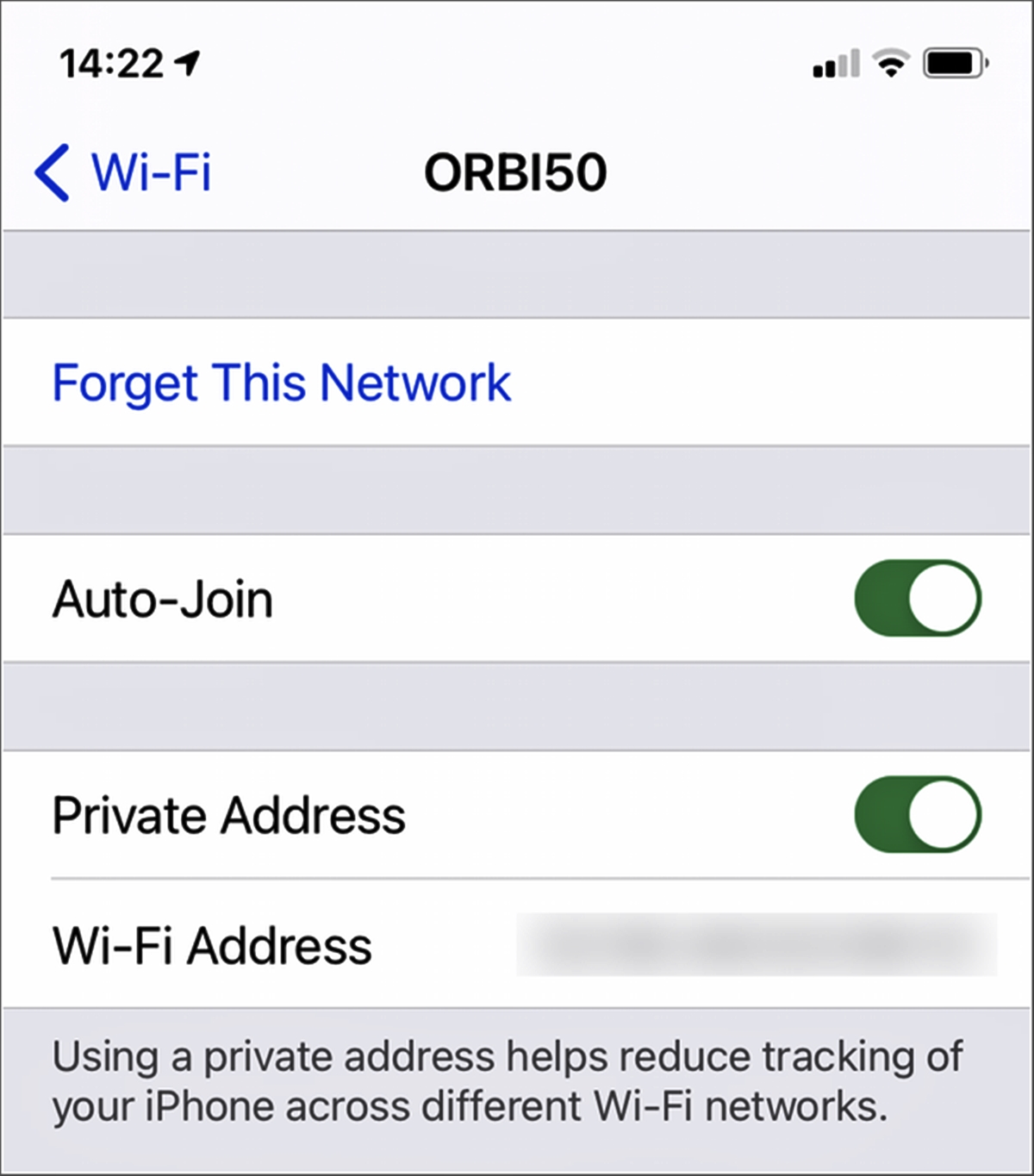
Are you tired of seeing that one Wi-Fi network pop up on your iPhone every time you step into a particular location? Or maybe you’ve recently changed your Wi-Fi network’s password and want to update it on your iPhone. Whatever the reason, knowing how to forget a Wi-Fi network on your iPhone can come in handy. It’s a simple process that allows you to remove saved Wi-Fi networks from your device, ensuring you won’t automatically connect to them in the future. In this article, we’ll guide you through the steps to forget a Wi-Fi network on your iPhone. So, whether you’re looking to declutter your saved networks or resolve connectivity issues, we’ve got you covered. Let’s get started!
Inside This Article
- Why you might want to forget a Wi-Fi network
- Steps to forget a Wi-Fi network on your iPhone
- Troubleshooting common issues
- Conclusion
- FAQs
Why you might want to forget a Wi-Fi network
Forgetting a Wi-Fi network on your iPhone may seem like a trivial task, but there are several reasons why you might want to do it. Whether you’re experiencing connectivity issues, want to prioritize a different network, or simply want to remove a network from your saved list, forgetting a Wi-Fi network can be a useful feature. This allows you to have more control over the networks your device connects to and ensures a smooth and reliable internet experience.
One common reason to forget a Wi-Fi network is if you’re encountering connection problems. If you consistently experience slow or unreliable internet when connected to a specific network, forgetting it can help resolve the issue. By removing the network from your saved list, your iPhone will no longer automatically connect to it, allowing you to connect to a different, potentially more stable network in the vicinity.
Another scenario where forgetting a Wi-Fi network is beneficial is when you want to prioritize a different network. For example, if you frequently visit a coffee shop with Wi-Fi and want your iPhone to automatically connect to that network instead of your home network, you can forget your home network. This way, whenever you’re in range of the coffee shop’s network, your iPhone will connect to it first, ensuring a seamless browsing experience.
Furthermore, forgetting a Wi-Fi network can help declutter your list of saved networks. Over time, you may accumulate a long list of networks that you no longer use or have limited access to. By forgetting those outdated networks, you can streamline your Wi-Fi options and easily locate the networks that are relevant to your current needs.
Lastly, for security and privacy reasons, you might want to forget a Wi-Fi network. If you’ve connected to a network that you no longer trust or want to have access to your device, it’s best to remove it from your saved network list. This ensures that your iPhone won’t automatically connect to it if it’s within range, reducing the risk of unauthorized access to your device and data.
Overall, there are several valid reasons why you might want to forget a Wi-Fi network on your iPhone. From resolving connectivity issues to prioritizing different networks and enhancing security, this feature grants you more control over your network preferences and ensures a better browsing experience.
Steps to forget a Wi-Fi network on your iPhone
If you’re looking to forget a Wi-Fi network on your iPhone, whether it’s because you no longer use it or you want to clear any saved login information, you’ll be pleased to know that the process is simple and straightforward. Just follow these steps:
- Open the Settings app: Tap on the Settings app on your iPhone’s home screen. It’s represented by a gear icon.
- Select Wi-Fi: In the Settings menu, locate and tap on the “Wi-Fi” option. This will open the Wi-Fi settings on your iPhone.
- Find the Wi-Fi network: Scroll through the list of available Wi-Fi networks and find the one you want to forget. Tap on it to access the network details.
- Tap “Forget This Network”: On the network details page, you’ll see an option that says “Forget This Network.” Tap on it to confirm that you want to forget the Wi-Fi network.
- Confirm the action: A pop-up message will appear asking you to confirm your decision. Tap on the “Forget” button to proceed.
That’s it! You have successfully forgotten the Wi-Fi network on your iPhone. Your device will no longer automatically connect to it or store any login information associated with it.
Note that if you want to reconnect to the same Wi-Fi network in the future, you will need to enter the network password again. Forgetting a Wi-Fi network is a useful feature when you want to remove unnecessary networks or troubleshoot connectivity issues.
Troubleshooting common issues
While forgetting a Wi-Fi network on your iPhone is generally a straightforward process, you may encounter some common issues along the way. Below, we’ve identified these issues and provided troubleshooting steps to help you overcome them:
- Unable to find the “Forget This Network” option: In some cases, the option to forget a Wi-Fi network may not be visible. To solve this issue, ensure that you are connected to the network in question and try the following steps:
- Restart your iPhone and navigate back to the Wi-Fi settings.
- Confirm that you have the latest iOS version installed on your device.
- Toggle the Wi-Fi off and on again to refresh the network settings.
- If the issue persists, try resetting your network settings by going to Settings > General > Reset > Reset Network Settings. Keep in mind that this will remove all saved Wi-Fi passwords.
- Network still appearing in the list after forgetting: If a Wi-Fi network is still visible in the list of available networks after you have forgotten it, try the following troubleshooting steps:
- Toggle the Wi-Fi off and on again to refresh the network list.
- Restart your iPhone to possibly resolve any temporary glitches.
- If the network still persists, try resetting network settings by going to Settings > General > Reset > Reset Network Settings.
- Difficulty connecting to a known network after forgetting: If you are facing trouble reconnecting to a Wi-Fi network that you have previously forgotten, follow these steps:
- Double-check the Wi-Fi password to make sure it is entered correctly.
- Restart your iPhone and try connecting again.
- If you continue experiencing issues, contact your internet service provider or the network administrator for assistance.
- Repeatedly prompted to enter the password after forgetting: If you are repeatedly asked to enter the Wi-Fi password after forgetting the network, try the following steps:
- Ensure that you have the correct password and that it is entered correctly.
- Try restarting your iPhone and connecting to the network again.
- If the issue persists, forget the network once more and then restart your iPhone before attempting to connect.
- If none of the above steps work, you may need to reset your network settings by going to Settings > General > Reset > Reset Network Settings. Remember that this will erase all saved Wi-Fi passwords.
- Authenticity error when connecting to the network after forgetting: If you receive an authenticity error when attempting to connect to a network that you have forgotten, follow these steps:
- Ensure that your iPhone is updated to the latest iOS version.
- Try forgetting the network, restarting your iPhone, and connecting again.
- If the error persists, contact the network administrator for further assistance.
By following these troubleshooting steps, you should be able to overcome common issues that may arise when forgetting a Wi-Fi network on your iPhone. If you still encounter difficulties, don’t hesitate to seek additional support from your network provider or Apple support.
Conclusion
Forgetting a Wi-Fi network on your iPhone can be a simple yet effective way to manage your network connections. Whether you no longer need to connect to a specific network or want to resolve connectivity issues, the process is straightforward and can be done in just a few steps. By following the instructions outlined in this article, you can quickly remove unwanted or problematic Wi-Fi networks from your iPhone’s memory.
Remember, being able to forget Wi-Fi networks on your iPhone gives you more control over your device’s network connections. This can help optimize your browsing experience, enhance security, and troubleshoot any connectivity issues you may encounter. So the next time you need to remove a Wi-Fi network from your iPhone, you can confidently do so with ease.
FAQs
1. Can I forget a Wi-Fi network on my iPhone?
2. How do I forget a saved Wi-Fi network on my iPhone?
3. Will forgetting a Wi-Fi network on my iPhone remove it from all my devices?
4. Is it possible to rejoin a forgotten Wi-Fi network on my iPhone?
5. Will forgetting a Wi-Fi network on my iPhone affect its performance?
