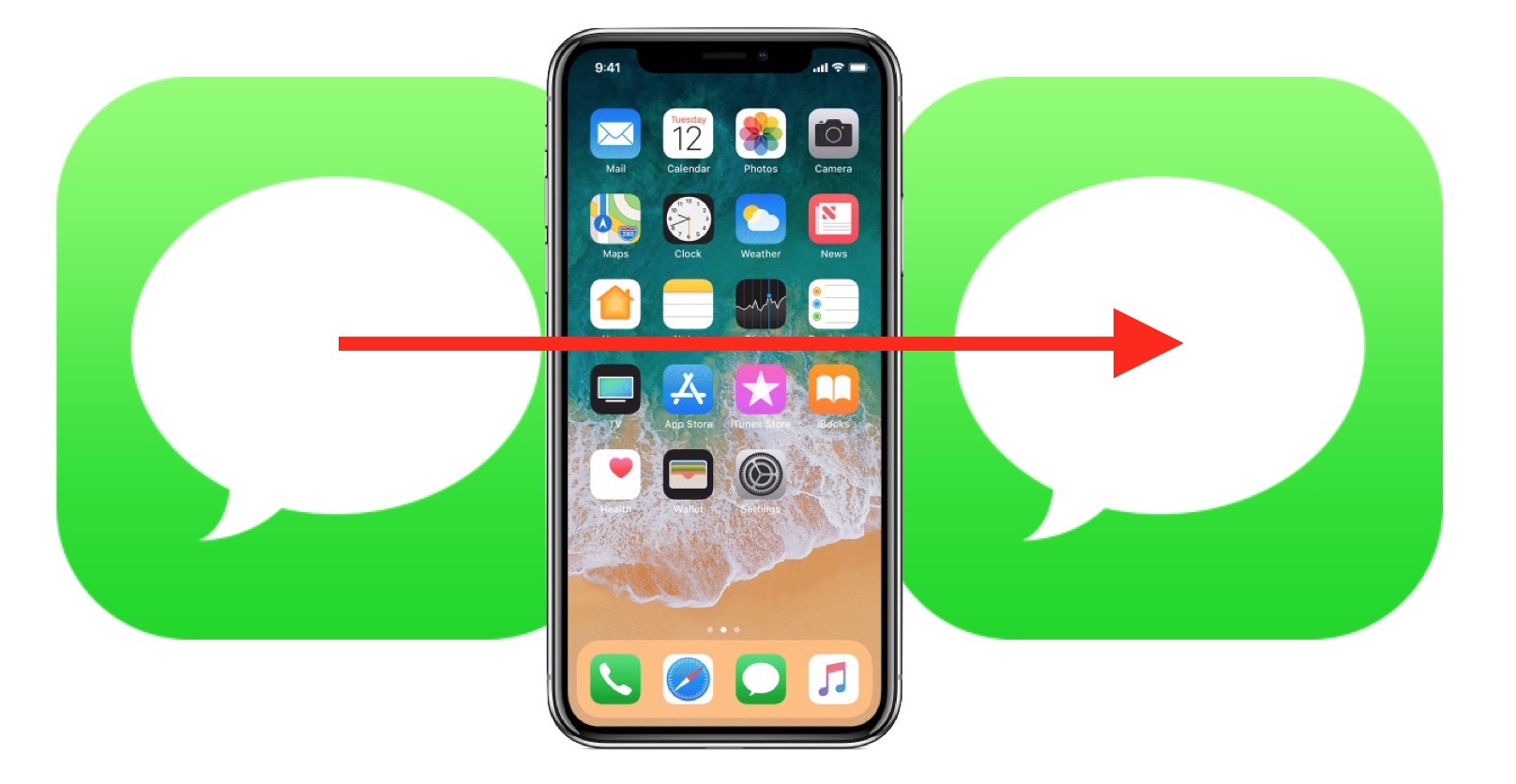
In this increasingly interconnected world, it is not uncommon for individuals to own multiple phones. Whether it’s for work and personal use or merely to keep up with the latest tech trends, having more than one phone has its advantages. However, managing multiple phones can be a challenge, especially when it comes to staying on top of your messages.
Imagine a scenario where you receive an important message on one phone, but you are currently using another. In such cases, it can be incredibly inconvenient to switch back and forth between devices. Fortunately, there is a solution that can simplify the process: forwarding messages from one phone to another.
In this article, we will delve into the ins and outs of forwarding messages from one phone to another. We will explore different methods to achieve this, whether you have two smartphones or one smartphone and a tablet. So, without further ado, let’s dive into the world of message forwarding and make managing multiple phones a breeze.
Inside This Article
- Overview
- Method 1: Forwarding Messages on Android Devices
- Method 2: Forwarding Messages on iPhone Devices
- Method 3: Forwarding Messages through Messaging Apps
- Method 4: Forwarding Messages by Syncing Devices
- Conclusion
- FAQs
Overview
In today’s age of constant communication, it is not uncommon for individuals to own multiple phones. Whether you have both a personal and professional phone or simply want to forward messages to a secondary device, knowing how to forward messages from one phone to another can be incredibly useful. This allows you to consolidate your messages, ensuring that you don’t miss any important information or conversations, regardless of which phone you are using at any given time.
Fortunately, forwarding messages between phones is easier than ever, thanks to the advancements in mobile technology. There are several methods available, depending on the operating system of your devices and your specific preferences. In this article, we will explore four different methods on how to forward messages from one phone to another, both for Android and iPhone devices. We will also discuss how messaging apps and device syncing can help facilitate the forwarding process. So, let’s dive in and discover the various ways to forward messages and streamline your communication.
Method 1: Forwarding Messages on Android Devices
Forwarding messages from one Android device to another is a simple process that can be done through the messaging app on your phone. Follow the steps below to learn how:
Step 1: Open the messaging app on your Android device that contains the message you want to forward.
Step 2: Locate the specific message you wish to forward and tap and hold on it until a pop-up menu appears.
Step 3: From the pop-up menu, select the “Forward” option. This will open a new message composition screen.
Step 4: In the recipient field, enter the phone number or contact name of the person to whom you want to forward the message. You can also select the contact from your phone’s contacts list.
Step 5: Once you have entered the recipient’s information, tap the send button to forward the message.
Note: Depending on the messaging app you are using, the steps may vary slightly. However, most messaging apps have a similar forwarding feature.
By following these simple steps, you can easily forward messages from one Android device to another. Whether you want to share an important message with a friend or transfer a message to a new phone, forwarding messages on Android is a convenient and efficient way to keep the conversation going.
Method 2: Forwarding Messages on iPhone Devices
Forwarding messages on iPhone devices is a seamless process that allows you to easily share information from one device to another. Whether you want to forward a crucial text message to a friend or simply want to access your messages on a different iPhone, this method can come in handy. Here’s how you can forward messages on iPhone devices:
- Start by unlocking your iPhone and accessing the Messages app.
- Tap on the conversation that contains the message you want to forward.
- Once you’re in the conversation thread, locate the specific message you wish to forward.
- Tap and hold on the message until a menu appears.
- In the menu that appears, select the “More” option.
- This will open up additional options for that specific message. Tap on the forward arrow icon.
- Select the contact or enter the phone number of the recipient to whom you want to forward the message.
- Once you’ve selected the recipient, tap on the send button to forward the message.
It’s important to note that when you forward a message on an iPhone, the recipient will receive the forwarded message as if it was sent directly to them. The original sender’s information will be included, and the recipient will be able to view the conversation history leading up to the forwarded message.
Additionally, if you want to forward multiple messages at once, you can use the same method mentioned above. Simply select multiple messages by tapping on them, then follow the steps to forward them to the desired recipient.
Forwarding messages on iPhone devices is not only a convenient way to share information, but it can also be a time-saver when you need to quickly send important messages to others. With just a few taps, you can easily forward messages from one iPhone to another, allowing you to stay connected and share information effortlessly.
Method 3: Forwarding Messages through Messaging Apps
Forwarding messages through messaging apps is a convenient way to seamlessly transfer messages from one phone to another. Many popular messaging apps provide built-in forwarding features that make the process quick and easy. Here’s how you can do it:
1. Choose the messaging app: First, identify the messaging app you want to use for forwarding messages. Popular options include WhatsApp, Telegram, and Facebook Messenger. Depending on the app, the steps may vary slightly, but the basic concept remains the same.
2. Open the messaging app: Launch the messaging app on the phone from which you want to forward the messages. Ensure that you are logged in and have access to the conversations you want to forward.
3. Select the message: In the messaging app, navigate to the conversation containing the message you want to forward. Tap and hold on the specific message until a menu pops up with several options.
4. Click on the forward option: From the menu, select the option to forward the message. This may be represented by an arrow pointing right or by a “Forward” label.
5. Choose the recipient: Once you click on the forward option, you will be prompted to select the recipient to whom you want to forward the message. Enter the name or contact details of the person you want to send it to.
6. Send and verify: Finally, press the send button to forward the message. Double-check that it has been successfully sent to the intended recipient.
7. Repeat the process: If you have multiple messages to forward, repeat the above steps for each message individually or select multiple messages at once by using the app’s selecting feature.
By following these steps, you can easily forward messages between phones using popular messaging apps. This method is particularly useful when switching to a new device or when you want to share important messages with someone on a different phone.
Note: Some messaging apps may have additional features that allow you to forward messages to multiple recipients, save forwarded messages in separate threads, or add comments before forwarding.
Method 4: Forwarding Messages by Syncing Devices
In today’s digital world, it’s common for individuals to own multiple devices, such as smartphones, tablets, and laptops. If you find yourself juggling between devices and want a seamless experience when it comes to message forwarding, syncing your devices can be a game-changer.
Syncing your devices allows you to access and manage messages from multiple devices effortlessly. Whether you want to forward an important message to another phone or keep all your devices in sync, this method offers convenience and flexibility.
To begin, you’ll need to enable message syncing on your devices. Many smartphones come with built-in options for syncing messages, while others may require you to install a third-party app.
Once you have enabled message syncing, the process of forwarding messages becomes as simple as a few taps or clicks. Here’s how to do it:
- Open the messaging app on the device you want to forward messages from.
- Select the specific message or conversation that you want to forward.
- Look for the forwarding option, which is usually represented by an arrow or share icon.
- Choose the device you want to forward the message to from the list of synced devices.
- Confirm the forwarding action, and voila! The message will be forwarded to the selected device.
One of the advantages of syncing devices is that you can choose to forward messages to multiple devices simultaneously. This means that you can keep all your devices updated with the latest messages and never miss out on any important conversations.
It’s worth noting that message syncing requires a stable internet connection and may involve some initial setup. However, once everything is up and running, you’ll enjoy the convenience of seamless message forwarding across your synced devices.
In conclusion, forwarding messages from one phone to another is a convenient feature that allows you to stay connected and organized. By following the steps outlined in this article, you can easily set up message forwarding and ensure that important messages are received on the appropriate device.
Whether you need to forward messages for work purposes, to consolidate your communications, or simply to streamline your messaging experience, the ability to forward messages between phones is a valuable tool.
Remember to check if your device and carrier support message forwarding, and if so, explore the settings and options available to customize this feature to best fit your needs. With message forwarding in place, you can stay on top of your messages and respond promptly, no matter which phone you’re using.
FAQs
1. Can I forward messages from one phone to another?
Yes, you can forward messages from one phone to another. Most smartphones have a built-in feature that allows you to forward text messages to another phone number. This can be useful in cases where you want to share important information with someone who is using a different device or if you need to keep multiple devices in sync.
2. How can I forward messages on an iPhone?
To forward messages on an iPhone, follow these steps:
- Open the Messages app on your iPhone
- Select the conversation that contains the message you want to forward
- Tap and hold the message you want to forward until a menu appears
- Tap “More” to select multiple messages if needed
- Tap the forward arrow icon
- Enter the recipient’s phone number or select a contact from your address book
- Tap the send button
3. How can I forward messages on an Android phone?
To forward messages on an Android phone, follow these steps:
- Open the Messages app on your Android phone
- Select the conversation that contains the message you want to forward
- Tap and hold the message you want to forward until a menu appears
- Tap the forward arrow icon
- Enter the recipient’s phone number or select a contact from your address book
- Tap the send button
4. Can I forward messages selectively or in batches?
Yes, you can forward messages selectively or in batches. Most messaging apps allow you to select multiple messages at once and forward them to another phone number. This can save time if you need to forward multiple messages at once instead of forwarding each message individually.
5. Are there any limitations or restrictions when forwarding messages?
Some carriers or messaging apps may have limitations or restrictions when it comes to forwarding messages. For example, there may be a limit on the number of messages you can forward at once, or certain types of messages, such as media files or group messages, may not be supported for forwarding. It’s always a good idea to check with your specific carrier or messaging app for any limitations or restrictions.
