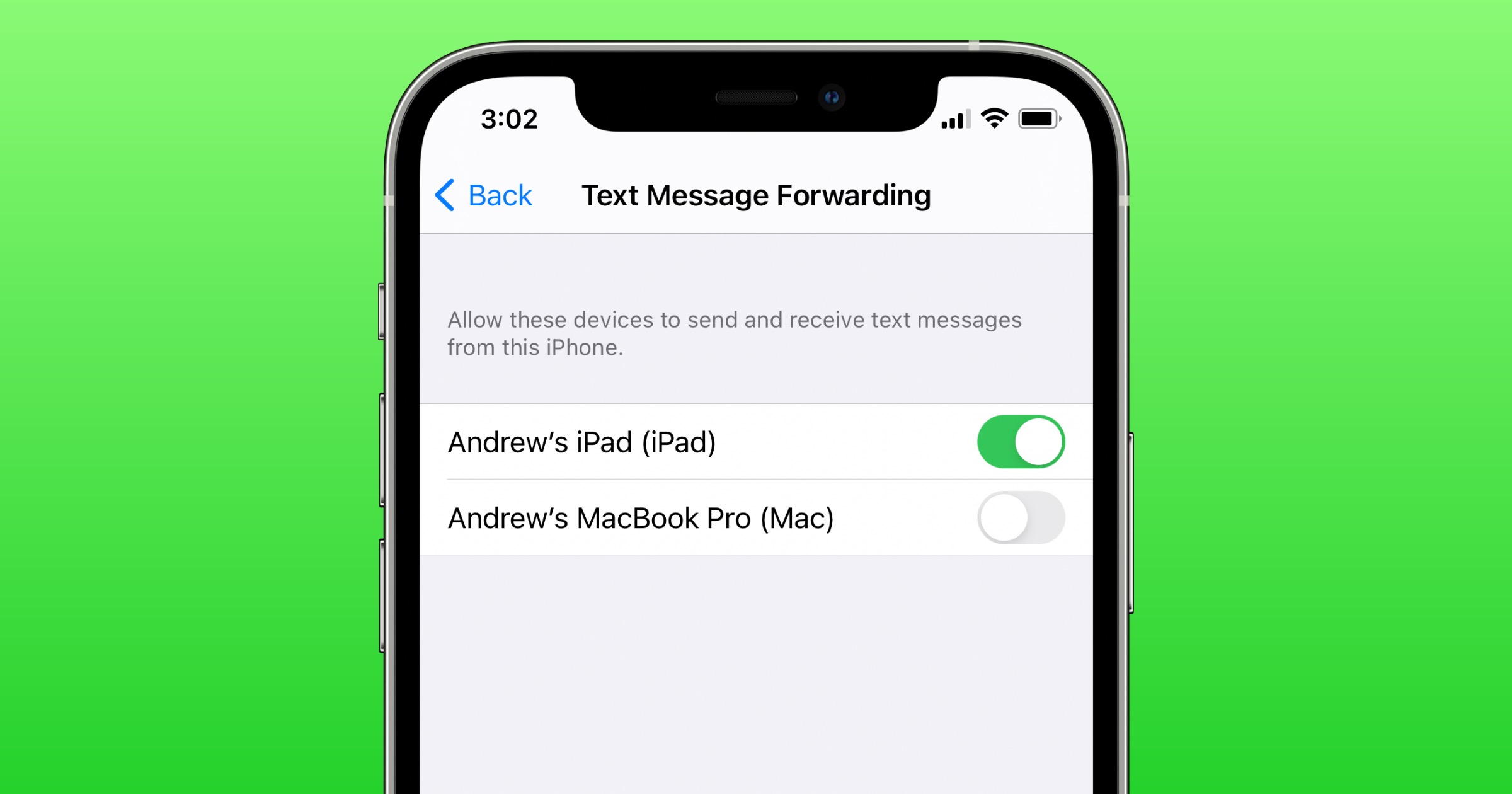
In today’s digital age, staying connected is essential, and one of the most common ways we communicate is through text messages. But what happens when you have multiple phones and want to streamline your messages? Fortunately, there’s a solution – forwarding all text messages to another phone. Whether you have a primary phone and a backup device or simply want to consolidate your messages in one place, this article will guide you through the process. From setting up forwarding options to troubleshooting any potential issues, you’ll learn the steps to effortlessly forward all your text messages to another phone. So, let’s dive in and discover how you can stay connected and organized like never before.
Inside This Article
- Why Forwarding Text Messages is Useful
- Methods to Forward Text Messages to Another Phone
- Method 1: Forwarding Text Messages Manually
- Method 2: Using Call Forwarding
- Method 3: Using Third-Party Apps
- Method 4: Using Carrier-specific Options
- Conclusion
- FAQs
Why Forwarding Text Messages is Useful
Forwarding text messages to another phone can be incredibly useful in a variety of situations. Whether you need to keep a record of important conversations, share important information with someone else, or simply want to access your text messages across multiple devices, forwarding text messages provides a convenient solution. Here are a few reasons why forwarding text messages can be highly beneficial:
- Backup and Archiving: Forwarding text messages allows you to create a backup of important conversations. Whether it’s personal or business-related, having a copy of your messages on another device ensures that you won’t lose any valuable information. You can also use this feature to archive messages for future reference.
- Convenience: Forwarding text messages enables you to access your messages from multiple devices, such as a smartphone, tablet, or computer. This can be particularly useful if you don’t always have your primary device with you or want to switch between devices without missing any messages.
- Collaboration and Sharing: Forwarding text messages allows you to easily share information with others. Whether it’s a funny conversation you want to share with friends or an important message you need to forward to a colleague, this feature simplifies sharing and collaboration.
- Monitoring and Parental Control: Forwarding text messages can be useful for parents who want to monitor their child’s activities or ensure their safety. By forwarding text messages to their own device, parents can stay informed about who their child is communicating with and the content of those conversations.
- Consolidation of Communication: Forwarding text messages lets you consolidate your communication and easily manage conversations from different platforms. If you’re someone who receives messages on multiple phone numbers or messaging apps, forwarding texts to a single device simplifies the process of staying connected.
Overall, forwarding text messages is a valuable feature that offers convenience, flexibility, and the ability to keep important conversations accessible across different devices. Whether it’s for personal or professional reasons, this functionality can greatly enhance your communication experience.
Methods to Forward Text Messages to Another Phone
Are you in a situation where you need to forward text messages from one phone to another? Whether you want to keep a record of important conversations or simply need to receive messages on another device, there are several methods you can use to easily forward text messages. In this article, we will explore four effective methods to forward text messages to another phone. Let’s dive in!
Method 1: Forwarding Text Messages Manually
If you only need to forward a few specific text messages, manually forwarding them can be a straightforward option. Here’s how you can do it:
- Open the messaging app on your phone.
- Find the conversation or text message you want to forward.
- Long-press on the message and select the “Forward” option.
- Enter the recipient’s phone number or select it from your contacts.
- Tap the send button, and the message will be forwarded to the other phone.
Method 2: Using Call Forwarding
If you want all your text messages to be automatically forwarded to another phone, you can utilize the call forwarding feature available on most smartphones. Here’s how you can set it up:
- Open the “Phone” app on your phone.
- Go to the settings or options menu.
- Select the “Call forwarding” or “Call settings” option.
- Enable call forwarding and enter the recipient’s phone number.
- Save the settings, and all incoming text messages will be forwarded to the specified phone number.
Method 3: Using Third-Party Apps
If you want more control over your message forwarding, you can consider using third-party apps specifically designed for this purpose. There are various apps available for both Android and iOS devices that allow you to forward text messages easily. Here are a few popular options:
- Dr. Fone – Phone Manager: This comprehensive phone management tool allows you to transfer and forward messages between different devices.
- MySMS: MySMS is a versatile messaging app that lets you forward and sync messages across multiple devices.
- Google Voice: Google Voice provides a free forwarding service that lets you forward messages to any phone number or email.
Method 4: Using Carrier-specific Options
Some mobile carriers offer their own built-in options for forwarding text messages. The availability and functionality of these options may vary depending on your carrier. To explore this method, follow these general steps:
- Open the messaging app on your phone.
- Go to the settings or options menu.
- Look for the “Messaging settings” or “Advanced options” section.
- Find the “Text message forwarding” or similar option.
- Enable the feature and enter the recipient’s phone number.
- Save the settings, and text messages will be automatically forwarded to the specified phone number.
Remember to check with your carrier for specific instructions related to text message forwarding if this option is available.
By utilizing any of these four methods, you can easily forward text messages to another phone. Choose the method that best fits your needs and preferences. Whether you opt for manual forwarding, call forwarding, third-party apps, or carrier-specific options, you’ll have the flexibility to receive important messages on the desired device. Stay connected and never miss a message again!
Method 1: Forwarding Text Messages Manually
Forwarding text messages manually is one of the simplest methods to transfer your messages from one phone to another. While it may not be as automated as other methods, it allows you to have complete control over which messages you want to forward, ensuring your privacy and convenience.
To forward a text message manually, you can follow these steps:
- Open the messaging app on your phone.
- Locate the conversation or message thread that contains the messages you want to forward.
- Tap and hold on the message you wish to forward.
- Look for the option to “Forward” and tap on it.
- Enter the phone number or contact name of the recipient you want to forward the message to.
- Tap the “Send” button to forward the message.
It’s important to note that the steps mentioned above may vary slightly depending on the specific messaging app and operating system you are using. However, the general process of forwarding text messages manually remains the same.
This manual forwarding method gives you the flexibility to choose which messages you want to forward and allows you to review the content before sending it to another phone. It can be particularly helpful when you only need to forward specific messages instead of forwarding an entire conversation.
However, please keep in mind that manually forwarding text messages can be time-consuming, especially if you have a large number of messages to forward. In such cases, using automated methods or third-party apps may be more efficient.
Method 2: Using Call Forwarding
Call forwarding is a convenient option for forwarding text messages from one phone to another. This method allows you to automatically redirect all incoming calls, including text messages, to another phone number. By setting up call forwarding on your mobile device, you can ensure that you never miss an important text message, even if you’re using a different phone temporarily or if you want to consolidate all your messages in one place.
To use call forwarding, follow these simple steps. Please note that the exact steps may vary slightly depending on your phone model and carrier:
1. Open the phone app on your mobile device.
2. Look for the settings or options menu within the app. It is usually represented by three vertical dots or a gear icon.
3. Tap on the menu icon and navigate to the call settings or call forwarding settings.
4. Select the option for call forwarding. You may be presented with different call forwarding options like “always forward,” “forward when busy,” or “forward when unanswered.” Choose the one that suits your preferences.
5. Enter the phone number to which you want to forward your text messages. Make sure to double-check the number to ensure accuracy.
6. Save the settings and exit the call forwarding menu. Your text messages will now be forwarded to the specified phone number.
It’s important to note that using call forwarding to forward text messages may also forward all incoming calls to the designated number. If you only want to forward text messages and not calls, check if your phone offers the option to choose between call forwarding for calls and call forwarding for text messages. Keep in mind that call forwarding may vary depending on your carrier and phone model.
By utilizing call forwarding, you can easily ensure that all your text messages are seamlessly forwarded to another phone, allowing you to access and respond to them conveniently, even when you are using a different device temporarily.
Method 3: Using Third-Party Apps
Another way to forward all text messages to another phone is by using third-party apps. These apps are designed to provide advanced features and functionalities beyond what the default messaging app offers. They often have a forwarding feature that allows you to redirect all incoming text messages to another device.
There are numerous third-party apps available on both the Google Play Store for Android devices and the App Store for iOS devices. One popular app is “SMS Forwarder,” which allows you to set up automatic forwarding of text messages to another phone. This app can be easily configured to forward all incoming text messages to a designated device. It also provides options to filter specific contacts or keywords to forward only relevant messages.
When using third-party apps for forwarding text messages, it’s important to consider the app’s credibility and user reviews. Look for apps with positive ratings and good feedback to ensure a reliable and secure experience. Additionally, be cautious about granting permissions to access your messages and personal information.
Here are the steps to forward text messages using a third-party app like “SMS Forwarder”:
- Download and install the app from the respective app store for your device.
- Launch the app and follow the on-screen instructions to set it up.
- Grant necessary permissions for the app to access your messages.
- Configure the forwarding options, including the phone number or email address to which you want to send the forwarded messages.
- Specify any additional filtering settings, if available.
- Save the settings and exit the app. The forwarding process will now be activated.
Using a third-party app gives you more flexibility and control over the forwarding process. You can customize the settings to meet your specific requirements, ensuring that only the desired text messages are forwarded to the designated phone.
Keep in mind that some third-party apps may require a one-time payment or offer in-app purchases for advanced features. Review the app’s pricing structure and features before making a decision.
Before installing any third-party app, make sure to read user reviews, check for any privacy issues, and ensure that the app is compatible with your device’s operating system.
Method 4: Using Carrier-specific Options
Another method to forward text messages to another phone is by using carrier-specific options. Most mobile carriers provide their customers with options and features that allow for text message forwarding. However, it’s important to note that these options can vary depending on the carrier and the specific plan you’re subscribed to.
To begin, you will need to access the settings or features menu on your mobile phone. Look for an option related to “Text Messaging” or “SMS.” Once you find this, you may need to navigate through a series of sub-menus to find the specific forwarding option.
Once you locate the forwarding option, you may be presented with various choices, such as:
- Forward messages to another phone number
- Forward messages to an email address
- Forward messages to a different device
Select the appropriate option that aligns with your needs. If you choose to forward messages to another phone number, you’ll need to enter the desired phone number. If you opt to forward messages to an email address, input the email address you wish to receive the forwarded messages on. Alternatively, if you are forwarding messages to a different device, you may need to specify the make and model of the device.
Finally, save your settings, and the text messages will be automatically forwarded as per your selection. It’s important to remember that carrier-specific options may come with certain limitations or restrictions, such as a maximum number of messages that can be forwarded or a limited duration for forwarding. Make sure to familiarize yourself with these limitations and adjust your settings accordingly.
Please note that the availability of carrier-specific options and features can vary depending on your service provider and your location. It’s always advisable to check with your carrier or refer to their official website or customer support for more information on the specific options available to you.
Using carrier-specific options is an efficient way to forward text messages to another phone without the need for third-party apps or manual methods. Take advantage of the features provided by your carrier to streamline your communication and ensure that important messages are accessible on multiple devices.
Conclusion
In today’s fast-paced world, the ability to forward text messages to another phone can be incredibly useful. Whether you are switching devices, need to share important messages with a partner or colleague, or simply want to keep a backup of your conversations, forwarding text messages can provide the convenience and peace of mind you need.
By following the steps outlined in this article, you can easily forward all text messages to another phone without any hassle. Whether you prefer using built-in features on your mobile phone or relying on third-party apps, there are multiple options available to suit your needs.
Remember to exercise caution when forwarding text messages, especially if they contain sensitive or private information. It’s important to respect the privacy and consent of others when sharing their messages. With the right approach, forwarding text messages can be a useful tool in staying connected and organized in our increasingly digital lives.
FAQs
1. Can I forward all text messages to another phone?
Yes, you can forward all text messages from one phone to another. This feature is commonly available on most smartphones and can be accessed through the phone’s settings or messaging app.
2. How do I forward text messages to another phone?
To forward text messages to another phone, follow these steps:
- Open the messaging app on your phone.
- Select the conversation or specific message you want to forward.
- Click on the forward icon or option usually located in the message options menu.
- Choose the recipient’s phone number or contact to whom you want to forward the message.
- Press Send or OK to forward the message.
3. Does forwarding text messages use data?
Forwarding text messages does not typically consume data. It is a basic feature that simply transfers the text message from one device to another. However, if you are using a messaging app that utilizes an internet connection for forwarding messages, some data may be used.
4. Can I set up automatic text message forwarding?
It is possible to set up automatic text message forwarding on some smartphones. This feature allows you to automatically forward incoming text messages to another phone or email address without the need to manually forward them each time. The process for setting up automatic forwarding may differ depending on the make and model of your device. Check your phone’s settings or contact the manufacturer for specific instructions.
5. Are there any limitations to forwarding text messages?
While forwarding text messages is a convenient feature, there are a few limitations to keep in mind:
- Some mobile carriers or messaging apps may have restrictions on the number of messages that can be forwarded.
- Forwarding multimedia messages (MMS), such as photos or videos, may not be supported on all devices or messaging apps.
- If you have enabled end-to-end encryption for your messages, forwarding may not be possible as the encryption may only allow the original sender and recipient to access the messages.
