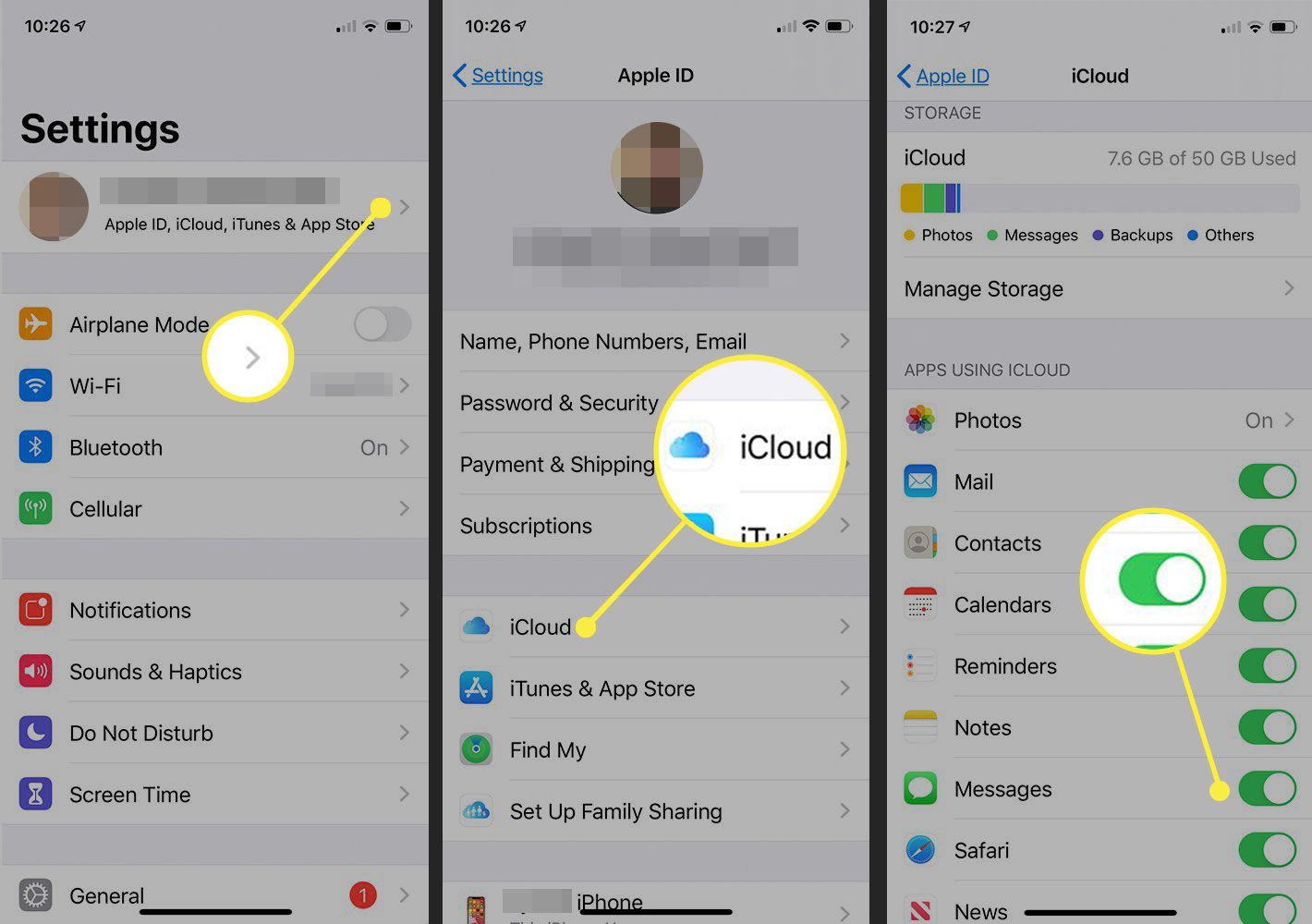
Are you one of those individuals who rely heavily on their Android phones for text messaging? If so, you know the importance of saving those important messages that contain valuable information or hold sentimental value. Whether you want to save a heartfelt message from a loved one or store important business conversations, knowing how to save text messages on Android can be a game-changer.
In this comprehensive guide, we will walk you through the various methods you can use to save text messages on your Android device. From built-in features to third-party apps, we’ll cover it all. By the end of this article, you’ll have the knowledge and tools to ensure your text messages are securely backed up and easily accessible whenever you need them.
Inside This Article
- Introduction
- Methods to Save Text Messages on Android
- Option 1: Using a Backup and Restore App
- Option 2: Taking Screenshots of Text Messages
- Option 3: Forwarding Text Messages to Email
- Option 4: Using Third-party Apps for SMS Backup
- Conclusion
- Conclusion
- FAQs
Introduction
Text messages have become a vital part of our everyday communication, storing important conversations, cherished memories, and valuable information. Whether it’s an important business discussion or heartfelt conversations with loved ones, it’s natural to want to save and preserve these messages. If you’re an Android user, you’re in luck! In this article, we’ll explore various methods to save text messages on your Android device, ensuring that your important messages are always backed up and easily accessible.
Keeping a record of your text messages can have several benefits. It allows you to refer back to important information, such as addresses, phone numbers, or directions. It also enables you to preserve sentimental messages and conversations that hold sentimental value, like heartfelt exchanges with loved ones.
While Android devices offer built-in options to backup various data, including contacts, photos, and app data, they don’t provide a straightforward method to save text messages. However, there are several workarounds and third-party apps that you can use to overcome this limitation and ensure that your text messages are backed up and saved securely.
In the following sections, we’ll explore four different options to save text messages on your Android device. Each method offers its own advantages and works in different scenarios. So, let’s dive in and find the best solution for you!
Methods to Save Text Messages on Android
Text messages are a valuable form of communication, often containing important information and sentimental conversations. However, they can easily be lost due to accidental deletion or device issues. To safeguard these messages, it is essential to know how to save them on your Android device. In this article, we will explore various methods to help you securely save your text messages.
Here are four effective methods to save text messages on Android:
- Using a Backup and Restore App: One of the most convenient ways to save text messages is by using a backup and restore app. These apps allow you to create a complete backup of your messages, including attachments, and store them securely in cloud storage or your device’s internal storage. Popular apps like SMS Backup & Restore, Super Backup & Restore, and Titanium Backup offer easy-to-use interfaces and seamless backup options.
- Taking Screenshots of Text Messages: If you have a few important text messages that you want to save, taking screenshots is a simple and quick method. Android devices usually have a built-in screenshot feature that allows you to capture the screen with a combination of buttons. Once you have taken the screenshots, you can save them in your gallery or transfer them to a computer or cloud storage for long-term storage.
- Forwarding Text Messages to Email: Another way to save text messages is by forwarding them to your email. Most Android messaging apps have the option to forward individual messages or entire conversations via email. By selecting this option, you can send the messages to your email address, ensuring they are saved securely in your inbox. This method also allows you to create a searchable archive of your messages.
- Using Third-party Apps for SMS Backup: There are several third-party apps available on the Google Play Store that specifically cater to SMS backup and restoration. These apps offer advanced features like scheduled backups, automatic syncing to cloud storage platforms, and the ability to restore messages on different devices. Some popular options include SMS Backup+, SMS Organizer, and SMS Backup & Restore Pro.
Option 1: Using a Backup and Restore App
If you want a convenient and comprehensive way to save text messages on your Android device, using a backup and restore app is a great option. These apps are specifically designed to create backups of various data on your phone, including text messages.
One popular app for this purpose is SMS Backup & Restore. It allows you to backup your text messages to your Google Drive account or to your device’s internal storage. The app is easy to use and offers various options, such as choosing specific conversations to backup or setting up automatic backups on a regular basis.
Here’s how you can save your text messages using the SMS Backup & Restore app:
- Download and install the SMS Backup & Restore app from the Google Play Store.
- Open the app and tap on the “Backup” option.
- Choose whether you want to backup to your Google Drive or your device’s internal storage.
- Select the conversations you want to backup or choose “Select All” to backup all your text messages.
- Tap on “Backup” to start the backup process.
- Once the backup is complete, you can access your saved text messages from the app’s “Restore” option.
Using a backup and restore app not only allows you to save your text messages, but it also provides an added layer of security. In case you accidentally delete or lose your text messages, you can easily restore them from the backup.
It’s important to note that while using a backup and restore app is convenient, it may require some storage space on your device or in your Google Drive account. Make sure you have enough storage available before initiating the backup process.
Now that you know how to save text messages using a backup and restore app, let’s explore another option.
Option 2: Taking Screenshots of Text Messages
Another simple way to save your text messages on Android is by taking screenshots. This method is a convenient option if you only need to save specific conversations or messages rather than backing up your entire message history.
To take a screenshot on most Android devices, you can usually press the volume down button and the power button simultaneously. This will capture an image of your screen, including the text messages you wish to save.
Once you have taken the screenshot, it will be saved in your device’s gallery or photo album. From there, you can view and access the screenshot whenever you want. Keep in mind that screenshots are saved as images, so they may take up some storage space on your device depending on the number and size of the screenshots you take.
While this method is straightforward, it does have some limitations. Screenshots only capture the visible portion of the screen, so if a conversation is lengthy, you may need to take multiple screenshots to capture the entire exchange. Additionally, screenshots are static images and do not offer the ability to search or interact with the text messages like a backup app would.
However, taking screenshots is a quick and easy solution to save specific text messages on Android without the need for additional apps or services. It’s a handy method for preserving important information or capturing memorable conversations.
Option 3: Forwarding Text Messages to Email
Another method to save text messages on Android is by forwarding them to your email. This option is especially useful if you want to have a digital copy of your messages that can be easily accessed and stored. Here’s how you can do it:
- Open the messaging app on your Android device and navigate to the conversation that contains the text messages you want to save.
- Long-press on the specific message you want to forward, or if you want to forward the entire conversation, tap on the options menu and select “Select All”.
- Once you have selected the desired messages, tap on the forward button or the options menu and choose the “Forward” option.
- Enter your email address in the recipient field and add any additional notes or context if needed.
- Tap on the send button, and the selected text messages will be forwarded to your email address.
By forwarding the text messages to your email, you can easily access, search, and store them for future reference. This option also provides the convenience of having a backup of your messages in case of data loss or device malfunction.
It is important to note that when forwarding text messages to your email, you might incur data charges if your plan includes a limited number of messages or if you are not connected to Wi-Fi. Additionally, forwarded messages may not retain the original formatting, such as timestamps or contact information. Therefore, it is recommended to consider this method for saving important or critical text messages that you would like to have readily accessible.
Now that you are familiar with the process of forwarding text messages to your email, you can easily save and organize your conversations in a digital format, ensuring their safety and availability whenever needed.
Option 4: Using Third-party Apps for SMS Backup
Another efficient method to save text messages on Android is by utilizing third-party apps specifically designed for SMS backup. These apps offer a range of features and functionalities to ensure your messages are securely backed up and easily accessible. Here are some popular options:
- SMS Backup & Restore: This app is highly recommended for its simplicity and reliability. It allows you to create backups of your SMS messages and save them locally on your device or upload them to cloud storage services like Google Drive or Dropbox. With SMS Backup & Restore, you can schedule automatic backups, restore messages to a new device, and even view the backed-up messages on your computer.
- Super Backup & Restore: As the name suggests, this app offers a comprehensive backup and restore solution for not only SMS messages but also contacts, call logs, calendars, and more. Its intuitive interface and easy-to-use features make it a popular choice among Android users.
- Backup Text for Viber: If you frequently use Viber for messaging, this app is a must-have. It enables you to backup and restore your Viber messages effortlessly. You can save your messages as a text file or as HTML files, making it convenient to view and access your conversations.
When choosing a third-party app for SMS backup, make sure to read user reviews, check the app’s ratings, and ensure it is compatible with your Android device. It is also advisable to regularly update the app to ensure you benefit from any new features and security enhancements.
Remember to follow the instructions provided by the app developers for a seamless backup and restore process. With these third-party apps, you can have peace of mind knowing that your important text messages are safely backed up and can be easily restored whenever needed.
Conclusion
When it comes to saving text messages on your Android device, there are various methods available to ensure that you can preserve these important conversations. Whether you prefer using backup and restore apps, taking screenshots, forwarding messages to email, or utilizing third-party SMS backup apps, you have options to choose from based on your preferences and requirements.
By using a backup and restore app, you can conveniently create a backup of your entire text message history and restore it whenever needed. This method provides a comprehensive solution and ensures that you don’t lose any important conversations.
If you want to capture specific messages or conversations, taking screenshots is a quick and easy method. It allows you to save the text messages as image files on your device for future reference. However, keep in mind that this method can be time-consuming if you have a large number of messages to save.
Another option is forwarding text messages to your email. This method enables you to create a digital copy of your messages and access them from any device with internet access. It is particularly useful if you want to keep a record of important conversations or if you need to share them with others.
Alternatively, you can explore third-party apps specifically designed for SMS backup. These apps offer additional features and customization options, allowing you to manage and save your text messages in a more efficient and organized manner. Make sure to research and choose a reputable app that suits your needs.
In conclusion, saving text messages on Android is essential for preserving important conversations, memories, or for legal and personal reasons. With the various methods available, you can easily choose the one that best fits your requirements. Whether you opt for backup and restore apps, screenshots, forwarding messages to email, or third-party apps, these options ensure that you have a backup of your messages whenever you need them.
Conclusion
In conclusion, knowing how to save text messages on Android can be incredibly useful for a variety of reasons. Whether you’re looking to free up storage space, back up important conversations, or simply hold onto cherished memories, the ability to save text messages provides peace of mind and convenience.
With the options available, such as using built-in features, third-party apps, or transferring messages to your computer, you have the flexibility to choose the method that suits your needs best. It’s important to remember to always prioritize your privacy and security when dealing with sensitive information, and if necessary, utilize encryption and password protection options.
By following the steps outlined in this guide, you can easily save important text messages on your Android device and never have to worry about losing them again. Whether it’s sentimental messages from loved ones, important business communications, or valuable evidence, you now have the knowledge and tools to keep them safe and accessible when needed.
So, go ahead and start implementing these methods to save your text messages on Android today. With just a few simple steps, you can archive your conversations and keep them preserved for future reference.
FAQs
1. How do I save text messages on my Android phone?
To save text messages on your Android phone, you can use several methods. One way is to take screenshots of the messages you want to save. Simply press the power button and volume down button simultaneously to capture a screenshot. Another option is to use a third-party app specifically designed for backing up and exporting text messages. These apps allow you to save your messages as PDFs, text files, or even email them to yourself for safekeeping.
2. Are there any built-in features on Android phones to save text messages?
Yes, some Android phones come with built-in features that allow you to save text messages. For example, Samsung devices have a feature called “Smart Switch” that allows you to transfer and backup your data, including text messages, to your computer or cloud storage. Other manufacturers may offer similar features, so it’s worth checking the settings or user manual of your Android phone to see if there are any built-in options available.
3. Can I save text messages on my Android phone without using external apps or services?
While there are no official built-in methods on Android phones to save text messages without external apps or services, you can still try some workarounds. One option is to manually copy and paste the text from your messages into a note-taking app or a document on your phone. This way, you’ll have a record of the messages, although the formatting and images might not be preserved.
4. Is it possible to save text messages on Android and view them on a computer?
Yes, it is possible to save text messages on your Android phone and view them on a computer. One method is to use a third-party app mentioned earlier, which allows you to export your messages to a computer in various formats. Additionally, certain messaging apps have web versions that sync with your phone, enabling you to access and save your text messages on a computer.
5. Are there any limitations to saving text messages on Android?
There may be some limitations when saving text messages on Android. For instance, some third-party apps may have storage restrictions or require a premium subscription to unlock all features. Additionally, if the messages contain multimedia elements like photos or videos, there might be limitations on how they are saved and viewed outside of the messaging app. It’s also important to note that the methods available may vary depending on your specific Android device and the messaging app you are using.
