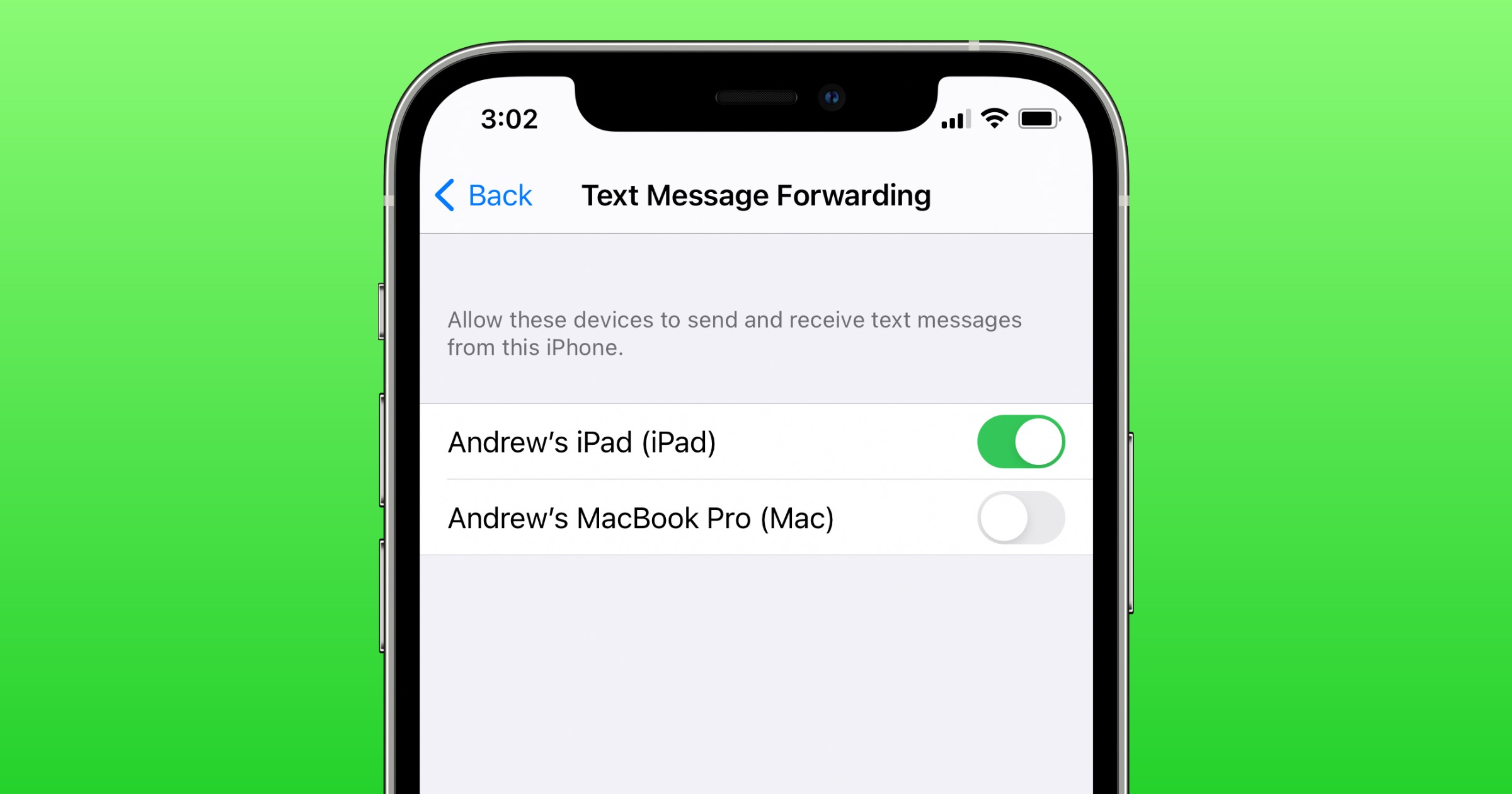
Are you tired of constantly switching between multiple phones to keep track of your text messages? Well, we have a solution for you. In this article, we’ll show you how to have your texts forwarded to another phone. Whether you have a second device for work or want to consolidate your messages onto a single device, this guide will help you streamline your communication. Gone are the days of missing important messages or feeling overwhelmed by multiple phones constantly buzzing with notifications. With our step-by-step instructions and tips, you’ll be able to effortlessly forward your texts to another phone in no time. Say goodbye to the hassle and hello to the convenience of having all your messages in one place!
Inside This Article
Title: How To Have Texts Forwarded To Another Phone
Do you often find yourself in a situation where you need to have your text messages forwarded to another phone? Whether you’re using multiple devices, sharing a phone number with someone, or just want to keep all your conversations in one place, there are several methods you can use to achieve text message forwarding. In this article, we will walk you through the steps to enable call forwarding, set up message forwarding, use a third-party app, and sync messaging apps with multiple devices.
Enable Call Forwarding
One way to ensure that you receive text messages on another phone is through call forwarding. Call forwarding allows incoming calls to be redirected to another phone number, which in turn can also forward any accompanying text messages. Here’s how to enable call forwarding:
- Open the phone app on your current device.
- Go to the settings menu and select “Call settings.”
- Choose the option for “Call forwarding” or “Forwarding.”
- Enter the phone number where you want to forward your calls and texts.
- Save the changes, and your calls and text messages will now be forwarded to the designated phone.
Set Up Message Forwarding
If you want to specifically forward text messages to another phone, you can make use of message forwarding settings. This method allows you to selectively forward SMS or MMS messages to another device. Here’s how you can set up message forwarding:
- Open the messaging app on your current device.
- Access the app’s settings menu.
- Look for the option that says “Message forwarding” or something similar.
- Select the device or phone number where you want to forward your messages.
- Toggle the message forwarding feature to on.
- Verify the forwarding by sending a test message to your current device.
Use a Third-Party App for Text Forwarding
If the built-in options on your phone do not support text message forwarding, you can turn to third-party apps for a solution. These apps specialize in forwarding text messages to another device or phone number. Some popular options include:
- Textra SMS
- MightyText
- Pushbullet
- MySMS
After downloading and installing the app of your choice, follow the provided instructions to set up text message forwarding. These apps typically require you to grant necessary permissions and link the devices you want to sync.
Sync Messaging Apps with Multiple Devices
Another way to have texts forwarded to another phone is to synchronize your messaging apps across multiple devices. This method ensures that messages are accessible and up-to-date on all devices. Many popular messaging apps, such as WhatsApp, Telegram, and Signal, offer multi-device functionality. By linking your accounts and devices, you can seamlessly receive and send messages across different devices.
To sync messaging apps:
- Open the messaging app on your current device.
- Go to the app’s settings or account settings.
- Look for options related to multi-device or synchronization.
- Follow the instructions to connect and verify your devices.
- Once set up, you’ll be able to access your messages on any connected device.
Frequently Asked Questions
-
Can I forward text messages to multiple phones simultaneously?
Unfortunately, the built-in options on most devices do not support simultaneous forwarding to multiple phones. However, using third-party apps or syncing messaging apps across devices can help you achieve this functionality.
-
Do text message forwarding methods work for all phone models?
Most modern smartphones have options for call forwarding and message forwarding, although the exact steps and settings may vary depending on the phone model and operating system (iOS or Android). It’s recommended to consult your device’s user manual or the manufacturer’s website for specific instructions.
-
Are there any privacy concerns with text message forwarding?
When forwarding text messages, it’s important to consider the privacy implications. Ensure that you trust the recipient device and take necessary precautions to protect your personal information. Be mindful of the sensitive nature of text messages and exercise caution when sharing conversations with others.
In conclusion, forwarding texts to another phone can be a useful feature for those who need to access their messages on multiple devices or share important information with someone else. Whether you are using an Android or an iPhone, the process is relatively straightforward and can be done through your phone’s settings or with the help of third-party apps. By following the steps outlined in this article, you can easily set up text forwarding and ensure that you never miss an important message again. So, don’t hesitate to give it a try and enjoy the convenience of having your texts forwarded to another phone!
FAQs
1. Can I forward text messages from one phone to another?
Yes, you can forward text messages from one phone to another. Most smartphones have a built-in forwarding feature in their messaging app. Simply open the message you want to forward, tap the forward option, and enter the recipient’s phone number or select it from your contacts. The message will be sent to the other phone as a new text message.
2. How do I set up text message forwarding on my iPhone?
To set up text message forwarding on an iPhone, follow these steps:
- Ensure that both your iPhone and the device you want to forward messages to are signed in to the same iCloud account.
- On your iPhone, go to the “Settings” app and tap on your Apple ID at the top of the screen.
- Select “iCloud” and scroll down to find “Messages”. Tap on it.
- Toggle on the option for “Text Message Forwarding” and select the device you want to forward messages to from the list.
- Enter the verification code that appears on the device you want to forward messages to.
Once the setup is complete, text messages sent to your iPhone will be forwarded to the other device.
3. Can I forward text messages from an Android phone to an iPhone?
Yes, you can forward text messages from an Android phone to an iPhone. The process involves using a third-party messaging app or service that allows cross-platform communication. Some popular options include WhatsApp, Facebook Messenger, or Google Voice. Install the chosen app on both phones, follow the instructions for linking the accounts or transferring the messages, and you will be able to forward text messages between the two devices.
4. Is it possible to automatically forward all text messages to another phone?
Yes, it is possible to automatically forward all text messages to another phone. However, this functionality may vary depending on the operating system and messaging app you are using. Some smartphones have built-in settings that allow you to forward all incoming messages to another device. Alternatively, you can explore third-party apps or services specifically designed for call and message forwarding.
5. Can I selectively forward specific text messages to another phone?
Yes, you can selectively forward specific text messages to another phone. Most messaging apps offer the option to individually select and forward messages. Open the conversation containing the desired message, tap and hold on the message you want to forward, and look for the “Forward” or “Share” option. Select the recipient’s phone number or app to forward the message to, and it will be sent as a new text message to the chosen device.
