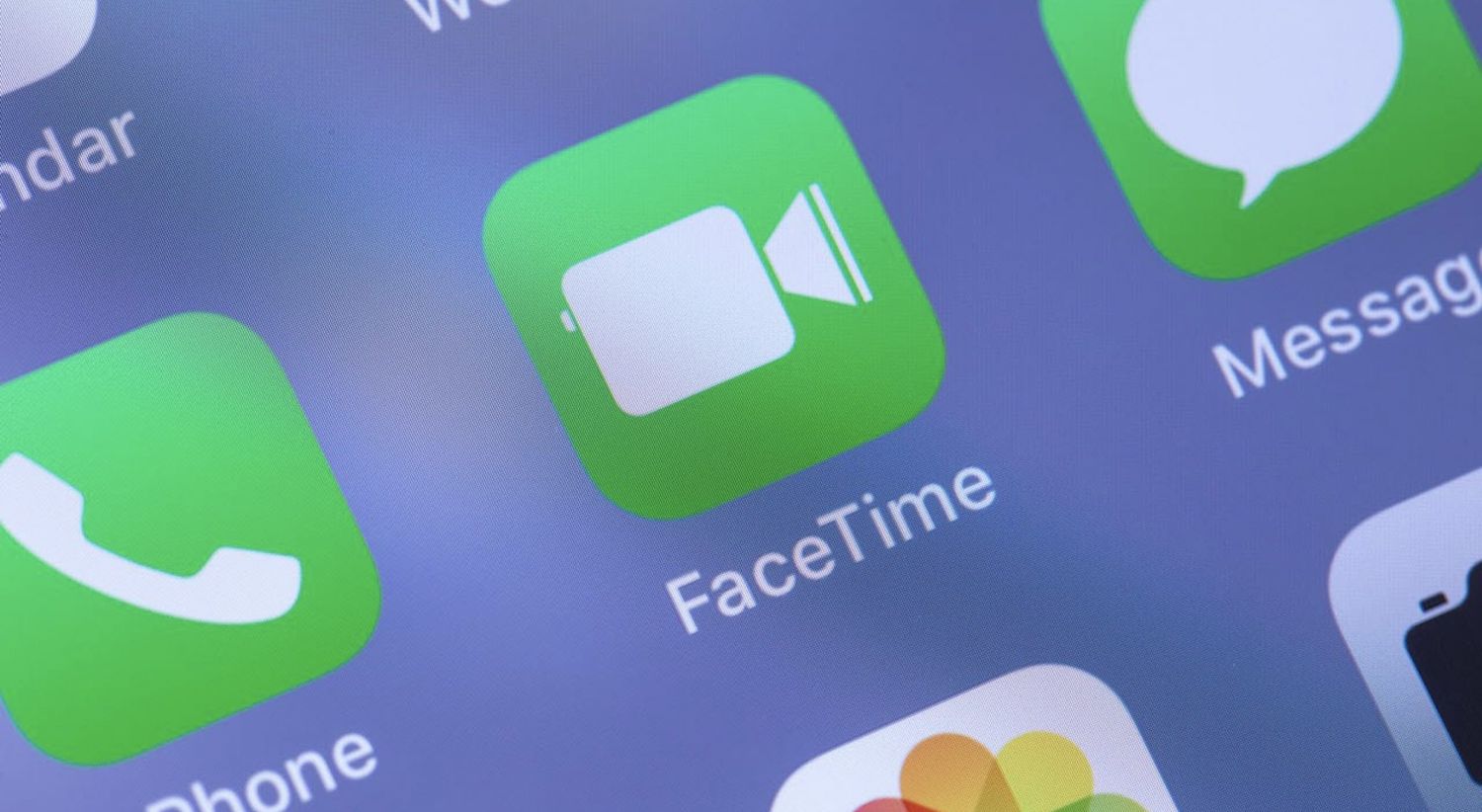
Are you wondering how to forward text messages on your iPhone 10? Whether you want to share an important piece of information or a funny conversation with a friend, forwarding messages can be quite handy. Fortunately, the process is straightforward and can be done in just a few simple steps. In this article, we'll walk you through the process of forwarding text messages on your iPhone 10, providing you with a comprehensive guide to help you master this feature. So, if you've ever found yourself in a situation where you wanted to pass along a message to someone else, you're in the right place! Let's dive into the steps and get you forwarding those messages in no time.
Inside This Article
- Method 1: Using the Messages App
- Method 2: Using a Third-Party App
- Method 3: Using the Forward Icon
- Method 4: Using Siri
- Conclusion
- FAQs
Method 1: Using the Messages App
One of the easiest ways to forward text messages on your iPhone 10 is by using the Messages app. This method allows you to quickly share a text message with another contact in just a few simple steps.
To begin, open the Messages app on your iPhone 10 and locate the conversation containing the text message you want to forward. Once you’ve found the message, tap and hold the message bubble until the options menu appears.
Next, tap “More” from the options menu. This will enable you to select the specific message or messages you want to forward by tapping the circle next to each message. Once you’ve made your selections, tap the forward arrow icon in the lower right corner of the screen.
After tapping the forward arrow icon, a new message composition window will appear with the selected text messages included. Simply enter the contact’s name or phone number in the “To:” field, add any additional comments if desired, and then tap the send button to forward the messages to the chosen recipient.
Method 2: Using a Third-Party App
If you prefer a more versatile approach to forwarding text messages on your iPhone 10, using a third-party app can offer additional features and customization options. These apps are designed to enhance your messaging experience and provide seamless forwarding capabilities.
One popular third-party app for managing and forwarding text messages is “Forward SMS texting w/ 2phones.” This app allows you to easily select and forward individual or multiple text messages to any contact in your address book. With its user-friendly interface and intuitive controls, you can streamline the process of sharing important messages with friends, family, or colleagues.
After downloading and installing the app from the App Store, you can launch it and grant the necessary permissions to access your messages. Once set up, you can navigate to the conversation containing the message you want to forward, select the specific message, and then choose the “Forward” option within the app’s interface. From there, you can enter the recipient’s details and send the message with just a few taps.
**
Method 3: Using the Forward Icon
**
Another convenient way to forward text messages on your iPhone 10 is by using the built-in forward icon within the Messages app. This method allows you to quickly share a message with one or more contacts without the need for additional apps or complex steps.
To forward a text message using the forward icon, simply open the Messages app and navigate to the conversation containing the message you want to forward. Tap and hold the specific message until the “Forward” option appears. Tap on “Forward,” and a new message window will open with the selected message ready to be forwarded.
Next, enter the recipient’s name or phone number in the “To” field, or select it from your contacts list. You can also add multiple recipients if needed. Once you’ve added the recipient(s), tap the send button to forward the message to the selected contact(s).
Using the forward icon is a straightforward and efficient method to share important or interesting messages with others, making it a valuable feature for staying connected and sharing information with friends, family, or colleagues.
**
Method 4: Using Siri
**
Another convenient way to forward text messages on your iPhone 10 is by utilizing Siri, your virtual assistant. Siri can help you quickly and effortlessly forward messages to your contacts with just a few voice commands.
To forward a text message using Siri, simply activate Siri by holding down the side button or saying “Hey Siri,” and then say, “Forward the message to [contact’s name].” Siri will then prompt you to select the message you want to forward and the contact to whom you want to send it. Once you confirm the details, Siri will take care of the rest, making the forwarding process smooth and hands-free.
Using Siri to forward text messages on your iPhone 10 is a great option when you’re on the go or when you prefer a hands-free approach. It’s a convenient and efficient way to share important messages with your contacts without having to navigate through the Messages app manually.
Conclusion
Learning how to forward text messages on your iPhone 10 can significantly enhance your communication and productivity. Whether you’re sharing important information, coordinating plans, or simply staying connected with friends and family, the ability to forward messages efficiently is a valuable skill. By following the simple steps outlined in this guide, you can seamlessly share text messages with others, saving time and streamlining your interactions. The convenience and practicality of forwarding messages on your iPhone 10 empower you to engage in effective communication while on the go. Embrace this feature to make the most of your iPhone 10 and leverage its capabilities to stay connected and informed.
FAQs
Q: Can I forward text messages on my iPhone 10?
A: Yes, you can easily forward text messages on your iPhone 10 using the built-in messaging app.
Q: Is there a limit to the number of text messages I can forward on my iPhone 10?
A: There is no specific limit to the number of text messages you can forward on your iPhone 10. However, it’s always a good practice to use this feature responsibly.
Q: Will the forwarded messages show that they were forwarded from my iPhone 10?
A: When you forward a text message from your iPhone 10, the recipient will see it as a regular message without any indication that it was forwarded from your device.
Q: Can I forward multimedia messages (MMS) from my iPhone 10?
A: Yes, you can forward both text and multimedia messages from your iPhone 10 to another contact or group.
Q: Is there a way to automatically forward specific messages to a particular contact on my iPhone 10?
A: Currently, there isn’t a built-in feature on the iPhone 10 to automatically forward specific messages to a particular contact. However, there are third-party apps available that may offer this functionality.
