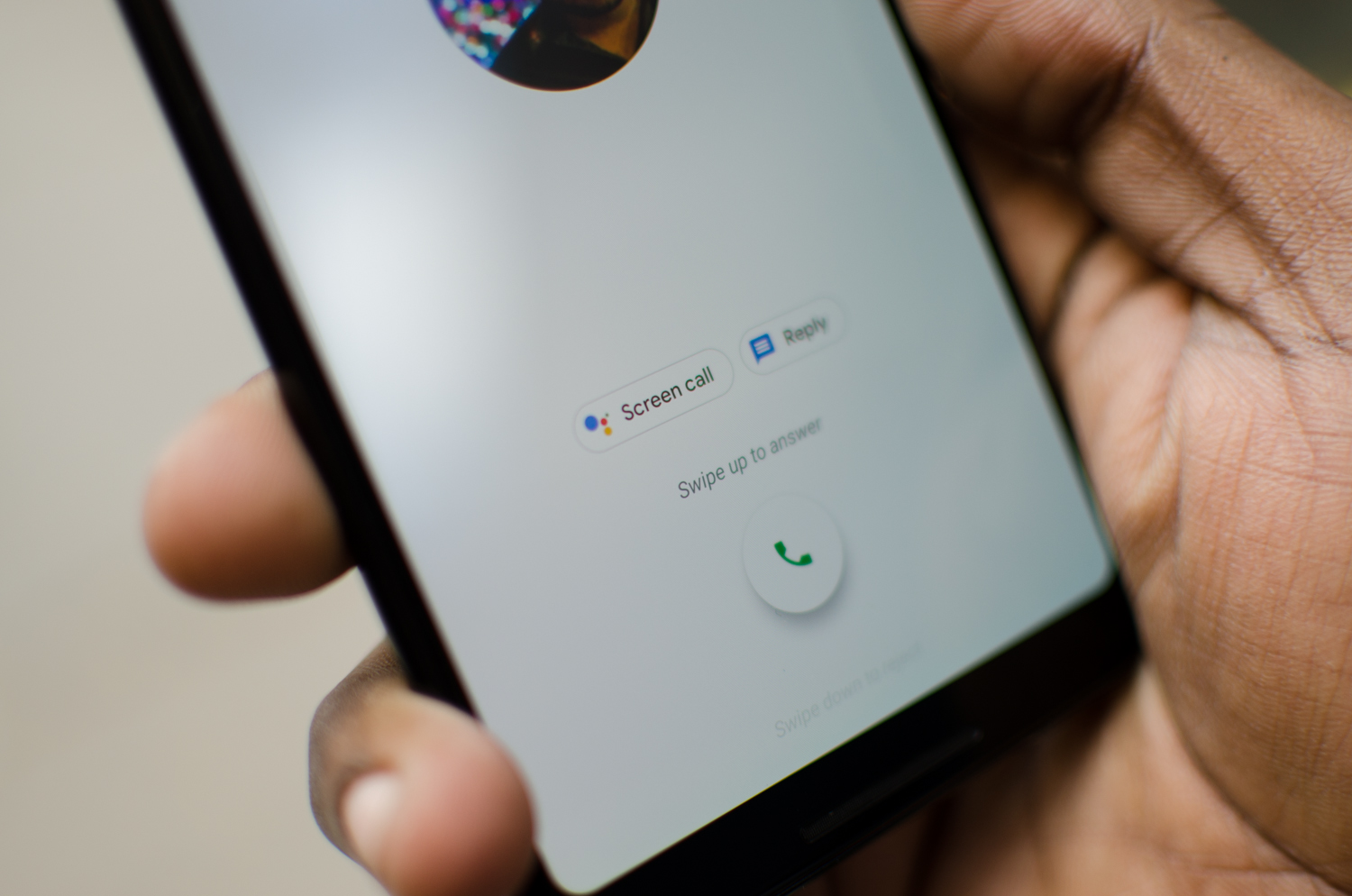
In today’s digital age, cell phones have become an essential part of our lives. They serve as our communication lifeline, enabling us to stay connected with friends, family, and colleagues. But what happens when you need to forward your Verizon cell phone to another number? Whether you’re going on vacation, experiencing technical issues, or simply want to streamline your incoming calls, forwarding your Verizon cell phone can provide a convenient solution. In this comprehensive guide, we will explore the step-by-step process of how to forward your Verizon cell phone, ensuring that you never miss an important call again. So, let’s dive in and discover the best way to forward your Verizon cell phone and stay connected no matter where you are.
Inside This Article
- Understanding Call Forwarding on Verizon Cell Phones
- Setting up Call Forwarding on Verizon Cell Phones
- Call Forwarding Options on Verizon Cell Phones
- Managing Call Forwarding on Verizon Cell Phones
- Conclusion
- FAQs
Understanding Call Forwarding on Verizon Cell Phones
Call forwarding is a useful feature that allows you to redirect incoming calls from your Verizon cell phone to another number of your choice. Whether you’re unavailable to take calls or simply want to redirect them to a different device, call forwarding gives you the flexibility and convenience you need.
On Verizon cell phones, call forwarding works by rerouting incoming calls to the forwarded number you specify. When someone tries to reach you, their call is automatically redirected to the designated number, ensuring that you never miss an important call.
There are several reasons why you might need to forward calls on your Verizon cell phone. For instance:
- If you’re going on vacation and want to forward your calls to a colleague or a family member who can assist with important matters
- If you’re experiencing network coverage issues and would like to forward calls to a device with a stronger signal
- If you have multiple phone numbers and want to consolidate incoming calls to a single device for convenience
- If you’re in a meeting or a social gathering and would prefer calls to be directed to another number so you can focus on your current activities
Whatever your reason may be, call forwarding on your Verizon cell phone offers a practical solution to ensure you never miss a call, no matter where you are or what you’re doing.
Setting up Call Forwarding on Verizon Cell Phones
Setting up call forwarding on your Verizon cell phone is a straightforward process that allows you to redirect incoming calls to another number. Whether you’re unable to answer calls at the moment or simply need to forward them to a different device, Verizon provides you with the tools to easily customize your call forwarding settings.
Here are the steps to activate call forwarding on your Verizon cell phone:
- Open the Phone app on your Verizon cell phone.
- Tap on the menu button, usually represented by three dots, located in the top-right corner of the screen.
- Select “Settings” from the menu options.
- Scroll down and tap on “Call forwarding.”
- Choose the type of call forwarding you desire:
- To forward all calls: Select “Forward all calls” and enter the phone number you want to forward calls to.
- To forward calls when busy or unanswered: Select “Forward when busy, unanswered or unreachable,” and enter the phone number.
- To forward calls only when unreachable: Select “Forward when unreachable” and enter the phone number.
- Save the changes and exit the settings menu.
To customize your call forwarding settings on Verizon cell phones, you have the option to adjust additional parameters:
- Ring time: You can set the number of seconds your phone will ring before the call is forwarded.
- Forwarding delay: Choose whether you want calls forwarded immediately or after a specific number of seconds.
If you encounter any issues with call forwarding on your Verizon cell phone, here are a few troubleshooting tips:
- Check network connection: Ensure that you have a strong network connection to avoid call forwarding problems.
- Make sure call forwarding is enabled: Double-check that call forwarding is activated in your Verizon cell phone settings.
- Verify the forwarding number: Ensure that the number you entered for call forwarding is correct.
- Restart your device: Sometimes a simple restart can resolve temporary glitches with call forwarding.
- Contact Verizon support: If the issue persists, reach out to Verizon customer support for further assistance.
By following these steps and using the customization options available, you can easily set up call forwarding on your Verizon cell phone and ensure that you never miss an important call again.
Call Forwarding Options on Verizon Cell Phones
When it comes to call forwarding, Verizon cell phones provide users with flexible options to ensure they never miss an important call. Whether you want to redirect all calls to another number, forward calls when your line is busy or unanswered, or only forward calls when you’re unreachable, Verizon has got you covered.
Forwarding all calls to another number: This option allows you to redirect all incoming calls on your Verizon cell phone to another number of your choice. It can be a landline, another mobile phone, or even a virtual number. This is particularly useful when you’re traveling or if you want to consolidate your calls to one device.
Forwarding calls when your line is busy or unanswered: With this feature, you can set up call forwarding to activate when your Verizon cell phone line is busy or goes unanswered after a certain number of rings. This ensures that no call goes unanswered, even when you’re on another call or unable to pick up.
Forwarding calls only when you’re unreachable: This option comes in handy when you’re in an area with low or no network coverage. By activating this setting, calls to your Verizon cell phone will automatically be forwarded to another designated number if your device is unreachable. This ensures that you never miss important calls due to network issues.
No matter which call forwarding option you choose, Verizon cell phones make it easy to customize and manage these settings according to your preferences. Whether you activate call forwarding for a specific timeframe or permanently, you have control over how your calls are redirected. It’s a convenient feature that adds flexibility to your communication needs.
Remember to check your Verizon cell phone’s specific model and firmware version for any unique call forwarding features or settings. Verizon provides comprehensive guides and support to help you make the most of call forwarding options available on your device.
Managing Call Forwarding on Verizon Cell Phones
When using call forwarding on your Verizon cell phone, it’s important to know how to manage and control this feature. Here are some key steps and options for managing call forwarding:
How to check if call forwarding is active
If you’re unsure whether call forwarding is currently active on your Verizon cell phone, you can easily check the status. Follow these steps:
- Dial *72 on your Verizon cell phone.
- Enter the phone number where you want your calls forwarded to.
- If call forwarding is active, you will hear a confirmation message or see a notification on your phone’s display.
By checking the status, you can ensure that your calls are being forwarded as intended.
Changing or canceling call forwarding settings
If you need to change or cancel your call forwarding settings on your Verizon cell phone, follow these steps:
- To change the call forwarding number:
- Dial *72 on your Verizon cell phone.
- Enter the new phone number where you want your calls forwarded to.
- Hang up or end the call to activate the new call forwarding settings.
- To cancel call forwarding:
- Dial *73 on your Verizon cell phone.
- Hang up or end the call to deactivate call forwarding.
By following these steps, you can easily modify or cancel your call forwarding settings based on your needs.
Additional features and settings related to call forwarding
Verizon provides a range of additional features and settings that you can use alongside call forwarding. These include:
- Call Forwarding Busy Line: Forward calls to another number when your line is busy.
- Call Forwarding No Answer: Forward calls to another number when you don’t answer.
- Call Forwarding Not Reachable: Forward calls to another number when your phone is unreachable or turned off.
- Conditional Call Forwarding: Set specific conditions for call forwarding, such as forwarding calls only when you receive them from a particular number.
- Voicemail: If you don’t want to forward calls, you can set up Verizon’s voicemail service to handle unanswered calls.
These additional features can help you customize your call forwarding experience and ensure that calls are forwarded in the most convenient and efficient way for you.
By understanding and managing call forwarding on your Verizon cell phone, you can stay connected and in control of your calls, even when you’re not able to answer them directly. Take advantage of these features and settings to make the most out of your Verizon cell phone experience.
Conclusion
In conclusion, knowing how to forward calls on your Verizon cell phone can greatly enhance your communication experience. Whether you need to redirect calls to another number while traveling or you want to ensure you never miss an important call, Verizon offers easy-to-use call forwarding options for its customers. By following the steps outlined in this article, you can seamlessly set up call forwarding on your Verizon device and customize it to suit your specific needs.
With call forwarding, you have the flexibility to stay connected and easily manage incoming calls, no matter where you are. Take advantage of this convenient feature to simplify your communication and ensure you never miss an important call again. Remember to check your Verizon plan for any applicable fees or restrictions associated with call forwarding. Now that you know how to forward calls on your Verizon cell phone, you can enjoy uninterrupted communication and stay connected with ease.
FAQs
1. Can I forward calls from my Verizon cell phone to another number?
Yes, you can easily forward calls from your Verizon cell phone to another number. This feature is commonly used when users are unable to answer calls and want to redirect them to a different phone or voicemail. To set up call forwarding on your Verizon cell phone, follow these steps:
- Open the phone app on your Verizon cell phone.
- Go to the settings or options menu.
- Select the call settings option.
- Look for the call forwarding or call divert option.
- Enter the phone number where you want your calls to be forwarded.
- Save the settings, and your calls will now be forwarded to the specified number.
Please note that the exact steps may vary depending on your specific Verizon cell phone model and operating system.
2. Is there a cost to use call forwarding on my Verizon cell phone?
Verizon Wireless provides call forwarding as a standard feature, and there is typically no additional cost to use it. However, it is always a good idea to check with your specific Verizon plan or contact customer support to confirm if there are any charges associated with call forwarding. Depending on your plan, there may be different call forwarding options available, such as conditional call forwarding or international call forwarding, which may have associated costs.
3. Can I forward text messages from my Verizon cell phone to another device?
Yes, you can forward text messages from your Verizon cell phone to another device. This feature is especially useful if you want to receive your text messages on multiple devices or if you need to access your messages when you are away from your phone. To set up text message forwarding on your Verizon cell phone, follow these steps:
- Open the messaging app on your Verizon cell phone.
- Access the settings or options menu.
- Look for the forwarding or sync messages option.
- Select the device or phone number where you want to forward your text messages.
- Confirm the forwarding settings, and your text messages will now be forwarded to the specified device.
It’s worth noting that text message forwarding may require an active internet connection on both devices and can be subject to data charges if your plan is not unlimited.
4. How do I disable call forwarding on my Verizon cell phone?
If you no longer wish to forward calls from your Verizon cell phone, you can easily disable call forwarding using the following steps:
- Open the phone app on your Verizon cell phone.
- Access the settings or options menu.
- Select the call settings option.
- Look for the call forwarding or call divert option.
- Disable or turn off call forwarding.
- Save the settings, and your calls will no longer be forwarded.
Again, please note that the exact steps may vary depending on your specific Verizon cell phone model and operating system.
5. Can I forward calls only when my Verizon cell phone is busy or unreachable?
Yes, Verizon cell phones typically offer conditional call forwarding options that allow you to forward calls only when your phone is busy, unreachable, or not answered. This can be a helpful option if you want to ensure that calls are forwarded in specific situations. To enable conditional call forwarding on your Verizon cell phone, follow these steps:
- Open the phone app on your Verizon cell phone.
- Access the settings or options menu.
- Select the call settings option.
- Look for the conditional call forwarding or call divert options.
- Enter the specific conditions when you want calls to be forwarded.
- Specify the phone number where you want the calls to be forwarded in those conditions.
- Save the settings, and your calls will now be forwarded selectively based on the specified conditions.
Please note that the availability and exact steps for conditional call forwarding may vary depending on your specific Verizon cell phone model and operating system.
