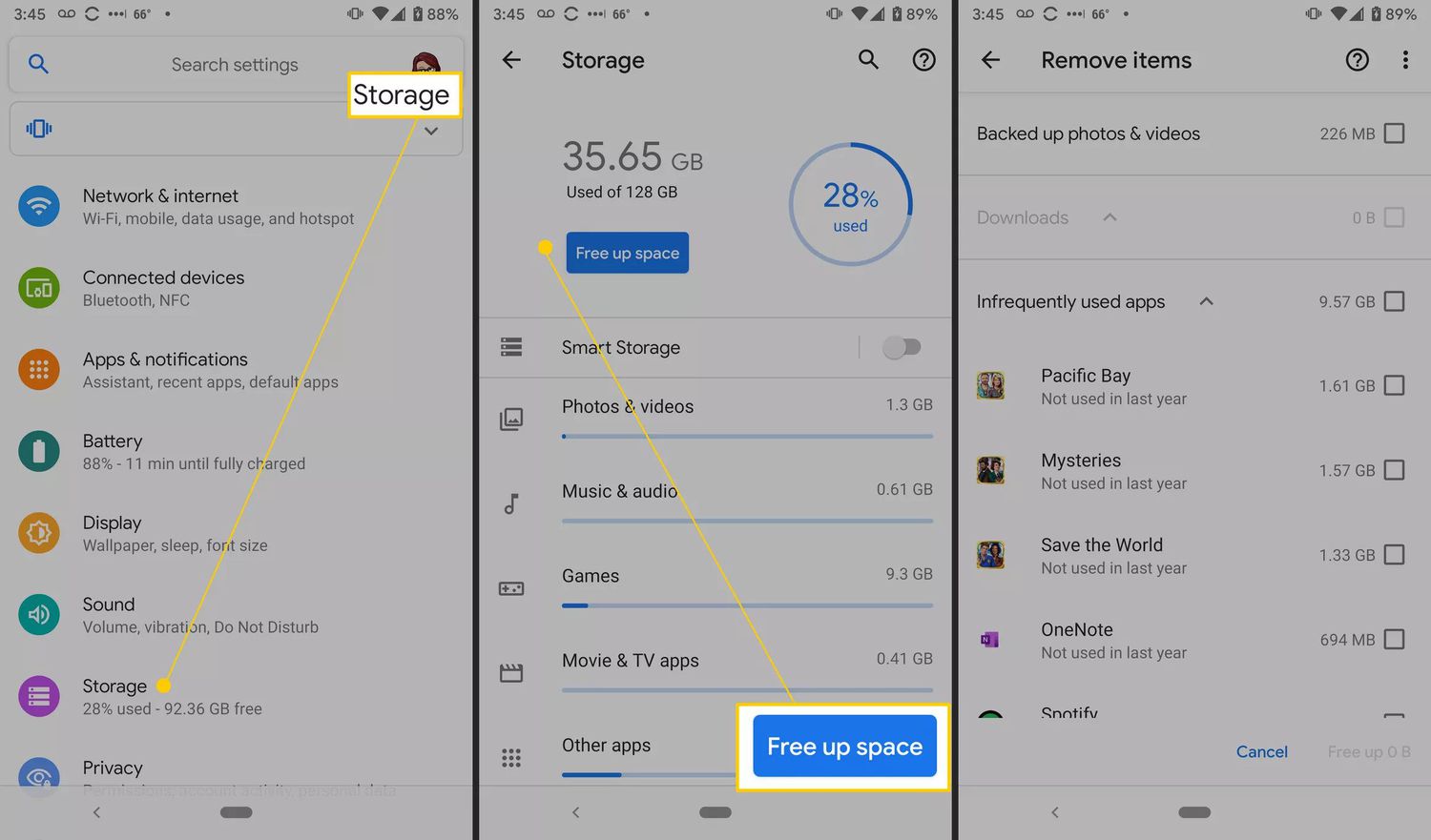
Are you constantly running out of storage space on your Android smartphone or tablet? Fret not, because in this article, we will provide you with some valuable tips and tricks to help you free up space and optimize the storage on your device.
As our lives become more digital, we rely heavily on our mobile devices to store our photos, videos, apps, and other important files. However, the limited storage capacity of our devices often poses a challenge, especially when we want to download new apps or capture more memories.
But fear not! With a few simple steps and some effective cleanup techniques, you can reclaim valuable storage space and ensure smooth performance on your Android device. So, let’s dive into the world of Android storage optimization and discover how you can make the most out of your smartphone or tablet.
Inside This Article
- Clear App Cache
- Uninstall Unused Apps
- Move Files to an SD Card
- Use Cloud Storage Services
- Conclusion
- FAQs
Clear App Cache
Is your Android smartphone or tablet running out of storage space? One simple way to free up some storage is by clearing the app cache. The app cache is a collection of temporary files that an app stores on your device to help it run faster and provide a better user experience. However, over time, these files can accumulate and take up valuable storage space.
To clear the app cache on your Android device, follow these steps:
- Go to the Settings menu on your device.
- Scroll down and tap on Apps or Applications.
- Find the app that you want to clear the cache for and tap on it.
- Inside the app’s details page, tap on Storage.
- Here, you will see options to clear the app’s cache and data. Tap on Clear Cache to delete all the temporary files.
It’s important to note that clearing the app cache will not delete any personal data or settings from the app. It will simply remove the temporary files, which can help improve performance and free up storage space on your device.
Clearing the app cache is a quick and easy solution to free up storage space on your Android device. It’s a good idea to regularly clear the cache of apps that you use frequently or apps that take up a significant amount of storage.
By clearing the app cache, you can reclaim valuable storage space and ensure that your Android device runs smoothly.
Uninstall Unused Apps
If you’ve noticed that your Android smartphone or tablet is running out of storage space, one of the most effective ways to free up some room is by uninstalling unused apps. Over time, we tend to accumulate numerous applications on our devices that we no longer use or need. These apps take up precious storage space, causing your device to slow down and struggle with performance issues.
To uninstall unused apps, follow these simple steps:
- Go to your device’s “Settings” menu.
- Scroll down and tap on “Apps” or “Applications”.
- In the list of installed apps, find the ones that you no longer use.
- Tap on the app to open its information page.
- Click on “Uninstall” or “Remove” to delete the app from your device.
- Repeat the process for other unused apps.
By uninstalling unused apps, you can reclaim valuable storage space on your Android device. Not only will this free up storage for other important files and applications, but it will also help improve the overall performance and speed of your device. Plus, it’s a great way to declutter your device and keep it organized.
Remember, before uninstalling an app, make sure you don’t need it anymore and that you won’t lose any important data associated with it. Some apps may store user data or preferences, so it’s essential to back up any necessary information before removing them from your device.
Move Files to an SD Card
If you find that your Android device is running low on storage space, one effective way to free up some room is by moving your files to an SD card. An SD card is a small portable memory card that can be inserted into your device and used to store photos, videos, music, and other types of files.
Before moving your files, make sure that your Android device supports external storage via an SD card. You can check this by going to your device’s settings and looking for the “Storage” or “Memory” option. If you see an option to insert or format an SD card, then your device is compatible.
To begin, you’ll need to insert an SD card into your Android device. Most devices have a designated slot for the SD card, which you can locate by referring to your device’s user manual. Once the SD card is inserted, your device should recognize it automatically.
Next, you’ll need to navigate to the files you want to move. This can be done through your device’s built-in file manager app or any other file management app that you prefer. Open the app and locate the files or folders you wish to transfer to the SD card.
Once you’ve found the files, select them by long-pressing on a file or tapping on multiple files. A menu should appear with various options, including a “Move” or “Cut” option. Tap on this option to initiate the transfer.
After tapping “Move” or “Cut,” you’ll need to choose the destination location. Look for an option that corresponds to your SD card, such as “SD card” or the name of your SD card. Select this location as the destination for your files.
The transfer process might take some time, depending on the size and number of files you’re moving. Once the transfer is complete, you can go back to your file manager app and verify that the files are now stored on your SD card.
Keep in mind that while moving files to an SD card can free up storage space on your device, it’s essential to regularly back up your data. SD cards can become corrupted or lost, leading to potential data loss. Consider creating backups of important files in a separate location, such as a cloud storage service, to ensure their safety.
Moving files to an SD card is a simple and effective way to free up storage space on your Android device. By following these steps, you can declutter your device and ensure that you have ample space for new photos, videos, and apps.
Use Cloud Storage Services
One effective way to free up storage space on your Android smartphone or tablet is by utilizing cloud storage services. Cloud storage allows you to store your files, such as photos, videos, and documents, on remote servers accessed via the internet. This means you can access your files anytime, anywhere, without taking up precious space on your device.
There are a variety of cloud storage services available, each offering different levels of storage capacity and features. Some popular cloud storage options include Google Drive, Dropbox, OneDrive, and iCloud. These services often provide a certain amount of free storage, with the option to purchase additional space if needed.
Once you have chosen a cloud storage service, you can begin uploading your files from your Android device. Simply install the corresponding app for your chosen service from the Google Play Store, sign in to your account, and follow the prompts to upload your files. You can choose to upload individual files or entire folders, depending on your needs.
After your files are uploaded, you can delete them from your device to free up storage space. However, it’s important to note that accessing these files will require an internet connection. If you know you’ll need access to certain files offline, you can mark them as “available offline” within the cloud storage app, allowing you to download and access them even without an internet connection.
Furthermore, cloud storage services often have features that allow you to automatically back up your photos and videos. This can help prevent the loss of precious memories if your device is lost or damaged. Simply enable the automatic backup feature within the app settings, and your new photos and videos will be uploaded to the cloud storage as soon as they are captured.
Cloud storage services provide a convenient and reliable solution for freeing up storage space on your Android device. By utilizing these services, you can keep your files safe and easily accessible while reducing the clutter on your smartphone or tablet.
Conclusion
In conclusion, managing storage space on your Android smartphone or tablet is essential for optimal performance and user experience. By following the tips and techniques outlined in this article, you can free up valuable storage space and ensure that your device runs smoothly.
Remember to regularly check and delete unnecessary files, clear app caches, and move data to external storage or cloud storage solutions. Additionally, consider using file management apps, adopting efficient media storage practices, and utilizing storage optimization tools to maximize space.
With the right approach and a little bit of effort, you can keep your Android device clutter-free and enjoy the benefits of ample storage space for all your apps, photos, videos, and files. So go ahead and perform a storage clean-up today to enhance the performance and longevity of your device!
FAQs
1. Why is my Android smartphone or tablet running out of storage space?
The limited storage space on your Android device can be consumed by various factors such as apps, photos, videos, documents, and cached data. As you use your device, these files accumulate and take up valuable storage space, causing your device to run out of storage.
2. How can I check the available storage space on my Android device?
To check the available storage space on your Android device, go to the Settings app, and look for the “Storage” or “Storage and USB” option. This will provide you with a breakdown of the storage used by different categories and the total available space.
3. What are some ways to free up storage space on my Android device?
There are several ways to free up storage space on your Android device. You can start by uninstalling unused apps, clearing cache data, deleting unnecessary files and photos, transferring files to an external storage device or cloud storage, and using a storage cleaning app to automate the process.
4. Will deleting cached data or clearing app data affect the performance of my Android device?
Deleting cached data or clearing app data can actually improve the performance of your Android device. Cached data is temporary data stored by apps to speed up their performance. Over time, this cache can become bloated and impact device performance. Clearing app data will reset app settings, but it won’t delete your personal data (unless specified).
5. Should I consider using a microSD card to expand my device’s storage?
Using a microSD card can be a great way to expand the storage capacity of your Android device. Not all devices support external storage, so it’s important to check whether your device has a microSD card slot. If it does, you can easily insert a microSD card and move files such as photos, videos, and documents to the card, freeing up space on your device’s internal storage.
