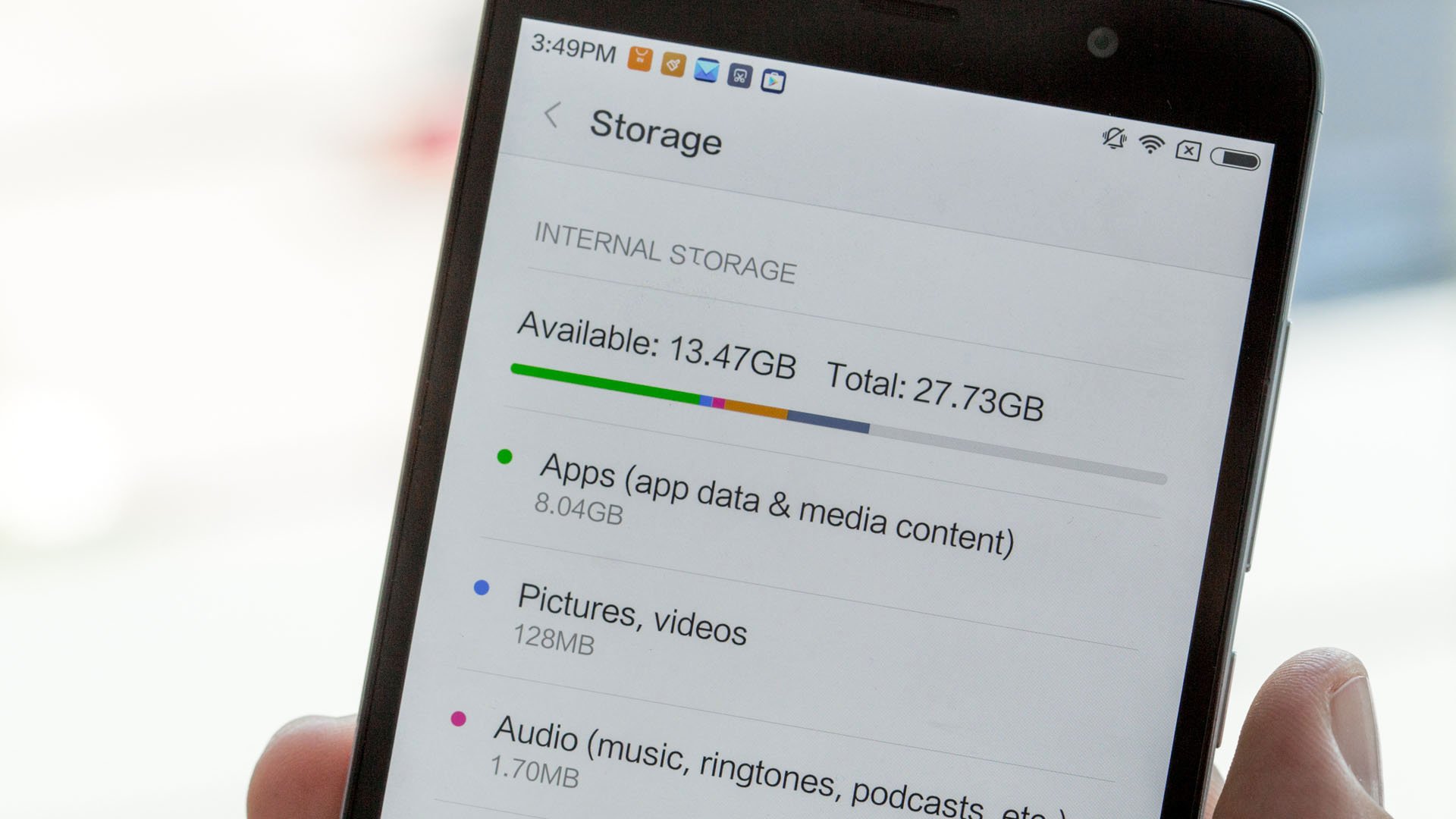
Are you constantly running out of storage on your Android device? Do you find yourself deleting photos, videos, and apps to make room for new ones? Don’t worry, you’re not alone. Limited storage space is a common issue faced by many Android users. Thankfully, there are several ways to get more storage on your Android device without having to sacrifice your favorite apps or precious memories. In this article, we will explore some practical and effective methods to help you free up space on your Android device and expand your storage capacity. Whether you’re dealing with a phone that’s constantly giving you storage warnings or simply looking for ways to optimize your device, we’ve got you covered. So grab your Android device and let’s dive in!
Inside This Article
- Clear App Caches
- Move Apps to SD Card
- Delete Unnecessary Files and Apps
- Use Cloud Storage Services
- Conclusion
- FAQs
Clear App Caches
One of the easiest and fastest ways to clear up storage space on your Android device is by clearing the app caches. When you use various apps on your phone, they tend to store temporary data and files to enhance their performance. However, over time, these files can accumulate and take up a significant amount of storage.
To clear the app caches, go to the Settings on your Android device and find the “Storage” or “Storage & USB” option. From there, you’ll see a list of apps installed on your device and the amount of storage they are using. Tap on an app that you want to clear the cache for, and you’ll find a “Clear Cache” button. Tap on it, and the app’s cache will be cleared, freeing up valuable storage space.
It’s important to note that clearing app caches will not delete any personal data or settings within the app. It simply removes the temporary files and data that can be safely deleted without affecting the app’s functionality. You can repeat this process for other apps as well to reclaim even more storage space.
Move Apps to SD Card
If you’re running out of internal storage on your Android device, one effective way to free up some space is by moving apps to the SD card. Many Android smartphones and tablets offer the option to store apps on an external SD card, which can significantly expand the available storage capacity on your device.
To move apps to the SD card, follow these simple steps:
- Open the settings menu on your Android device.
- Scroll down and tap on “Apps & Notifications” or “Applications.”
- Select the app you want to move to the SD card from the list of installed apps.
- Tap on “Storage” or “Storage & cache.”
- If the option is available, you will see a “Change” or “Move to SD card” button. Tap on it.
- Wait for the app to be moved to the SD card. This process may take a few seconds or longer, depending on the size of the app.
It’s important to note that not all apps can be moved to the SD card. System apps and certain pre-installed apps are usually locked in the internal storage. Additionally, some apps may not function properly when moved to an external storage location, so it’s advisable to check if the app supports this feature before moving it.
Moving apps to the SD card can provide you with more space for other apps, photos, videos, and files on your device’s internal storage. It’s a convenient way to optimize your device’s storage capacity and ensure smooth performance.
Remember to regularly check your device’s storage and move apps as needed to maintain a healthy balance of available space.
Delete Unnecessary Files and Apps
One effective way to free up storage on your Android device is by deleting unnecessary files and apps. Over time, your phone can accumulate a significant amount of data that you no longer need or use. Cleaning up this clutter can make a noticeable difference in your available storage space. Here are some steps you can take to delete unnecessary files and apps:
Assess your storage: Start by going to your phone’s settings and selecting the “Storage” option. This will give you an overview of how your storage space is being used and which apps are taking up the most space. Identify apps that you rarely use or don’t need anymore.
Clear app cache: Many apps generate cache files, which are temporary files that can take up valuable storage space. To clear the cache, go to your phone’s settings, select “Apps,” and then choose the app you want to clear the cache for. Look for the option to clear app data or storage, which will include clearing the cache.
Delete unnecessary files: Use a file manager app or go to your phone’s built-in file manager to locate and delete unnecessary files. These can include old downloads, screenshots, photos, videos, and documents that you no longer need. Sort through your files and delete anything that is not essential.
Uninstall unused apps: Go through your list of installed apps and uninstall those that you no longer use. This will not only free up storage space but also improve the overall performance of your device. Remember, you can always reinstall apps later if you find you need them again.
Back up important files: Before deleting any files, make sure to back up any important data to a cloud storage service or to your computer. This way, you can securely store your important files while still freeing up storage on your Android device.
By regularly deleting unnecessary files and apps, you can keep your Android device running smoothly and free up valuable storage space for the things that matter most.
Use Cloud Storage Services
Running out of storage space on your Android device can be frustrating, but luckily, there’s a solution – using cloud storage services. These services allow you to store your files, photos, videos, and other data remotely on the internet, freeing up space on your device. Here are some popular cloud storage options to consider:
1. Google Drive: As an Android user, you get 15GB of free storage with Google Drive. You can access your files from any device with your Google account and even collaborate with others in real-time. If you need additional storage, Google offers affordable plans.
2. Dropbox: Dropbox is another widely-used cloud storage service that offers 2GB of free storage space. You can upgrade to a paid plan if you need more storage. Dropbox is known for its easy-to-use interface and seamless file syncing across devices.
3. OneDrive: If you have a Microsoft account, you automatically get 5GB of free storage with OneDrive. It integrates well with Windows devices and Microsoft Office applications. Like other cloud storage services, you can purchase additional storage if needed.
4. Amazon Drive: Amazon Drive provides 5GB of free storage for all Amazon account holders. It offers an easy way to store and access your files on various devices, including Android. You can also take advantage of additional features like file sharing and photo printing.
Using cloud storage services not only helps you free up space on your Android device, but it also provides an extra layer of security for your files. Your data is protected and backed up in the cloud, ensuring that you can still access your files even if your device is lost or damaged.
In addition to storing files, many cloud storage services offer automatic photo and video backup. This means that every time you take a picture or shoot a video on your Android device, it will be automatically uploaded to the cloud storage, saving you from the hassle of manually transferring your media.
With the convenience and flexibility offered by cloud storage services, you can declutter your Android device and ensure that you always have enough space to capture new memories and install essential apps. So, make the most of these services and never worry about running out of storage again!
Conclusion
In conclusion, getting more storage on your Android device is essential for optimal performance and functionality. By following the steps and tips mentioned in this article, you can effectively free up space, manage your files, and make the most out of the available storage capacity.
Remember to regularly clean up unnecessary files, uninstall unused apps, utilize cloud storage options, and transfer media to external devices. These practices will not only increase the available storage on your Android device but also enhance its speed and responsiveness.
Furthermore, stay vigilant and be mindful of the storage-hogging apps and files that can accumulate over time. By keeping your Android device clutter-free, you can enjoy a seamless user experience and avoid the frustrations of a device with limited storage.
With these tips, you can maximize your Android device’s storage capacity and ensure smooth operation for all your mobile needs.
FAQs
1. How can I free up storage space on my Android device?
To free up storage space on your Android device, you can follow these steps:
- Clear app caches: Go to Settings > Apps/Applications > select the app > Storage > Clear Cache.
- Delete unnecessary apps: Go to Settings > Apps/Applications > select the app > Uninstall.
- Move files to the cloud: Upload your files to cloud storage services like Google Drive or Dropbox.
- Delete old or unnecessary files: Use a file manager app to locate and delete unnecessary files.
- Clear downloads folder: Open the Downloads app or go to Settings > Storage > Downloads > Clear.
2. Can I expand the storage capacity of my Android device?
Yes, many Android devices allow you to expand the storage capacity using a microSD card. Check your device’s specifications or manual to see if it supports external storage. If it does, you can insert a microSD card into the designated slot to increase your storage space for apps, photos, videos, and other files.
3. What is the best microSD card for Android devices?
The best microSD card for your Android device depends on your storage needs and device compatibility. It is recommended to choose a reputable brand with good read and write speeds. Some popular microSD card brands include SanDisk, Samsung, Kingston, and Lexar. Consider the class (speed) and capacity (GB) of the card based on your requirements.
4. Are there any apps that can help optimize storage on Android?
Yes, there are several apps available on the Google Play Store that can help optimize storage on your Android device. Some popular options include Files by Google, CCleaner, and SD Maid. These apps can analyze your storage usage, suggest files to delete, clear cache, and manage your files more efficiently.
5. Can I transfer my apps to an SD card?
Not all Android devices support transferring apps to an SD card. If your device does, you can go to Settings > Apps/Applications > select the app > Storage > Change or Move to SD card. Keep in mind that not all parts of the app may be moved to the SD card, and some apps may require to be installed on the internal storage to work properly.
