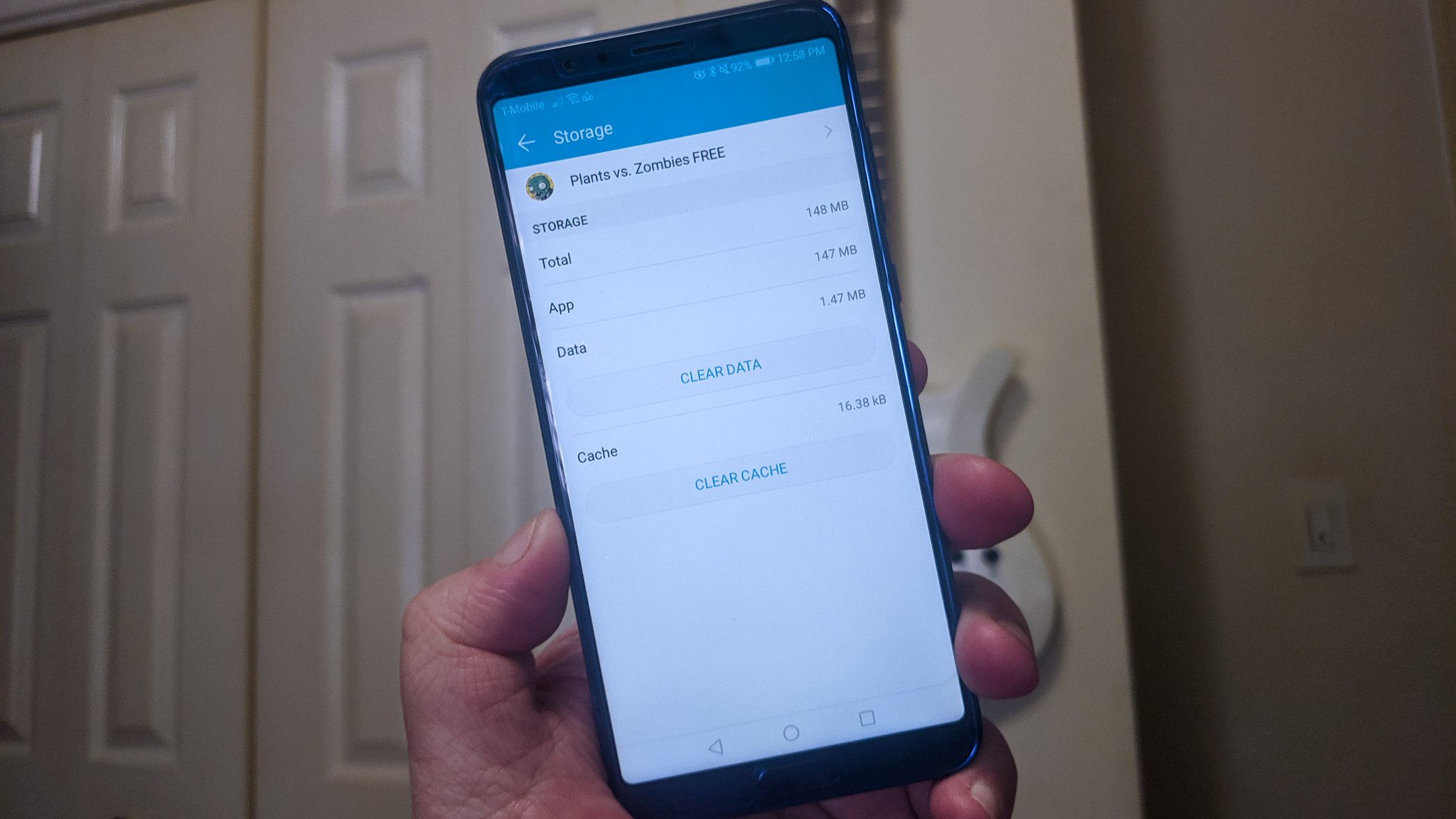
Are you experiencing slow performance, lagging apps, or issues with loading webpages on your Android device? If so, it might be time to clear out the cache. Clearing the cache on your Android phone or tablet can help improve its overall performance and resolve certain software glitches.
But how exactly do you clear the cache on Android? In this article, we will guide you through the steps to clear the cache on your Android device, whether it’s a smartphone or tablet. We’ll explain what cache is, why it’s important to clear it periodically, and the potential benefits of doing so. So, if you’re ready to optimize your Android device and free up some space, let’s dive in and see how you can effectively clear the cache on your Android device.
Inside This Article
- Free Up Storage Space
- Improve Performance
- Fix App Issues
- Enhance Privacy
- Refresh Content
- Benefits of Clearing Cache on Android
- How to Clear Cache on Android
- Alternative Methods to Clear Cache on Android
- Conclusion
- FAQs
The cache is like a temporary storage space on your Android device that stores data and files from various apps and processes. While cache can be helpful in speeding up the performance of your device and improving the user experience, over time it can accumulate unnecessary data and consume valuable storage space. That’s when clearing the cache becomes important.
Here are a few reasons why clearing the cache on your Android device is necessary:
Free Up Storage Space
As you use different apps and browse the web on your Android device, cache files start to accumulate. These files can take up a significant amount of storage space if not cleared periodically. By clearing the cache, you can reclaim valuable storage and have more space for important files, photos, and videos.
Improve Performance
Over time, cache files can build up and slow down the performance of your Android device. When you clear the cache, you remove the accumulation of temporary files, which can help speed up the loading times of apps and improve overall device performance. This is especially useful if you notice that certain apps are becoming sluggish or unresponsive.
Fix App Issues
Clearing the cache can also help resolve issues with specific apps. Sometimes, app cache can become corrupted or outdated, leading to crashes, freezing, or other glitches. By clearing the app cache, you essentially reset the app’s cache memory, allowing it to function smoothly and potentially resolving any problems you may be experiencing.
Enhance Privacy
Cache files can contain personal information, such as login credentials, browsing history, and saved documents. If you want to protect your privacy, clearing the cache regularly can help ensure that sensitive data is not stored on your device for extended periods. This is particularly important if you share your device with others or if you are concerned about your online privacy.
Refresh Content
Certain apps and websites may rely on cached data to display content. By clearing the cache, you force the app or website to fetch the most recent data, ensuring that you are accessing the latest updates, news articles, or any changes in the content. This can be particularly useful if you frequently visit websites or use apps that require up-to-date information.
Overall, clearing the cache on your Android device can help you optimize storage space, improve performance, resolve app issues, enhance privacy, and ensure you are accessing the most current content. It’s a simple maintenance task that can significantly benefit your overall user experience.
Benefits of Clearing Cache on Android
Clearing cache on your Android device can have several benefits. Below are some of the key advantages of regularly clearing the cache on your Android device:
- Improved device performance: Over time, cached data from various apps and processes can accumulate and slow down your device. By clearing the cache, you can free up valuable storage space and improve the performance and responsiveness of your Android device.
- Faster app loading times: Apps often use cached data to load faster. However, if the cached data becomes outdated or corrupted, it can lead to slower loading times. By clearing the cache, you force the app to fetch fresh data, resulting in faster loading times and a smoother user experience.
- Fixing app issues: Sometimes, apps may encounter glitches or display incorrect information due to cached data. Clearing the cache can help resolve these issues by removing the stored data that may be causing the problem. It’s a simple troubleshooting step that can potentially fix app-related issues without the need for more drastic measures.
- Privacy protection: Cached data can include sensitive information such as login credentials, browsing history, and personal data. Clearing the cache regularly can help protect your privacy by ensuring that this sensitive information is not easily accessible if your device falls into the wrong hands.
- Freeing up storage space: Cached files can take up a significant amount of storage space on your Android device. Clearing the cache can help you reclaim valuable storage space, allowing you to install new apps, take more photos, or store other important files without worrying about running out of space.
- Keeping your device running smoothly: Over time, a large amount of cache data can accumulate and impact the overall performance of your device. By regularly clearing the cache, you can keep your Android device running smoothly and efficiently.
It’s important to note that clearing the cache does not delete any personal data or settings from your device. It only removes temporary files and data that are no longer needed or potentially causing issues. It’s a safe and straightforward process that can help optimize the performance of your Android device.
How to Clear Cache on Android
If you are experiencing slow performance or storage issues on your Android device, clearing the cache can help improve its overall speed and efficiency. The cache is essentially temporary files and data that apps and the operating system store to quickly access information, but over time, it can accumulate and impact system performance and available storage space. In this article, we will guide you through the process of clearing cache on your Android device.
Clearing App Cache
The first step in clearing cache on Android is to target the cache files stored by individual apps. Follow these simple steps:
- Open the “Settings” app on your Android device.
- Scroll down and tap on “Apps” or “Applications”.
- Select the app from the list that you want to clear the cache for.
- Tap on “Storage” or “Cache”.
- Tap on the “Clear cache” button.
Repeat these steps for each app you want to clear the cache for. This will help free up storage space and potentially resolve any app-related performance issues.
Clearing System Cache
In addition to clearing app cache, it is also important to clear the system cache on your Android device. This cache contains temporary files used by the Android operating system itself. Follow the steps below to clear the system cache:
- Power off your Android device.
- Press and hold the specific key combination to enter the recovery mode for your device (this can vary depending on the manufacturer).
- Once in recovery mode, use the volume buttons to navigate and the power button to select.
- Select the “Wipe cache partition” or similar option.
- Confirm the selection and wait for the process to complete.
- Once finished, select the “Reboot system now” option to restart your device.
Clearing the system cache can help improve overall system performance and resolve any issues related to system files and configurations.
Clearing Browser Cache
If you notice that your web browser is running slowly or not displaying web pages correctly, clearing the browser cache can often resolve these issues. Follow these steps to clear the browser cache on your Android device:
- Open your web browser (e.g., Chrome, Firefox, etc.)
- Tap on the menu icon (typically three dots or lines) in the top-right corner.
- Go to “Settings” or “History”.
- Tap on “Clear browsing data” or “Clear cache”.
- Select the types of data you want to clear (e.g., cached images and files).
- Tap on the “Clear data” or “Clear” button.
Clearing the browser cache can help enhance browsing speed, resolve display issues, and ensure you have the latest web content loaded.
Clearing Downloaded Files Cache
When you download files on your Android device, they can be temporarily stored in the downloaded files cache. Clearing this cache can help free up storage space. Follow these steps if you want to clear the downloaded files cache:
- Open the “Files” app or any file manager app on your Android device.
- Navigate to the folder where downloaded files are stored.
- Select all the files you want to delete or press and hold on a single file to select multiple files.
- Tap on the delete or trash icon to remove the selected files.
Clearing the downloaded files cache regularly can help keep your storage space optimized and prevent unnecessary clutter.
By following the steps outlined above, you can easily clear cache on your Android device, which can result in improved performance, increased storage space, and a smoother overall user experience.
Alternative Methods to Clear Cache on Android
In addition to the conventional methods of clearing cache on Android, there are alternative methods you can explore to efficiently manage your device’s cache. These methods provide additional flexibility and control over your cache-clearing process. Let’s take a look at some of these alternative methods:
- Using Cache Cleaning Apps: There are several cache cleaning apps available on the Google Play Store that can help you clear cache on your Android device. These apps offer features like automatic cache cleaning, scheduled cleanings, and the ability to clear cache from multiple apps simultaneously.
- Clearing Cache through Recovery Mode: If you’re comfortable with advanced Android processes, you can clear cache through the device’s recovery mode. Accessing the recovery mode varies depending on the device model, but typically involves pressing a combination of hardware buttons. Once in recovery mode, you can navigate to the “Wipe cache partition” option using the volume buttons and clear cache in one go.
- Using File Manager Apps: Some file manager apps for Android offer cache-clearing options. These apps allow you to browse through the system directories and delete cache files manually. However, be cautious when deleting files manually, as deleting the wrong files can cause system errors or affect app performance.
- Utilizing Developer Options: Android devices have a hidden settings menu called “Developer Options.” To access it, go to your device’s Settings, navigate to About Phone, and tap on the build number 7 times to enable Developer Options. Once enabled, you can find the option to clear cache under the Developer Options menu.
- Clearing Cache through App Settings: Some apps, especially web browsers, offer cache-clearing options within their settings. Open the app’s settings and look for a cache or storage option where you can clear the app’s cache. This method is useful if you want to clear cache for specific apps without affecting the cache of other apps.
These alternative methods provide you with various options to clear cache on your Android device. It’s important to note that the effectiveness and compatibility of these methods may vary depending on your device and Android version. Before using any of these methods, it’s recommended to do some research and understand the potential risks involved.
Conclusion
In conclusion, clearing the cache on your Android device is an essential maintenance task that can help optimize its performance and free up valuable storage space. With the accumulation of temporary files and data over time, clearing the cache can resolve various issues such as app freezing, sluggishness, and even improve battery life.
By following the simple steps outlined in this article, you can easily clear the cache on your Android device. Whether you choose to clear the cache for specific apps or clear the entire cache partition, taking the time to regularly perform this maintenance task will ensure your device continues to run smoothly.
So, if you notice that your Android device is slowing down or experiencing performance issues, don’t hesitate to clear the cache. It’s a quick and easy solution that can make a significant difference in improving your device’s overall functionality.
Remember, a well-maintained device leads to a better user experience. Keep your Android device running smoothly by regularly clearing its cache and enjoy seamless performance every day.
FAQs
Q: Why should I clear the cache on my Android device?
A: Clearing the cache on your Android device can help improve its performance and free up storage space. Cached data is temporary files and data that are stored on your device to help apps load faster. However, over time, these files can accumulate and may cause your device to slow down or crash. Clearing the cache can help resolve these issues.
Q: How do I clear the cache on my Android device?
A: The process may vary slightly depending on the Android device and version of the operating system you are using, but generally, you can follow these steps:
- Go to the Settings app on your Android device.
- Scroll down and tap on “Storage” or “Storage & USB” option.
- Tap on “Cached data” or “Cached data & files” option.
- Confirm the action to clear the cache.
Q: Will clearing the cache delete my personal data or settings?
A: No, clearing the cache will not delete your personal data or settings. It will only remove temporary files and data that are stored in the cache. Your personal files, apps, and settings will remain unaffected.
Q: How often should I clear the cache on my Android device?
A: The frequency of clearing the cache depends on your usage and the performance of your device. If you notice that your device is slowing down or experiencing issues, it is a good idea to clear the cache. Some users prefer to do it on a monthly or quarterly basis as a maintenance routine.
Q: Will clearing the cache on my Android device improve its battery life?
A: Clearing the cache on your Android device may not directly improve its battery life. Instead, it helps optimize the performance of your device by freeing up storage space and reducing the load on the system. Improved performance may indirectly help conserve battery life by reducing unnecessary resource usage.
