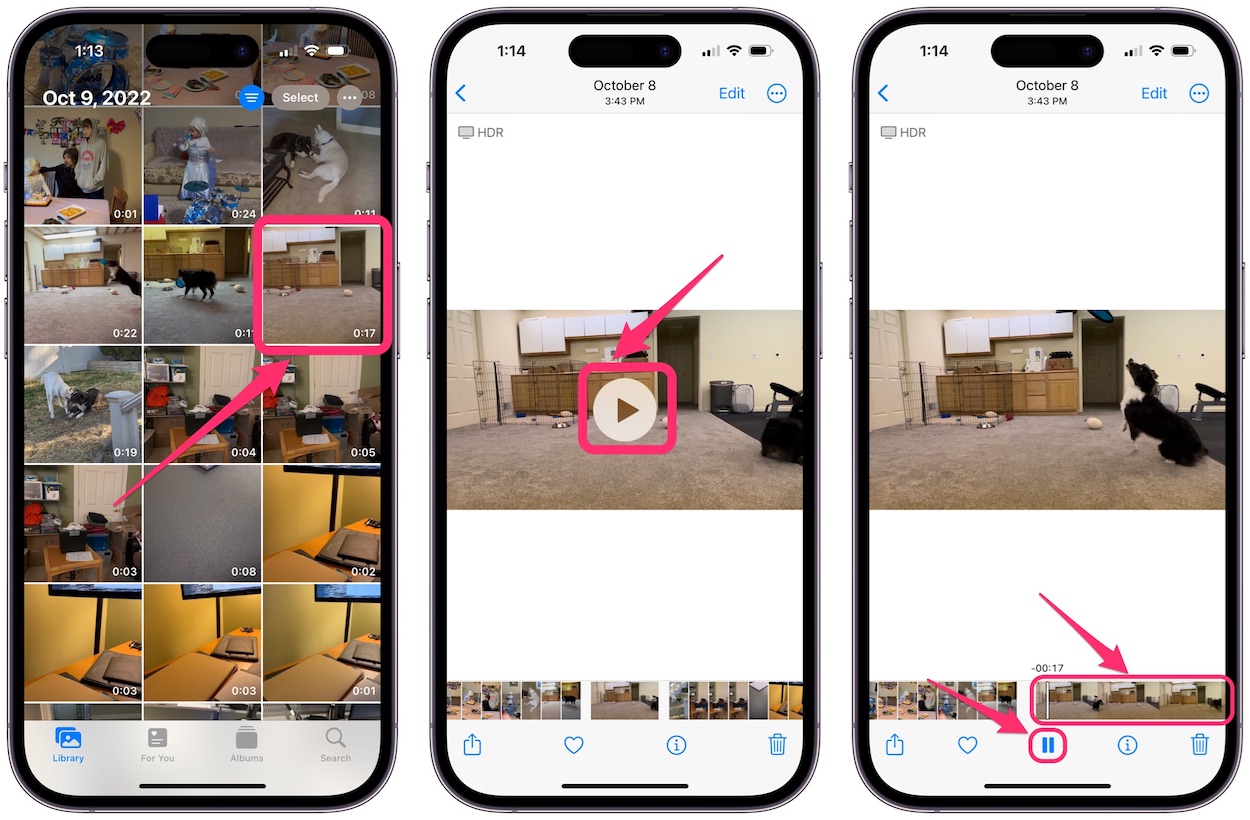
Are you looking to extract a photo from a video on your iPhone? Perhaps you captured a priceless moment on video and want to save it as a still image, or maybe you want to grab a frame to share on social media. Whatever the reason may be, getting a photo from a video on your iPhone is easier than you might think. In this article, we will guide you through the simple steps to extract a photo from a video on your iPhone. Whether you’re using the latest iPhone model or an older version, we’ve got you covered. So, let’s dive in and discover how to capture those special moments from your videos in just a few taps!
Inside This Article
- Methods for Getting a Photo from a Video on iPhone
- Using Screenshot Feature
- Using Editing Apps
- Extracting Frames from the Video
- Utilizing Third-Party Apps
- Conclusion
- FAQs
Methods for Getting a Photo from a Video on iPhone
Are you looking to capture a great still shot from a video on your iPhone? Whether it’s a precious moment you want to preserve or a stunning scene you want to share on social media, extracting a photo from a video can be a useful feature. In this article, we will explore several methods that you can use to get a photo from a video on your iPhone.
1. Using Screenshot Feature: One of the easiest and quickest methods to capture a photo from a video is by using the built-in screenshot feature on your iPhone. While playing the video, pause at the moment you want to capture and then press the Home button and the Power button simultaneously. This will capture a screenshot of the video, saving it to your Photos app as an image.
2. Using Editing Apps: Another way to extract a photo from a video is by utilizing editing apps available on the App Store. There are several apps designed specifically for this purpose, such as SnapStill, VLC for Mobile, and Frame Grabber. These apps allow you to import your video, browse through its frames, and save any frame as a high-quality photo.
3. Extracting Frames from the Video: If you prefer a more manual approach, you can extract frames from the video directly using the iMovie app. Simply import the video into iMovie, scrub through the video timeline, and pause at the frame you want to capture. Then, tap on the Share button and select “Save Image” to save the frame as a photo to your Camera Roll.
4. Utilizing Third-Party Apps: In addition to editing apps, there are also third-party apps that specialize in extracting photos from videos. One such app is Video 2 Photo, which allows you to load a video, select the frames you want to extract, and save them as individual photos. These apps often provide additional features, such as advanced frame selection and editing options.
Using Screenshot Feature
If you are looking for a quick and easy way to capture a photo from a video on your iPhone, using the screenshot feature is a great option. With just a few simple steps, you can capture a still image from any video and save it to your device’s photo library.
To use the screenshot feature, follow these steps:
- Open the video on your iPhone that you want to capture a photo from.
- Play the video and pause it at the frame you want to capture.
- Press the Power button (located on the side or top of your iPhone) and the Home button (located below the screen) simultaneously.
- You will hear a camera shutter sound and see a flash on the screen, indicating that the screenshot has been taken.
- Go to the Photos app on your iPhone and open the “Screnshots” album to find the captured image.
- From there, you can edit, share, or save the photo as you would with any other image on your device.
Using the screenshot feature is a simple and effective method to extract a photo from a video on your iPhone. However, keep in mind that screenshots may not always capture the highest quality image, especially if the video is playing at a high speed or has fast-moving objects. In such cases, it is advisable to explore other methods for extracting a photo from a video.
Using Editing Apps
If you’re looking for a more advanced method to get a photo from a video on your iPhone, using editing apps is a great option. These apps provide a wide range of features and functionalities, allowing you to extract high-quality images from videos with ease.
First, you need to find a reliable video editing app from the App Store. There are several popular options available, such as iMovie, Adobe Premiere Rush, and InShot. Install the app of your choice and follow these steps to get a photo from a video:
- Open the video editing app on your iPhone.
- Create a new project and import the video you want to extract the photo from.
- Play the video and pause at the exact frame you want to capture as a photo.
- Find the “Capture” or “Snapshot” button within the editing app.
- Tap on the button to capture the frame as a photo.
- Save the photo to your camera roll or any desired location on your iPhone.
These editing apps usually offer additional editing tools that allow you to enhance the photo before saving it. You can adjust brightness, contrast, saturation, or apply filters to give the photo a professional touch.
Using editing apps gives you more control over the quality and resolution of the extracted photo. You can ensure that the photo maintains its clarity and does not lose any details during the extraction process.
Furthermore, these editing apps also enable you to trim, crop, or add text and effects to the video. So, not only can you get a photo from the video, but you can also customize and edit the video itself.
Overall, leveraging editing apps on your iPhone provides a seamless and versatile approach to extracting photos from videos. With the multitude of features available, you can capture the perfect frame and make necessary adjustments to create stunning photos.
Extracting Frames from the Video
If you want to get a photo from a video on your iPhone, another method you can try is extracting frames from the video itself. This method allows you to select a specific frame from the video and save it as a photo. Here’s how you can do it:
1. Open the video on your iPhone that contains the frame you want to extract.
2. Play the video and pause it at the frame you wish to capture as a photo.
3. Once paused, navigate to the exact frame by using the scrubber bar at the bottom of the screen. Drag the bar to the left or right until you find the desired frame.
4. Once you’ve located the frame, carefully take a screenshot by pressing the home button and the power button simultaneously. On newer iPhone models without a home button, press the power button and the volume up button together.
5. After taking the screenshot, a thumbnail of the image will appear in the lower-left corner of the screen. Tap on the thumbnail to open it.
6. The screenshot will now be displayed in the Photos app. From there, you can edit and enhance the image if desired or simply save it as a photo.
Extracting frames from a video on your iPhone can be a simple and effective method for obtaining a photo. Just remember that the quality of the extracted frame may not be as high as a photo taken with the camera, so keep that in mind when selecting the frame.
Utilizing Third-Party Apps
Another method to extract a photo from a video on your iPhone is by using third-party apps. There are various apps available on the App Store that offer advanced video editing and extraction features. These apps provide you with more control and flexibility in capturing the perfect image from your video.
One popular app that you can consider is “Frame Grabber.” This app allows you to precisely select the frame you want to extract and save it as a photo. Simply import your video into the app, scrub through the frames, and choose the desired moment. Once you have selected the frame, you can save it to your iPhone’s camera roll with just a tap.
Another useful app is “Video to Photo Grabber.” It specifically focuses on extracting photos from videos and provides various options to customize your image. You can adjust the quality, resolution, and aspect ratio of the captured photo. Additionally, the app enables you to extract multiple frames from a single video, increasing your chances of getting the perfect shot.
When using third-party apps, it’s essential to do some research and read user reviews to ensure you select a reliable and user-friendly app. Also, keep in mind that some apps may offer additional features or have in-app purchases, so consider your needs and budget before making a choice.
Utilizing third-party apps can be a convenient option if you require more control and customization while extracting photos from your videos on iPhone. The wide range of apps available on the App Store ensures that you can find one that suits your specific requirements.
Getting a photo from a video on your iPhone is a handy skill that can help you capture the perfect moment without needing to take multiple photos. Whether you want to extract a still image from a memorable video or capture a frame-worthy shot from a high-quality video recording, the process is relatively straightforward.
By utilizing the built-in features and third-party apps, you can easily capture and save a photo from a video on your iPhone. Whether you’re a casual user or a professional photographer, this skill allows you to preserve precious memories and create stunning visual content. So, next time you come across a video with an amazing photo opportunity, don’t hesitate to use these methods to extract the perfect shot from your iPhone videos.
FAQs
Q: Can I extract a photo from a video on my iPhone?
Yes, you can easily extract a photo from a video on your iPhone using the built-in Photos app.
Q: How can I extract a photo from a video on my iPhone?
To extract a photo from a video on your iPhone, follow these steps:
1. Open the Photos app on your iPhone.
2. Find and select the video from which you want to extract a photo.
3. Tap on the video to open it.
4. Pause the video at the frame that you want to extract as a photo.
5. Tap on the Share icon (usually represented by a box and an arrow pointing upwards) located at the bottom-left corner of the screen.
6. From the options presented, tap on “Save Image” or “Save Photo” to save the extracted photo to your iPhone’s Camera Roll or Photos library.
Q: Can I choose any frame from the video as the extracted photo?
Yes, you have the flexibility to pause the video at any frame and extract it as a photo. This allows you to select the exact moment and composition that you desire.
Q: Will the extracted photo be of the same quality as the original video?
The quality of the extracted photo depends on the video’s resolution and the capabilities of your iPhone’s camera. In general, the extracted photo should have a similar quality to the original video, but it may not be as high-resolution as a photo taken with the iPhone’s camera.
Q: Can I extract multiple photos from the same video?
Yes, you can extract multiple photos from the same video by following the steps mentioned above for each desired frame. However, it’s important to note that extracting multiple photos from a video may consume storage space on your iPhone, so it’s recommended to manage your photo library accordingly.
