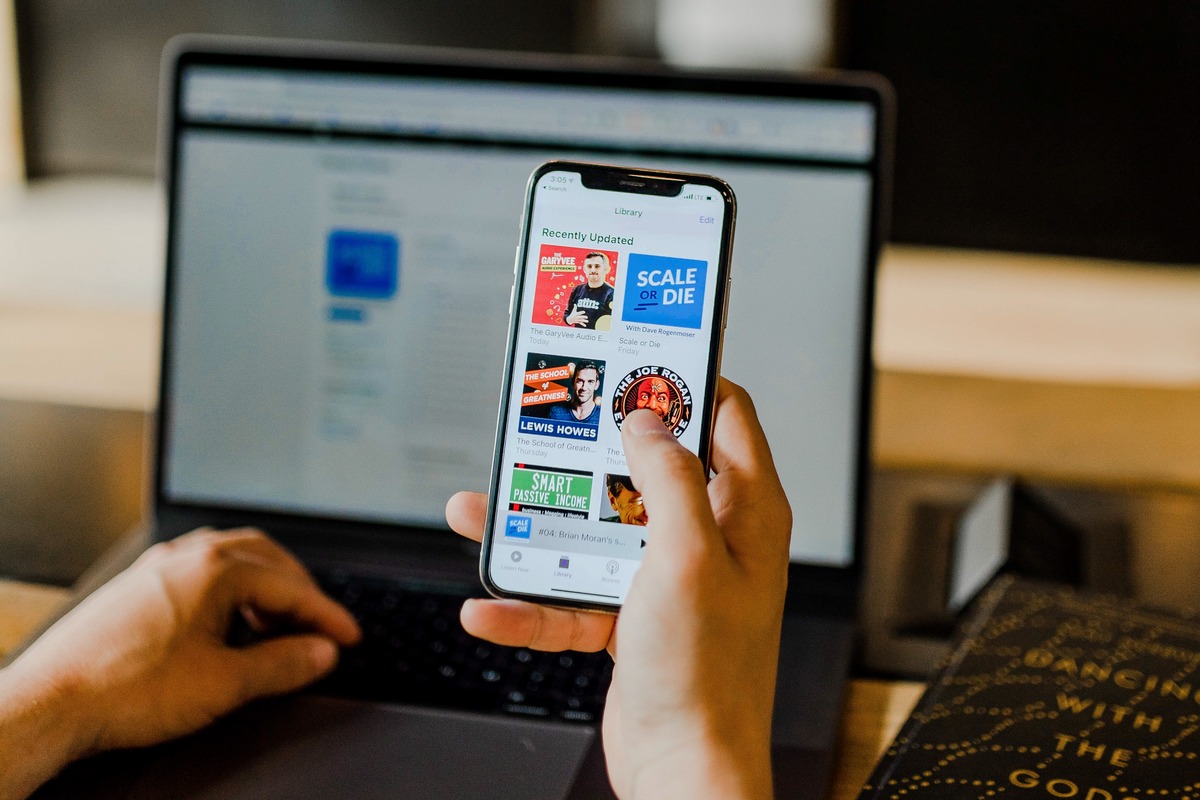
Welcome to our comprehensive guide on how to get a refund on iTunes on your iPhone. We understand that sometimes you may encounter situations where you need to request a refund for a purchase made on iTunes. Whether it’s an accidental purchase, a fraudulent charge, or simply a change of mind, we’ve got you covered.
iTunes offers a refund policy that allows users to request a refund for eligible purchases. However, the process can seem a bit daunting if you’re not familiar with the steps. But fret not! In this article, we will walk you through the process of getting a refund on iTunes right from your iPhone.
From understanding the refund policy to submitting your refund request, we’ll provide you with all the necessary information and guidance you need to successfully get your money back. So, let’s dive in and explore the steps to get a refund on iTunes on your iPhone.
Inside This Article
- Overview
- Step 1: Check eligibility for a refund
- Step 2: Request a refund through Apple’s website
- Step 3: Request a refund via iTunes Store on iPhone
- Step 4: Contact Apple Support for further assistance
- Conclusion
- FAQs
Overview
Have you ever downloaded an app or made a purchase on iTunes, only to realize that it wasn’t what you expected or that it didn’t live up to your expectations? Don’t worry, you’re not alone. Sometimes, we all make purchases that we later regret. The good news is that Apple has a refund policy in place that allows users to request a refund for eligible purchases made on iTunes.
Whether you accidentally purchased an app, made an in-app purchase without intending to, or simply changed your mind about a purchase, you may be eligible for a refund. The process of getting a refund on iTunes may seem daunting at first, but with the right guidance, it can be a straightforward and hassle-free experience.
In this guide, we will walk you through the steps to get a refund on iTunes directly from your iPhone. Whether you’re using the latest iPhone model or an older version, the process remains the same. So, let’s dive in and figure out how to get that refund you’re after.
Step 1: Check eligibility for a refund
Before proceeding with the refund process on iTunes for your iPhone, it’s important to determine whether you are eligible for a refund. Apple has specific guidelines regarding refunds, and it’s essential to understand them to avoid any disappointment.
The eligibility criteria for a refund on iTunes may vary depending on the type of purchase and the reason for the refund. Generally, Apple provides refunds in the following circumstances:
- If you accidentally made a purchase or made a purchase without your authorization, you may be eligible for a refund.
- If the app, music, movie, or other content you purchased doesn’t work as expected or is defective, you may be eligible for a refund.
- If you have been charged multiple times for the same item, you are likely eligible for a refund for the duplicate charges.
- If you experience technical issues or difficulties with your purchase, such as downloading problems or compatibility issues, you may be eligible for a refund.
It’s worth noting that there are certain situations where refunds are not typically granted. For example, if you simply change your mind about a purchase or no longer want the item, you may not be eligible for a refund.
If you believe you meet the eligibility requirements for a refund, it’s time to move on to the next step: requesting a refund through Apple’s website.
Step 2: Request a refund through Apple’s website
If you have made a purchase on iTunes and wish to seek a refund, you can conveniently do so by following the steps provided on Apple’s website. Here’s how you can go about it:
1. Open a web browser on your computer or smartphone and visit the official Apple website.
2. Navigate to the “Report a Problem” page. This page allows you to report any issues you may have encountered with your iTunes purchase, including requesting a refund.
3. Sign in with your Apple ID and password. This will ensure that you are accessing your account and the associated purchase history.
4. Locate the purchase for which you wish to request a refund. You can use the search bar or browse through your recent purchases to find the specific item.
5. Once you have located the purchase, click on the “Report a Problem” button next to it. This will initiate the refund request process.
6. On the next page, you will be presented with a list of options detailing the reason for your refund request. Select the appropriate option that best aligns with your situation.
7. Provide additional details if required. Depending on the reason selected, you might be prompted to provide further information to support your refund request.
8. Review the refund request summary. Before submitting your request, take a moment to review the details you have provided and make any necessary changes.
9. Click on the “Submit” button to finalize your refund request. Once submitted, your request will be reviewed by Apple’s customer support team.
10. Wait for a response. Apple usually processes refund requests within a few days. You will receive an email notification regarding the status of your refund request.
Please note that while Apple generally offers refunds for valid reasons, there are certain circumstances where a refund may not be granted. Be sure to familiarize yourself with Apple’s refund policy and guidelines to understand the eligibility criteria.
By following these steps, you can easily request a refund for your iTunes purchase through Apple’s website. Remember to provide accurate and detailed information to increase the chances of a successful refund.
Step 3: Request a refund via iTunes Store on iPhone
If you are an iPhone user and have made a purchase on iTunes that you wish to get a refund for, you’re in luck! Apple makes it easy for iPhone users to request a refund directly through the iTunes Store on their device.
Here are the steps to follow:
- Open the iTunes Store on your iPhone. You can do this by tapping on the App Store icon on your home screen and then selecting the “Today” tab at the bottom.
- Scroll down the page until you see your Apple ID profile picture at the top right corner of the screen. Tap on it.
- On the Account page, tap on the “Purchased” option. This will take you to the list of your recent iTunes purchases.
- Scroll through the list and locate the purchase for which you want to request a refund. Once you find it, tap on it to open the details page.
- On the details page, you will see a button labeled “Report a Problem.” Tap on it.
- A new page will open with a list of problem options. Select the reason for your refund request from the available options.
- Next, you will be prompted to provide a description of the issue. Clearly explain the reason why you are requesting a refund.
- Once you have provided all the necessary information, tap on the “Submit” button to send your refund request to Apple.
After you submit your refund request, Apple will review it and make a decision. If they approve your request, the purchase amount will be refunded to your original payment method.
It’s worth noting that Apple’s refund policy has certain limitations and conditions. For instance, you can only request a refund for purchases made within the last 90 days. Additionally, some types of purchases, such as in-app subscriptions, may not be eligible for a refund.
If you encounter any issues or have questions regarding the refund process via the iTunes Store on your iPhone, you can always reach out to Apple Support for further assistance.
Step 4: Contact Apple Support for further assistance
If you have followed the previous steps and still need assistance with getting a refund on iTunes on your iPhone, contacting Apple Support is your next course of action. Apple Support is known for its exceptional customer service and is dedicated to helping users resolve any issues they may encounter with their devices or services.
There are several ways to reach out to Apple Support. One of the quickest and most convenient methods is by using the Apple Support app, available for download on the App Store. Once you have the app installed on your iPhone, open it and navigate to the “Get Support” section. From there, you can browse through different topics or search for specific issues related to iTunes refunds. If you don’t find a solution, you can initiate a chat or request a call from an Apple Support representative.
If you prefer to contact Apple Support through traditional means, you can call their toll-free number. The number may vary depending on your location, so make sure to visit the Apple Support website or refer to your iPhone’s documentation for the correct contact information. When calling, be prepared to provide the necessary details, such as your Apple ID, the transaction details for the purchase you wish to refund, and any other relevant information.
Additionally, Apple provides online support through their support website. You can visit the official Apple Support website and search for the specific issue you are facing with iTunes refunds. The website is designed to provide comprehensive resources, including articles and troubleshooting guides, to help you find a solution. If you still need assistance, you can submit a support request or engage with the online community for additional support.
When contacting Apple Support, it is important to remain patient and polite. Explain your issue clearly and provide any necessary documentation or evidence to support your request for a refund. Apple Support representatives are trained to assist users effectively and will guide you through the steps needed to resolve your issue.
Remember, Apple’s goal is to ensure your satisfaction as a customer. Their support team is available to provide the necessary assistance and help you with any challenges you may face during the refund process. By reaching out to Apple Support, you can receive expert guidance and ensure a smooth resolution to your refund request.
Conclusion
Obtaining a refund on iTunes for purchases made on your iPhone is a fairly straightforward process. By following the steps outlined in this guide, you can ensure that you are able to easily request a refund for any eligible purchase. Remember to act promptly, as there are time limits for refund requests.
It is important to note that while iTunes does have a refund policy in place, it is always best to double-check the terms and conditions associated with your specific purchase. Additionally, it is advisable to review the refund policies of any third-party apps or services before making a purchase.
Now that you are armed with the knowledge on how to get a refund on iTunes on your iPhone, you can confidently make purchases knowing that you have the ability to rectify any issues that may arise. So go ahead and explore the vast world of digital content on iTunes, and enjoy your purchases with peace of mind!
FAQs
Q: Can I get a refund on iTunes purchases made on my iPhone?
Yes, you can get a refund for eligible purchases made on iTunes using your iPhone. However, it’s important to note that refunds are subject to certain conditions and policies set by Apple.
Q: What are the requirements for getting a refund on iTunes?
To be eligible for a refund on iTunes, your purchase must meet specific criteria. Generally, refunds are considered for accidental purchases, unauthorized transactions, and cases where the content is defective or not as described. Additionally, timing plays a role as there are limitations regarding how long after the purchase you can request a refund.
Q: How can I request a refund on iTunes purchases?
To request a refund on iTunes purchases made on your iPhone, you can follow these steps:
- Open the iTunes Store app on your iPhone.
- Tap on your Apple ID profile icon at the top right corner of the screen.
- Select “Purchased” from the drop-down menu.
- Locate the item for which you want a refund and tap on it.
- Scroll down and tap on “Report a Problem”.
- Choose the appropriate problem from the options provided and follow the prompts to complete your refund request.
Q: How long does it take to receive a refund on iTunes?
The time it takes to receive a refund on iTunes can vary. Typically, Apple aims to process refund requests within a few business days. However, the actual timeframe may depend on various factors such as your payment method and the volume of refund requests being processed.
Q: Can I get a refund on iTunes for in-app purchases?
Refunds for in-app purchases made on iTunes follow the same guidelines as other purchases. If your in-app purchase meets the eligibility criteria for a refund, you can request one using the same process mentioned earlier. It’s important to note that not all in-app purchases may be eligible for a refund, so it’s advisable to carefully review the app’s terms and conditions.
