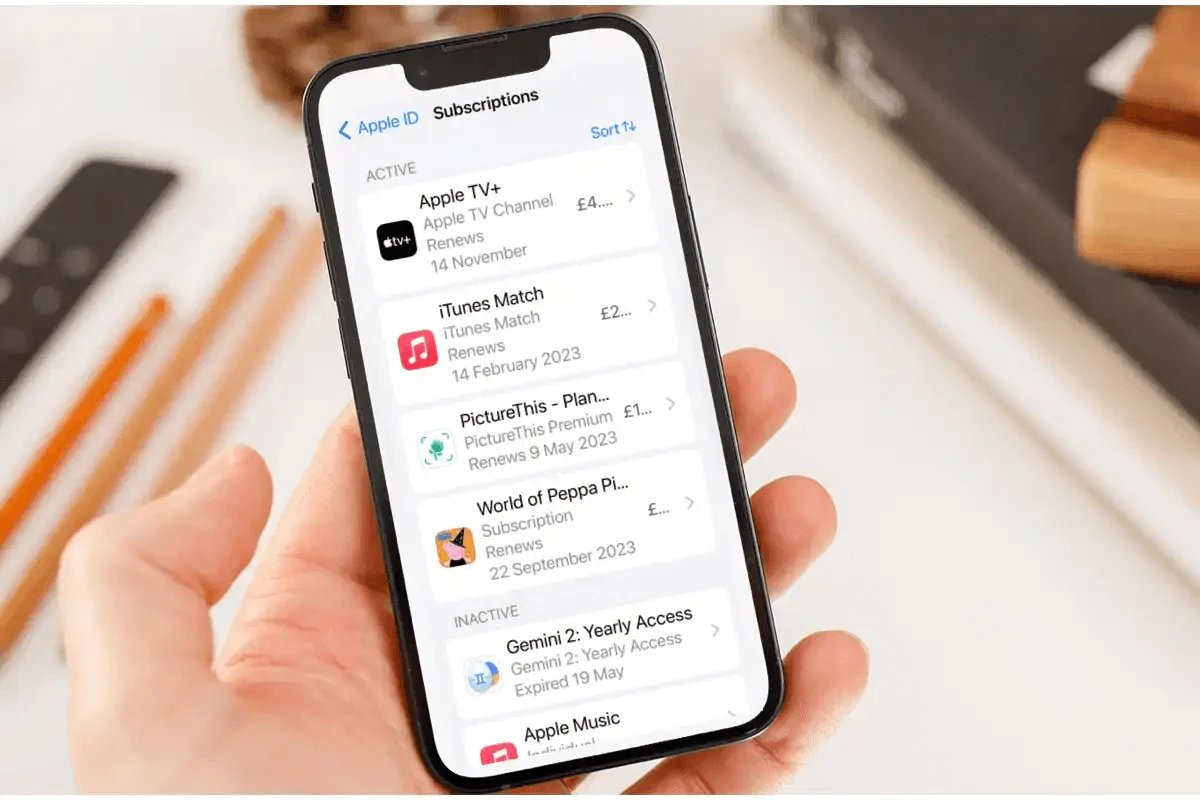
Have you ever signed up for a subscription on your iPhone or iPad and later found it difficult to cancel? Don’t worry; we’ve got you covered. In this article, we will guide you through the process of canceling subscriptions on your Apple device with ease. Whether you want to end a trial period, unsubscribe from a service, or simply manage your subscriptions, we will provide you with step-by-step instructions.
Canceling subscriptions can be a cumbersome task, especially if you’re unfamiliar with the process. We’ll explain how to navigate your way through the settings on your iPhone or iPad to locate and manage subscriptions effectively. With our comprehensive guide, you’ll be able to regain control over your subscriptions and save yourself from unnecessary charges.
Inside This Article
Conclusion
In conclusion, canceling subscriptions on your iPhone and iPad is a straightforward process that can be done in just a few simple steps. Whether it’s a streaming service, a magazine subscription, or any other recurring payment, you can easily manage your subscriptions and avoid unwanted charges.
By following the methods outlined in this article, you can take control of your subscriptions and ensure that you only pay for the services you truly want and need. Remember to regularly review your subscriptions and cancel any that are no longer necessary to avoid unnecessary expenses.
So go ahead, follow these steps, and take charge of your subscriptions on your iPhone and iPad today!
FAQs
1. How do I cancel a subscription on my iPhone or iPad?
To cancel a subscription on your iPhone or iPad, go to the Settings app, tap on your name at the top, select “Subscriptions,” and choose the subscription you want to cancel. Then, tap on “Cancel Subscription” and confirm the cancellation.
2. What happens if I cancel a subscription on my iPhone or iPad?
When you cancel a subscription on your iPhone or iPad, you will no longer be billed for that subscription, and your access to any premium features or content associated with it will be revoked at the end of the current billing period.
3. Can I get a refund if I cancel a subscription?
In most cases, Apple doesn’t provide refunds for subscriptions that have been cancelled. However, if you believe you are entitled to a refund due to extenuating circumstances, you can contact Apple Support to discuss your situation.
4. Will my data be deleted if I cancel a subscription?
Canceling a subscription does not delete any of your data. However, if the subscription provided access to certain features or services, you may no longer be able to use them once the subscription is cancelled. It is always a good idea to back up any important data before canceling a subscription.
5. Can I re-subscribe to a canceled subscription?
Yes, you can re-subscribe to a canceled subscription at any time. Just go to the App Store, locate the app or service, and follow the steps to initiate the subscription again. Keep in mind that you may need to set up payment information or confirm your identity again depending on the service.
