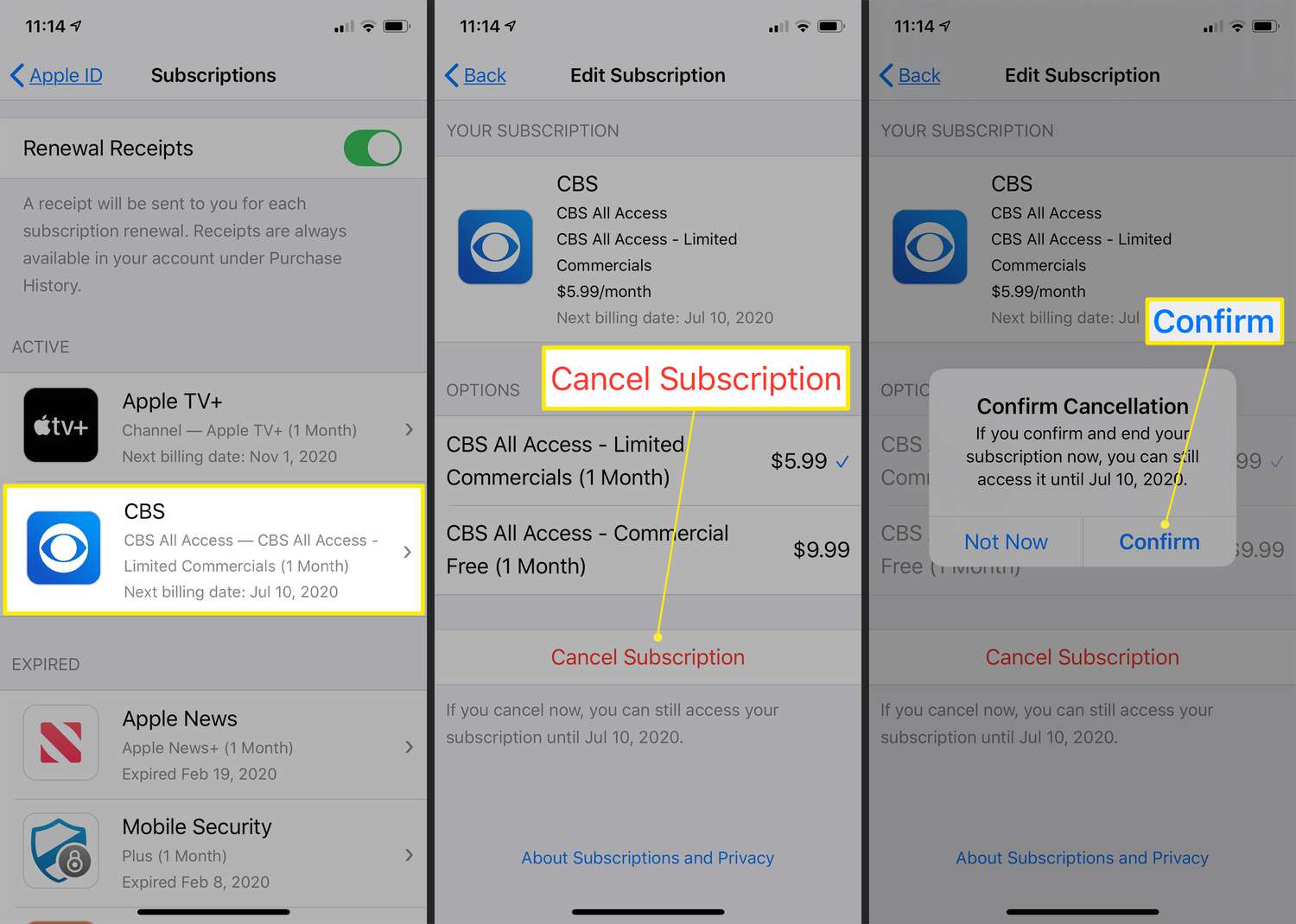
Are you wondering how to end a subscription on your iPhone? Whether you’re no longer using a certain app or simply want to cut back on your monthly expenses, canceling subscriptions on your iPhone is a straightforward process. In this article, we will guide you through the steps to easily end a subscription on your iPhone. You’ll learn how to access your subscriptions, review and determine which ones to cancel, and finally, how to cancel them with just a few taps on your screen. So, if you’re ready to regain control of your subscriptions and save some money, let’s dive into the steps of canceling a subscription on your iPhone!
Inside This Article
How To End A Subscription On iPhone
Are you looking to end a subscription on your iPhone? Whether you no longer need a particular app or want to manage your expenses, canceling a subscription is a straightforward process. In this guide, we will walk you through two methods to end a subscription on your iPhone – through the App Store and through your iPhone settings. Let’s get started!
Cancelling a subscription through the App Store
If you signed up for a subscription-based app through the App Store, you can easily manage and cancel your subscription using the following steps:
- Open the App Store on your iPhone.
- Tap on your profile picture or initials at the top right corner of the screen.
- Scroll down and select “Subscriptions”.
- Choose the subscription you want to end.
- Tap on “Cancel Subscription” and confirm your decision.
That’s it! The subscription will be canceled, and you will no longer be charged for it. Keep in mind that you will still have access to the app’s features until the subscription’s expiration date. It is advisable to cancel the subscription at least 24 hours before the renewal date to avoid being billed.
Managing subscriptions in your iPhone settings
If you prefer managing your subscriptions directly from your iPhone settings, here’s how you can do it:
- Go to the “Settings” app on your iPhone.
- Scroll down and tap on “iTunes & App Store”.
- Tap on your Apple ID located at the top of the screen, then choose “View Apple ID”.
- Under the “Subscriptions” section, tap on “Manage”.
- Select the subscription you want to cancel and choose “Cancel Subscription”.
- Confirm the cancellation.
By following these steps, you can easily manage your subscriptions and cancel them directly from your iPhone settings.
Contacting the app developer for cancellation assistance
If you’re unable to cancel a subscription through the App Store or your iPhone settings, you can reach out to the app developer for assistance. Most apps provide customer support and can guide you through the cancellation process. You can usually find contact information on the app’s website or in the app itself.
Ending a subscription on your iPhone is a simple process, and you can do it in just a few steps. Whether you’re canceling through the App Store, managing subscriptions in your iPhone settings, or seeking help from the app developer, you have options to easily stop recurring charges and unsubscribe from unwanted services. Take control of your subscriptions and manage them effectively on your iPhone today!
Conclusion
In conclusion, ending a subscription on an iPhone is a straightforward process that can be done in just a few steps. Whether you want to cancel a subscription to a streaming service, a fitness app, or any other subscription-based service, you can easily manage and end your subscriptions right from your iPhone’s settings.
By following the steps outlined in this guide, you can take control of your subscriptions and ensure that you are only paying for the services you truly want and need. Remember to regularly review your subscriptions and take the necessary steps to cancel any that are no longer serving you.
With the ability to manage your subscriptions directly from your iPhone, you can enjoy a streamlined and hassle-free experience. So, go ahead and take charge of your subscriptions today!
FAQs
1. How do I end a subscription on my iPhone?
To end a subscription on your iPhone, follow these steps:
- Go to the Settings app on your iPhone.
- Scroll down and tap on your Apple ID/Profile name.
- Tap on “Subscriptions”.
- Here you will see a list of all the active subscriptions tied to your Apple ID.
- Select the subscription you want to end.
- Tap on the “Cancel Subscription” option.
- Confirm the cancellation when prompted.
By following these steps, you can easily end any subscription on your iPhone.
2. Will I still have access to the subscription content after canceling?
In most cases, you will have access to the subscription content until the end of the paid billing cycle. Once the billing cycle is over, you will no longer be able to access the subscription content unless you resubscribe.
3. Will I get a refund if I cancel a subscription early?
Refund policies vary depending on the specific app or service provider. Some may offer a pro-rated refund for the unused portion of the subscription, while others may not provide any refunds. It’s best to check the terms and conditions or contact the app or service provider directly to inquire about their refund policy.
4. Can I end a subscription through the app itself?
While some apps may provide the option to cancel a subscription within the app itself, it is common for subscriptions to be managed and canceled through the Apple ID settings. It’s recommended to check the app’s settings or contact the app’s customer support for specific instructions on canceling a subscription within the app.
5. Can I reactivate a canceled subscription?
Yes, you can reactivate a canceled subscription. After canceling a subscription, it will remain active until the end of the billing cycle. If you decide to reactivate it before the end of the billing cycle, you can do so by going to the Subscriptions section in your Apple ID settings and selecting the subscription you wish to reactivate.
