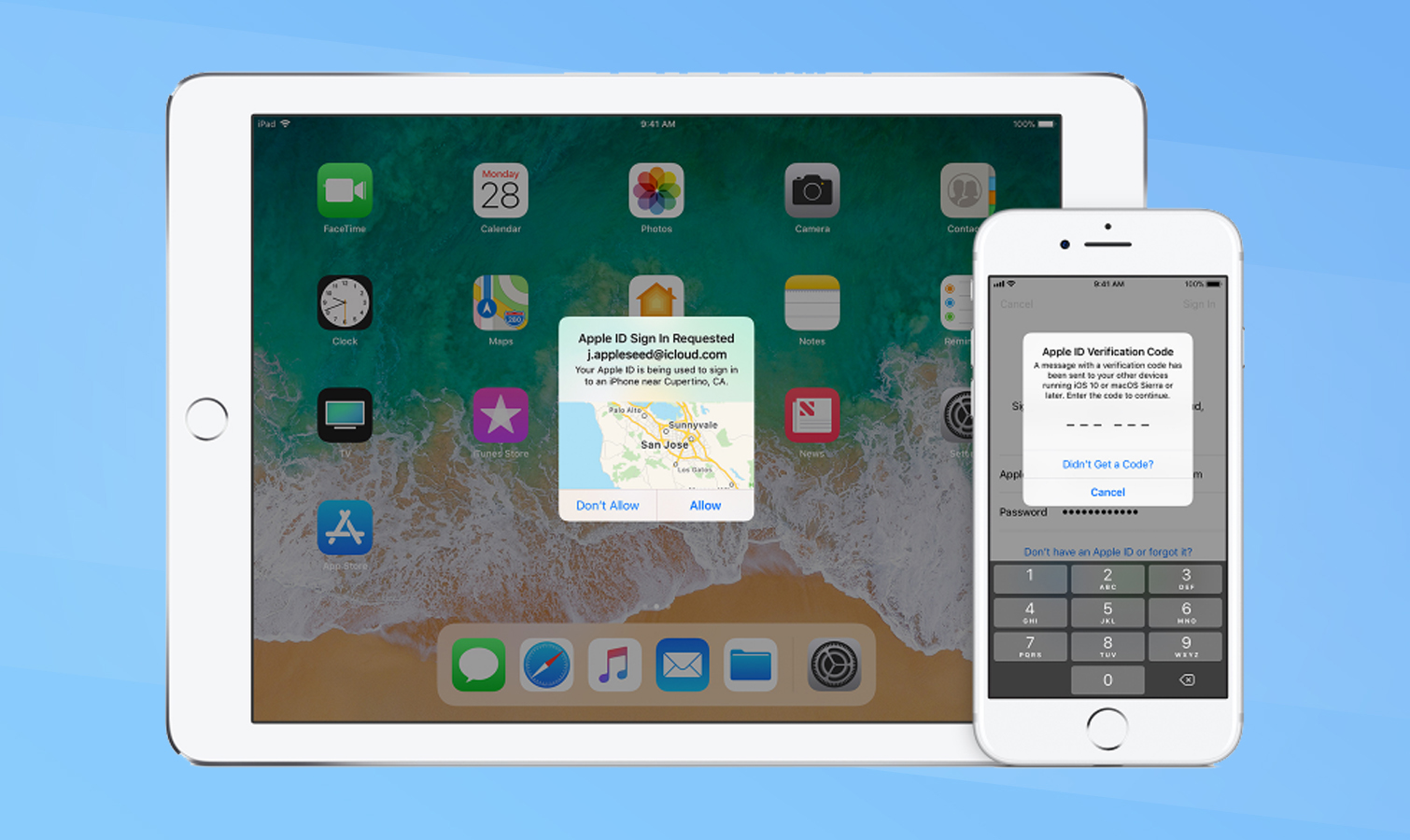
In today’s digital age, protecting our personal information and securing our online accounts has become more important than ever. With the increasing use of mobile devices, such as iPhones, it’s crucial to take steps to safeguard the sensitive data stored on these devices.
One effective way to enhance the security of your iPhone is by setting up two-factor authentication (2FA). This extra layer of security adds an additional step in the login process, making it much harder for unauthorized individuals to gain access to your device and accounts.
In this article, we will guide you through the process of setting up two-factor authentication on your iPhone. We will provide step-by-step instructions, along with useful tips and insights, to ensure that you can confidently enable this crucial security feature and enjoy peace of mind knowing that your iPhone is well-protected. Let’s dive in!
Inside This Article
- What is Two-Factor Authentication?
- Why is Two-Factor Authentication important for iPhone security?
- How to Enable Two-Factor Authentication on your iPhone
- Conclusion
- FAQs
What is Two-Factor Authentication?
Two-Factor Authentication (2FA) is an additional layer of security for your digital accounts, including your iPhone. It adds an extra step to the login process, making it more difficult for unauthorized individuals to access your personal information. With 2FA enabled, you will need to provide two different types of authentication factors: something you know (such as a password) and something you have (such as a verification code).
When you enable 2FA on your iPhone, you will receive a verification code on a trusted device or a phone number. You will then need to enter this code in addition to your password to gain access to your device. This adds an extra level of security because even if someone steals or guesses your password, they will be unable to log in without the verification code.
2FA is designed to protect your personal data from being compromised, especially in instances where your password may have been exposed or hacked. It significantly reduces the risk of unauthorized access to your iPhone and the sensitive information it contains, such as messages, photos, and financial data.
Enabling 2FA is a proactive step you can take to enhance the security of your iPhone and prevent potential unauthorized access. It is highly recommended for all iPhone users, as it provides an additional layer of protection against digital threats.
Why is Two-Factor Authentication important for iPhone security?
When it comes to ensuring the security of your iPhone, one of the most effective measures you can take is enabling Two-Factor Authentication (2FA). This feature adds an extra layer of protection to your device and helps safeguard your personal information from unauthorized access.
Here are several reasons why Two-Factor Authentication is crucial for iPhone security:
- Enhanced Account Protection: Two-Factor Authentication adds an extra step to the login process by requiring you to provide a second form of verification, typically a unique code sent to your trusted device or a biometric authentication like Face ID or Touch ID. This ensures that even if someone knows your password, they still won’t be able to access your iPhone without the additional verification.
- Prevents Unauthorized Access: With Two-Factor Authentication enabled, any attempt to access your iPhone from an unrecognized device will prompt a verification code to be sent to your trusted device. This means that even if someone manages to obtain your password, they would still need the additional verification to gain access, making it significantly harder for unauthorized individuals to breach your device.
- Protects Personal Data and Accounts: Many of us store personal information, sensitive emails, financial data, and social media accounts on our iPhones. By adding another layer of authentication, Two-Factor Authentication helps prevent unauthorized individuals from accessing and compromising your personal data as well as your online accounts.
- Prevents Identity Theft: Two-Factor Authentication acts as a strong deterrent for identity thieves. By requiring an additional form of verification, it makes it extremely difficult for them to gain access to your device and impersonate you for fraudulent purposes.
- Secures iCloud and Apple ID: Two-Factor Authentication also plays a crucial role in securing your iCloud account and Apple ID. With the increasing integration of Apple services and the reliance on iCloud for data backups and synchronization, enabling Two-Factor Authentication provides an added layer of protection to ensure that your iCloud data remains safe and inaccessible to unauthorized users.
How to Enable Two-Factor Authentication on your iPhone
Enabling Two-Factor Authentication (2FA) on your iPhone is a simple yet critical step in enhancing the security of your device and personal data. With 2FA, you add an extra layer of protection to your iPhone, making it significantly more difficult for unauthorized individuals to access your sensitive information. Here are the steps to enable Two-Factor Authentication on your iPhone:
- Open the Settings app: Start by navigating to the Settings app on your iPhone’s home screen. Look for the gear-shaped icon, typically located on the first page of your apps.
- Tap on your Apple ID: Inside the Settings app, you’ll find your Apple ID at the top of the screen. Tap on it to access your Apple ID settings.
- Select “Password & Security”: Within your Apple ID settings, look for the “Password & Security” option. This is where you’ll find the settings related to your account’s security.
- Enable Two-Factor Authentication: Scroll down to find the “Two-Factor Authentication” section and tap on it. Toggle the switch to enable Two-Factor Authentication for your Apple ID.
- Follow the prompts: After enabling Two-Factor Authentication, your iPhone will guide you through the setup process. This includes verifying your phone number, which will be used to receive verification codes for additional security.
- Set up Trusted Phone Numbers: During the setup process, you’ll have the option to add trusted phone numbers. These are additional phone numbers that can be used to receive verification codes in case your primary number is unavailable or you need to access your account from a different device.
- Verify your Phone Numbers: To ensure the accuracy of the phone numbers you added, Apple will send verification codes to these numbers. Enter the codes when prompted to verify and associate them with your Apple ID.
- Complete the Setup: Once you’ve verified your phone numbers, the setup process is complete. You have successfully enabled Two-Factor Authentication on your iPhone.
By enabling Two-Factor Authentication on your iPhone, you significantly enhance the security of your device and personal data. The extra layer of protection ensures that only trusted devices and authorized individuals can access your Apple ID and associated services. It adds an additional step of verification that goes beyond the standard username and password combination.
With Two-Factor Authentication, each time you sign in to your Apple ID from a new device, you’ll need to provide a verification code, which is sent to your trusted phone number. This adds an additional level of security, as even if someone knows your passwords, they won’t be able to access your account without the verification code.
Furthermore, Two-Factor Authentication also helps protect your data in case your iPhone gets lost or stolen. Without the verification code sent to your trusted phone number, unauthorized individuals won’t be able to access your Apple ID, iCloud, and other connected services.
Overall, enabling Two-Factor Authentication on your iPhone is an essential step in securing your device and personal information. It provides peace of mind knowing that your Apple ID and associated data are protected by an extra layer of security.
Conclusion
In conclusion, setting up two-factor authentication on your iPhone is a crucial step in ensuring the security of your device and personal information. With the ever-increasing threat of cyberattacks and identity theft, taking proactive measures to protect your data is more important than ever.
By enabling two-factor authentication, you add an extra layer of security that requires a code in addition to your password to access your device or accounts. This greatly reduces the chances of unauthorized access and provides you with peace of mind.
Remember, technology is constantly evolving, and so are the methods hackers use to compromise our devices. Keeping your iPhone secure should be a top priority, and two-factor authentication is one of the easiest and most effective ways to do so.
So, take the time to enable two-factor authentication on your iPhone today and protect your valuable data from falling into the wrong hands.
FAQs
1. What is two-factor authentication (2FA) and why should I set it up on my iPhone?
Two-factor authentication is a security feature that provides an extra layer of protection for your personal data. It requires you to provide two forms of verification before accessing your iPhone or any associated accounts, such as your Apple ID. By setting up 2FA, you add an additional step beyond just entering a password, making it much more difficult for unauthorized individuals to gain access to your device or sensitive information.
2. How do I enable two-factor authentication on my iPhone?
To enable two-factor authentication on your iPhone, follow these steps:
– Open the “Settings” app on your iPhone.
– Tap on your Apple ID at the top of the screen.
– Select “Password & Security”.
– Tap on “Two-Factor Authentication”.
– Follow the on-screen instructions to set up 2FA, which may involve verifying your identity through your phone number or a trusted device.
3. What happens if I lose my trusted device for two-factor authentication?
If you lose your trusted device for two-factor authentication, such as your iPhone, you can still access your accounts by using the recovery key provided during the setup process. You can enter the recovery key on the Apple ID website or contact Apple Support for assistance in regaining access to your accounts.
4. Can I use another authentication app instead of SMS verification for two-factor authentication?
Yes, in addition to using SMS verification, you can use an authentication app like Google Authenticator or Authy for two-factor authentication on your iPhone. These apps generate unique verification codes that you can enter when prompted during the login process. To set it up, follow the instructions provided by the chosen authentication app.
5. What should I do if I receive a two-factor authentication code that I did not request?
If you receive a two-factor authentication code that you did not request, it may indicate that someone is trying to gain unauthorized access to your account. In such cases, it is crucial to be cautious and not enter the code. Instead, secure your accounts by changing your passwords immediately and contact the respective service provider or Apple Support for further assistance in securing your account.
