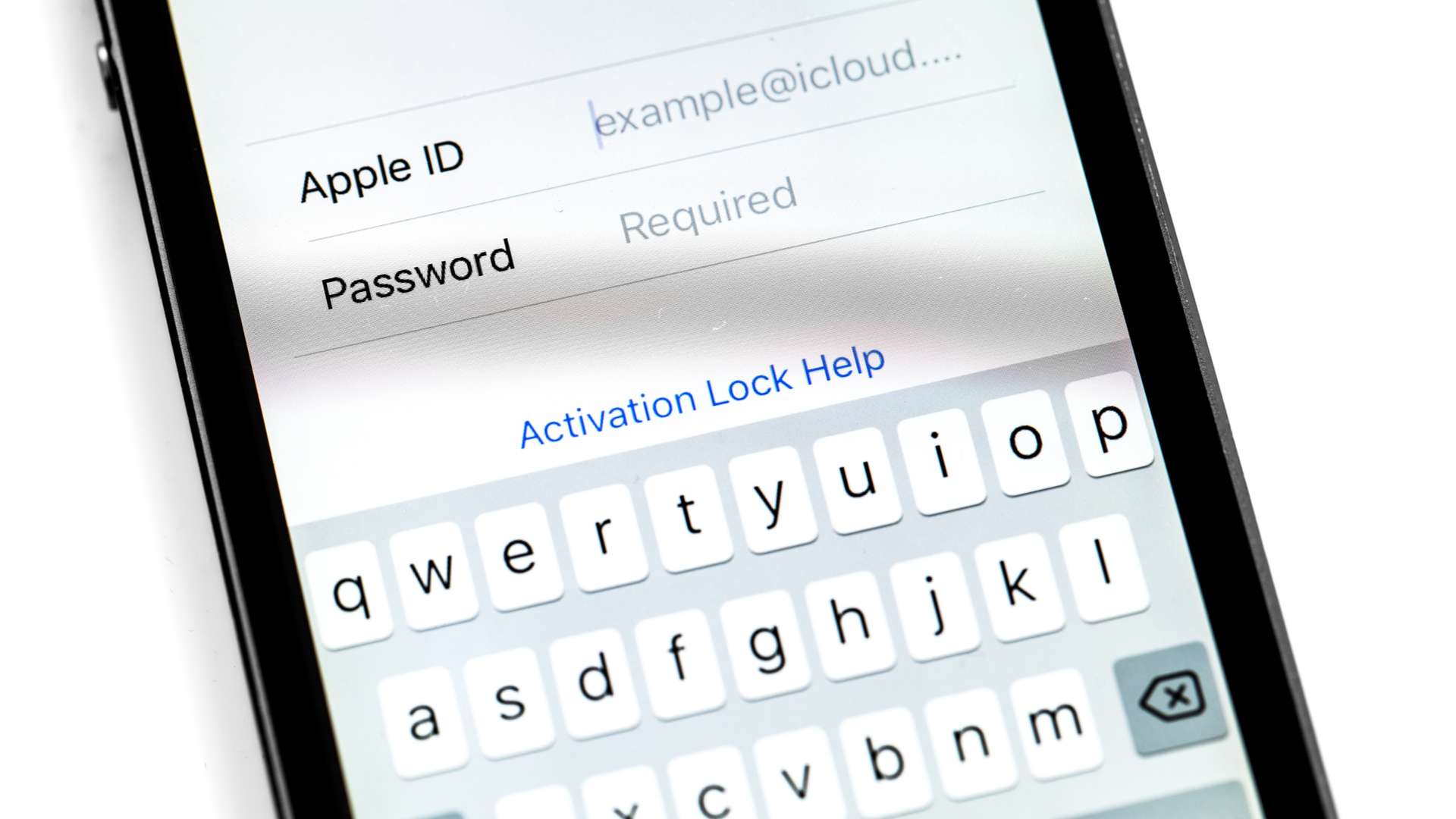
Are you looking to change the phone number associated with your Apple ID? Whether you have recently switched phone providers or want to update your contact information, knowing how to change your phone number for your Apple ID is essential. Your Apple ID is a crucial account that connects you to various Apple services, such as iCloud, the App Store, and Apple Music. By keeping your Apple ID up to date, you ensure that you can access and manage your account seamlessly across all your Apple devices. In this article, we will guide you through the process of changing your phone number for your Apple ID, ensuring that you can stay connected and enjoy all the benefits of your Apple ecosystem. So, let’s get started and update your Apple ID with your new phone number!
Inside This Article
- What is an Apple ID? – Definition of Apple ID – Importance of Apple ID
- Why would you need to change your phone number for Apple ID? – Reasons for changing phone number – Potential issues with outdated phone number
- How to Change Phone Number for Apple ID
- Troubleshooting and Common Issues
- Conclusion
- FAQs
What is an Apple ID? – Definition of Apple ID – Importance of Apple ID
An Apple ID is a unique account provided by Apple that allows you to access and use various Apple services, such as iCloud, App Store, iTunes, and Apple Music. It is essentially your digital identity within the Apple ecosystem.
With an Apple ID, you can sign in to your devices, sync your data across multiple devices, make purchases from the App Store and iTunes, store your files and documents in iCloud, and much more. It is a vital component that enables seamless integration and enhances the user experience across Apple devices.
Furthermore, an Apple ID acts as a gatekeeper, providing a secure way to manage and protect your personal information and privacy. It ensures that only authorized users can access and modify your account settings, purchase history, and other sensitive data.
The importance of an Apple ID cannot be overstated, as it unlocks a plethora of features and functionality on your Apple devices. It is the key that opens the door to a world of apps, entertainment, productivity tools, and online services that Apple has to offer.
Moreover, an Apple ID is essential for device setup, data backup, and recovery. It enables you to restore your device settings, contacts, photos, and other data when switching to a new iPhone or iPad or when recovering from a device malfunction or data loss.
Overall, an Apple ID is the foundation that enables seamless access to a wide range of Apple services, enhances device functionality, and ensures the security and privacy of your personal information. It is an indispensable part of the Apple ecosystem for users who want to get the most out of their Apple devices.
Why would you need to change your phone number for Apple ID? – Reasons for changing phone number – Potential issues with outdated phone number
Changing your phone number for your Apple ID account may become necessary for various reasons. One common reason is when you switch to a new phone number and want to ensure that all your Apple ID account information is up to date. Additionally, if you have lost access to your old phone number, it is crucial to change it to maintain the security and accessibility of your Apple ID.
There are several reasons why you might need to change your phone number for your Apple ID:
- Switching to a new phone number: When you get a new phone number, it is important to update your Apple ID account with the new number to ensure smooth communication and authentication.
- Lost access to the old phone number: If you no longer have access to your old phone number due to loss, theft, or change of service provider, it is necessary to update your Apple ID with the new number to continue accessing your account.
- Enhancing account security: Changing your phone number can be a proactive step to enhance the security of your Apple ID. By regularly updating your contact information, you reduce the risk of unauthorized access to your account.
- Preventing potential misuse: If you suspect that your old phone number has been compromised or shared with unauthorized individuals, changing it ensures that only you have control over your Apple ID account.
Failure to update your phone number for your Apple ID account can lead to potential issues:
- Inability to receive verification codes: When you try to make changes to your Apple ID account or access certain services, Apple may require verification codes sent to your phone number. If your number is outdated, you will be unable to receive these codes, causing inconvenience and possible account restrictions.
- Difficulty recovering account access: If you forget your Apple ID password or need to recover your account for any reason, having an outdated phone number linked to your account can hinder the account recovery process and delay regaining access to your Apple ID.
- Privacy concerns: An outdated phone number could potentially expose your personal information or account details to someone else who has been assigned your old number. Keeping your phone number updated helps safeguard your privacy and ensures that you receive important account-related notifications.
To avoid any complications or security risks associated with an outdated phone number, it is highly recommended to change your phone number for your Apple ID whenever necessary.
How to Change Phone Number for Apple ID
Having an up-to-date phone number linked to your Apple ID is essential for many features and services, such as two-factor authentication and communication with Apple Support. If you’ve recently changed your phone number, it’s important to update it on your Apple ID account. In this article, we’ll guide you through the process of changing your phone number for your Apple ID.
Accessing Apple ID Settings
To change your phone number for your Apple ID, you’ll need to access the Apple ID settings on your device. Here’s how you can do it:
- Go to the Settings app on your iPhone or iPad.
- Scroll down and tap on your name at the top of the screen.
- Select “Password & Security.”
- Tap on “Edit” next to the “Phone Numbers” section.
Removing an Old Phone Number
If you want to remove an old phone number from your Apple ID account, follow these steps:
- On the “Phone Numbers” screen, tap on the red minus (-) button next to the phone number you want to remove.
- A confirmation pop-up will appear. Tap on “Remove This Number” to confirm.
- You may be prompted to enter your Apple ID password or use Face ID/Touch ID to authenticate the change.
Adding a New Phone Number
To add a new phone number to your Apple ID account, here’s what you need to do:
- On the “Phone Numbers” screen, tap on “Add a Trusted Phone Number.
- Enter your new phone number and tap on “Next.”
- You will receive a verification code on your new phone number. Enter the code on the screen and tap on “Verify.”
- Your new phone number will now be added to your Apple ID account.
Verifying the New Phone Number
After adding a new phone number to your Apple ID account, it’s important to verify it to ensure its functionality. Here’s how:
- Go back to the “Phone Numbers” screen in Apple ID settings.
- Tap on the unverified phone number.
- Select “Verify This Number.”
- A verification code will be sent to your new phone number. Enter the code on the screen and tap on “Verify.”
Once you’ve followed these steps, your new phone number will be successfully changed and verified for your Apple ID. It’s essential to keep your contact information updated to ensure the security and accessibility of your Apple ID account.
Remember, if you encounter any issues or need further assistance, you can always contact Apple Support for guidance and support.
Troubleshooting and Common Issues
When using Apple devices and services, it’s not uncommon to encounter a few hiccups along the way. In this section, we will discuss some common issues that users may face and provide troubleshooting tips to help you resolve them.
Verification Problems
One common issue that users experience is difficulties with verifying their Apple ID. This can occur when you try to change your phone number associated with your Apple ID. If you encounter this problem, there are a few steps you can take to resolve it.
First, double-check that you’ve entered the correct phone number and that it is functioning properly. If you’re sure the number is correct, try restarting your device and attempting the verification process again. Sometimes, a simple restart can fix temporary glitches.
If the problem persists, ensure that you have a stable internet connection. A weak or unreliable connection can sometimes interfere with the verification process. If possible, try connecting to a different Wi-Fi network or cellular data to see if that resolves the issue.
If none of these steps work, you can try removing the old phone number associated with your Apple ID and adding the new one. Instructions for removing and adding a phone number to your Apple ID can be found in the next section.
Syncing Issues with Devices
Another common issue that users often encounter is syncing problems between their Apple devices. If you find that changes made on one device are not reflected on another device, here are a few troubleshooting steps you can take.
First, ensure that all your devices are connected to the same Apple ID. In the Settings app, check the Apple ID section to confirm if you are signed in with the correct account. If not, sign in with the correct Apple ID to ensure data syncing across devices.
Next, make sure that you have enabled iCloud syncing for the data you want to sync. Open the Settings app and tap on your name or iCloud. From there, make sure the desired options like contacts, calendar, photos, etc., are toggled on.
If the issue persists, try restarting all your devices. Sometimes, a simple restart can resolve temporary syncing issues. Additionally, check if there are any pending software updates for your devices and install them. Sometimes, outdated software can cause syncing problems.
Contacting Apple Support
If you’ve tried all the troubleshooting steps mentioned above and are still facing issues with your Apple ID or devices, it may be time to reach out to Apple Support for assistance. They have dedicated support teams that can provide further guidance and help resolve complex issues.
To get in touch with Apple Support, you can visit their official website and navigate to the support section. From there, you can browse through different support topics and access various resources such as articles, FAQs, and community forums to find answers to your questions. If you can’t find a suitable solution, you can also contact Apple Support directly via phone, chat, or email.
Remember to provide them with detailed information about the issue you’re facing, including any error messages you’re encountering and the troubleshooting steps you’ve already attempted. This will help them understand your problem better and provide the most accurate assistance.
The process of changing your phone number for your Apple ID is a simple and important step to ensure the security and accessibility of your account. By following the steps outlined in this article, you can easily update your phone number and keep your Apple ID information up to date.
Remember, keeping your contact information current is crucial for receiving important notifications and for account recovery purposes. Whether you’ve changed your phone number or simply want to update it, Apple provides a streamlined process to help you make the necessary changes.
By taking a few minutes to verify and update your phone number for your Apple ID, you can have peace of mind knowing that your account is secure and that you won’t miss out on any important alerts or updates.
So, don’t hesitate – follow the steps provided and ensure that your Apple ID is linked to the correct phone number. Take control of your account security and stay connected to the Apple ecosystem with ease.
FAQs
1. Can I change my phone number for my Apple ID?
Yes, you can change the phone number associated with your Apple ID. This can be helpful if you have switched your phone number or if you want to update your contact information. Changing your Apple ID phone number ensures that you can receive important notifications, account recovery information, and security alerts.
2. How do I change my phone number for my Apple ID?
To change the phone number for your Apple ID, follow these steps:
- Open the Settings app on your iPhone.
- Tap on your name at the top of the screen.
- Select “Password & Security”.
- Tap on “Edit” next to the “Phone” section.
- Enter your new phone number and follow the prompts to verify it.
Once you have verified your new phone number, it will be updated for your Apple ID.
3. Can I change my Apple ID phone number from a different device?
Yes, you can change your Apple ID phone number from a different device. You can follow the steps mentioned above to change your phone number for your Apple ID from any iOS device or even from a Mac using the System Preferences.
4. What if I no longer have access to the old phone number associated with my Apple ID?
If you no longer have access to the old phone number associated with your Apple ID, don’t worry! Apple provides alternative ways to verify your account and change the phone number. You can follow the prompts when changing your phone number and select the option to verify using your email address or security questions.
5. Will changing my Apple ID phone number affect my app purchases and iCloud data?
No, changing your Apple ID phone number will not affect your app purchases or iCloud data. Your app purchases and iCloud data are tied to your Apple ID and not to the phone number associated with it. Therefore, you can safely change your phone number without any impact on your app purchases or iCloud data.
