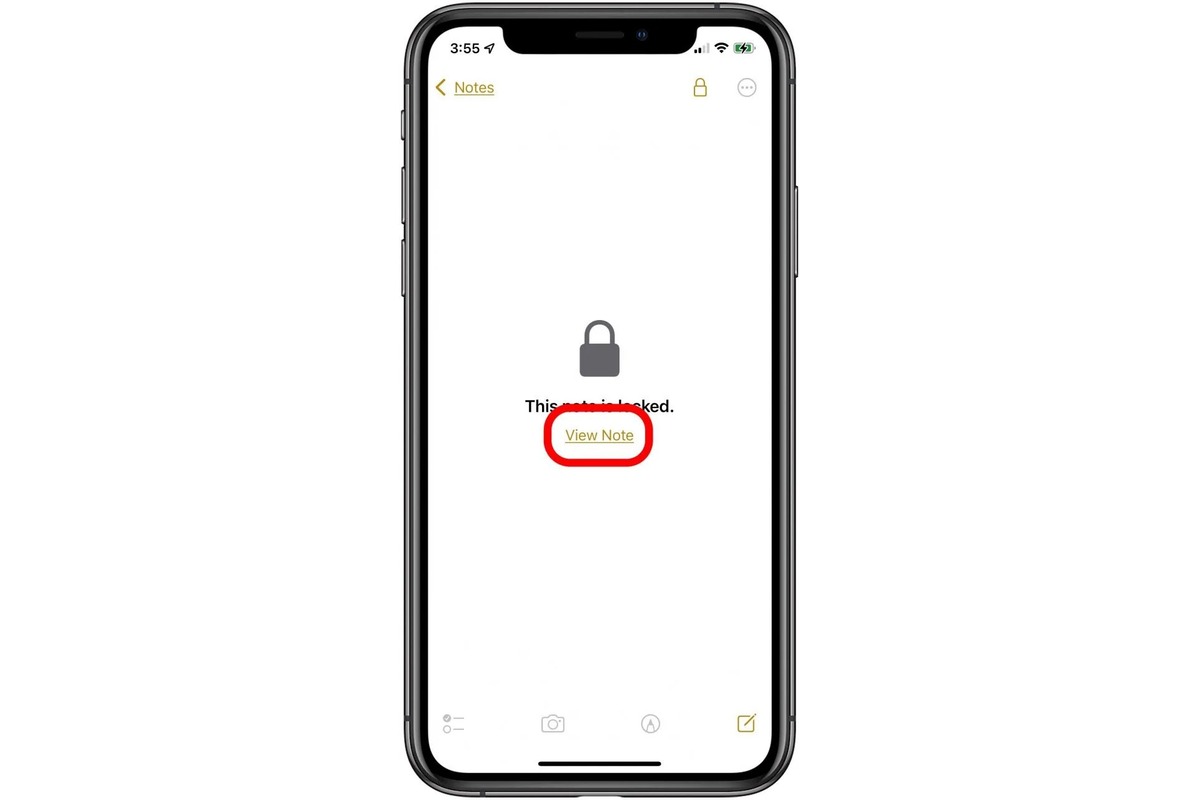
Welcome to the world of iPhones, where convenience meets security. We’ve all been there – you set a password for your notes on your iPhone to keep your information safe from prying eyes, but then you forget the password yourself. The frustration sets in as you realize you can no longer access that important piece of information you saved in your locked notes. But fear not! In this article, we will delve into the secrets of how to open locked notes on your iPhone without a password. Whether you’ve forgotten your password or just want to access locked notes without entering a password every time, we’ve got you covered with some handy methods and workarounds. So, let’s unlock those notes and dive into the world of possibilities!
Inside This Article
- Methods to Open Locked Notes on iPhone Without Password
- Point 1: Using Touch ID/Face ID
- Point 2: Resetting Notes Password with Apple ID
- Point 3: Using Third-Party Applications
- Point 4: Seeking Help from Apple Support
- Conclusion
- FAQs
Methods to Open Locked Notes on iPhone Without Password
If you’ve forgotten the password for your locked notes on iPhone, don’t panic! There are several methods you can try to regain access to your important information. In this article, we’ll explore different options to help you open locked notes on your iPhone without requiring the password.
1. Using Touch ID/Face ID: If your iPhone supports Touch ID or Face ID, you can use these biometric authentication methods to access your locked notes. Simply open the Notes app, navigate to the locked note, and place your finger on the Touch ID sensor or let Face ID recognize your face. If the authentication is successful, the note will be unlocked.
2. Resetting Notes Password with Apple ID: If you have enabled the “Reset Password with Apple ID” option in the Notes settings, you can use your Apple ID to reset the password. Go to the Notes app, tap on the locked note, and choose the “Forgot Password?” option. Follow the prompts to enter your Apple ID credentials and reset the password for the locked note.
3. Using Third-Party Applications: There are third-party applications available that claim to help you unlock locked notes on your iPhone without a password. These apps often require you to go through a series of steps, such as connecting your iPhone to a computer or subscribing to a paid service. While these methods may work for some, be cautious as they might compromise your data or introduce potential security risks.
4. Seeking Help from Apple Support: If none of the above methods work, it’s best to reach out to Apple Support for further assistance. Apple support representatives may be able to provide guidance or solutions to help you regain access to your locked notes.
Remember, it is crucial to regularly backup your iPhone using iTunes or iCloud to prevent data loss. Additionally, consider using password managers or note-taking apps with built-in encryption features to protect your sensitive information.
By following these methods, you can increase your chances of opening locked notes on your iPhone without a password. However, it’s important to note that some of these methods may have limitations or risks, so always exercise caution and prioritize the security of your data.
Point 1: Using Touch ID/Face ID
If you have an iPhone equipped with Touch ID or Face ID, opening locked notes becomes a breeze. These advanced biometric authentication features allow you to securely access your notes without having to remember a password.
Here’s how you can use Touch ID or Face ID to unlock locked notes on your iPhone:
- Open the “Notes” app on your iPhone.
- Locate the locked note you want to access.
- Tap on the locked note to open it.
- You will be prompted to authenticate using either Touch ID or Face ID.
- Place your finger on the Touch ID sensor or let the Face ID scan your face.
- If the authentication is successful, the locked note will be unlocked, and you can now view and edit its contents.
Using Touch ID or Face ID to unlock locked notes adds an extra layer of security to your sensitive information. It ensures that only you can access your private notes with just a touch or a glance. Make sure to set up Touch ID or Face ID on your device and enable it for the “Notes” app to take advantage of this convenient feature.
Point 2: Resetting Notes Password with Apple ID
For those who have forgotten their notes password on their iPhone, there is a convenient way to reset it using their Apple ID. This method requires you to have access to the email address associated with your Apple ID.
To begin, open the “Settings” app on your iPhone and tap on your name at the top of the screen to access your Apple ID settings. From there, scroll down and select “Password & Security.”
In the Password & Security section, you will find the option to “Change Notes Password.” Tap on it, and you will be prompted to enter your Apple ID password to verify your identity.
Once you have successfully verified your identity, you can proceed to reset your notes password. Simply follow the on-screen instructions and enter your new password. Make sure to choose a password that is easy for you to remember but hard for others to guess.
If you have enabled Two-Factor Authentication for your Apple ID, you may be asked to enter a verification code sent to your trusted device or phone number. This added layer of security ensures that only you can reset your password.
After setting a new password, you can now access your locked notes on your iPhone by entering the updated password. Your notes will be instantly accessible, and you can modify or add new ones as needed.
It’s worth mentioning that resetting the notes password with your Apple ID will not impact any other passwords or data on your iPhone. It solely applies to the Notes app, ensuring the security of your private information.
If you encounter any difficulties during the process or don’t have access to your Apple ID email address, it is recommended to reach out to Apple Support for further assistance.
Point 3: Using Third-Party Applications
In addition to using built-in features or seeking help from Apple, another option to consider when trying to open locked notes on your iPhone without a password is using third-party applications. These applications are designed to help users recover or unlock various types of data, including locked notes.
There are several third-party apps available in the App Store that claim to unlock locked notes on iPhones. However, it is essential to exercise caution when choosing and using these apps. Not all of them may be reliable or effective, and some may even be fake or potentially harmful.
Before using any third-party app, be sure to read user reviews and check the app’s ratings to get an idea of its reputation. Look for apps that have positive feedback, a high number of downloads, and regular updates from the developers.
Once you have found a reputable third-party app, follow the instructions provided by the app to unlock your locked notes. These apps may offer different methods or techniques to bypass the password protection on your notes, such as utilizing advanced algorithms or exploiting vulnerabilities in the iOS system.
Keep in mind that using third-party apps to unlock locked notes may come with risks. Since these apps often require access to your device’s data, including your notes and personal information, there is a potential for privacy and security breaches. It is crucial to exercise caution and only use trusted and reputable apps.
Additionally, remember that Apple does not officially endorse or support these third-party apps. If you encounter any issues or run into problems while using these apps, it may not be possible to seek assistance from Apple directly. Therefore, it is crucial to back up your data before attempting to use any third-party application to unlock locked notes.
Lastly, it is essential to note that the effectiveness of third-party applications may vary depending on the iOS version, device model, and other factors. Some apps may work better on certain devices or iOS versions, while others may not work at all. Therefore, it is advisable to research and choose a reliable app that is compatible with your specific device and iOS version for the best chances of success.
Point 4: Seeking Help from Apple Support
If none of the previous methods work or if you’re still unable to access your locked notes on iPhone, it may be time to seek help from Apple Support. As the creators of the iPhone and its software, Apple Support is equipped with the knowledge and tools to assist you in resolving any issues you may encounter.
The first step is to visit the Apple Support website or contact their customer service directly. They have a dedicated team of experts who can guide you through the process of recovering your locked notes. You can either chat with a support representative online or book an appointment at an Apple Store if one is available in your area.
When contacting Apple Support, be prepared to provide them with as much information as possible about your situation. This can include details about your iPhone model, the iOS version you’re using, and any specific error messages you’ve encountered. The more information you can provide, the better equipped the support team will be to assist you.
Apple Support will walk you through troubleshooting steps to try and regain access to your locked notes. They may also offer additional suggestions or methods that weren’t mentioned earlier in this article. Follow their guidance carefully and ask for clarification if needed. Remember, their goal is to help you find a solution and regain access to your notes.
In some cases, Apple Support may need to escalate your issue to their engineering team for further investigation. This could take additional time, but rest assured that they are working diligently to resolve your problem. Patience is key, as Apple Support strives to provide the best possible assistance to all users.
It’s important to note that seeking help from Apple Support should be your last resort, as it may require additional time and effort to resolve the issue. However, if you’ve exhausted all other options and are still unable to open your locked notes on iPhone without a password, their expertise and support may be the key to finding a solution.
Remember to stay calm and patient throughout the process. Losing access to important notes can be frustrating, but with the right help and guidance, there’s a good chance you’ll regain access and restore your peace of mind.
Conclusion
Unlocking locked notes on an iPhone without a password can be a frustrating and challenging task. However, by following the methods discussed in this article, you can regain access to your important notes without any hassle. Whether it’s using a fingerprint or Face ID, recovering from iCloud, or utilizing third-party apps, there are several effective ways to open locked notes on an iPhone.
Remember to always prioritize the security of your device and notes. Enable appropriate security measures like passcodes, Touch ID, or Face ID to protect sensitive information. Additionally, regularly backing up your iPhone ensures that even if you forget a password, you can restore your notes from a backup.
Now that you have the knowledge to unlock your locked notes on an iPhone, go ahead and regain access to your important information. Enjoy the convenience and peace of mind that comes with knowing you can access your notes whenever you need them!
FAQs
1. How can I open locked notes on iPhone without a password?
To open locked notes on iPhone without a password, you can try the following steps:
– Check if you have enabled Touch ID or Face ID for Notes App in Settings > Notes.
– If Touch ID or Face ID is enabled, simply use your registered fingerprint or facial recognition to unlock the notes.
– If you have forgotten the password for your locked notes, you can reset it by going to Settings > Notes > Password > Reset Password. Keep in mind that resetting the password will also remove any existing locked notes.
2. What if I don’t have Touch ID or Face ID enabled for Notes?
If you don’t have Touch ID or Face ID enabled for Notes, you can still open locked notes by entering the password you set for them. If you have forgotten the password, unfortunately, there is no direct way to recover it. You may consider reaching out to Apple Support for further assistance.
3. Can I recover deleted locked notes on iPhone?
If you have accidentally deleted a locked note on your iPhone, you may be able to recover it from the “Recently Deleted” folder within the Notes app. Open the Notes app, tap on “Back” in the top left corner, and select “Recently Deleted.” From there, you can select the deleted note and tap “Recover” to restore it. However, if the note has been permanently deleted or if the “Recently Deleted” folder has been emptied, it may not be possible to recover the note.
4. Is there a way to unlock iPhone notes without losing any data?
If you have forgot the password for your locked notes and want to unlock them without losing any data, unfortunately, there is no guaranteed method to do so. The only option is to reset the password, which will remove all existing locked notes. It is recommended to regularly backup your iPhone using iCloud or iTunes to avoid data loss in such situations.
5. Can I password protect individual notes on iPhone?
Yes, you can password protect individual notes on iPhone. Open the Notes app, select the note you want to lock, tap on the share icon (square with an arrow pointing upwards), and select “Lock Note”. Set a password for the note and confirm it. The note will now be locked and can only be accessed by entering the password.
