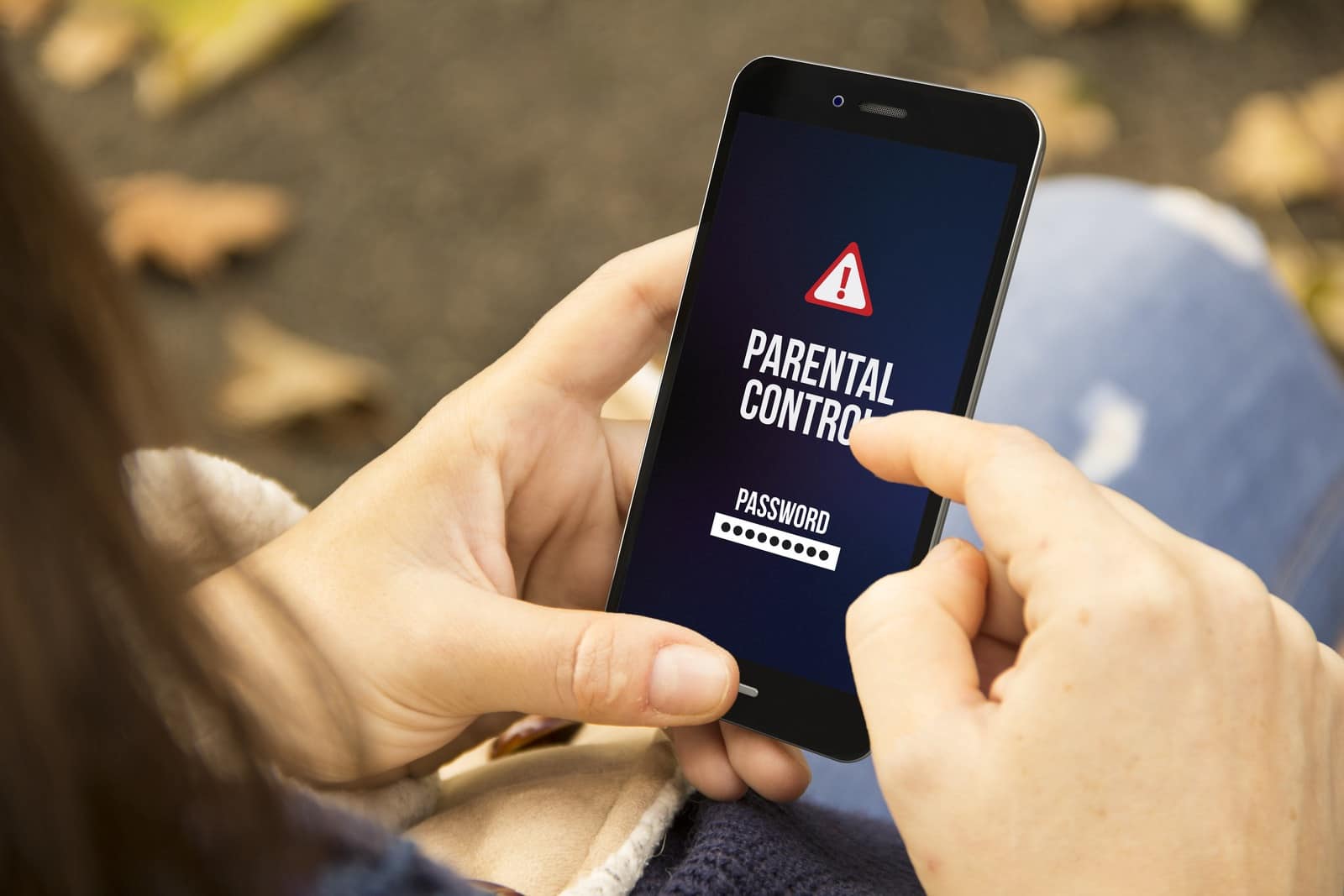
If you’re a parent and you’ve put parental controls on your child’s phone, you may find yourself in a situation where those restrictions are no longer necessary. Whether your child has reached an age where they can responsibly use their phone without them, or you simply want to give them more freedom and control over their device, knowing how to remove parental controls is essential. In this article, we will guide you through the step-by-step process of removing parental controls from your phone, giving you peace of mind and allowing your child to use their device without unnecessary restrictions. So, if you’re ready to give your child more independence and allow them to explore the digital world on their own terms, read on to discover how to get parental controls off your phone.
Inside This Article
- Removing Parental Controls on Your Phone
- Check your device settings
- Disable restrictions
- Restore factory settings
- Contact your service provider
- Conclusion
- FAQs
Removing Parental Controls on Your Phone
Parental controls on your phone can be useful for restricting access to certain content and ensuring the safety of your children. However, there may come a time when you no longer need these restrictions and want to remove them. Here are some steps you can take to remove parental controls on your phone:
1. Check your device settings: Start by accessing the settings menu on your phone. Look for the “Parental Controls” or “Screen Time” section. These settings may vary depending on the make and model of your device.
2. Disable restrictions: Once you’ve located the parental controls settings, you may need to enter your passcode or parental control PIN to proceed. Look for the option to disable parental controls and follow the on-screen instructions to turn off the restrictions. This may involve toggling certain switches or entering a specific code or password.
3. Restore factory settings: If you’re unable to disable parental controls through the device settings or if the restrictions persist after disabling them, you can try restoring your phone to its factory settings. Before doing this, make sure to back up any important data as this process will erase all data on your phone. Go to the “Settings” menu and look for the “Reset” or “Restore” option. Select the option to restore factory settings and confirm the action. This will remove all settings and configurations, including parental controls.
4. Contact your service provider: If you’re still unable to remove parental controls from your phone, it’s a good idea to reach out to your service provider for further assistance. Contact them and provide the necessary details to prove ownership of the account. They should be able to guide you through the process of removing parental controls from your specific device. It’s always a good idea to have your account information and device details handy when contacting the service provider.
By following these steps, you should be able to remove parental controls from your phone and regain full control over its functionalities. Remember to always exercise caution when making changes to your device settings and ensure that you have the necessary permissions and ownership of the device before proceeding.
Check your device settings
One of the first steps to remove parental controls on your phone is to check your device settings. By accessing the settings menu on your phone, you can explore the various options to disable parental controls or screen time limitations.
To access the settings menu on your phone, simply locate the settings app, which is usually represented by a gear icon. Once you’ve found it, tap on the app icon to open the settings menu.
Next, you’ll want to look for the “Parental Controls” or “Screen Time” section within the settings menu. Different phone brands and models may have slightly different names for this section, but it should be labeled in a way that clearly indicates its purpose.
In this section, you may find options to adjust screen time limits, app restrictions, website filters, and other parental control settings. You’ll want to explore these options to determine if there is a way to disable or turn off the parental controls entirely.
If you are unsure about the location of the parental controls section, you can utilize the search function within the settings menu. This can help you quickly find the specific options you’re looking for.
Disable restrictions
When it comes to removing parental controls from your phone, the first step is to disable any existing restrictions. Here’s what you need to do:
a. Enter your passcode or parental control PIN if prompted:
If you have set up a passcode or PIN for parental controls, you will need to enter it to gain access to the settings. This step ensures that only authorized users can make changes to the restrictions.
b. Locate the option to disable parental controls:
Navigate through the settings menu on your phone and look for the section specifically dedicated to parental controls or screen time settings. This is where you will find the option to disable the restrictions.
c. Follow the on-screen instructions to turn off restrictions:
Once you have located the option to disable parental controls, follow the on-screen instructions provided. Depending on your phone’s operating system and user interface, the steps may vary slightly. However, the instructions should be clear and straightforward. Simply follow them to disable the restrictions successfully.
Restore factory settings
a. Before proceeding with restoring the factory settings on your phone, it is crucial to backup any important data that you have stored. This includes contacts, photos, videos, and other files that you want to preserve. By creating a backup, you can ensure that you won’t lose any valuable information during the restoration process.
b. To begin the restoration process, you will need to navigate to the “Settings” menu on your phone. Depending on your device, this menu may be located in different areas, but it is typically represented by a gear or cogwheel icon. Look for this icon on your home screen or in the app drawer and tap on it to access the settings.
c. Once you are in the settings menu, you will need to search for the “Reset” or “Restore” option. This option is where you will find the necessary settings to initiate the factory reset. Take your time to explore the different sections and submenus until you locate the specific option for resetting your device.
d. Once you have found the “Reset” or “Restore” option, select it to proceed with the restoration process. Be aware that this action will erase all data and settings on your phone, returning it to its original factory state. Confirm the action when prompted, and if necessary, enter the required passcode or PIN to initiate the restoration process.
It is important to note that restoring factory settings will remove all apps, accounts, and personalized settings from your phone. After the restoration process is complete, your phone will be in its original state, as if it just came out of the box. You will need to set up your phone again, including adding your Google or Apple account, downloading apps, and customizing your settings.
Remember to proceed with caution when restoring factory settings, as it is irreversible and can result in the loss of data. Make sure to backup your important data beforehand and consider this option only if necessary, such as when you want to start fresh with your phone or resolve any persistent issues that you may be experiencing.
Contact your service provider
If you have tried the previous methods and still find yourself unable to disable parental controls on your phone, don’t worry. Your service provider can be a valuable resource in helping you remove these restrictions. Here’s what you need to do:
- Contact your service provider for further assistance: Reach out to your service provider and explain the issue you are facing with disabling parental controls on your phone. They have the knowledge and expertise to guide you through the process.
- Provide necessary details to prove ownership: Your service provider may ask for some information to verify that you are the rightful owner of the account. This could include your account number, phone number, or other identifying details. Be prepared to provide this information to facilitate the removal of parental controls.
- Follow their instructions: Once you have contacted your service provider and provided the necessary details, they will guide you through the steps to remove parental controls from your phone. It may involve their support team remotely accessing your device or providing you with specific settings to change. Follow their instructions carefully to ensure a successful removal of the restrictions.
Remember, each service provider may have different procedures and requirements for removing parental controls, so it’s important to contact them directly for the most accurate and personalized assistance.
In conclusion, removing parental controls from your phone can provide a sense of freedom and privacy. Whether you are a responsible adult looking to manage your device without restrictions or a teenager seeking independence, it is important to understand the steps involved in removing these controls.
By following the methods mentioned in this guide, such as accessing the settings menu or using parental control removal apps, you can successfully disable parental controls on your mobile phone. However, it is crucial to remember the importance of open communication and trust with your parents or guardians when making this decision.
Always make sure to have a constructive conversation with them, explaining your reasons and assuring them of responsible device usage. Ultimately, the goal is to strike a balance between freedom and responsibility, ensuring a healthy relationship with technology and those who care about your well-being.
FAQs
Q: How do I remove parental controls from my phone?
To remove parental controls from your phone, you can follow these steps:
- Go to the Settings menu on your phone.
- Select the “Parental Controls” or “Restrictions” option.
- Enter the parental control passcode.
- Disable or turn off the parental controls feature.
- Confirm your decision to remove parental controls.
Q: Will removing parental controls remove all restrictions on my phone?
Removing parental controls will remove the restrictions set by the parental control feature. However, other device settings or external monitoring apps may still impose restrictions on your phone. It’s recommended to check other areas of your device that might have imposed restrictions.
Q: Can I reset the parental control passcode?
Yes, you can reset the parental control passcode on your phone. The process may vary depending on the operating system of your device. Generally, you can reset the passcode by going to the Settings menu, then selecting the “Parental Controls” or “Restrictions” option. Look for the option that allows you to change or reset the passcode, and follow the prompts to set a new passcode.
Q: How can I ensure my child’s safety on the phone while removing parental controls?
Removing parental controls does not mean you have to compromise on your child’s safety. You can take various precautions to ensure their safety, such as:
- Having open conversations about online safety and responsible phone usage with your child.
- Teaching your child about potential online dangers and how to protect personal information.
- Using reputable parental control apps or content filtering tools that are suitable for your child’s age.
- Monitoring your child’s online activities and practicing digital supervision.
Q: Are there any alternatives to parental controls for managing my child’s phone usage?
Absolutely! There are several alternatives to parental controls that can help you manage your child’s phone usage:
- Establishing clear rules and boundaries regarding phone usage.
- Setting device usage schedules or time limits.
- Having regular conversations with your child about responsible phone use.
- Installing content filtering apps or browser plugins to limit access to inappropriate content.
- Using parental monitoring apps that provide insights into your child’s online activities without overly restricting their access.
