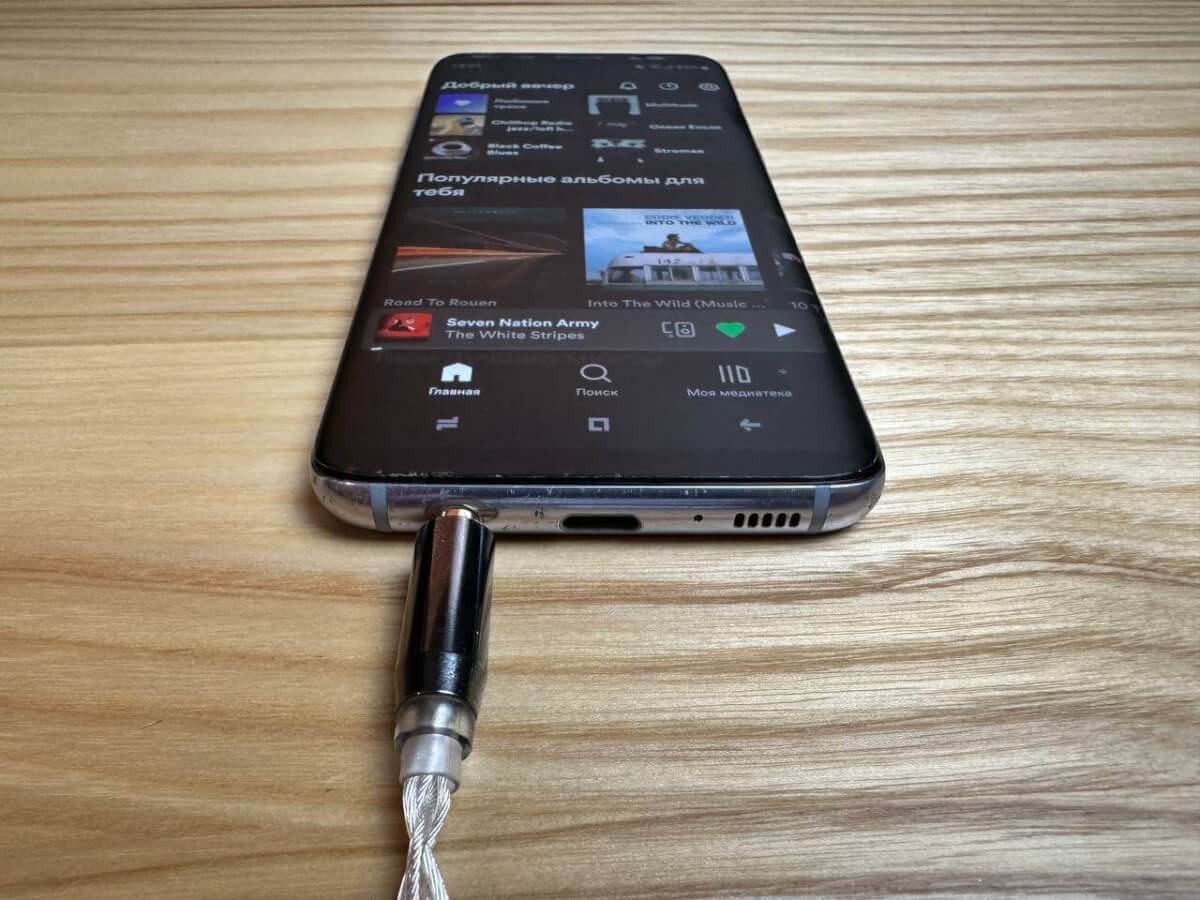
Are you wondering how to get the pesky headphone icon off your phone? You’re not alone! Many people have experienced the frustration of having the headphone icon appear on their phone screen, even when no headphones are plugged in. This can be an annoying issue that can affect the functionality of your device, making it difficult to make or receive calls, or listen to audio without headphones.
In this article, we will explore why the headphone icon appears on your phone, how it can impact your device, and most importantly, how to get rid of it. Whether you’re using an iPhone, Android, or any other type of mobile phone, we’ve got you covered with some effective troubleshooting tips and solutions. So, let’s dive in and find out how to remove that headphone icon from your phone once and for all!
Inside This Article
Troubleshooting Methods
When encountering the headphone icon on your phone, there are several troubleshooting methods you can try to resolve the issue. These methods will help you determine whether the problem is due to physical headphone connection, software glitches, or other factors.
Checking for physical headphone connection: The first step is to ensure that there is no physical issue with the headphone connection. Start by carefully examining the headphone jack for any visible damage or debris. If you see any obstructions, gently clean the jack using a soft cloth or compressed air. Make sure the headphones are securely plugged in and try different headphones or audio accessories to see if the issue persists.
Restarting the phone: Sometimes, a simple restart can fix various software-related issues, including problems with the headphone icon. To restart your phone, press and hold the power button until the “Power off” or “Restart” option appears. Tap on the appropriate option and wait for the phone to power down and restart. After the restart, check if the headphone icon is still present.
Clearing cache and data of audio-related apps: Cached data accumulated by audio-related apps can sometimes cause conflicts and trigger the appearance of the headphone icon. To clear the cache and data of these apps, go to the “Settings” menu on your phone. Look for the “Apps” or “Applications” section and find the audio-related apps, such as music players or streaming services. Tap on each app and select the “Clear cache” and “Clear data” options. Restart your phone and see if the issue persists.
Checking for software updates: Software updates often include bug fixes and patches that can resolve known issues, including problems with the headphone icon. Go to the “Settings” menu and look for the “System” or “Software update” section. Check if there are any available updates for your phone’s operating system and install them if necessary. After the update, check if the headphone icon has disappeared.
Additional Solutions
When you see the headphone icon on your phone, even though no headphones are connected, it can be frustrating. But don’t worry, there are several additional solutions you can try to resolve this issue.
Using a different pair of headphones or audio accessories: Sometimes, the issue may not lie with your phone, but rather with the headphones or audio accessories you are using. Try using a different pair of headphones or audio accessories to see if the headphone icon disappears. If it does, then the issue was likely with the original headphones or accessories.
Resetting the phone’s settings to default: Another solution to get rid of the headphone icon is to reset your phone’s settings to default. This will restore the phone to its original state, eliminating any settings or configurations that might be causing the issue. Keep in mind that this will erase any personalized settings and data on your phone, so make sure to back up your important information before proceeding with the reset.
Contacting the phone manufacturer or support for assistance: If the headphone icon persists even after trying different headphones and resetting the phone’s settings, it might be time to seek assistance from the phone manufacturer or contact customer support. They will have access to specialized troubleshooting techniques and can guide you through the process of resolving the issue.
Seeking help from a professional technician if all else fails: If none of the previous solutions work and the headphone icon continues to haunt your phone, it might be necessary to seek help from a professional technician. They will have the expertise and tools needed to diagnose and repair any hardware or software issues that may be causing the problem. While this option may involve additional cost, it can save you time and frustration in the long run.
Prevention and Maintenance
When it comes to preventing issues with your phone’s headphone jack, there are several steps you can take to ensure its proper functioning. By following these maintenance practices, you can extend the lifespan of your phone’s audio hardware and minimize the chances of encountering complications.
Keeping the headphone jack clean and free from debris: One of the main culprits behind headphone jack issues is dust, lint, and debris that can accumulate inside the port. Regularly inspect the headphone jack and use a soft, clean toothbrush or compressed air to gently remove any unwanted particles. This will help maintain a clear connection between the jack and your headphones.
Avoiding rough handling of the headphone jack to prevent damage: The headphone jack is a delicate part of your phone, and rough handling can lead to physical damage. Avoid pulling or yanking the headphones out forcefully, as this can put unnecessary strain on the jack. Additionally, refrain from inserting incompatible or damaged connectors into the port, as this may cause irreparable damage.
Regularly updating and maintaining the phone’s software and firmware: Software and firmware updates are essential for optimizing the performance of your phone, including the headphone jack. These updates often include bug fixes and improvements that can address potential issues. Make it a habit to regularly check for updates and install them to keep your device up to date.
Properly storing and protecting the headphones from physical damage: Properly storing and protecting your headphones when not in use can also contribute to the longevity of your headphone jack. Avoid placing heavy objects on top of the headphones or exposing them to extreme temperatures. Consider using a protective case or carrying pouch to keep them safe from accidental damage.
By incorporating these prevention and maintenance practices into your routine, you can significantly reduce the risk of experiencing problems with your headphone jack. Remember to be gentle with your phone’s audio hardware, keep the jack clean, stay updated with software/firmware, and protect your headphones from physical damage. Taking these simple steps will help ensure a seamless audio experience and prolong the lifespan of your phone’s headphone jack.
Conclusion
Getting the headphone icon off your phone can be a frustrating issue, but with a few simple troubleshooting steps and some helpful tips, you can put an end to the headphone mode problem. Remember to start by checking the basics, such as ensuring there are no physical headphone jacks or adapters still connected to your device. If you’ve ruled out any hardware issues, try cleaning the headphone jack with a soft brush or compressed air to remove any debris. Additionally, restarting your phone or performing a hard reset can help reset any software glitches that may be causing the headphone icon to persist. If all else fails, it may be time to consult with a professional technician or reach out to the manufacturer’s support team for further assistance. With patience and persistence, you can regain control of your phone’s audio and bid farewell to that pesky headphone icon.
FAQs
Q: How can I remove the headphone icon from my phone?
A: To remove the headphone icon from your phone, you can try the following steps:
- Make sure there are no headphones or earphones connected to your phone. If there are, disconnect them and check if the icon disappears.
- If the icon persists, restart your phone. This can help reset any temporary software issues causing the icon to appear.
- Clean the headphone jack or charging port of your phone with compressed air or a small brush. Dust or debris in these areas can sometimes trigger the headphone icon.
- Check your phone’s settings for any audio-related settings that could be causing the icon to appear. Adjust or disable them if necessary.
- If none of the above steps work, you may need to consult a professional technician or contact the manufacturer for further assistance.
Q: Why does the headphone icon appear on my phone?
A: The headphone icon usually appears on your phone when the system mistakenly detects a headphone or earphone connection. This can happen due to a variety of reasons, such as software glitches, hardware issues, or dirt particles obstructing the headphone jack or charging port of your phone.
Q: Can a software update fix the headphone icon issue on my phone?
A: It is possible that a software update could fix the headphone icon issue on your phone. Sometimes, these updates include bug fixes and improvements that can resolve software-related problems. Therefore, it is recommended to regularly check for and install software updates on your phone to keep it running smoothly.
Q: Is there a way to temporarily disable the headphone icon on my phone?
A: While it is not possible to disable the headphone icon itself, you can try a workaround by using a Bluetooth audio device or a headphone jack adapter. By connecting your phone to a Bluetooth device or using an adapter, your phone’s audio output can be redirected, bypassing the headphone detection system.
Q: Why won’t the headphone icon go away even after trying multiple solutions?
A: If the headphone icon persists despite trying multiple solutions, there may be an underlying hardware issue with your phone. In such cases, it is best to seek professional assistance from a qualified technician or contact the manufacturer’s support for further guidance on troubleshooting or repairing your device.
