It might not be obvious, and not many people know this, but Apple’s Messages app is more than a messaging app. Engrained within its makings are features that would allow you to mute notifications from people who keep sending you messages. Of course, with this undertaking, it is important to learn what “Hide Alerts” mean on iPhone.
“Hide Alerts” is a feature that you have overlooked and you might have blocked people as a result. In this article, we will go over what “Hide Alerts” mean on iPhone and maybe you can go and unblock those contacts after.
Related: Not Getting Text Notifications on iPhone? Here’s How to Fix
Inside This Article
- What Does Hide Alerts Mean on iPhone?
- How to Hide Message Alerts on iPhone?
- How to Hide Message Alerts on iPhone from a Specific Contact?
- Can You Also Hide Alerts on Other Apps on iPhone?
- How to Set Up Notification Summary?
- Is Hiding Message Alerts the same as Do Not Disturb?
- Can You Hide Alerts for Calls?
- What Does Hide Alerts Mean on iPhone: Answered!
What Does “Hide Alerts” Mean on iPhone? Explained
The “Hide Alerts” is a feature on iPhone’s Messages app. Essentially, this cool feature gives a user an option to mute an incoming notification from any contact trying to send a message. When this feature is on, it hides and mutes any notifications for SMS or iMessage chats. That said, you’ll still receive their messages but not the loud alerts. This feature is quite useful for when you politely do not want to be bothered by chats in a group chat conversation that you no longer want to be a part of.
After knowing what “Hide Alerts” does, you would want to know how to hide alerts on your iPhone. The process is pretty straightforward and can be done natively on your iPhone. Read through to learn the ways how to silence notifications from a contact or group chat session on iPhone.
How to Hide Message Alerts on iPhone?
If muting message notifications, in general, is the direction you want to go, there is a way to stop your device from lighting up and alerting you of an incoming notification from the Messages app.
- Open the Settings app.
- Tap on Notifications, scroll down and select Messages.
- Toggle the switch for Allow Notifications off (the slider should be grey). If it is already off, leave it that way.
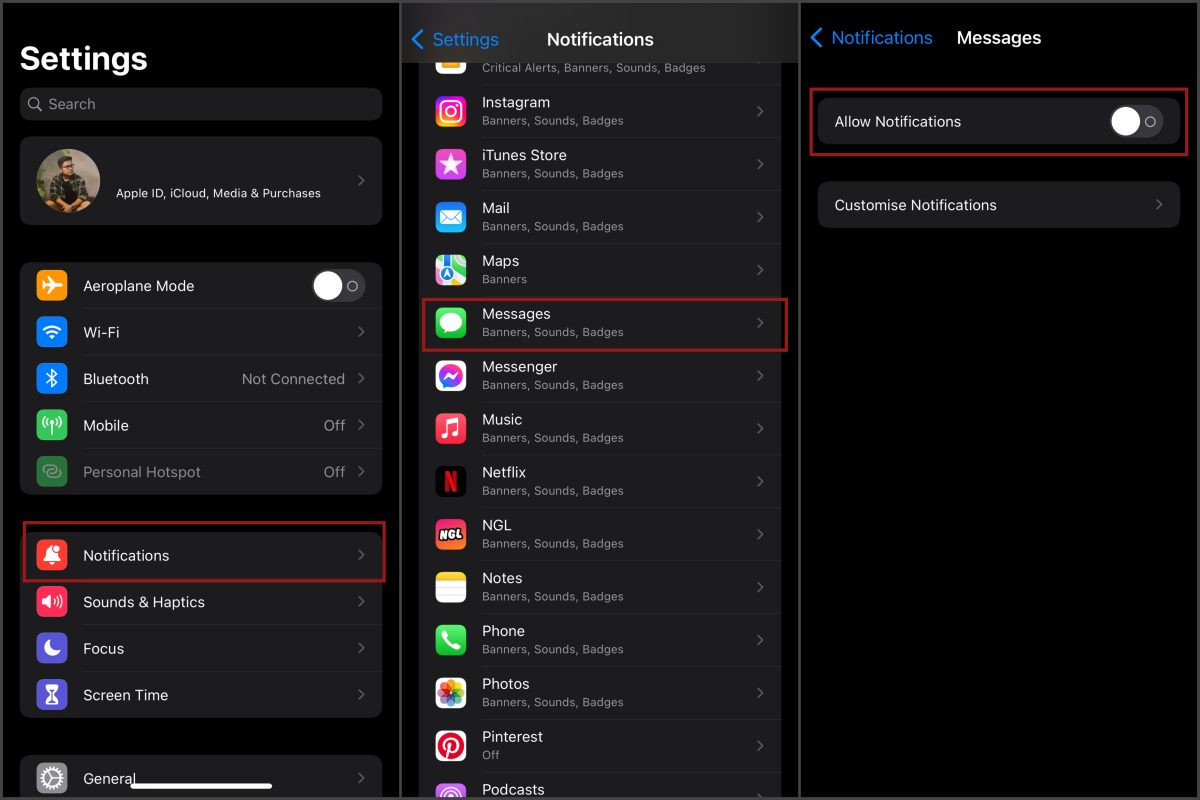
That should stop any notifications from popping up on your screen when your contacts send you messages.
How to Hide Message Alerts on iPhone from a Specific Contact?
The drawback of muting notifications from the Messages app itself is that you may miss out even on the most important contacts. If there’s only a person or two that you don’t want getting notifications from at the moment, you might as well mute them instead of the app. Apple allows you to hide alerts on your iPhone from specific people. Here’s how:
- Open the Messages app on your iPhone or iPad.
- Open a thread from the list.
- Tap on the name of the contact or thread on the middle top section of the screen.
- Toggle the switch for Hide Alerts on to start muting notifications from that contact or group chat.
If you worry that the contact or the group chat would know you have muted them, they won’t. The other contact or members of the group chat wouldn’t know you have toggled the switch for Hide Alerts.
Can You Also Hide Alerts on Other Apps on iPhone?
Social media apps, game apps, and other apps can also get annoying especially when their notifications constantly go off. If you get a blast of notifications every now and then and it gets in the way, you can opt to mute that app’s notifications.
- Launch the Settings app then tap Notifications.
- Under the Notification Style section, select the app whose notifications you wish to mute.
- When you open a setting for an app, you get different options in terms of how you wish to receive the notification for that app. You can choose to make changes to the way you wish to receive the notifications. You can also choose to simply stop getting notification alerts by turning the switch for Allow Notifications off altogether.
- Repeat steps two and three for other apps.
It is important to know that you might miss important notifications if you choose to follow the steps we outlined above. Moreover, you might miss calls from Facebook Messenger, Instagram, and other apps where calls could be made.
How to Set Up Notification Summary?
Getting a blast of notifications at an unwanted time is something you wouldn’t what to happen — imagine making a pitch to a client then your phone goes off. Thankfully, iPhone has a feature that will allow you to delay notifications and get them at a later time of the day, say after work.
Notification Summary is part of iOS 15 and iPadOS 15 rollouts. Essentially, this feature is like a report sent to you at a specific time of the day, only it summarizes notifications from apps with the most important on top. The summary of the app is stacked in a way based on priority tailored after how you use your apps.
Here’s how you can set up your personalized notification summary:
- Open the Settings app then tap on Notifications.
- Select Scheduled Summary. If the switch is off, toggle the switch on.
- The first thing to do is set up the times of the day when the summary is going to be delivered.
- Next, select the apps you wish to get a notification summary from.
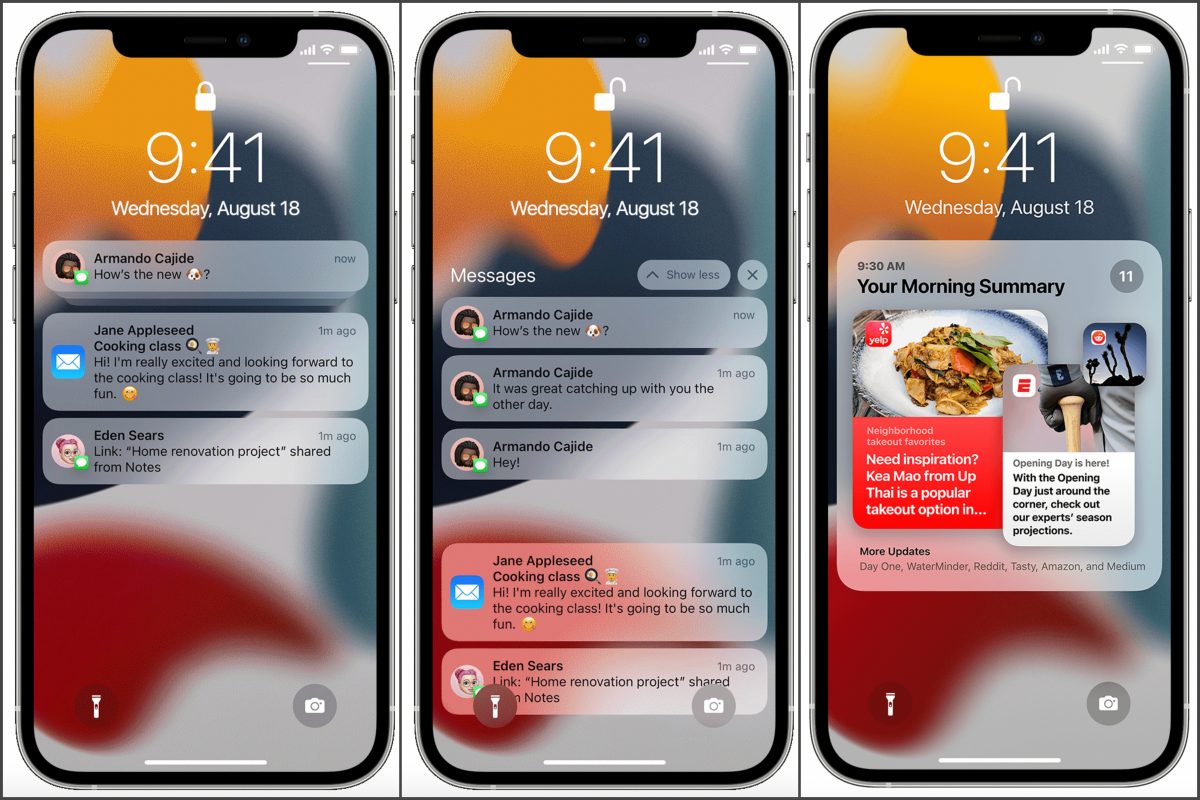
When you include an app in the list, you won’t be getting notifications from it in real-time. Instead, those notifications are going to be part of the scheduled report time. This is a good way to not mute an app but rather only delay the delivery of notifications.
Is Hiding Message Alerts the same as Do Not Disturb?
When you learn what does hide alerts mean on iPhone, you’ll understand how “Hide Alerts” is somehow the same as Apple’s Do Not Disturb feature.
Do Not Disturb (DND) is part of the Screen Time feature that should help a user focus on a specific task by blocking notifications from popping every now and then. In addition, when a user has Screen Time on, the user can block his/her access to apps for a period of time.
With that said, DND temporarily blocks your phone’s ability to receive SMS, calls, and other forms of notifications until the user chooses to turn off the feature. Moreover, when you open the Messages app, and the other contact has DND on, you will see a small notification stating the contact has DND on.
On the other hand, if you choose to Hide Alerts, you get the notifications in real-time. However, you will not be notified that an SMS has arrived or someone sent you a message on Facebook or Twitter. When Hide Alerts is on, the other contact wouldn’t know for certain you hid alerts from them.
At the end of the day, both features should be able to temporarily screen the annoyance that comes along with the constantly popping of notifications on your phone.
Related: How to Enable Auto-Reply to Text on iPhone?
Can You Hide Alerts for Calls?
The fast answer to this question is yes; you can hide alerts on your iPhone for calls. This can be done using the Do Not Disturb feature or by using a third-party app like RoboKiller.
Here’s a quick guide on how to silence notifications on iPhone for incoming calls using Do Not Disturb.
- Launch the Settings app then tap on Focus.
- Select Do Not Disturb or any Focus theme you always use.
- Under the Allowed Notifications section, tap on People.
- In general, you would not be receiving calls and SMS notifications from anyone when DND is on. However, you can add contacts who could bypass the DND screen. If you do not wish to receive calls from anyone, leave this section empty.
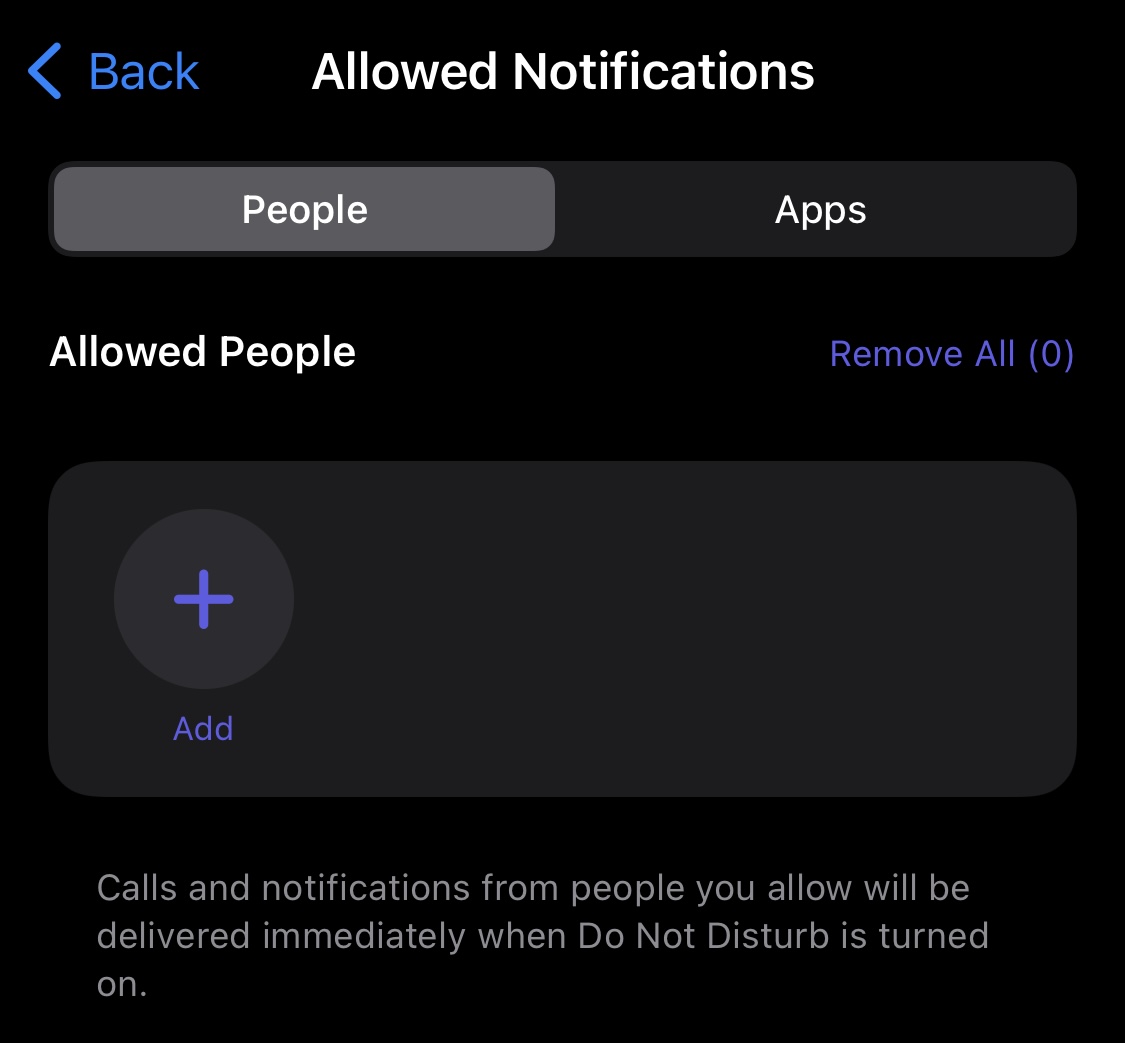
Related: 13 Best Call Blocker Apps on Android and iOS [100% Effective]
What Does “Hide Alerts” Mean on iPhone: Answered!
Gone were the days of offending someone by blocking them completely. Today, you can still maintain that civility and avoid resorting to vitriolic arguments by simply hiding alerts from contacts for whatever reasons you may have. So, what’s next? Simply know why you need to hide alerts from a contact or group chat session. If you want to focus for a time period, then simply use DND.
However, if you keep receiving spam notifications from contacts or apps, you can go ahead and hide alerts for those contacts and apps. It’s your call.
