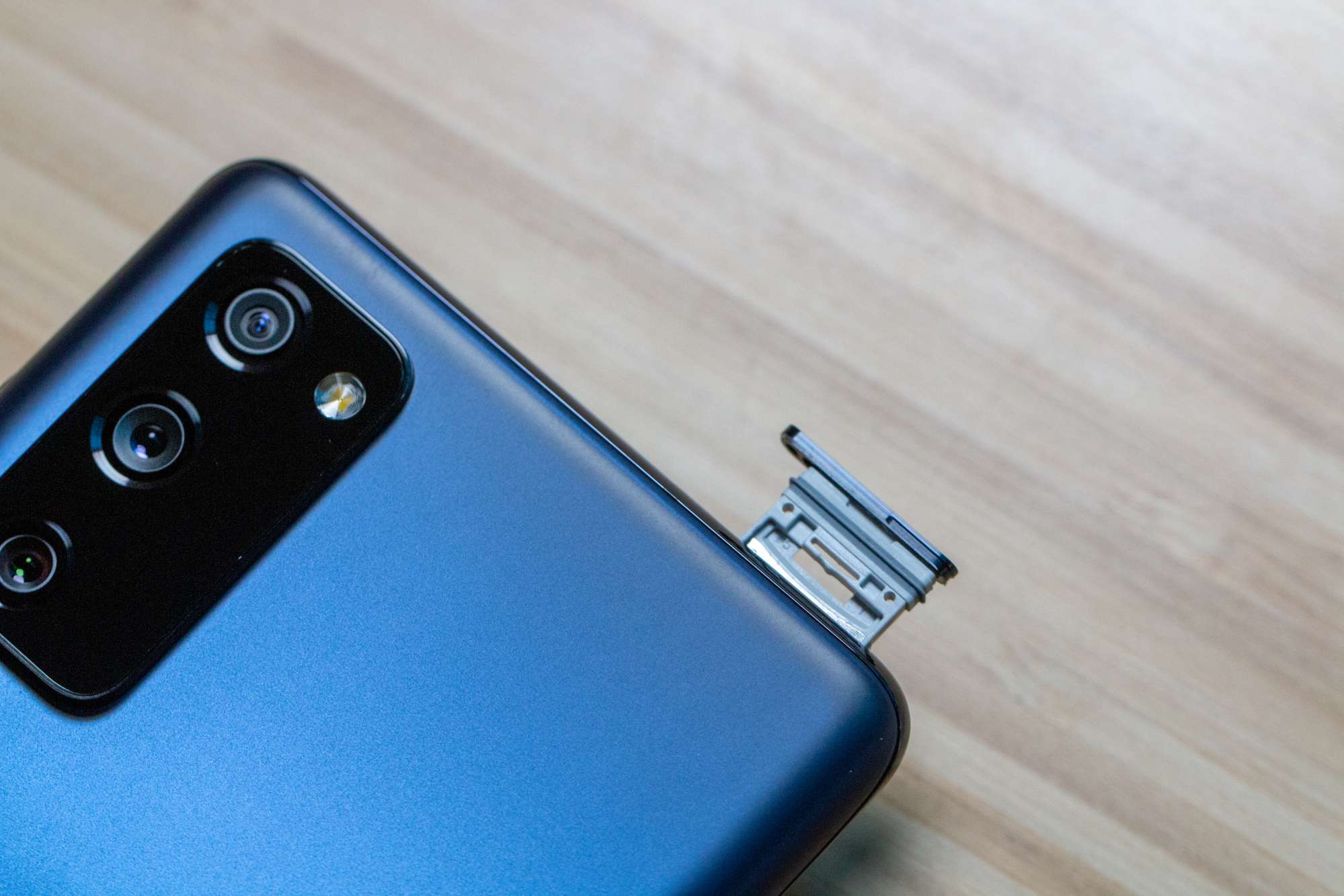
The Samsung S20 FE is a popular choice among smartphone users, thanks to its impressive features and functionalities. One of its standout features is the ability to support dual SIM cards, allowing users to conveniently manage two different phone numbers on a single device. However, for those who are new to the world of dual SIM smartphones, inserting and setting up the dual SIM cards on the Samsung S20 FE might seem a bit confusing or challenging. But fear not! In this article, we will guide you through the step-by-step process of inserting dual SIM cards in the Samsung S20 FE, ensuring that you can make the most of its dual SIM capabilities without any hassle.
Inside This Article
- Step 1: Locate the SIM card tray
- Step 2: Prepare the SIM card and tray
- Step 3: Insert the SIM card(s)
- Step 4: Reinsert the SIM card tray
- Conclusion
- FAQs
Step 1: Locate the SIM card tray
When it comes to inserting a dual SIM in your Samsung S20 FE, the first step is to locate the SIM card tray. The SIM card tray is a small slot located on the side of your device. In the case of the S20 FE, you will find the SIM card tray on the top edge of the phone.
To access the SIM card tray, you will need a SIM card ejection tool or a small, pointed object such as a paperclip. Look for a small hole next to the SIM card tray. This is where you insert the ejection tool to open the tray.
Insert the ejection tool into the hole and gently push until the SIM card tray pops out. Be careful not to apply too much force, as this could damage the tray or the device.
Once the SIM card tray is ejected, you can move on to the next step of the process, which is preparing the SIM card and tray for insertion.
Step 2: Prepare the SIM card and tray
Before inserting the SIM cards into your Samsung S20 FE, it is essential to properly prepare the SIM card and tray. Follow these steps to ensure a smooth and successful installation:
1. Carefully examine the SIM card tray to identify the correct orientation for inserting the SIM cards. Look for any notches or markings that indicate the proper alignment.
2. Gently remove the SIM card tray from your Samsung S20 FE using the SIM ejection tool or a small paperclip. Insert the tool into the small hole located on the side or top of the device, and apply a slight amount of pressure to release the tray. Once released, take out the tray carefully.
3. Take a close look at the SIM card itself. If you have a new SIM card, it may be attached to a larger card or packaging. Detach the SIM card carefully by gently breaking it away from the larger piece. Ensure that you do not damage the SIM card in the process.
4. If you are using an existing SIM card, check for any physical damage or wear. Inspect the gold contacts on the card to ensure they are clean and free from dirt or debris. If necessary, use a soft, lint-free cloth to gently wipe the contacts clean.
5. Depending on your Samsung S20 FE model, you may have slots for two SIM cards or a combination of one SIM card and one microSD card. If you are inserting two SIM cards, ensure each card is prepared and ready for insertion.
6. With the SIM card tray in hand and the SIM cards prepared, carefully place the SIM cards into their respective slots on the tray. Ensure that the gold contacts of each SIM card are facing down and aligned with the corresponding contacts on the tray.
7. Double-check that the SIM cards are securely in place on the tray. Avoid applying excessive pressure while inserting the SIM cards to prevent any damage.
8. Take a moment to review the SIM card tray and ensure that everything is properly aligned. If you are inserting only one SIM card and have an empty slot, be sure to store the second SIM card safely to avoid misplacing it.
By following these steps, you will have successfully prepared the SIM card and tray for insertion into your Samsung S20 FE. Now you can proceed to the next step of inserting the SIM card(s) into the device.
Step 3: Insert the SIM card(s)
Once you have located the SIM card tray of your Samsung S20 FE and prepared the SIM card and tray, it’s time to insert the SIM card(s). Follow these simple steps:
1. Take the SIM card tray out of the device carefully, ensuring not to apply excessive force.
2. Identify the correct orientation for inserting the SIM card. Look for the notched corner on the SIM card and align it with the corresponding notch in the SIM card tray.
3. Gently place the SIM card on the tray, making sure it fits securely and snugly into the notch. The metal contacts on the SIM card should face down.
4. If you are inserting a second SIM card, repeat the process using the second SIM card slot on the tray.
5. Once both SIM cards are in place, carefully slide the SIM card tray back into the device until it is fully inserted. Ensure that the tray sits flush with the sides of the phone.
6. Give a gentle push to ensure that the SIM card tray is securely in place.
7. Finally, turn on your Samsung S20 FE and wait for it to recognize the inserted SIM card(s). You should see the network signal bars appearing on the screen, indicating a successful insertion.
It’s important to note that the steps for inserting the SIM card(s) may vary slightly depending on the model and brand of your smartphone. Always consult the user manual or manufacturer’s guidelines for specific instructions tailored to your device.
Now that you have successfully inserted the SIM card(s) into your Samsung S20 FE, you can enjoy the benefits of dual SIM functionality, allowing you to use two different phone numbers or data plans on a single device. Whether you have a work and personal number, travel frequently, or simply want to separate your calls and messages, the dual SIM capability adds convenience and flexibility to your mobile experience.
Step 4: Reinsert the SIM card tray
Now that you have successfully inserted the SIM card(s) into your Samsung S20 FE, it’s time to reinsert the SIM card tray. This final step ensures that the SIM card(s) are securely in place and ready to be used. Follow these simple instructions to complete the process:
1. Take the SIM card tray and align it with the slot on your Samsung S20 FE. The tray will have a small arrow or an indication of which direction it needs to be inserted.
2. Slowly and carefully slide the SIM card tray back into the phone, making sure it fits snugly into the slot. Be gentle and avoid using excessive force to prevent any damage to the tray or the phone.
3. Once the SIM card tray is fully inserted, ensure that it is flush with the surface of the phone. It should sit evenly and not protrude from the sides or back of the device.
4. Give the SIM card tray a gentle push to make sure it is secured in place. It should click or lock into position, indicating that it is correctly inserted.
5. Double-check that the SIM card tray is properly sealed and that there are no gaps or openings. This will prevent any dust or liquid from entering the phone and potentially causing damage.
6. Finally, power on your Samsung S20 FE and wait for it to fully boot up. Once it is ready, check the status bar or the settings menu to confirm that the SIM card(s) are recognized and connected to the network.
With the SIM card tray securely reinserted, you can now enjoy all the features and capabilities of your Samsung S20 FE with the added convenience of dual SIM functionality. Whether you need to separate work and personal contacts or take advantage of different network plans, having two SIM cards in your phone gives you more flexibility and options.
Remember to always follow these steps carefully when reinserting the SIM card tray, and if you ever need to remove or replace the SIM card(s), simply reverse the process.
Conclusion
In conclusion, the Samsung S20 FE is a powerful and feature-packed smartphone that offers the convenience of dual SIM capabilities. With its sleek design, vibrant display, and impressive performance, it is a popular choice among mobile phone users. Inserting the dual SIM cards in the Samsung S20 FE is a simple and straightforward process that allows you to take advantage of two different phone numbers or plans on a single device.
Whether you need separate work and personal numbers, want to take advantage of different carrier plans, or require international roaming capabilities, the dual SIM feature on the Samsung S20 FE offers the flexibility and convenience you need. By following the steps outlined in this article, you can easily insert the dual SIM cards and start enjoying the benefits of this versatile smartphone.
So don’t wait any longer, get yourself a Samsung S20 FE and take advantage of the dual SIM functionality to stay connected and organized with ease.
FAQs
Q: How to insert dual SIM in Samsung S20 FE?
A: To insert dual SIM in Samsung S20 FE, follow these steps:
- Power off your Samsung S20 FE.
- Locate the SIM card tray on the side of the device.
- Use the SIM ejection tool or a paperclip to gently eject the tray.
- Place the primary SIM card in the designated slot with the gold contacts facing downwards.
- If you wish to insert a second SIM card, insert it in the secondary slot.
- Make sure the SIM card is properly aligned and fits securely in the tray.
- Insert the SIM card tray back into the device.
- Power on your Samsung S20 FE and you’re all set!
Q: Can I use two SIM cards from different carriers in Samsung S20 FE?
A: Yes, the Samsung S20 FE supports Dual SIM functionality, allowing you to use two SIM cards simultaneously from different carriers or networks. This feature offers flexibility and convenience, enabling you to manage personal and work contacts on separate SIM cards or take advantage of different data plans for better coverage and rates.
Q: Is it possible to use a microSD card along with dual SIM cards in Samsung S20 FE?
A: No, unfortunately, the Samsung S20 FE features a hybrid SIM tray that allows you to either use two SIM cards or one SIM card and a microSD card. This means that if you want to expand the storage capacity of your device, you will have to sacrifice using a second SIM card.
Q: How do I switch between SIM cards on Samsung S20 FE?
A: Switching between SIM cards on the Samsung S20 FE is quite simple. Here’s what you need to do:
- Swipe down from the top of the screen to access the Notification panel.
- Tap on the SIM card icon in the top-left corner.
- Select the SIM card you want to use for calls, messaging, or data.
You can also set a preferred SIM card for each contact or specify a default SIM card for specific functions in the SIM card settings menu.
Q: Can I use both SIM cards for data on Samsung S20 FE?
A: Yes, you can use both SIM cards for data on the Samsung S20 FE. The device supports Dual 4G SIM, which means you can connect to high-speed mobile data using either SIM card simultaneously. This allows for seamless data usage, whether you’re browsing the internet, streaming videos, or using data-intensive applications.
