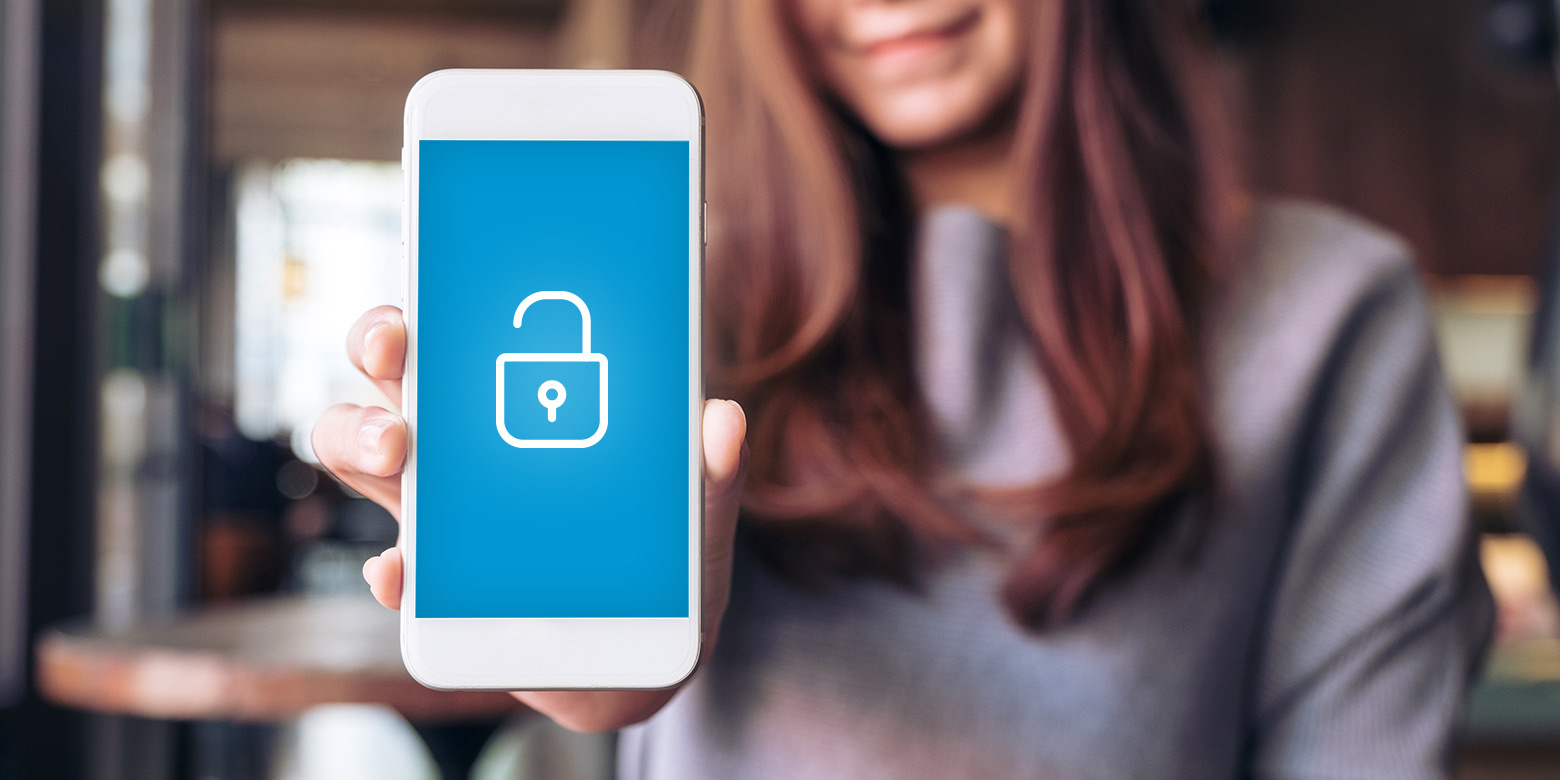
In today’s digital age, our mobile phones have become an essential part of our everyday lives. From communication to entertainment and everything in between, our phones hold a wealth of personal information and valuable data. With this in mind, it’s crucial to strike a balance between security and convenience, especially when it comes to keeping our phones unlocked at home.
While locking our phones with passwords or biometrics provides an added layer of security when we’re out and about, it can be tedious to constantly unlock our devices when we’re in the comfort of our own homes. Thankfully, there are a few simple methods and settings that allow us to keep our phones unlocked while maintaining the necessary level of protection.
In this article, we will explore various ways to keep our phones unlocked at home, ensuring a seamless user experience without compromising our device’s security. So let’s dive in and discover how to strike the perfect balance between convenience and safety!
Inside This Article
- Point 1: Enable Smart Lock on Android devices – Trusted places – Trusted devices
- Point 2: Use Face ID or Touch ID on iOS devices
- Point 3: Use a secure lock screen method – PIN code – Password – Pattern lock
- Point 4: Utilize a secure lock screen timeout – Adjusting lock screen timeout settings
- Conclusion
- FAQs
Point 1: Enable Smart Lock on Android devices – Trusted places – Trusted devices
Your Android device offers a convenient feature called Smart Lock, which allows you to keep your phone unlocked in certain trusted locations or when connected to trusted devices. By enabling Smart Lock, you can enjoy the convenience of not having to constantly unlock your phone while maintaining the security of your device.
One of the options available under Smart Lock is Trusted Places. This feature allows you to set specific locations such as your home, office, or any other trusted location where you want your phone to remain unlocked. Once you have set a trusted place, your device will automatically unlock when you are in that designated area.
Another useful feature is Trusted Devices. With Trusted Devices, you can connect your Android phone to other devices such as your smartwatch, Bluetooth headphones, or your car’s Bluetooth system. When your phone is connected to a trusted device, it will remain unlocked. This is especially handy if you frequently use these devices while on the go.
To enable Smart Lock and set up Trusted Places or Trusted Devices, follow these steps:
- Go to the “Settings” app on your Android device.
- Select “Security & location” or “Security.”
- Tap on “Smart Lock.”
- Enter your screen lock method (pattern, PIN, or password) if prompted.
- Select either “Trusted places” or “Trusted devices” depending on your preference.
- Follow the prompts to set up your trusted locations or devices.
By enabling Smart Lock and utilizing the Trusted Places and Trusted Devices options, you can streamline your phone unlocking process and ensure that your device remains secure while at home or connected to trusted devices. Say goodbye to constantly entering your PIN or password and enjoy the convenience of having your phone unlocked when you need it most.
Point 2: Use Face ID or Touch ID on iOS devices
One of the most convenient and secure ways to keep your phone unlocked at home is by utilizing the Face ID or Touch ID feature on iOS devices. These biometric authentication methods allow you to unlock your iPhone or iPad with just a glance or a fingerprint, eliminating the need to enter a passcode every time.
To get started, you can set up Face ID on devices with Face ID support, such as the iPhone X and newer models. Simply go to the “Settings” app, then select “Face ID & Passcode”. From there, you’ll be guided through the process of enrolling your face by positioning it within the frame on the screen. Make sure to follow the on-screen instructions and rotate your face to capture different angles for better accuracy.
If you have an older iOS device with Touch ID, such as an iPhone 8 or older, you can set up Touch ID instead. Again, go to the “Settings” app and select “Touch ID & Passcode”. You’ll be prompted to enroll your fingerprint by placing it on the Home button, lifting it off, and repeating the process a few times. This helps the device capture a clear and accurate image of your fingerprint.
Once you’ve completed the setup process for Face ID or Touch ID, you’ll be able to unlock your device by simply looking at your screen or touching the Home button. These biometric authentication methods offer a quick and seamless way to access your device while maintaining a high level of security.
Point 3: Use a secure lock screen method – PIN code – Password – Pattern lock
When it comes to keeping your phone unlocked at home, one of the most effective ways is to use a secure lock screen method. This provides an additional layer of protection for your device and ensures that only authorized users can access your personal information.
There are several options to choose from when it comes to lock screen methods, including PIN codes, passwords, and pattern locks. Each method offers its own level of security, and you can select the one that suits your needs and preferences.
PIN Code: A PIN code is a four or six-digit number that you enter to unlock your phone. It is a simple and convenient way to secure your device. Make sure to choose a PIN that is not easily guessable and avoid using common combinations like “1234” or your birth year.
Password: Using a password as your lock screen method provides an extra layer of security. You can choose a combination of numbers, letters, and special characters to create a strong password. It is advisable to use a unique password that is not used for any other accounts.
Pattern Lock: Pattern lock is another popular method that allows you to draw a pattern on a grid of dots to unlock your phone. It offers a balance between convenience and security. When setting up a pattern lock, choose a complex pattern that is not easily guessable.
Regardless of the lock screen method you choose, it is essential to ensure that it is not visible to others. Avoid sharing your PIN code, password, or pattern with anyone and be cautious while entering it in public places.
Remember to periodically change your lock screen method to maintain the security of your device. This can help prevent unauthorized access and safeguard your personal data.
By utilizing a secure lock screen method like a PIN code, password, or pattern lock, you can keep your phone unlocked at home while ensuring that your personal information remains protected. Choose a method that suits your needs and follow the best practices to enhance the security of your device.
Point 4: Utilize a secure lock screen timeout – Adjusting lock screen timeout settings
One of the key ways to keep your mobile phone unlocked at home is by utilizing a secure lock screen timeout. The lock screen timeout determines how long your phone will stay unlocked after a period of inactivity. By adjusting this setting, you can ensure that your phone locks itself when not in use, providing an extra layer of security for your device.
To adjust the lock screen timeout settings, follow these steps:
- On Android devices, go to “Settings” and tap on “Display” or “Screen” settings.
- Look for the “Sleep” or “Screen timeout” option and tap on it.
- Select the desired timeout duration from the available options, such as 30 seconds, 1 minute, or 5 minutes.
- On iOS devices, go to “Settings” and tap on “Display & Brightness”.
- Tap on “Auto-Lock” and choose the desired timeout duration from the available options, such as 30 seconds, 1 minute, or 5 minutes.
It’s important to choose a lock screen timeout duration that strikes a balance between convenience and security. If you set it too short, you may find yourself unlocking your phone frequently. On the other hand, if you set it too long, your phone may remain unlocked for an extended period of time, increasing the risk of unauthorized access.
By adjusting the lock screen timeout, you can rest assured that your phone will automatically lock itself when not in use, even if you forget to do it manually. This will prevent others from accessing your personal data and ensure the security of your device, especially when you’re at home.
Remember to regularly review and update your lock screen timeout settings to maintain the optimal balance between ease of use and device security.
Conclusion
In conclusion, keeping your phone unlocked at home can be a convenient and time-saving approach. By using trusted Wi-Fi networks, implementing biometric authentication methods, and establishing a secure and private environment, you can ensure seamless access to your device while maintaining a high level of security.
Remember to consider the specific features and settings available on your mobile phone to enhance the overall experience. Whether it’s utilizing smart lock options, setting up trusted places, or taking advantage of voice commands, finding the right combination of features can make your life easier while keeping your device protected.
However, it is crucial to be mindful of potential risks and to avoid compromising your personal information. Always implement strong passwords and regularly update your security settings to stay ahead of any potential threats. By finding a balance between convenience and security, you can unlock the full potential of your mobile phone at home.
FAQs
1. Can I keep my phone unlocked at home?
Absolutely! Keeping your phone unlocked at home is a convenient option that many people choose. It allows you to seamlessly access your device without having to enter your passcode or use any biometric authentication methods. However, it is essential to consider the security implications of keeping your phone unlocked, especially if you have sensitive information or if there are other individuals accessing your home.
2. How can I keep my phone secure while keeping it unlocked at home?
While keeping your phone unlocked at home offers convenience, it’s important to take necessary precautions to ensure the security of your device and personal information. Here are a few tips:
- Enable automatic screen lock when not in use, with a relatively short time-out period.
- Ensure that your Wi-Fi network is secure and password-protected.
- Consider enabling a trusted location feature that only keeps your phone unlocked when you’re at home.
- Regularly update your phone’s software to ensure it has the latest security patches.
By following these measures, you can strike a balance between convenience and security when keeping your phone unlocked at home.
3. Are there any risks associated with keeping my phone unlocked at home?
While keeping your phone unlocked at home can be convenient, it does come with potential risks. If you have sensitive information on your device, there is a higher chance of unauthorized access if someone gains physical access to your phone. Additionally, if you have children or visitors at home, there is a greater likelihood of accidental data loss or modifications. Therefore, it is crucial to assess your personal situation and consider the risks before deciding to keep your phone unlocked at home.
4. Can I set a schedule for when my phone should be unlocked at home?
Some phones offer a feature that allows you to schedule when your device should be unlocked automatically while you’re at home. This feature proves beneficial if you have a consistent routine and want your phone to be accessible during specific hours. To explore this option, navigate to your phone’s settings and look for the “Smart Lock” or “Trusted Devices” section. From there, you can set up a schedule or define specific conditions to unlock your phone.
5. Is it possible to customize which apps are accessible when my phone is unlocked at home?
Yes, many phones offer the option to customize which apps are accessible when your device is unlocked at home. This allows you to have stricter privacy controls while still enjoying the convenience of an unlocked phone. To configure this setting, go to your phone’s settings, look for the “App Lock” or “Privacy” section, and select which apps you want to require authentication even when your phone is unlocked at home.
