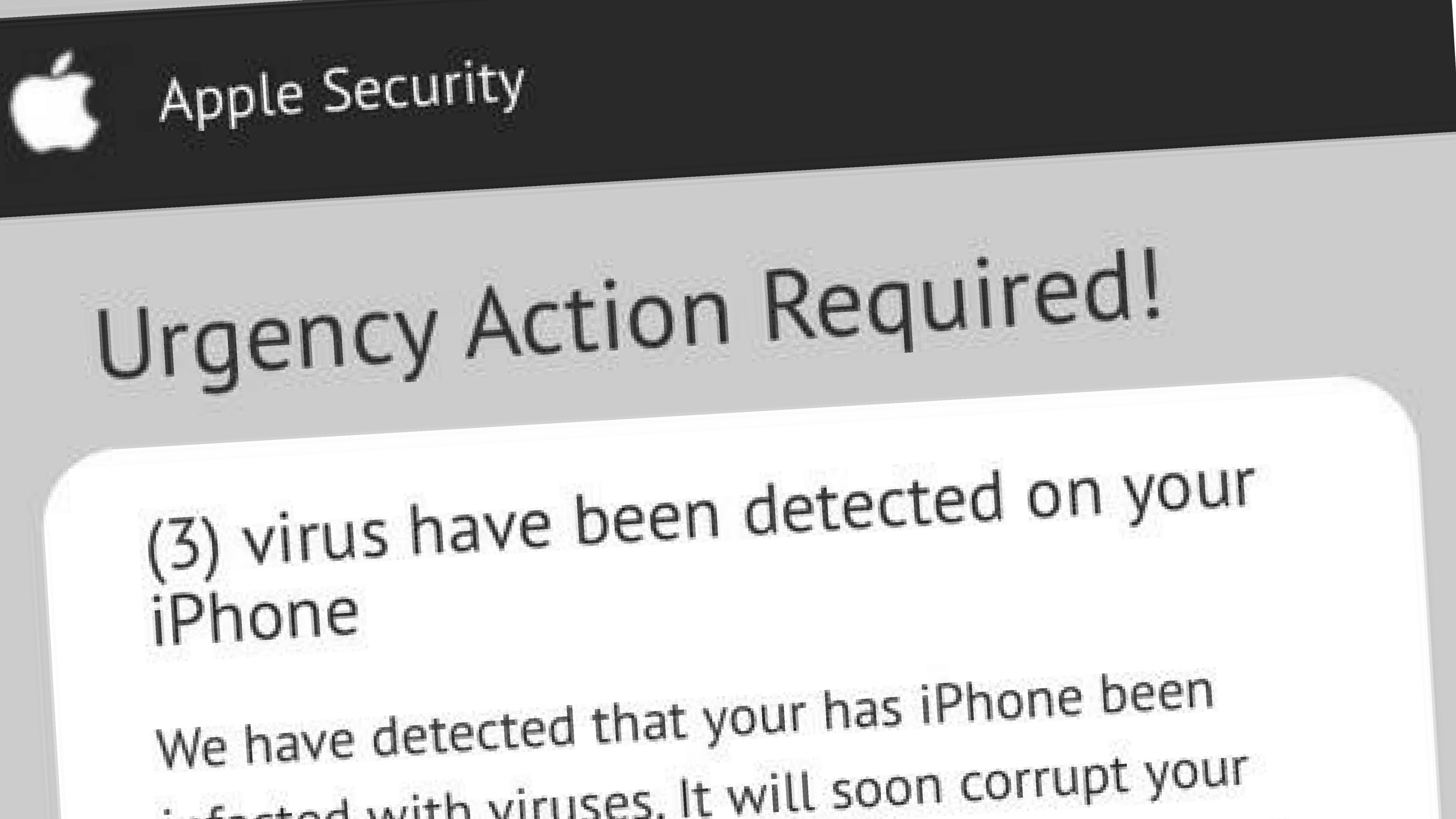
In today’s digital age, our smartphones have become an integral part of our lives. From communication and entertainment to organization and productivity, our mobile devices have revolutionized the way we live and work. However, just like computers, our smartphones are not immune to viruses and malware. If you own an iPhone, you may be wondering if it’s possible for it to be infected with a virus. In this article, we will explore the signs that indicate your iPhone might have a virus and what steps you can take to protect your device. Whether you’ve experienced strange behavior or are simply curious about the security of your iPhone, keep reading to find out how to know if your iPhone has a virus.
Inside This Article
- Signs of an Infected iPhone
- Strange Behavior and Performance Issues
- Signs of an Infected iPhone
- Strange Behavior and Performance Issues
- Battery Drain and Overheating
- Unexpected Data Usage and Increased Bills
- Conclusion
- FAQs
Signs of an Infected iPhone
With the increasing reliance on smartphones for everyday tasks, it’s important to be aware of the potential threats lurking in the digital realm. One such threat is the presence of viruses and malware on your iPhone. While iPhones are generally considered more secure than other devices, they are not exempt from the risk of infection. Being able to identify the signs of an infected iPhone can help you take immediate action to protect your personal information and device.
Here are some common indicators that your iPhone may be compromised:
- Strange Behavior and Performance Issues: If you notice unusual behavior on your iPhone, such as apps freezing or crashing frequently, sudden shutdowns or restarts, or a significant decline in performance, it could be a sign of a virus. Malware can cause your device to slow down and become unresponsive, as it consumes resources in the background.
- Battery Drain and Overheating: Is your iPhone running out of battery faster than before, even with normal usage? A virus or malware could be to blame. These malicious programs can run processes in the background that drain your battery quickly. Additionally, if your phone feels unusually warm or heats up even during light usage, it could be a red flag.
- Unexpected Data Usage and Increased Bills: Are you suddenly experiencing a significant increase in your data usage or receiving a higher-than-usual phone bill? This could be an indication that malware on your iPhone is using your data in the background or making unauthorized calls or texts. Keep an eye on your data usage and bills to spot any unusual spikes.
It’s important to note that these signs could also be caused by other factors, such as outdated software or simply a misbehaving app. However, if you notice multiple signs occurring simultaneously, it’s worth investigating further to rule out the possibility of an infected iPhone.
If you suspect that your iPhone is infected, there are steps you can take to address the issue. Start by updating your device to the latest version of iOS, as Apple regularly releases security patches to address vulnerabilities. Run a thorough scan using reputable antivirus software specifically designed for iOS devices. This will help detect and remove any malicious programs present on your iPhone.
If the problem persists, consider restoring your iPhone to its factory settings. This will erase all data on your device, so make sure to back up your important files and information beforehand. After the restoration process, reinstall your apps from trusted sources and avoid downloading suspicious files or visiting unsecured websites.
Prevention is always better than a cure. To minimize the risk of your iPhone getting infected, practice safe browsing habits by avoiding suspicious websites and refrain from clicking on unfamiliar links or pop-up ads. Regularly update your apps from the App Store to ensure you have the latest security patches. Lastly, be cautious when downloading apps from third-party sources and only stick to reputable app stores.
By being vigilant and proactive in protecting your iPhone, you can reduce the chances of falling victim to viruses and malware. Stay informed, stay updated, and keep your device secure.
Strange Behavior and Performance Issues
One of the most common signs that your iPhone may be infected with a virus is when you start experiencing unusual behavior and performance issues. These issues may include:
- Slow Performance: If your iPhone suddenly becomes sluggish and unresponsive, it could indicate a virus infection. Applications may take longer to open, and navigating through different screens may become frustratingly slow.
- App Crashes: Infected iPhones often experience frequent app crashes or freezing. If you notice that your apps are crashing more frequently than usual, it’s a red flag that there could be a virus at play.
- Pop-up Ads: Erratic pop-up ads appearing on your screen, even when you’re not using any specific app or browser, can be a sign of malware. These ads may advertise suspicious products or services.
- Unusual Battery Drain: If you find that your iPhone’s battery is draining quicker than usual, it could be due to a virus running in the background. Malware can consume significant resources, leading to increased battery consumption.
- Unexplained Data Usage: Another indication of a virus or malware infection is unexplained data usage. If you notice a sudden spike in your data usage without any corresponding increase in your own activity, it may be a result of malicious software using your data without your knowledge.
- Random Restarting: If your iPhone reboots spontaneously, especially when you’re not actively using it, it could be an indication of a virus. Malware can interfere with the normal operation of your phone, causing it to restart unexpectedly.
If you are experiencing one or more of these strange behaviors and performance issues on your iPhone, it is essential to take immediate action to diagnose and resolve the problem.
Signs of an Infected iPhone
Our iPhones have become an indispensable part of our daily lives, assisting us with communication, productivity, and entertainment. However, just like any other electronic device, iPhones are not immune to viruses and malware. Being aware of the signs of an infected iPhone is crucial in order to protect your personal information and maintain the optimal performance of your device.
Strange Behavior and Performance Issues
If you notice your iPhone behaving strangely or experiencing performance issues, it could be a sign that your device has been infected with a virus. Common symptoms include:
- Apps crashing or freezing frequently
- Slow and sluggish performance
- Unresponsive touchscreen or delayed response
- Random restarts or shutdowns
- Unusual error messages
If you are experiencing any of these issues, it is recommended to run an antivirus scan or consult with a professional to ensure that your device is free from malware.
Battery Drain and Overheating
If your iPhone is experiencing rapid battery drain or overheating, it might be a clear indication of a malware infection. Malicious apps and processes running in the background can consume excessive battery power and put a strain on the device’s hardware, leading to overheating. If you notice a significant decrease in battery life or your phone becoming uncomfortably hot even with minimal usage, it is crucial to investigate further for possible malware infection.
There are a few steps you can take to address the issue. First, check your battery usage in the Settings app to identify any unusual battery-draining apps. If you notice any suspicious apps or processes consuming a significant amount of battery, consider deleting or disabling them. Additionally, you can close unnecessary background apps and perform a soft reset of your device to help alleviate the strain on the battery and prevent overheating.
If the battery drain and overheating issues persist, it is recommended to run a malware scan using reputable antivirus software. These tools can detect and remove any malware that might be causing the excessive battery drain and overheating on your iPhone.
Remember, prevention is key when it comes to keeping your iPhone free from malware. Be cautious while installing apps, only download from trusted sources, and keep your device’s operating system and apps up to date to ensure the latest security patches are in place.
Unexpected Data Usage and Increased Bills
One of the signs that your iPhone may have a virus or malware is unexpected data usage and increased bills. If you notice a sudden surge in your data usage, despite not using any new apps or engaging in any data-intensive activities, it could be a red flag that something is amiss with your device.
Viruses or malicious software can run in the background, consuming data without your knowledge. They may also initiate unauthorized activities that require data, such as sending spam emails, downloading files, or syncing with malicious servers.
Additionally, infected iPhones may lead to increased charges on your monthly bill. This could occur if the malware is making unauthorized calls or sending premium text messages. Some malware may subscribe you to costly services or make purchases without your consent, leading to unexpected charges.
If you notice unusually high data usage or unexpected bills, it’s crucial to investigate the issue promptly. Here are a few steps you can take to address the problem:
- Check your device settings: Start by reviewing your iPhone’s settings and data usage. Go to “Settings,” then “Cellular,” and scroll down to see which apps have consumed the most data. If you notice any suspicious or unfamiliar apps consuming excessive data, consider uninstalling them.
- Monitor app permissions: Ensure that apps have appropriate permissions and are not accessing your personal data or using excessive data in the background. Go to “Settings,” then “Privacy,” and review the permissions granted to each app.
- Update your software: Always keep your iPhone’s software up to date. Software updates often include security patches that help protect your device from malware and viruses.
- Install a reputable security app: Consider installing a reliable security app from a trusted source. These apps can help detect and remove malware, as well as provide real-time protection against future threats.
- Contact your network provider: If you continue to experience unusual data usage or unexpected charges, contact your network provider. They may be able to provide insights and assist in identifying the issue.
By taking these steps, you can address the issue of unexpected data usage and increased bills on your iPhone. Remember, prevention is key, so be cautious when downloading apps or clicking on suspicious links to minimize the risk of infection.
Conclusion
In conclusion, being aware of the signs and symptoms of a virus on your iPhone is crucial in order to protect your personal information and maintain the optimal functioning of your device. By practicing safe browsing habits, regularly updating your software, and being vigilant for any unusual behavior, you can minimize the risk of your iPhone being infected with a virus.
If you suspect that your iPhone may have a virus, it’s important to take immediate action by scanning your device with reputable antivirus software or seeking assistance from an authorized Apple service provider. Remember to always backup your important data to avoid any potential loss or damage. By following these precautions and being proactive in your digital habits, you can enjoy a secure and worry-free experience with your iPhone.
FAQs
1. Can iPhones get viruses?
While iPhones are generally more secure than other devices, they are not immune to viruses. However, the likelihood of an iPhone getting infected with a virus is significantly lower compared to other platforms. Apple’s robust security measures and strict app review process make it difficult for malware to infiltrate the App Store. Nonetheless, it’s still essential to take precautions to protect your iPhone from potential threats.
2. How can I tell if my iPhone has a virus?
There are a few signs that may indicate your iPhone has been infected with a virus. These include unexpected battery drain, slow performance, unexplained data usage, unfamiliar apps appearing on your home screen, and strange pop-up ads. If you suspect your iPhone has been compromised, it’s important to run a reputable antivirus or malware detection app to scan for and remove any potential threats.
3. How can I protect my iPhone from viruses?
To safeguard your iPhone from viruses, follow these preventive measures:
- Keep your iOS and apps up to date to ensure you have the latest security patches.
- Download apps only from the official App Store to minimize the risk of malware.
- Avoid clicking on suspicious links or downloading files from unknown sources.
- Enable Find My iPhone and use a strong passcode to protect your device.
- Regularly backup your data to iCloud or iTunes to prevent data loss in case of an infection.
4. Can I remove a virus from my iPhone?
Yes, you can remove viruses or malware from your iPhone. Start by uninstalling any suspicious apps and running a thorough scan using a reputable antivirus or malware detection app. It’s also advisable to reset your iPhone to factory settings if the infection persists or seems severe. However, keep in mind that resetting your device will erase all data, so make sure you have a backup before proceeding.
5. Is antivirus software necessary for iPhones?
While antivirus software is not as crucial for iPhones as it is for other devices, it can provide an extra layer of security. There are several reputable antivirus apps available for iPhones that can help detect and remove potential threats. It’s always a good idea to have an antivirus app installed, especially if you regularly download apps or visit websites that may pose potential risks.
