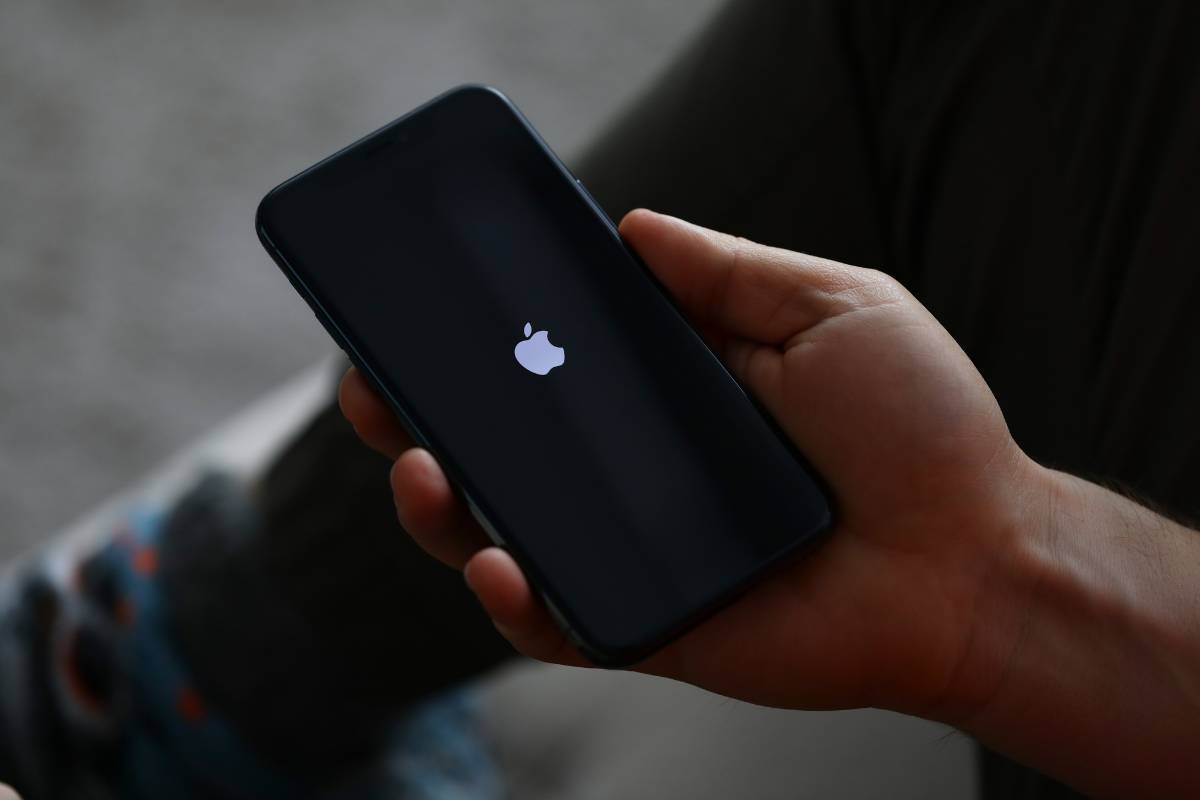
**
**So, you've noticed something unusual happening with your iPhone 13. Perhaps it's been acting strangely, displaying pop-up ads, or running slower than usual. These could be signs that your device has been infected with a virus. But don't worry, in this article, we'll delve into the steps you can take to remove a virus from your iPhone 13. We'll explore the common signs of a virus, preventive measures, and effective methods to eliminate any malicious software that may have infiltrated your device. By the end of this guide, you'll be equipped with the knowledge and tools to safeguard your iPhone 13 from potential threats and keep it running smoothly. Let's dive in and ensure your device stays virus-free!
Inside This Article
- Identifying Symptoms of Virus Infection on iPhone 13
- Using Built-in Tools to Remove Virus from iPhone 13
- Utilizing Third-Party Antivirus Apps for Virus Removal on iPhone 13
- Restoring iPhone 13 to Factory Settings for Virus Elimination
- Conclusion
- FAQs
Identifying Symptoms of Virus Infection on iPhone 13
Identifying a virus infection on your iPhone 13 is crucial for timely intervention. While iPhones are known for their robust security, they are not immune to malware. Here are some common symptoms to look out for:
1. Unexplained Battery Drain: If your iPhone 13’s battery is depleting rapidly without any significant usage, it could be a sign of a virus running in the background.
2. Unusual Data Usage: If you notice a sudden spike in data usage without changes in your usage patterns, it might indicate a malware’s activity, especially if you’re not running new apps or downloading large files.
3. Slow Performance: A virus can cause your iPhone 13 to slow down, freeze, or become unresponsive, even when running basic tasks. If you notice a significant drop in performance, it’s worth investigating for malware.
4. Pop-up Ads: If your iPhone 13 starts displaying an unusual amount of pop-up ads, especially when you’re not using a web browser or specific apps, it could be a red flag for adware or other malicious software.
5. Unexplained Charges: If you see unfamiliar charges on your phone bill or notice unauthorized transactions linked to your Apple ID, it could be a result of a virus compromising your device’s security.
6. Overheating: If your iPhone 13 is consistently overheating, it could be due to a virus consuming excessive system resources, leading to increased heat generation.
7. Unresponsive Apps: If your apps frequently crash or become unresponsive, it could be due to malware interfering with their normal functioning.
By being vigilant for these symptoms, you can promptly address any potential virus infections on your iPhone 13, safeguarding your device and personal data.
Using Built-in Tools to Remove Virus from iPhone 13
When it comes to dealing with a potential virus on your iPhone 13, you can rely on the device’s built-in tools to help you address the issue. Apple has implemented several features that can assist in identifying and removing viruses from your device.
The first step is to ensure that your iPhone 13’s operating system is up to date. Regular updates from Apple often include security patches that can help safeguard your device against viruses and malware. To check for updates, go to Settings > General > Software Update. If an update is available, follow the on-screen instructions to install it.
Another essential tool for virus removal is the built-in malware scanner that comes with iOS. This feature automatically scans for and removes known malicious software from your device. To run a scan, go to Settings > Privacy > Security & Privacy. From there, select the option to scan your device for malware.
Additionally, the “Find My” app can be used to locate and remotely wipe your iPhone 13 in case it has been infected with a virus. This can help mitigate the damage caused by the virus and protect your sensitive data. To access this feature, open the Find My app and select your device from the list. From there, you can choose to erase the device remotely.
Utilizing Third-Party Antivirus Apps for Virus Removal on iPhone 13
When it comes to combating viruses on your iPhone 13, utilizing third-party antivirus apps can be a game-changer. These apps are specifically designed to detect and remove a wide range of malware, providing an added layer of security for your device.
One of the key benefits of using third-party antivirus apps is their ability to perform comprehensive scans of your iPhone 13, identifying any potential threats that may have slipped past the built-in security measures. These apps can detect various types of malware, including adware, spyware, and ransomware, offering a proactive approach to virus removal.
Additionally, third-party antivirus apps often come equipped with real-time protection features, continuously monitoring your device for any signs of malicious activity. This proactive monitoring can help prevent virus infections before they have a chance to wreak havoc on your iPhone 13, providing peace of mind for users.
Furthermore, these apps frequently receive updates to their virus databases, ensuring that they stay ahead of the latest malware threats. This proactive approach to threat detection and removal can significantly enhance the overall security posture of your iPhone 13, safeguarding your personal data and sensitive information.
By leveraging the capabilities of third-party antivirus apps, iPhone 13 users can take proactive steps to protect their devices from a wide range of potential security threats, ensuring a safer and more secure mobile experience.
Restoring iPhone 13 to Factory Settings for Virus Elimination
When your iPhone 13 is infected with a virus, and other methods have failed to remove it, restoring the device to its factory settings can be a viable solution. This process erases all data and settings on the device, effectively removing any malicious software that may have infiltrated the system.
Before proceeding with a factory reset, it’s crucial to back up your important data, such as photos, videos, contacts, and documents, to ensure that you don’t lose valuable information during the restoration process. You can back up your iPhone 13 using iCloud or iTunes, depending on your preference and available resources.
Once you’ve secured your data, you can initiate the factory reset by accessing the “Settings” app on your iPhone 13. Navigate to “General,” then scroll down and tap “Reset.” From the list of reset options, select “Erase All Content and Settings.” You may be prompted to enter your passcode and Apple ID credentials to confirm the action.
After confirming the reset, your iPhone 13 will begin the process of erasing all content and settings. This may take some time, so it’s essential to ensure that your device has sufficient battery life or is connected to a power source throughout the procedure. Once the reset is complete, your iPhone 13 will restart, presenting you with the initial setup screen.
At this point, you can restore your backed-up data from iCloud or iTunes to repopulate your device with your personal content. It’s important to exercise caution when restoring data, as there is a possibility that the virus may have been backed up as well. Therefore, it’s advisable to selectively restore data and avoid transferring potentially infected files back to your iPhone 13.
By restoring your iPhone 13 to its factory settings, you effectively eliminate any viruses or malware that may have compromised the device. This process provides a clean slate, allowing you to reconfigure your device and restore your data without the lingering threat of malicious software.
Conclusion
Ensuring the security of your iPhone 13 is paramount to safeguarding your personal information and device functionality. By staying vigilant and implementing the recommended measures, such as keeping your device updated, using trusted apps, and leveraging security features, you can significantly reduce the risk of encountering viruses or malware. In the event that you suspect your iPhone 13 may have been compromised, promptly running a thorough scan with reputable antivirus software can help identify and eliminate any potential threats. Remember, maintaining a proactive approach to cybersecurity is key to enjoying a seamless and secure mobile experience with your iPhone 13.
FAQs
Q: Can iPhones get viruses?
A: Yes, iPhones can get viruses, although it’s less common than on other devices. It’s crucial to stay vigilant and take necessary precautions to protect your iPhone from potential security threats.
Q: How do I know if my iPhone has a virus?
A: Some signs that your iPhone might have a virus include unusual battery drain, unexpected pop-ups, sluggish performance, and unexplained data usage. If you notice these symptoms, it’s essential to take action to safeguard your device.
Q: Can I remove a virus from my iPhone 13 without resetting it?
A: In some cases, you can remove a virus from your iPhone 13 without resetting it by using reputable antivirus apps or performing a thorough scan. However, if the virus is deeply embedded, a reset may be necessary.
Q: What are the best practices to prevent viruses on my iPhone 13?
A: To prevent viruses on your iPhone 13, it’s advisable to keep your device’s operating system updated, download apps only from trusted sources, enable Find My iPhone and Activation Lock, and use a reliable antivirus app for added security.
Q: Can jailbreaking an iPhone 13 lead to viruses?
A: Yes, jailbreaking an iPhone 13 can expose it to potential security risks, including viruses and malware. By jailbreaking your device, you bypass Apple’s built-in security measures, leaving it more vulnerable to malicious attacks.
