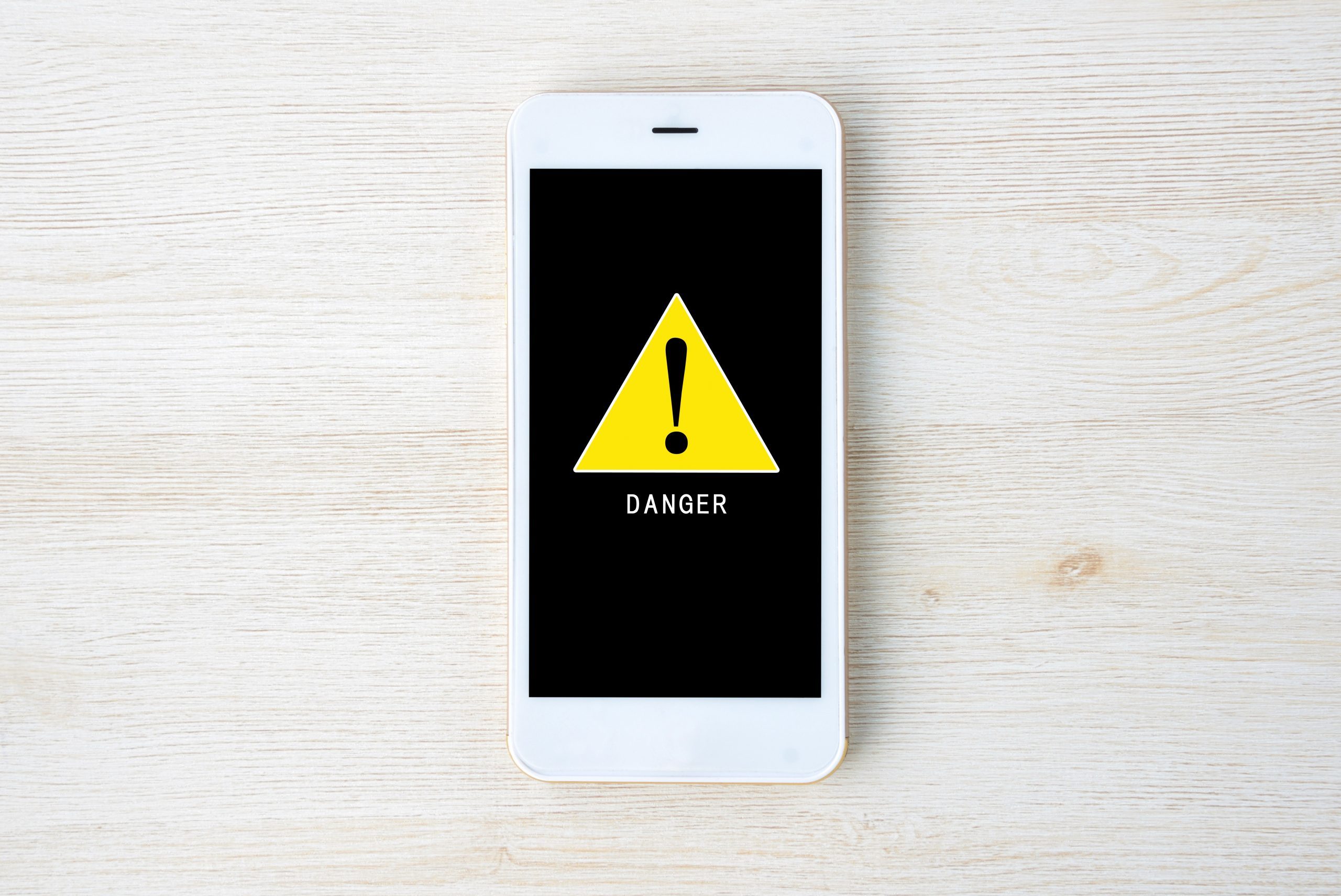
With the widespread use of smartphones, keeping our devices protected from viruses and malware has become more important than ever. And while many people associate viruses with computers, the truth is that even iPhones can get infected. If you’re wondering how to clear a virus on your iPhone, you’ve come to the right place.
In this comprehensive guide, we will walk you through the steps to detect and remove viruses from your iPhone. From understanding the signs of an infected device to implementing preventive measures, we’ll cover it all. So, whether you suspect your iPhone may be compromised or you simply want to stay ahead of potential threats, read on to learn the best practices for virus removal on your beloved device.
Inside This Article
- Understanding iPhone Viruses
- Symptoms of a Virus on iPhone
- Steps to Remove Virus on iPhone
- Preventing Future Virus Infections on iPhone
- Conclusion
- FAQs
Understanding iPhone Viruses
When it comes to smartphone security, iPhones are known for their robust protection against viruses and malware. However, it is still possible for iPhones to become infected with viruses and experience security threats. Understanding how these viruses work and the potential risks they pose is crucial in safeguarding your iPhone and personal information.
Unlike traditional computers, iPhones have a closed operating system, which means that apps and system features are tightly controlled by Apple. This inherent security mechanism helps prevent the installation of malicious apps and significantly reduces the risk of virus infections. Nevertheless, iPhone viruses can still occur through various means.
One common way that iPhone viruses spread is through malicious apps. Although Apple has stringent review processes in place for the App Store, some malicious apps may slip through the cracks. These apps often contain hidden viruses that can compromise the security of your iPhone and access your personal data.
Another way that viruses can infect iPhones is through phishing scams. Phishing involves tricking users into revealing their sensitive information, such as login credentials or credit card details, through deceptive emails, text messages, or websites. If you unknowingly enter your information into a fraudulent site or respond to a malicious email, your iPhone could become infected with a virus.
It is important to note that iPhones can also become carriers of viruses without showing any noticeable symptoms. In these cases, your iPhone may inadvertently pass on viruses to other devices or computers when connected through syncing or file sharing.
To protect your iPhone, it is crucial to stay vigilant and take preventive measures against viruses. You should only download apps from trusted sources, such as the official App Store, and be wary of suspicious links or attachments in emails or messages. Additionally, keeping your iPhone’s operating system up to date ensures that you have the latest security patches and bug fixes.
If you suspect that your iPhone may be infected with a virus, there are several signs to watch out for. These include sudden battery drain, sluggish performance, frequent crashes, unexplained data usage, and unfamiliar apps or icons appearing on your screen. If you experience any of these symptoms, it is important to take immediate action to remove the virus.
In the next sections, we will explore the steps you can take to remove viruses from your iPhone and how to prevent future infections.
Symptoms of a Virus on iPhone
While the iPhone is renowned for its robust security measures, it is not immune to the threat of viruses. These malicious software can infect your iPhone and cause various issues. It is important to be aware of the symptoms of a virus on your iPhone so that you can take immediate action to remove it. Here are some common signs to look out for:
- Drastic drop in performance: One of the first indicators of a virus on your iPhone is a sudden decrease in performance. You may notice that your device takes longer to respond to your commands, apps take forever to load, or your phone freezes frequently. These changes in performance can be signs that a virus is running in the background and consuming system resources.
- Unusual battery drain: If your iPhone’s battery life is draining much faster than usual, it could be a sign of a virus. Malicious software often runs in the background and utilizes your device’s resources, which can lead to excessive battery consumption. If you find yourself charging your iPhone more frequently and the battery still drains quickly, it is worth considering that a virus may be the cause.
- Unexpected pop-ups and ads: Another telltale sign of a virus on your iPhone is the appearance of incessant pop-ups and ads, even when you are not actively using any apps or browsing the internet. These intrusive ads often promote suspicious products or services and may redirect you to malicious websites. If you are encountering a flurry of unwarranted pop-ups, it is highly likely that your iPhone is infected.
- Strange behavior of apps: If your apps start behaving oddly, such as crashing frequently, freezing, or displaying unusual error messages, it could be an indication of a virus. The presence of malicious software can interfere with the normal functioning of your apps and cause them to misbehave. Pay close attention to any abnormal behavior, as it may be a result of a virus trying to gain access to your personal information or manipulate your device.
- Increased data usage: Have you noticed a sudden spike in your data usage, despite not using your iPhone more than usual? This can be a sign of a virus. Malware often consumes data in the background to send information to remote servers or perform other malicious activities. Keep an eye on your data usage and investigate any unexpected increases.
It is important to note that these symptoms can also be caused by other factors, such as software glitches or hardware issues. However, if you experience multiple symptoms simultaneously or notice a pattern of unusual behavior, it is wise to take precautionary measures to remove any potential virus from your iPhone.
Steps to Remove Virus on iPhone
Discovering that your iPhone has been infected with a virus can be a distressing experience. However, there are effective steps you can take to remove the virus and restore your device’s security. Follow these steps to eliminate the virus from your iPhone:
- Step 1: Restart your iPhone in Safe Mode
- Step 2: Identify the suspicious app
- Step 3: Update your iPhone software
- Step 4: Clear cache and data
- Step 5: Install reputable antivirus software
- Step 6: Enable Find My iPhone
- Step 7: Reset your iPhone to factory settings
The first step is to reboot your iPhone in Safe Mode. This mode disables third-party apps, allowing you to identify and remove any malicious software.
Once your iPhone is in Safe Mode, carefully review your installed apps. Look for any unfamiliar or suspicious apps that you don’t remember downloading. Remove these apps from your device immediately.
Keeping your iPhone’s software up to date is crucial for security. Go to the Settings app, tap on General, and then Software Update. If there is an update available, install it to ensure that your device is protected against known vulnerabilities.
Some viruses may leave behind traces in your iPhone’s cache and data. To remove these traces, go to the Settings app, select Safari (or the relevant browser), and tap on Clear History and Website Data. This will delete any stored data that may be associated with the virus.
Protecting your iPhone from future virus attacks is essential. Install a reputable antivirus app from the App Store and regularly scan your device for any potential threats. These apps can detect and remove viruses, as well as provide real-time protection against malicious websites and attachments.
Enabling the Find My iPhone feature provides an added layer of protection. In case your iPhone gets lost or stolen, you can lock or erase its content remotely to prevent unauthorized access to your personal data.
If all else fails and the virus persists, the last resort is to reset your iPhone to its factory settings. Make sure to back up your data before proceeding, as this action will erase everything on your device. Go to the Settings app, select General, tap on Reset, and choose Erase All Content and Settings.
By following these steps, you can effectively remove a virus from your iPhone and restore your device’s functionality and security. Remember to practice safe browsing habits, avoid downloading apps from unknown sources, and keep your iPhone’s software and security features up to date to minimize the risk of future virus infections.
Preventing Future Virus Infections on iPhone
While dealing with a virus on your iPhone can be a frustrating experience, there are several measures you can take to minimize the risk of future infections. By following these tips, you can enhance the security of your device and protect your personal information:
1. Keep your iPhone’s software up to date
Apple regularly releases software updates that include security patches and bug fixes. It is important to install these updates as soon as they become available. To check for updates, go to Settings, then General, and tap on Software Update. Make sure to enable automatic updates for a hassle-free experience.
2. Only download apps from trusted sources
Stick to downloading apps from the official App Store. Apple has a rigorous review process to ensure the applications available on their platform are safe and reliable. Avoid downloading apps from third-party sources or unknown websites, as they may contain malware or viruses.
3. Be cautious when clicking on links or opening attachments
Exercise caution when encountering links or attachments in emails, text messages, or social media posts. Malicious links and attachments can infect your device with malware. Verify the source and validity of the link or attachment before opening it, and consider using a reliable antivirus app for an extra layer of protection.
4. Enable two-factor authentication
Enable two-factor authentication (2FA) for your Apple ID to add an extra layer of security. With 2FA, you will need to provide a verification code in addition to your password when signing in to your Apple account. This helps protect your account from unauthorized access.
5. Use a trusted antivirus app
Consider installing a reputable antivirus app on your iPhone. While iOS devices have built-in security features, an additional antivirus app can provide real-time protection against potential threats and help detect and remove malware.
6. Be cautious with public Wi-Fi networks
Public Wi-Fi networks can be vulnerable to hackers. Limit your use of public Wi-Fi networks or use a Virtual Private Network (VPN) to encrypt your internet connection and safeguard your data. Remember to always connect to trusted and secure Wi-Fi networks whenever possible.
7. Regularly back up your iPhone
Backing up your iPhone regularly ensures that you have a copy of your important data in case of a virus infection or other unforeseen events. Use iCloud or connect your iPhone to a computer to create regular backups.
8. Stay informed about the latest threats
Stay updated on the latest threats and vulnerabilities affecting iOS devices. Apple provides security advisories and updates on their official website. Keeping yourself informed will help you take proactive measures to secure your iPhone.
By following these preventive measures, you can significantly reduce the risk of future virus infections on your iPhone. Maintaining good security habits and staying vigilant will go a long way in keeping your device and personal information protected.
Conclusion
Having a virus on your iPhone can be a concerning and frustrating experience. However, by following the steps outlined in this article, you can effectively clear viruses and protect your device from future infections.
Remember to start by identifying any suspicious apps or files and removing them from your device. Regularly update your iPhone’s operating system and apps to take advantage of security patches and bug fixes that can help prevent viruses. Additionally, be cautious when downloading apps from third-party sources and always double-check their legitimacy.
Furthermore, investing in a reliable antivirus software and using it to scan your device periodically can provide an extra layer of protection. Lastly, practicing safe browsing habits and being mindful of the websites you visit and the links you click on can significantly reduce the risk of encountering malicious content.
By following these guidelines and remaining vigilant, you can keep your iPhone free from viruses and enjoy a safe and secure mobile experience.
FAQs
1. Can iPhones get viruses?
Yes, iPhones can get viruses, although it is less common compared to other devices. Apple takes security seriously and has implemented various measures to protect iPhones from malware. However, hackers are constantly developing new techniques, so it’s essential to be cautious and take necessary precautions to protect your iPhone.
2. How do I know if my iPhone has a virus?
There are a few signs that may indicate your iPhone has a virus. These include:
– Increased battery drain: If your iPhone’s battery is draining faster than usual, it could be a sign of a virus.
– Strange behavior: If your iPhone is acting differently, such as crashing, freezing, or displaying unfamiliar pop-ups, it’s worth investigating for a possible virus.
– Data usage spikes: Unexplained spikes in data usage could indicate that a virus is running in the background, using up your data.
If you notice any of these signs, it’s advisable to scan your iPhone for viruses and take appropriate action.
3. How can I remove a virus from my iPhone?
If you suspect that your iPhone has a virus, follow these steps to remove it:
– Update your software: Make sure your iPhone is running the latest iOS version, as Apple frequently releases updates that fix security vulnerabilities.
– Remove suspicious apps: Uninstall any apps that you suspect could be infected. To uninstall an app, press and hold the app icon until the “X” appears, and then tap it to delete.
– Clear browser cache and data: Go to Settings > Safari (or your preferred browser) > Clear History and Website Data. This will remove any potentially infected data from your phone.
– Run a virus scan: Install a reputable antivirus app from the App Store and perform a scan to detect and remove any remaining viruses.
4. Are there antivirus apps available for iPhones?
Yes, there are several antivirus apps available for iPhones that can help detect and remove viruses. Some popular antivirus apps include Avast Mobile Security, McAfee Mobile Security, and Norton Mobile Security. These apps provide real-time protection, scanning capabilities, and additional security features to keep your iPhone safe.
5. How can I prevent viruses on my iPhone?
To minimize the risk of getting a virus on your iPhone, follow these tips:
– Only download apps from the App Store: Apple’s strict review process ensures that apps available on the App Store are generally safe and free from malware.
– Keep your software up to date: Regularly check for software updates and install them to stay protected against the latest security threats.
– Be cautious with emails and links: Avoid clicking on suspicious links or downloading files from unknown sources, as they could contain viruses.
– Use a strong passcode or biometric authentication: Protect your iPhone with a strong passcode or use Face ID/Touch ID to prevent unauthorized access.
– Enable Find My iPhone: This feature allows you to locate and remotely erase your iPhone if it’s lost or stolen, protecting your data from falling into the wrong hands.
