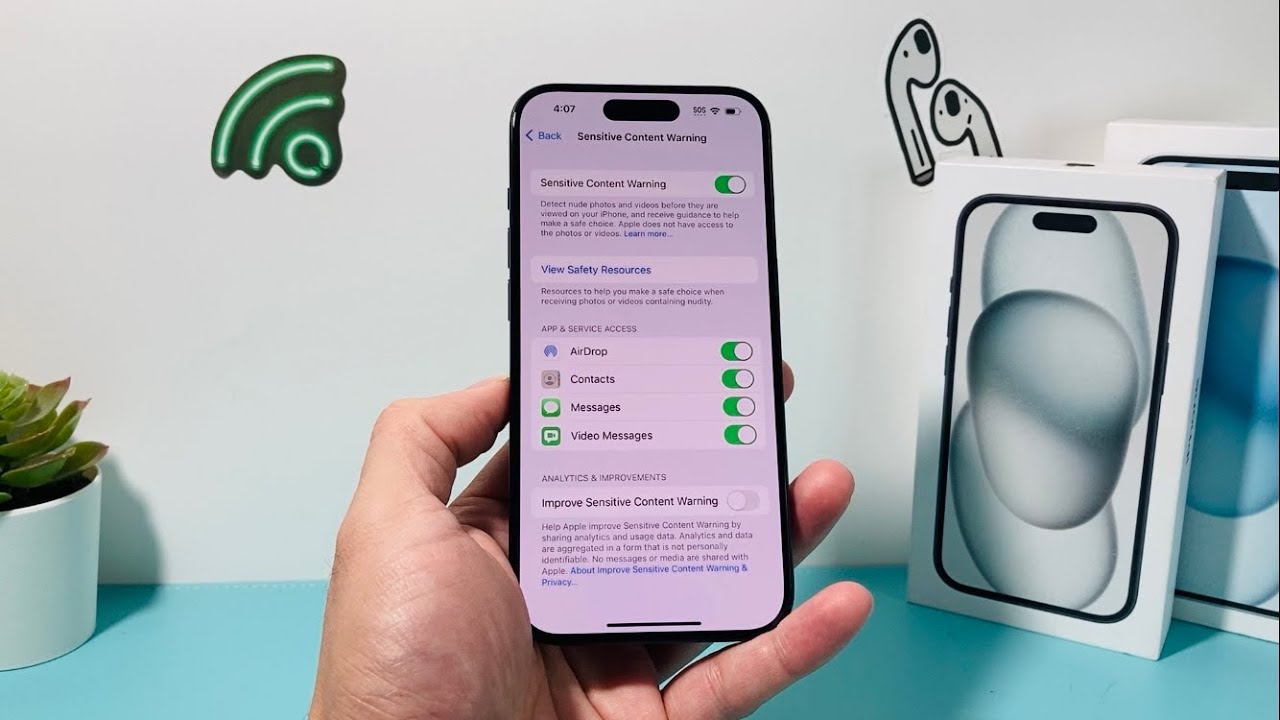
In today’s digital age, our smartphones have become an indispensable part of our lives. From communication to entertainment, we rely on our iPhones for a plethora of tasks and activities. However, just like any other device connected to the internet, iPhones are susceptible to viruses and malware. These malicious programs can compromise our sensitive data, slow down the performance of our devices, and even cause unexpected crashes. That’s why it’s crucial to regularly scan our iPhone 13 for viruses and protect our personal information. In this article, we will explore various methods to scan your iPhone 13 for viruses, ranging from using built-in security features to downloading reliable antivirus apps. So, let’s dive in and ensure that our iPhones remain safe and secure from any potential threats.
Inside This Article
- Understanding iPhone 13 Security Risks
- Method 1: Update Your iPhone 13’s Software
- Method 2: Install a Reliable Antivirus App
- Method 3: Be Cautious of Phishing Attempts and Suspicious Links
- Method 4: Regularly Backup and Restore Your iPhone 13
- Conclusion
- FAQs
Understanding iPhone 13 Security Risks
As technology continues to advance, so do the security risks that accompany it. The iPhone 13, like any other smartphone, is not immune to these risks. It’s important to be aware of the potential security vulnerabilities that your iPhone 13 may face and take the necessary precautions to protect your device and personal information.
One of the primary security risks for the iPhone 13 is malware. Malware is malicious software that can be unknowingly downloaded onto your device and can cause various issues, such as data breaches, identity theft, and unauthorized access to your sensitive information. Malware can come in the form of infected apps, email attachments, or even through malicious websites.
Another security risk is phishing attempts. Phishing is a technique used by cybercriminals to trick users into revealing their personal information, such as passwords, credit card numbers, or social security numbers. Phishing attempts can come in the form of emails, text messages, or even phone calls that appear to be from legitimate sources, but are actually designed to steal your information.
Unsecured Wi-Fi networks also pose a potential security risk. When connected to public Wi-Fi networks, your iPhone 13 may be exposed to hackers who can intercept your data or gain unauthorized access to your device. It’s important to be cautious when using public Wi-Fi and avoid accessing sensitive information or making financial transactions while connected to these networks.
Lastly, physical theft or loss of your iPhone 13 can also lead to security risks. If your device falls into the wrong hands, your personal information can be easily accessed and misused. It’s crucial to set up strong passcodes or biometric authentication methods, such as Face ID or Touch ID, to prevent unauthorized access to your device in case it is lost or stolen.
By understanding these security risks, you can take the necessary steps to protect your iPhone 13 and keep your personal information secure. In the following sections, we will explore some methods to scan iPhone 13 for viruses and enhance its security.
Method 1: Update Your iPhone 13’s Software
Keeping your iPhone 13’s software up to date is a crucial step in maintaining its security and protecting it from virus infections. Apple regularly releases software updates that not only bring new features but also address any security vulnerabilities that may have been discovered. Here’s how you can update your iPhone 13’s software:
1. Connect to Wi-Fi: Before updating your iPhone 13, make sure you are connected to a stable Wi-Fi network. This will ensure a smooth and uninterrupted update process.
2. Go to Settings: Open the Settings app on your iPhone 13. You can find the app icon on your home screen.
3. Tap General: In the Settings menu, locate and tap on the “General” option. This will open the general settings for your iPhone 13.
4. Tap Software Update: Look for the “Software Update” option in the general settings menu and tap on it. Your iPhone 13 will now check for any available updates.
5. Download and Install: If there is an update available, tap “Download and Install” to initiate the installation process. Ensure that your iPhone 13 is connected to a power source to prevent any interruptions during the update.
6. Enter Passcode: You may be asked to enter your iPhone 13’s passcode for security purposes. Follow the on-screen instructions to complete the update process.
7. Wait for Installation: Your iPhone 13 will now begin installing the update. The time it takes to complete the installation may vary depending on the size of the update and your internet connection.
8. Restart Your iPhone 13: Once the installation is complete, your iPhone 13 will restart. After restarting, you will have the latest software version installed on your device.
By regularly updating your iPhone 13’s software, you ensure that you have the latest security patches and bug fixes from Apple. This helps in safeguarding your device against potential viruses and other security threats.
Remember to check for software updates regularly and keep your iPhone 13 updated to enjoy the latest features and security enhancements.
Method 2: Install a Reliable Antivirus App
As iPhone usage continues to soar, so does the threat of viruses and malware. Protecting your iPhone 13 from these risks is crucial, and one effective method is to install a reliable antivirus app.
Antivirus apps are designed to detect and eliminate any malicious software that may have made its way onto your device. They provide real-time scanning, web protection, and other valuable features to keep your iPhone 13 safe from digital threats.
When choosing an antivirus app, it’s important to opt for a reputable and well-established one. Look for apps with high user ratings, positive reviews, and regular updates. Popular antivirus apps for iPhone 13 include Avast, Norton, and McAfee.
Once you’ve chosen an antivirus app, follow these steps to install and configure it:
- Open the App Store on your iPhone 13.
- Search for the antivirus app you’ve selected.
- Tap the “Get” or “Install” button to download and install the app.
- Once the app is installed, open it and follow the on-screen instructions to set it up.
- Enable any desired features, such as real-time scanning and web protection.
- Ensure that the app is set to automatically update virus definitions.
- Regularly run scans on your iPhone 13 to check for any potential threats.
By installing a reliable antivirus app on your iPhone 13, you add an extra layer of protection against viruses, malware, and other security risks. It is recommended to keep the antivirus app updated and to perform regular scans to ensure the highest level of security for your device.
Method 3: Be Cautious of Phishing Attempts and Suspicious Links
One of the most common methods used by cybercriminals to infect iPhones with viruses is through phishing attempts and suspicious links. These deceptive tactics are designed to trick users into revealing sensitive information or downloading malicious software.
Phishing attempts often come in the form of emails, text messages, or pop-up ads that appear legitimate. They may claim to be from a trusted source, such as a bank, social media platform, or online store. These messages usually contain a sense of urgency, urging you to take immediate action.
To protect your iPhone 13 from falling victim to phishing attacks, it’s important to be cautious and vigilant. Here are a few tips:
- Verify the sender: Always double-check the sender’s email address or phone number before clicking on any links or providing any personal information. Legitimate organizations will typically have professional email addresses, whereas phishing attempts may come from suspicious or generic email accounts.
- Avoid clicking on suspicious links: Be wary of unsolicited messages that ask you to click on a link, especially if it seems out of context or too good to be true. Hover over the link to see the URL it leads to, and if it appears suspicious or unfamiliar, do not click on it.
- Be cautious of downloadable files: Phishing attempts may also come in the form of downloadable files attached to emails or messages. Exercise caution when opening such files, as they could contain malware or viruses. Only download files from trusted sources.
- Enable two-factor authentication: Two-factor authentication adds an extra layer of security to your iPhone 13. By requiring a second form of verification, such as a text message code or fingerprint scan, it makes it more difficult for hackers to gain unauthorized access to your device and personal data.
By being cautious of phishing attempts and suspicious links, you can significantly reduce the risk of your iPhone 13 being infected with viruses or malware. Remember to stay alert, trust your instincts, and prioritize your online security.
Method 4: Regularly Backup and Restore Your iPhone 13
Backing up your iPhone 13 regularly is not only a good practice for protecting your data, but it can also help ensure that any potential viruses or malware can be eliminated through a restore process. Here are a few steps to help you backup and restore your iPhone 13.
Step 1: Connect to iCloud or iTunes
To create a backup of your iPhone 13, you have two options: iCloud or iTunes. iCloud allows you to backup your device wirelessly, while iTunes requires a computer connection. Choose the method that suits your preference and follow the instructions provided to initiate the backup process.
Step 2: Verify the Backup
Once the backup is complete, it’s essential to verify that the backup contains all your important data. Check that your contacts, photos, messages, and any other crucial files are included in the backup. This step ensures that you have a complete and up-to-date copy of your information to restore if needed.
Step 3: Update to the Latest iOS Version
Before proceeding with the restore process, it’s recommended to update your iPhone 13 to the latest iOS version. This ensures that you have the most recent security patches and bug fixes, minimizing the risk of potential viruses or malware affecting your device.
Step 4: Restore your iPhone 13
If you suspect your iPhone 13 has been infected with a virus or malware, restoring it to its factory settings can help eliminate any unwanted software. Connect your iPhone 13 to your computer and open iTunes. Follow the instructions to initiate the restore process, ensuring you select the backup you created earlier.
Step 5: Reinstall Apps and Data
After the restore process has completed, you will need to reinstall your apps and data onto your iPhone 13. You can do this through the App Store or by syncing with iCloud. Be cautious when reinstalling apps and only download from trusted sources to minimize the risk of encountering malicious software.
Step 6: Enable Automatic Backups
To ensure regular backups of your iPhone 13, enable the automatic backup feature. This way, your data will be continuously backed up, and you’ll have peace of mind knowing that your important files are protected.
By regularly backing up and restoring your iPhone 13, you not only protect your data, but you also have a chance to eliminate any potential viruses or malware. Remember to always keep your device up to date with the latest software patches and be cautious when installing new apps or clicking on suspicious links.
Conclusion
In conclusion, keeping your iPhone 13 free from viruses is essential for maintaining its optimal performance and protecting your personal data. With the increasing prevalence of cyber threats, it’s crucial to take proactive measures to safeguard your device.
By following the steps mentioned in this guide, you can scan your iPhone 13 for viruses and ensure that any potential threats are detected and removed. Remember to regularly update your device’s software, be cautious when downloading apps or visiting suspicious websites, and use a reliable antivirus application.
By staying vigilant and implementing these security practices, you can enjoy a safer and more secure iPhone 13 experience. Don’t let viruses compromise your device’s performance and your privacy – take action today to protect your iPhone 13 from potential threats.
FAQs
1. Can my iPhone 13 get a virus?
Yes, although iPhones are generally more secure than other devices, they can still be vulnerable to viruses and malware. It is important to take precautions to protect your iPhone, such as installing security apps and keeping your software up to date.
2. How can I scan my iPhone 13 for viruses?
To scan your iPhone 13 for viruses, you can use reliable antivirus software available on the App Store. These apps can detect and remove any malicious software or viruses that may have infected your device. Make sure to regularly scan your iPhone to keep it protected.
3. Are there any built-in security features on the iPhone 13?
Yes, the iPhone 13 comes with several built-in security features to protect your device and data. These include Face ID or Touch ID to secure access to your device, app sandboxing to prevent malicious apps from accessing your data, and regular security updates from Apple to patch any vulnerabilities.
4. How can I avoid getting viruses on my iPhone 13 in the first place?
To minimize the risk of getting viruses on your iPhone 13, follow these best practices:
- Only download apps from the official App Store, as Apple thoroughly reviews and approves apps before making them available.
- Avoid clicking on suspicious links in emails or messages.
- Regularly update your iPhone’s software to ensure you have the latest security patches.
- Be cautious when connecting to public Wi-Fi networks, as they can be a potential source of malware.
5. Should I use a VPN on my iPhone 13 to protect against viruses?
While a VPN (Virtual Private Network) can provide an extra layer of security and privacy for your browsing activities, it does not directly protect against viruses on your iPhone. However, using a reputable VPN can help encrypt your internet connection and prevent hackers from intercepting your data, adding an extra level of protection to your overall online security.
