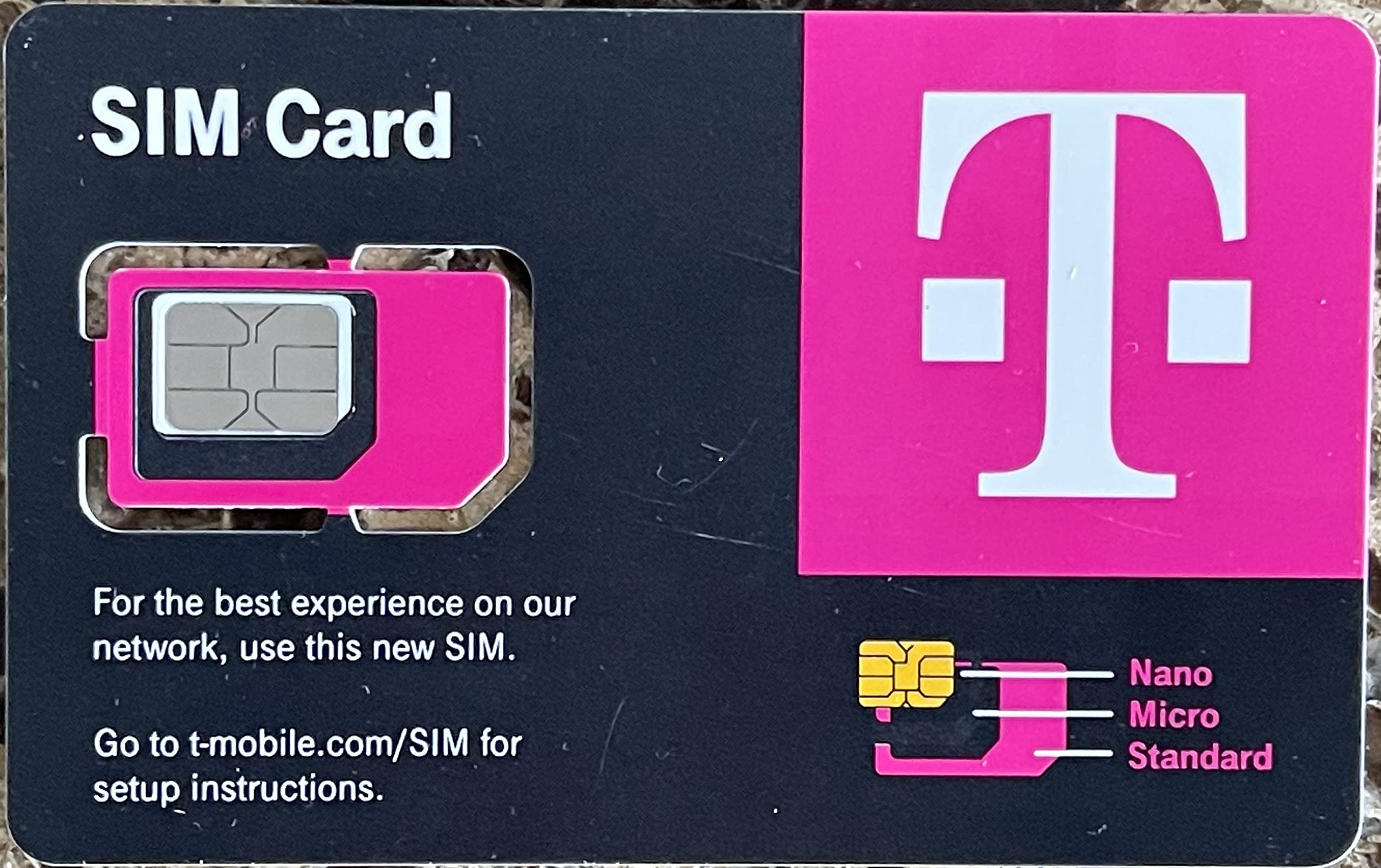
Do you find yourself in a situation where you need to know your T-Mobile PIN? Whether you’re a new T-Mobile customer, or you’ve simply forgotten your PIN, it can be a frustrating experience. Your T-Mobile PIN is a crucial security measure that protects your account and ensures that only you have access to your personal information. In this article, we will guide you through the steps to know your T-Mobile PIN, whether it’s the PIN for your account, your voicemail, or any other specific PIN related to your T-Mobile phone. With our step-by-step instructions, you’ll be able to retrieve or reset your T-Mobile PIN in no time, ensuring that you can access your account and enjoy your T-Mobile services hassle-free.
Inside This Article
- Overview
- Step 1: Contact T-Mobile Customer Service
- Step 2: Retrieve Your T-Mobile PIN Online
- Step 3: Get Your T-Mobile PIN via SMS
- Step 4: Visit a T-Mobile Store for PIN Assistance
- Conclusion
- FAQs
Overview
For T-Mobile customers, your Personal Identification Number (PIN) is an important piece of information that helps to secure your account. Whether you forgot your PIN or need to retrieve it for any reason, there are several methods you can use to know your T-Mobile PIN. In this article, we will guide you through the steps to retrieve your T-Mobile PIN, from contacting T-Mobile customer service to retrieving it online or through SMS. We will also explain how visiting a T-Mobile store can provide you with PIN assistance.
Knowing your T-Mobile PIN is crucial for performing certain account-related tasks, such as managing your account online, making changes to your plan, or accessing customer support. It’s important to keep your PIN secure and to update it periodically to ensure the security of your T-Mobile account.
Now, let’s delve into the various methods you can use to retrieve your T-Mobile PIN, whether you prefer contacting customer service, using the online platform, or opting for assistance at a T-Mobile store.
Step 1: Contact T-Mobile Customer Service
If you are looking to know your T-Mobile PIN, one of the most straightforward ways is to contact T-Mobile customer service. They have a team of dedicated representatives who are always ready to assist you with any queries or concerns you may have.
To get started, you can dial the T-Mobile customer service number, which is 611 from your T-Mobile device, or 1-877-746-0909 from any other phone. Make sure you have your account information readily available, such as your mobile number and any other necessary identification details.
Once connected, explain that you need assistance in retrieving your T-Mobile PIN. The customer service representative will guide you through the necessary steps to verify your identity and provide you with the PIN information you require.
It’s important to note that due to security protocols, T-Mobile may ask for additional information to ensure that the person requesting the PIN is the account holder or authorized by the account holder.
Customer service representatives are specially trained to handle such situations, so rest assured that your personal information will be safeguarded throughout the process.
If you prefer not to call, you can also reach out to T-Mobile customer service through their online chat option. Simply visit the T-Mobile website, locate the “Contact Us” section, and initiate a chat session with a representative. They will be able to assist you in obtaining your T-Mobile PIN in a secure and efficient manner.
Remember, contacting T-Mobile customer service is a reliable and convenient way to know your T-Mobile PIN. So don’t hesitate to reach out for assistance whenever you need it!
Step 2: Retrieve Your T-Mobile PIN Online
Forgetting your T-Mobile PIN can be frustrating, but luckily, there are ways to retrieve it online. Follow these simple steps to regain access to your PIN:
1. Visit the T-Mobile website: Open your web browser and navigate to the T-Mobile website. Make sure you have a stable internet connection.
2. Go to the My T-Mobile login page: Look for the “Sign In” or “My T-Mobile” button on the website’s homepage. Click on it to proceed to the login page.
3. Enter your T-Mobile credentials: On the login page, enter your T-Mobile phone number or email address, along with your password. If you can’t remember your password, there should be an option to reset it.
4. Access your account settings: After successfully logging in, you will be taken to your T-Mobile account dashboard. Look for the “Account Settings” or “Profile” tab and click on it.
5. Locate the PIN section: Once you’re in the account settings or profile section, browse through the options until you find the section related to your PIN. It may be labeled as “PIN,” “Security,” or something similar.
6. Retrieve your PIN: In the PIN section, there should be an option to retrieve or view your PIN. Click on it, and you should see your T-Mobile PIN displayed on the screen.
7. Note down your PIN: Take a moment to write down your PIN or save it somewhere secure. It’s essential to have it easily accessible in case you forget it again in the future.
8. Log out and close your browser: Once you have successfully retrieved your T-Mobile PIN, make sure you log out of your account to ensure the security of your personal information. Close your browser when you’re done.
By following these steps, you can quickly retrieve your T-Mobile PIN online, saving you time and hassle. Remember to keep your PIN in a safe place and update it regularly for added security.
Step 3: Get Your T-Mobile PIN via SMS
If you prefer a quick and convenient way to retrieve your T-Mobile PIN, you can do so through SMS. Here’s how:
1. Ensure that you have access to the mobile phone number associated with your T-Mobile account.
2. Using your smartphone or another mobile device, compose a new text message.
3. In the recipient field, type the T-Mobile shortcode, which is 456.
4. In the message body, enter the keyword “PIN” followed by a space.
5. Send the text message to the shortcode 456.
6. Within a few moments, you should receive a reply SMS containing your T-Mobile PIN.
7. Make sure to keep your T-Mobile PIN in a secure place, as it provides access to your account information.
By following these steps, you can easily obtain your T-Mobile PIN through a simple SMS. This method is especially useful if you are on the go and don’t have immediate access to a computer or a T-Mobile store.
Step 4: Visit a T-Mobile Store for PIN Assistance
If you have tried the previous methods mentioned to retrieve your T-Mobile PIN without success, don’t worry. T-Mobile provides another option – visiting a T-Mobile store for PIN assistance. This option allows you to interact with a customer service representative in person, who can assist you with getting your PIN information.
Visiting a T-Mobile store has its advantages. It provides you with the opportunity to explain your situation face-to-face, ensuring that the representative understands your specific needs and can provide the most accurate assistance. You can ask any questions you may have, and they can guide you through the process of retrieving your PIN.
When you visit the store, make sure to bring a valid form of identification with you. This will help prove your identity and ensure that the representative can securely assist you with your PIN request. Accepted forms of identification may include a driver’s license, passport, or any other government-issued ID.
The T-Mobile representative will guide you through the necessary steps to retrieve your PIN. They may need to access your account information, so be prepared to provide any necessary details, such as your phone number, account PIN (if known), and any additional verification information they may require.
It’s important to note that visiting a T-Mobile store for PIN assistance might involve some wait time, depending on the number of customers present and the availability of staff. However, the benefit of face-to-face assistance can outweigh any potential inconvenience.
Once the representative retrieves your T-Mobile PIN, they will provide you with the necessary information and guidance on how to keep it secure. Remember to keep your PIN confidential to protect your personal information and prevent unauthorized access to your T-Mobile account.
Visiting a T-Mobile store for PIN assistance is a reliable and effective way to retrieve your PIN if other methods have not been successful. It provides personalized support and gives you an opportunity to interact with a knowledgeable representative who can address any concerns or questions you may have.
Now that you know how to visit a T-Mobile store for PIN assistance, you can confidently take the necessary steps to retrieve your PIN and regain access to your T-Mobile account.
Conclusion
Understanding your T-Mobile PIN is essential for managing your account securely and accessing various features and services. It is a unique personal identification number that helps protect your information and ensures only authorized access to your T-Mobile account.
In this article, we explored different methods to find out your T-Mobile PIN. Whether it’s checking the SIM card packaging, contacting T-Mobile customer service, or using the T-Mobile app or website, you have several convenient options to retrieve or reset your PIN.
Remember to store your PIN in a safe place and avoid sharing it with anyone. By taking the necessary steps to safeguard your PIN, you can rest assured that your T-Mobile account remains secure.
Now that you have the knowledge and tools to access your T-Mobile PIN, you can confidently manage your T-Mobile account and take full advantage of the mobile services offered by T-Mobile.
FAQs
1. How can I find out my T-Mobile PIN?
To retrieve your T-Mobile PIN, you can follow these simple steps:
- Log in to your T-Mobile account on their official website.
- Navigate to the “Profile” or “Account Settings” section.
- Click on the “Security” or “PIN” option.
- Follow the prompts to reset or view your PIN.
If you are unable to retrieve it online, you can also contact T-Mobile customer service for further assistance.
2. Can I change my T-Mobile PIN?
Yes, you can easily change your T-Mobile PIN by following these steps:
- Log in to your T-Mobile account on their official website.
- Navigate to the “Profile” or “Account Settings” section.
- Click on the “Security” or “PIN” option.
- Choose the option to change your PIN and follow the prompts to set a new PIN.
Keep in mind that changing your PIN regularly is recommended for enhanced security.
3. What if I forgot my T-Mobile PIN?
If you have forgotten your T-Mobile PIN, you can retrieve it by following these steps:
- Visit the T-Mobile website and log in to your account.
- Navigate to the “Profile” or “Account Settings” section.
- Click on the “Security” or “PIN” option.
- Select the option for PIN retrieval and follow the provided instructions.
If you are unable to retrieve it online, you can always contact T-Mobile customer service for assistance.
4. Is my T-Mobile PIN the same as my voicemail PIN?
No, your T-Mobile PIN is different from your voicemail PIN. While the voicemail PIN is used to access your voicemail messages, the T-Mobile PIN is more like a security code that helps protect your account and make changes to your plan or profile. It is important to keep both PINs secure and separate from each other.
5. Can I reset my T-Mobile PIN online?
Yes, you can reset your T-Mobile PIN online by following these steps:
- Log in to your T-Mobile account on their official website.
- Navigate to the “Profile” or “Account Settings” section.
- Click on the “Security” or “PIN” option.
- Select the option to reset your PIN and follow the prompts to set a new PIN.
If you encounter any issues during the process, contacting T-Mobile customer service is always an option for further assistance.
