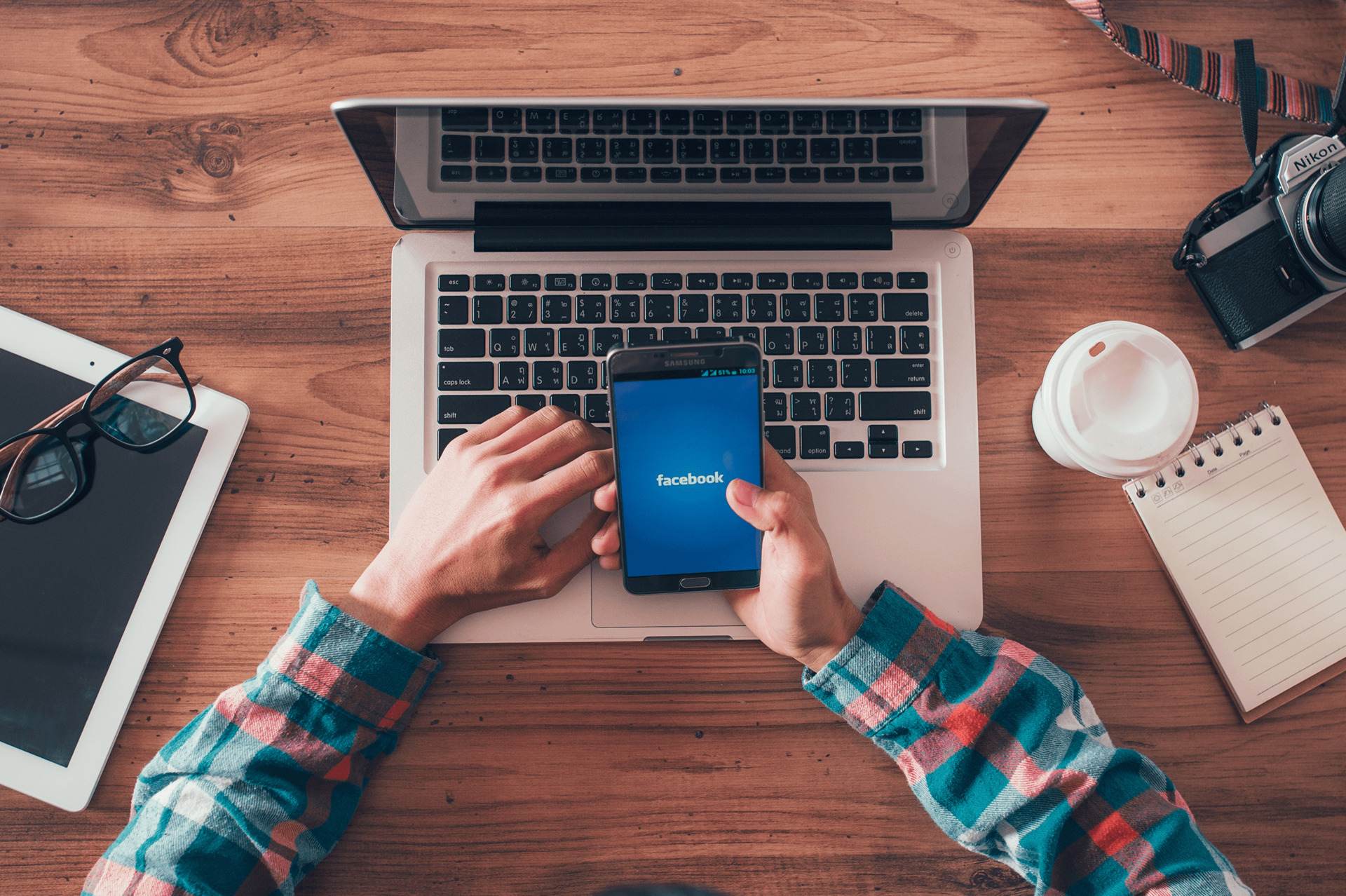
In today’s digital age, social media has become an integral part of our lives. With millions of users actively engaged on platforms like Facebook, it has become a powerful tool for both personal and professional use. As a business owner or page administrator, harnessing the full potential of your Facebook page is crucial for success. One effective strategy is to pin important posts to the top of your page. Whether it’s a sale announcement, a new product launch, or an important update, pinning a post ensures that it remains prominently displayed for visitors to see. In this article, we will explore step-by-step how to pin a post on your Facebook page using your mobile phone. So, grab your smartphone and let’s dive in!
Inside This Article
- Steps to Pin a Post on Facebook Page Using Mobile
- Tips for Pinning a Post on Facebook Page Using Mobile
- Conclusion
- FAQs
Steps to Pin a Post on Facebook Page Using Mobile
Pinning a post on your Facebook page can help you highlight important announcements, promotions, or updates. It ensures that the post remains at the top of your page, making it easily visible to your followers. If you’re using Facebook on your mobile device, follow these simple steps to pin a post on your page:
- Step 1: Open the Facebook app
- Step 2: Go to your Facebook page
- Step 3: Create a new post or select an existing post
- Step 4: Tap on the three dots
Launch the Facebook mobile app on your smartphone or tablet. Ensure that you are logged into your Facebook account.
Navigate to your Facebook page by tapping on the three horizontal lines in the bottom-right corner of the screen. From the menu that appears, choose “Pages” and select the desired page.
Once you’re on your page, you have the option to create a new post by tapping the “Create Post” button. Alternatively, you can choose an existing post that you want to pin to the top.
On the top-right corner of the post, you will see three dots. Tap on them to open a menu of additional options.
From the menu, select the “Pin to Top of Page” option. The post will then be pinned to the top of your Facebook page, and it will remain there until you unpin it. This way, anyone who visits your page will see the pinned post first, ensuring that it gets maximum visibility.
Remember, you can only pin one post at a time, so make sure to choose the most relevant and important content for your audience.
Now that you know how to pin a post on your Facebook page using your mobile device, take advantage of this feature to highlight important information or announcements to engage with your followers effectively.
Tips for Pinning a Post on Facebook Page Using Mobile
When it comes to managing your Facebook Page on the go, knowing how to pin a post using your mobile device can be a valuable skill. Pinning a post allows you to highlight important information or announcements at the top of your page, making sure it’s the first thing visitors see. Here are some tips to help you optimize your pinned posts:
Tip 1: Choose a post that is relevant and important
The first step to creating an effective pinned post is to choose content that is relevant and important to your audience. Whether it’s an upcoming event, a special promotion, or an important announcement, the pinned post should instantly grab the attention of visitors and provide them with valuable information. Consider what type of content your audience is most interested in and select a post that aligns with their needs and interests.
Tip 2: Keep the pinned post updated and refreshed
While the pinned post remains at the top of your Facebook Page, it’s important to periodically update and refresh the content. This ensures that returning visitors see new updates and information, keeping your page engaging and up to date. Whether it’s adding new details, updating the post with fresh images or videos, or simply changing the wording to make it more appealing, regular updates will help maintain the interest and attention of your audience.
Tip 3: Engage with the audience in the pinned post’s comments
A pinned post not only serves as an informational tool but also as an opportunity to engage with your audience. Encourage visitors to leave comments, ask questions, or provide feedback on the pinned post. Take the time to respond to these comments, creating a dialogue and building a connection with your audience. Engaging with your audience not only shows that you value their input, but it also helps to further establish your brand as one that cares about its customers.
By following these tips, you can make the most out of pinning a post on your Facebook Page using your mobile device. Remember to choose a post that is relevant and important, keep it updated and refreshed, and engage with your audience in the comments section. Pinning a post can be a powerful tool to increase visibility and engagement on your Facebook Page.
Conclusion
In conclusion, pinning a post on your Facebook Page using your mobile phone is a simple and effective way to showcase your important content to your audience. By pinning a post, you can ensure that it remains at the top of your Page’s timeline, making it easily visible to anyone who visits your page.
Whether you want to highlight a special promotion, share an important announcement, or showcase a popular post, pinning it on your Facebook Page provides a great opportunity to maximize its visibility.
With the step-by-step guide provided in this article, you can easily pin a post on your Facebook Page using your mobile phone. Remember to select a compelling and engaging post that you want to feature and follow the instructions outlined in this article to pin it successfully.
By taking advantage of this feature, you can attract more attention to your important content, engage with your audience, and ultimately grow your presence on Facebook.
FAQs
1. How do I pin a post on my Facebook page using my mobile phone?
To pin a post on your Facebook page using your mobile phone, follow these steps:
– Open the Facebook app on your mobile device.
– Go to your page by tapping on the “Pages” icon at the bottom of the screen and selecting your desired page.
– Scroll down to find the post you want to pin.
– Tap on the three-dot menu icon located at the top right corner of the post.
– From the menu options, select “Pin to Top of Page.” The post will then be pinned to the top of your page.
2. Can I pin multiple posts on my Facebook page?
No, you can only pin one post at a time on your Facebook page. When you pin a new post, the previous pinned post will automatically be replaced.
3. How long will a pinned post stay at the top of my Facebook page?
A pinned post will remain at the top of your Facebook page until you unpin it or replace it with a new pinned post. It will always be the first post visible to visitors when they visit your page.
4. Can I pin posts from other Facebook pages on my own page?
No, you can only pin posts that have been published on your own Facebook page. You cannot pin posts from other pages, even if you are an administrator or have permission to manage those pages.
5. Why should I pin a post on my Facebook page?
Pinning a post is a useful feature that allows you to highlight important or relevant content on your Facebook page. Whether it’s an important announcement, a special promotion, or a popular post, pinning it at the top ensures that it gets maximum visibility and remains easily accessible for your page visitors.
