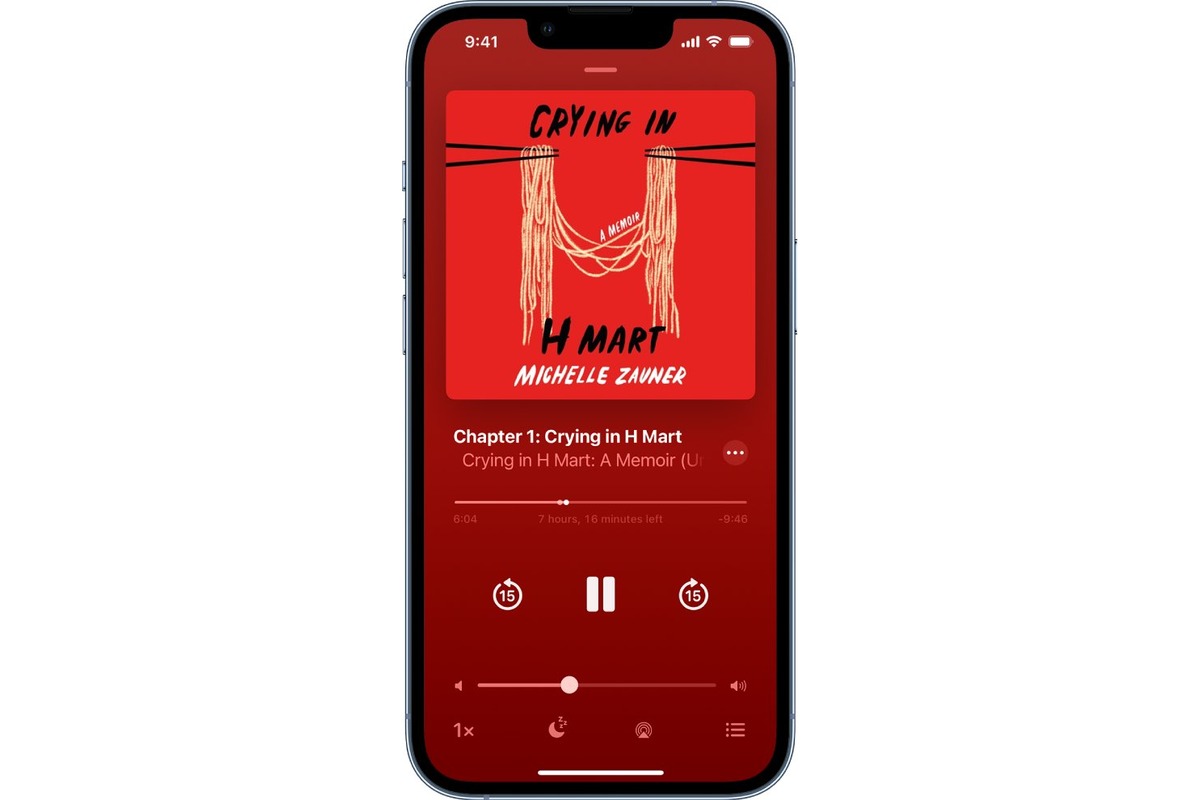
Are you an avid audiobook lover, constantly seeking new ways to enjoy your favorite titles? Look no further than your trusty iPhone! Apple has made it incredibly easy to listen to audiobooks on your mobile device, allowing you to immerse yourself in captivating stories and insightful knowledge wherever you go. In this article, we will guide you through the simple steps of how to listen to audiobooks on your iPhone. Whether you’re commuting, exercising, or simply relaxing at home, you can make the most of your iPhone’s capabilities by indulging in the world of audiobooks. So grab your headphones and get ready to enhance your reading experience with the convenience of technology. Let’s dive in!
Inside This Article
- Setting Up the Audiobook App
- Purchasing Audiobooks
- Playing Audiobooks
- Managing Audiobooks
- Conclusion
- FAQs
Setting Up the Audiobook App
If you’re an avid reader but find it challenging to make time for sitting down with a physical book, audiobooks are the perfect solution. And if you’re an iPhone user, you’re in luck – the iPhone offers a seamless experience for listening to audiobooks. In this section, we’ll guide you through the process of setting up the audiobook app on your iPhone.
The first step is to make sure you have the audiobook app installed on your iPhone. By default, the iPhone comes with the Apple Books app, which also serves as the audiobook app. If you don’t already have it, you can download it from the App Store for free. Simply open the App Store, search for “Apple Books,” and tap “Get” to install it.
Once you have the app installed, open it, and you’ll be greeted with a welcome screen. You’ll need to sign in with your Apple ID to access all the features. If you don’t have an Apple ID, you can create one by tapping on the “Create New Apple ID” option. Follow the prompts to set up your account.
After you’ve signed in, you’ll see the main library screen. Here, you have access to your entire collection of books and audiobooks. To specifically access your audiobooks, tap on the “Audiobooks” tab at the bottom of the screen.
In the Audiobooks section, you’ll find various tabs to explore different categories, such as “Featured,” “Top Charts,” and “Browse Genres.” You can also search for specific titles or authors using the search bar at the top of the screen.
At this point, you may want to customize the settings for your audiobooks. Tap on the “My Library” tab, followed by the “Edit” button on the top right corner of the screen. Here, you can choose the sort order for your audiobooks, adjust the download settings, and enable or disable the automatic syncing of audiobooks across your devices.
Now that you’ve set up the audiobook app on your iPhone, you’re ready to start purchasing and listening to audiobooks. In the next section, we’ll walk you through the process of purchasing audiobooks on your iPhone.
Purchasing Audiobooks
Listening to audiobooks on your iPhone can be a great way to immerse yourself in a captivating story or learn something new while on the go. In order to enjoy audiobooks on your iPhone, you will first need to purchase them. Here’s how you can easily purchase audiobooks:
1. Open the Audiobook app on your iPhone. If you don’t have the app installed, you can download it from the App Store.
2. Once you have opened the app, you will be presented with a curated selection of audiobooks. Browse through the different categories or use the search function to find a specific book you are interested in.
3. When you have found a book that catches your interest, tap on it to view more details. This will typically include a brief description, reviews, and the price of the audiobook.
4. If you decide to purchase the audiobook, simply click on the “Buy” or “Add to Cart” button. You may be prompted to enter your Apple ID and password or use Touch ID/Face ID to authenticate the purchase.
5. Once the purchase is complete, the audiobook will be added to your library within the Audiobook app. You can access your purchased audiobooks by tapping on the “Library” or “My Books” tab within the app.
6. Some audiobooks may offer a sample or preview that allows you to listen to a portion of the book before making a purchase decision. This can be helpful in determining whether the narration style and content are to your liking.
7. It’s worth noting that there are also subscription-based audiobook services available, such as Audible. With a subscription, you can access a large library of audiobooks for a monthly fee. These services often offer a free trial period, allowing you to explore their offerings before committing to a subscription.
With these simple steps, you can easily purchase audiobooks on your iPhone and start enjoying your favorite stories on the go. Whether you prefer fiction, non-fiction, self-help, or any other genre, there are countless audiobooks waiting to be discovered.
Playing Audiobooks
Once you have downloaded or purchased your favorite audiobooks, it’s time to start immersing yourself in captivating stories. Here’s how you can play audiobooks on your iPhone:
1. Open the Audiobook App: Locate the audiobook app on your iPhone’s home screen and tap on it to open the app.
2. Browse Your Library: Once inside the app, you’ll typically find a library section where all your downloaded or purchased audiobooks will be stored. Browse through your library to find the specific audiobook you want to listen to.
3. Tap on the Audiobook: Once you have located the audiobook you want to play, simply tap on it to open it.
4. Adjust Settings: Most audiobook apps provide options to customize your listening experience. You can adjust settings such as playback speed, sleep timer, and even choose between different narration styles. Take a moment to explore these settings and customize them to your preferences.
5. Play and Pause: To start playing the audiobook, tap on the play button. If you need to pause at any time, simply tap the pause button. This allows you to take breaks or attend to other tasks without losing your place in the audiobook.
6. Seek and Skip: If you want to skip to a particular chapter or section, most audiobook apps provide options to seek forward or backward. This makes it easy to navigate through the audiobook and find specific parts you may want to revisit.
7. Lock Screen Controls: To conveniently control your audiobook playback without needing to keep the app open, utilize the lock screen controls. When the app is running in the background, these controls allow you to play, pause, and skip tracks directly from the lock screen.
8. Bluetooth and AirPlay: If you prefer to listen to audiobooks through external speakers or headphones, you can connect your iPhone to Bluetooth devices or use AirPlay to stream the audio to compatible speakers or Apple TV.
9. Background Playback: Some audiobook apps allow background playback, which means you can continue listening even when you switch to other apps or lock your iPhone. This feature ensures you never miss a moment of your audiobook, even during multitasking.
10. Bookmark and Sync: Audiobook apps often include the option to bookmark specific sections or chapters that you want to revisit later. Additionally, some apps have syncing capabilities that allow you to start listening on one device and seamlessly continue on another, keeping your progress intact.
With these simple steps, you’ll be able to enjoy your favorite audiobooks on your iPhone, immersing yourself in captivating stories wherever you go. So, sit back, relax, and let the power of a good audiobook transport you to another world.
Managing Audiobooks
Once you have set up the audiobook app on your iPhone and purchased some audiobooks, it’s time to start managing them. Here are a few tips to help you organize and enjoy your audiobook collection:
1. Creating Playlists: One way to stay organized is by creating playlists for your audiobooks. This allows you to group similar books together or create a playlist for a specific genre. To create a playlist, open the audiobook app and navigate to the “Playlists” tab. From there, you can create a new playlist and add audiobooks to it.
2. Sorting and Searching: If you have a large audiobook collection, it’s important to have a way to quickly find a specific book. Most audiobook apps offer sorting and searching options that allow you to arrange your books alphabetically, by author, or by genre. You can also search for a specific title or author to locate a particular audiobook.
3. Bookmarking: Audiobooks are great because you can pause and resume them at any time. To keep track of where you left off, use the bookmarking feature. When you pause an audiobook, the app will usually save your place automatically. If not, you can manually bookmark the spot so you can easily pick up where you left off.
4. Adjusting Playback Speed: Some audiobook apps allow you to adjust the playback speed of the narration. If you want to listen to the audiobook at a faster pace, you can increase the speed. On the other hand, if you prefer a slower pace, you can decrease the speed. Experiment with different playback speeds to find the one that suits your listening preferences.
5. Deleting Audiobooks: If you have finished listening to an audiobook or need to free up storage space on your iPhone, you can delete audiobooks from your collection. Open the audiobook app, locate the audiobook you want to delete, and swipe left or tap the options menu to find the delete button. Be mindful of deleting an audiobook as it will permanently remove it from your device.
6. Syncing with Other Devices: If you have multiple devices, such as an iPad or Mac, you can sync your audiobooks across all devices. This allows you to start listening on one device and seamlessly continue on another. Check if the audiobook app supports syncing and follow the instructions to set up syncing between your devices.
By effectively managing your audiobooks on your iPhone, you can have a well-organized collection and enjoy a seamless listening experience. Take advantage of the features offered by the audiobook app to create playlists, bookmark your progress, adjust playback speed, and sync across devices. Happy listening!
Conclusion
In conclusion, listening to audiobooks on your iPhone has become easier than ever before. With the availability of various audiobook platforms and apps, you can access a vast library of books and enjoy them anytime, anywhere. Whether you’re commuting, exercising, or simply relaxing at home, audiobooks offer a convenient and immersive way to enhance your reading experience.
By following the steps outlined in this article, you can quickly begin listening to your favorite books on your iPhone. Remember to choose the right audiobook platform that suits your preferences and offers a wide selection of titles. Take advantage of bookmarking, speed control, and offline listening features to further enhance your audiobook experience.
So, grab your headphones, find a captivating audiobook, and unlock a world of stories with your iPhone. Happy listening!
FAQs
1. Can I listen to audiobooks on my iPhone?
Yes, you can listen to audiobooks on your iPhone. The iPhone comes with a built-in app called “Books” where you can access and listen to audiobooks.
2. How can I get audiobooks on my iPhone?
There are a few ways to get audiobooks on your iPhone. You can purchase audiobooks from digital stores like iTunes or Audible and download them directly onto your iPhone. Alternatively, you can use apps like Libby or OverDrive, which allow you to borrow audiobooks from your local library and listen to them on your iPhone.
3. Can I transfer audiobooks from my computer to my iPhone?
Yes, you can transfer audiobooks from your computer to your iPhone. Connect your iPhone to your computer using a USB cable and open iTunes. From there, you can add the audiobook files to your iTunes library and sync them to your iPhone. Alternatively, you can use cloud storage services like iCloud or Dropbox to transfer the audiobook files to your iPhone.
4. How do I listen to audiobooks on my iPhone without using data?
If you want to listen to audiobooks on your iPhone without using data, you can download the audiobook files and save them offline. Using apps like Libby or OverDrive, you can download audiobooks from your local library and listen to them offline. Additionally, apps like Apple Books allow you to download audiobooks for offline reading.
5. How can I control playback of audiobooks on my iPhone?
To control playback of audiobooks on your iPhone, open the “Books” app and navigate to the audiobook you want to listen to. Once the audiobook is playing, you can use the playback controls on the screen, including play/pause, skip forward/backward, and adjust volume. You can also use the control center on your iPhone to access playback controls for audiobooks.
