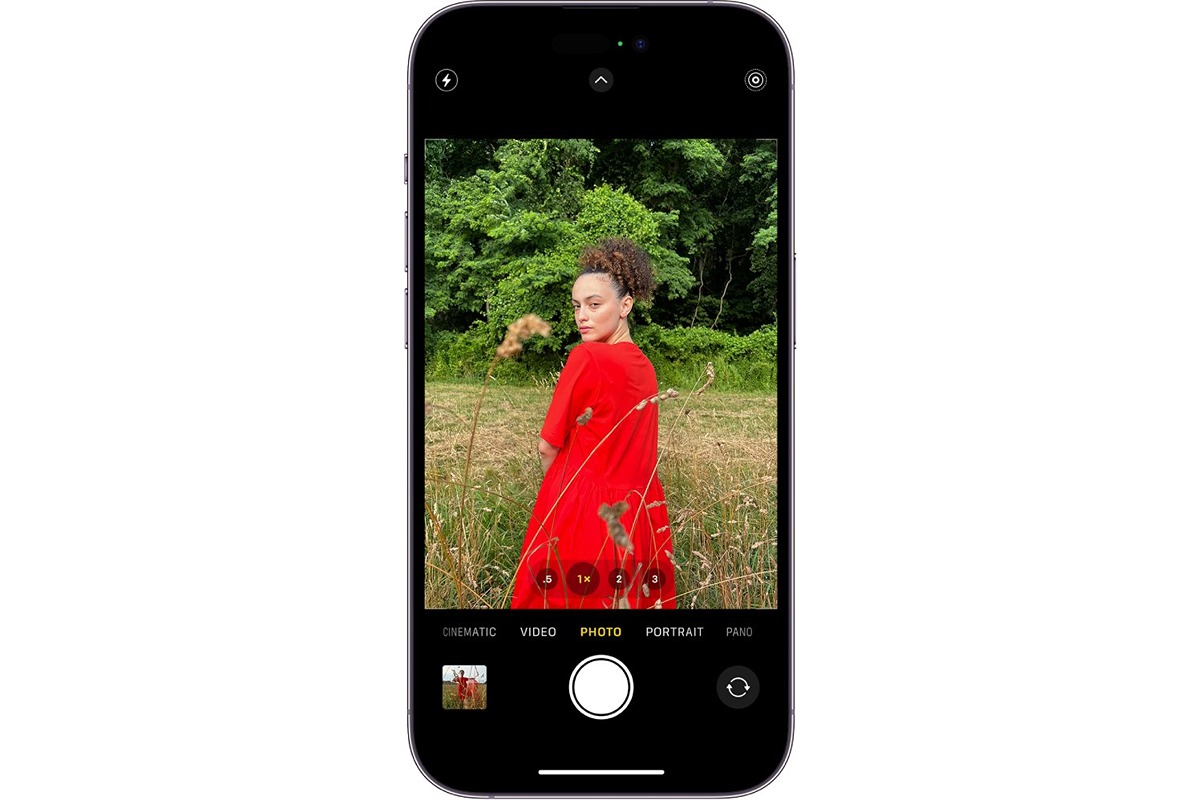
Are you tired of accidentally moving the camera while taking photos on your iPhone? Do you struggle to keep the camera steady and in focus? If so, you’re not alone. Many iPhone users face this issue, especially when trying to capture those perfect moments.
Fortunately, there’s a solution – locking the camera on your iPhone. By locking the camera, you can keep it steady and prevent any accidental movements. Whether you’re using the built-in Camera app or a third-party camera app, this feature allows you to focus on the composition and capture stunning photos without any interruptions.
In this article, we’ll guide you through the process of locking the camera on your iPhone. We’ll provide step-by-step instructions and highlight the benefits of utilizing this feature. So, let’s dive in and learn how to master the art of keeping your camera locked on your iPhone.
Inside This Article
Why Lock Camera on iPhone?
Locking the camera on your iPhone can be a useful feature when you want to take steady shots without any blurring or shaking. Whether you are capturing a beautiful landscape, snapping a group photo, or shooting a video, having a locked camera can greatly improve the quality of your images.
When you lock the camera on your iPhone, it essentially stabilizes the lens, preventing any unintentional movement. This is especially helpful in situations where you need to keep the camera steady for an extended period, such as during long exposures or time-lapse recordings.
Locking the camera also ensures that you maintain focus on your subject. With a locked camera, you eliminate the risk of the autofocus shifting or adjusting, resulting in sharper and more precisely focused pictures.
By using the camera lock feature, you can avoid the frustration of capturing blurry or shaky photos. This is particularly useful in low-light conditions or when you’re shooting in fast-paced environments where movement can easily compromise the clarity of your images.
Moreover, locking the camera on your iPhone allows you to explore various creative techniques. You can experiment with long exposure photography to capture light trails, create stunning light paintings, or capture the smooth flow of waterfalls or rivers.
So, whether you’re a professional photographer or simply an enthusiast looking to enhance your iPhone photography skills, locking the camera can elevate the quality of your images and help you achieve the desired results.
How to Lock Camera on iPhone
Have you ever struggled to take steady shots with your iPhone camera? The slight movement of your hand can result in a blurry or shaky photo. But fear not, because the iPhone provides a handy feature called “Camera Lock” that can help you capture those crisp, clear shots. In this article, we will show you how to enable and use the camera lock feature on your iPhone.
To enable the camera lock feature, follow these simple steps:
- Launch the “Camera” app on your iPhone.
- Tap on the screen to bring up the camera controls.
- Look for the small padlock icon that appears on the top-right corner of the screen.
- Tap on the padlock icon to activate the camera lock.
Once you have enabled the camera lock, you will notice a significant difference in the stability of your shots. The camera lock feature locks the focus and exposure settings, preventing any unintentional adjustments when you move your device. This means that even if your hand shakes or moves, the camera lock will keep the focus and exposure consistent during the shot.
To disable the camera lock, simply tap on the padlock icon again, and it will be deactivated. You can easily toggle the camera lock on and off whenever you need to, depending on the type of shot you want to capture.
Now that you have learned how to enable and disable the camera lock, let’s explore how you can use it to take steady shots. When you have the camera lock enabled, try holding your iPhone with both hands, using your elbows as anchors against your body. This will provide extra stability and minimize any hand movement. The camera lock, combined with a steady grip, will improve the sharpness and clarity of your photos.
Remember that the camera lock is not just limited to capturing still images. You can also use it while recording videos on your iPhone. By enabling the camera lock, you can keep the focus and exposure consistent, resulting in smooth and professional-looking videos.
Conclusion
In conclusion, the ability to lock the camera on your iPhone can be a useful feature that enhances your photography experience. Whether you want to capture steady shots, create time-lapse videos, or simply prevent accidental touches on the screen, the camera lock option provides the functionality you need.
By following the simple steps outlined in this article, you can easily enable the camera lock feature on your iPhone. Remember to take advantage of other camera settings and features available on your device to further enhance your mobile photography skills.
Now that you have learned how to lock the camera on your iPhone, you can confidently explore and capture beautiful moments without worrying about camera movement or accidental touches. Enjoy the convenience and control that comes with this feature and unleash your creativity through stunning photos.
FAQs
1. How do I lock the camera on my iPhone?
2. Why would I want to lock the camera on my iPhone?
3. Can I unlock the camera on my iPhone after locking it?
4. Does locking the camera on my iPhone affect other camera features?
5. Is there a way to password protect the camera on my iPhone?
