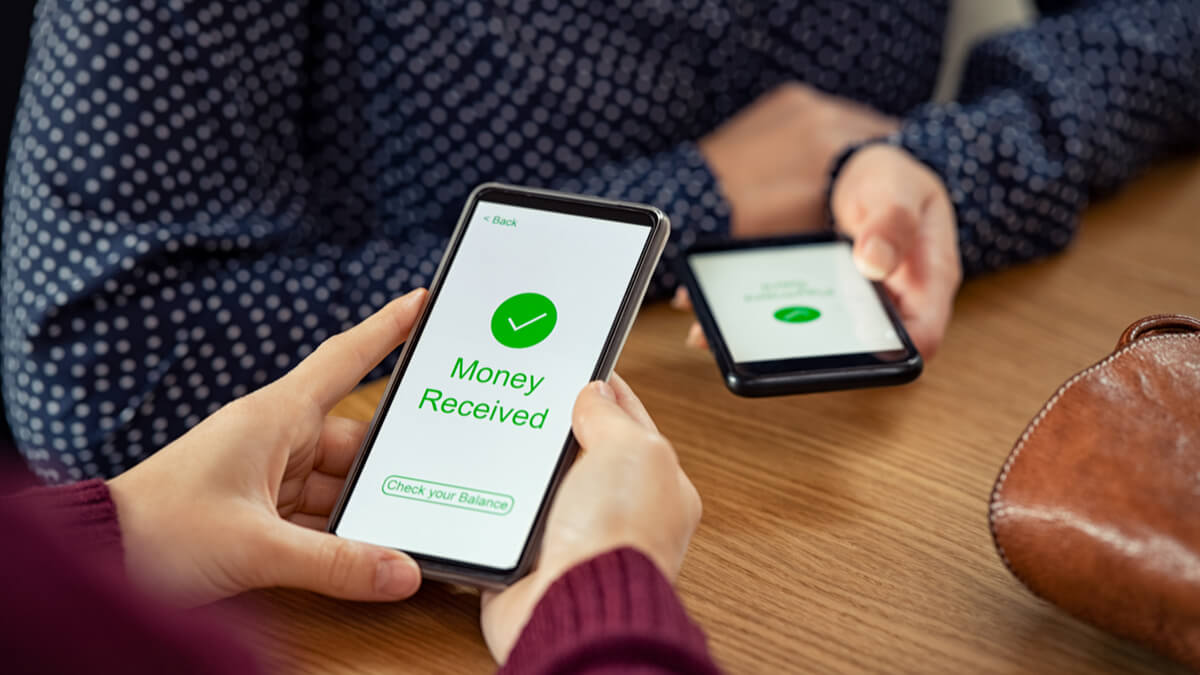
In today’s interconnected world, it is common for individuals to use multiple devices for their daily tasks. Whether it’s a new smartphone or borrowing a friend’s device, logging into different apps and services can be a challenge. If you’re an avid user of Cash App, you may find yourself wondering how to log in to your account on another phone. Fortunately, the process is simple and straightforward, allowing you to access your Cash App account seamlessly on any device. In this article, we will guide you through the steps to log in to Cash App on another phone, ensuring that you can easily manage your finances and make transactions wherever you are.
Inside This Article
- Why Log in to Cash App on Another Phone?
- Steps to Log in to Cash App on Another Phone
- Troubleshooting Common Issues with Cash App Login on Another Phone
- Conclusion
- FAQs
Why Log in to Cash App on Another Phone?
There might be several reasons why you would want to log in to your Cash App account on another phone. Whether you’ve lost your phone, upgraded to a new device, or simply want to access your account on a different device, logging in to Cash App on another phone can come in handy.
One primary reason is convenience. Having the ability to log in to Cash App on another phone allows you to access your account and perform transactions wherever you are. This is especially useful if you frequently switch between multiple devices or if you need to access your account while on the go.
Logging in to Cash App on another phone can also provide a sense of security. If your original phone is lost or stolen, being able to log in to Cash App on another device ensures that you retain control of your account and your funds. It allows you to monitor your transactions, freeze your account if necessary, and take appropriate action to protect your finances.
Furthermore, if you have a shared Cash App account, logging in on another phone enables you to access the account from a different device. This can be helpful for couples, families, or business partners who collectively manage their finances on one Cash App account. It allows for easier collaboration and ensures that everyone involved has access to the necessary account information.
Overall, whether for convenience, security, or shared account management, logging in to Cash App on another phone can offer a range of benefits. It allows for flexibility in accessing your funds, ensures the safety of your account, and facilitates seamless financial management across multiple devices.
Steps to Log in to Cash App on Another Phone
If you want to log in to your Cash App account on another phone, there are a few methods you can use to seamlessly access your account and continue to manage your finances. Whether you want to use the same account or create a new one, the following steps will guide you through the process.
Method 1: Using the Same Account
If you want to log in to Cash App on another phone using the same account, follow these steps:
- On the new phone, download the Cash App from the App Store or Google Play Store.
- Open the app and tap on “Sign In.”
- Enter the phone number or email associated with your existing Cash App account.
- Enter the verification code sent to your phone number or email to authenticate your identity.
- Once verified, you will be logged in to your Cash App account on the new phone.
Note: It’s important to remember that you can only be logged in to one device at a time. If you’re already logged in on another phone, you will need to log out before logging in on the new phone.
Method 2: Creating a New Account
If you prefer to create a new Cash App account on another phone, follow these steps:
- On the new phone, download the Cash App from the App Store or Google Play Store.
- Open the app and tap on “Sign Up.”
- Enter your phone number or email address and follow the prompts to create a new account.
- Once your account is created, you can start using Cash App on the new phone.
Note: Creating a new account means you will have a separate Cash App balance and transaction history from your existing account.
Method 3: Switching Accounts on the App
If you already have multiple Cash App accounts and want to switch between them on the same phone, follow these steps:
- Open the Cash App on your phone.
- Tap on the profile icon or your account balance at the top of the screen.
- Scroll down and tap on “Add Bank or Card.”
- Tap on “Switch Accounts” at the bottom of the screen.
- Select the account you want to switch to from the list of linked accounts.
Note: This method allows you to manage multiple Cash App accounts conveniently on the same phone without having to log in and out of different accounts.
By following these simple steps, you can easily log in to Cash App on another phone. Whether you choose to use the same account or create a new one, Cash App enables you to manage your finances efficiently wherever you are.
Troubleshooting Common Issues with Cash App Login on Another Phone
When it comes to logging into Cash App on another phone, users may encounter certain issues that can hinder the login process. While Cash App is generally user-friendly, technical glitches and network connectivity problems can arise. However, by following the troubleshooting steps below, you can resolve common issues and successfully log in to Cash App on another phone.
1. Verify Your Internet Connection: The first step to troubleshoot login issues is to ensure that you have a stable internet connection. Check your Wi-Fi or mobile data connection and make sure it is strong and stable. Poor internet connectivity can lead to login failures.
2. Reset Your Password: If you are having trouble logging in, try resetting your password. Tap on the “Forgot Password” option on the login screen and follow the instructions to reset it. Make sure to use a strong and unique password to enhance the security of your Cash App account.
3. Clear App Cache and Data: Clearing the cache and data of the Cash App can resolve various issues, including login problems. Go to the settings of your phone, locate the Cash App, and tap on the “Clear Cache” and “Clear Data” options. This will remove any temporary files or corrupted data that may be causing login issues.
4. Update the Cash App: Outdated versions of the Cash App may contain bugs or compatibility issues that can prevent successful login on another phone. Check for any available updates in the app store and install them. Updating the app to the latest version can address login issues and improve overall performance.
5. Contact Cash App Support: If you have tried the above troubleshooting steps and still cannot log in to Cash App on another phone, it is advisable to contact Cash App support. They have a dedicated team to assist you with any technical difficulties you may be experiencing. You can reach out to their support through the app or visit their official website for further assistance.
By following these troubleshooting steps, you can overcome common issues and successfully log in to Cash App on another phone. Remember to ensure a stable internet connection, reset your password if needed, clear app cache and data, update the app, and seek support from Cash App if necessary. With these strategies, you will be able to access your Cash App account seamlessly on another phone and enjoy its convenient features.
In conclusion, being able to log in to Cash App on another phone is a convenient feature that allows users to access their accounts and complete transactions from different devices. Whether you’ve lost your phone, upgraded to a new one, or simply want to have the flexibility of using Cash App on multiple phones, the process is straightforward and easy to follow. By following the steps outlined in this guide, you can securely log in to Cash App on another phone and continue managing your finances and making payments seamlessly.
FAQs
1. Can I login to Cash App on another phone?
Yes, you can login to Cash App on another phone. Cash App allows you to access your account from multiple devices by simply logging in with your registered email address or phone number.
2. Do I need to download the Cash App on the new phone?
If you’re using a different phone, you will need to download the Cash App on that device. You can find the Cash App application on the Google Play Store for Android devices or the App Store for iOS devices. Install the app and proceed with the login process.
3. How do I login to Cash App on another phone?
To login to Cash App on another phone, follow these steps:
- Download the Cash App on the new phone from the respective app store.
- Open the app and tap on the “Sign In” button.
- Enter your registered email address or phone number associated with your Cash App account.
- Tap on “Next,” and then enter the confirmation code sent to your email or phone number.
- Once verified, you can set up a new login PIN or use your existing one to access your Cash App account on the new phone.
4. Can I use the same account on multiple devices simultaneously?
Yes, you can use the same Cash App account on multiple devices simultaneously. However, keep in mind that Cash App may detect unusual account activity and might prompt you to verify your identity or sign out from other devices to protect your account’s security.
5. What should I do if I forget my login credentials while accessing Cash App on another phone?
If you forget your login credentials while attempting to access Cash App on another phone, follow these steps:
- Tap on the “Forgot Password?” or “Forgot Email/Phone?” option on the login screen of the Cash App.
- Depending on the option selected, follow the instructions to reset your password or retrieve your account details.
- If you face any difficulties, you can reach out to Cash App customer support for further assistance.
