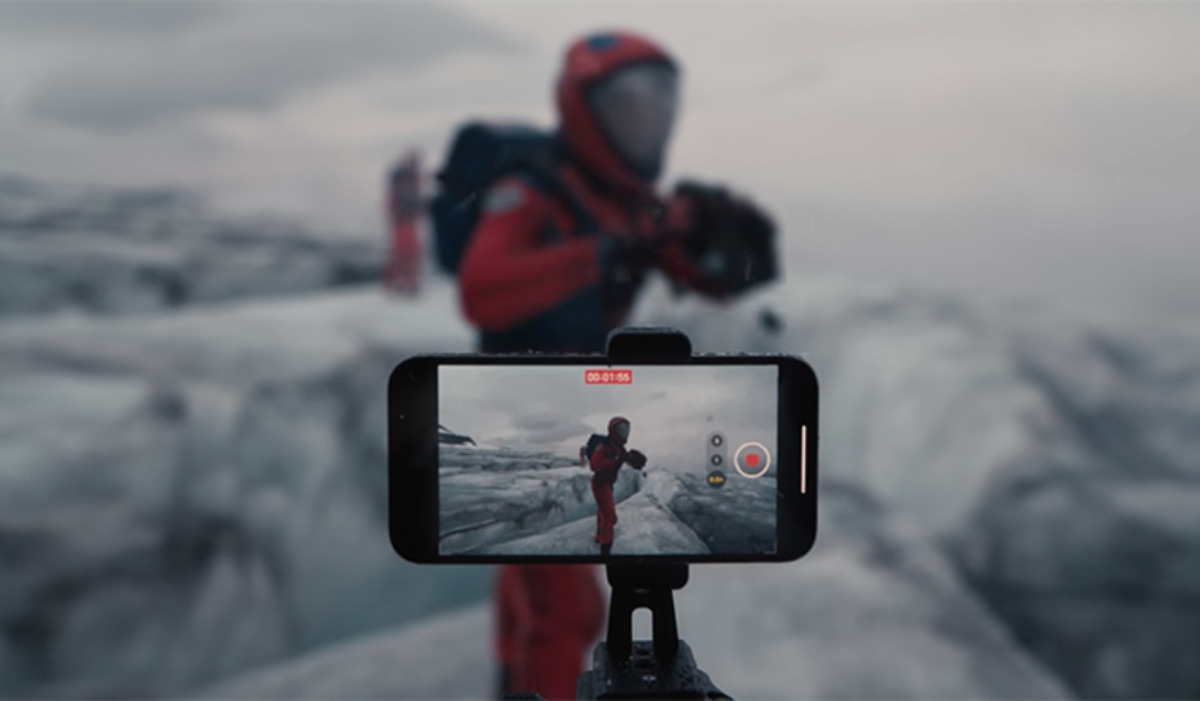
With the advancement of smartphone technology, it has become easier than ever to create professional-quality videos right from the palm of your hand. One popular type of video that has gained widespread popularity is the music video. Gone are the days when music videos were only produced with expensive equipment and professional crews. Now, anyone with an iPhone can unleash their creativity and produce compelling music videos.
In this article, we will explore how to make a music video on your iPhone, providing you with tips, tricks, and guidance on how to capture stunning visuals, create engaging storylines, and edit your video to perfection. Whether you are an aspiring musician looking to showcase your talent or just a creative individual wanting to experiment with your iPhone, this guide will help you unleash your artistic vision and turn it into a captivating music video.
Inside This Article
- Choosing the Right Apps and Equipment
- Planning and Storyboarding
- Capturing High-Quality Video and Audio
- Editing and Adding Effects to Your Music Video
- Conclusion
- FAQs
Choosing the Right Apps and Equipment
When it comes to making a music video on your iPhone, selecting the right apps and equipment is crucial. Fortunately, there is a wide range of options available to help you create professional-looking videos right from the palm of your hand.
First and foremost, you’ll need to choose the right video editing app. There are many options to consider, but one of the most popular choices is iMovie. This app offers a wide range of features, including the ability to trim, merge, and add effects to your videos. It also provides a user-friendly interface that is perfect for both beginners and experienced filmmakers.
In addition to iMovie, there are other great video editing apps available in the App Store. Some notable options include FilmoraGo, Adobe Premiere Rush, and Splice. Each of these apps has its own unique features and capabilities, so take the time to explore them and find the one that best suits your needs.
Now let’s talk about equipment. While your iPhone alone is capable of capturing decent video footage, investing in a few key accessories can greatly enhance the quality of your music video. One essential piece of equipment to consider is a stabilizer or gimbal. These devices help steady your iPhone while filming, resulting in smoother and more professional-looking shots.
Another important accessory is an external microphone. While the iPhone has a built-in microphone, using an external one can significantly improve the audio quality of your music video. Whether you opt for a shotgun microphone, lavalier microphone, or a handheld one, using an external microphone can make a world of difference in capturing clear and crisp audio.
Lastly, consider investing in additional lighting equipment. Good lighting is essential in creating visually appealing videos. You can purchase small LED lights or even portable ring lights specifically designed for smartphones. These lights add brightness and enhance the overall look of your music video, even in low-light conditions.
Remember, the apps and equipment you choose will greatly impact the final result of your music video. Take the time to research and experiment with different options to find the perfect combination that aligns with your creative vision and budget.
Planning and Storyboarding
Before you start shooting your music video on your iPhone, it’s essential to have a solid plan in place. Planning helps ensure that your video turns out exactly how you envision it and allows you to stay organized throughout the filming process. The first step in the planning stage is to create a storyboard.
A storyboard is like a visual script that outlines each shot of your music video. It typically consists of a series of drawn or digital images, each representing a specific scene or shot. Having a storyboard helps you visualize the sequence of shots and determine the overall flow of your video. It also allows you to experiment with different camera angles, transitions, and visual effects before shooting.
When creating your storyboard, consider the mood and tone of your music and how you want to convey it visually. Think about the locations, props, and costumes you’ll need for each scene, as well as any special effects or editing techniques you may want to incorporate.
Another important aspect of planning is determining the timeline and scheduling your shoot. Break down your music video into different scenes and shots and allocate enough time for each. Consider factors such as lighting conditions, weather, and any potential location restrictions. It’s also wise to have backup plans in case of unforeseen circumstances.
During the planning stage, it’s a good idea to collaborate with your team or band members, if applicable. Assign each person specific responsibilities and make sure everyone is on the same page regarding the creative vision and logistical aspects of the video. Clear communication and teamwork are crucial for a successful production.
Remember, the more detailed and thorough your planning and storyboarding process, the smoother your video production will be. Take your time to fine-tune your ideas and iron out any potential issues before you start shooting. This way, you’ll be able to bring your vision to life and create a captivating music video on your iPhone.
Capturing High-Quality Video and Audio
When it comes to creating a music video on your iPhone, capturing high-quality video and audio is essential. Here are some tips to ensure that your video looks and sounds professional:
1. Find a well-lit location: Lighting plays a crucial role in the overall quality of your video. Choose a location with ample natural light or invest in some lighting equipment to create a well-lit environment that highlights the performers and the surroundings.
2. Stabilize your shots: To avoid shaky footage, you can use a tripod or a stabilizer for your iPhone. This will help keep your shots steady and professional-looking, especially during movement or performance sequences.
3. Use the highest video settings: Set your iPhone to record video at the highest resolution and frame rate available. This will maximize the clarity and smoothness of your footage. Remember to check your storage space to ensure you have enough room to capture your entire music video.
4. Pay attention to audio quality: Good audio is just as important as good video. Consider using an external microphone or a digital audio recorder for better sound quality. Place the microphone closer to the performers to capture clear and balanced audio. You can also use headphones to monitor the audio levels during recording.
5. Experiment with angles and perspectives: Don’t be afraid to get creative with your shots and try different angles and perspectives. This will add visual interest to your music video and make it stand out. Experiment with close-ups, wide shots, and unique camera movements to capture dynamic and cinematic footage.
6. Take advantage of iPhone camera features: The iPhone camera offers various built-in features like slow motion, time-lapse, and different video filters. Explore these options and see how they can enhance your music video by adding visual effects and creative touches.
7. Plan your shots in advance: Before you start shooting, plan out the sequence of shots you want to capture. This can be done through storyboarding, creating a shot list, or even rehearsing the performance. Having a clear idea of what you want to achieve will save time and make the filming process more efficient.
Remember, practice makes perfect. Take multiple takes of each shot to ensure you have plenty of material to work with during the editing process. By following these tips, you can capture high-quality video and audio on your iPhone and create a music video that truly shines.
Editing and Adding Effects to Your Music Video
After capturing all the footage for your music video using your iPhone, it’s time to dive into the editing process. Editing can transform raw footage into a polished and cohesive visual masterpiece. Here are some tips for editing and adding effects to your music video:
1. Choose the Right Editing Software: There are several video editing apps available for iPhones, such as iMovie, Adobe Premiere Rush, and LumaFusion. Choose the one that best suits your needs, ensuring it has features like trimming, cutting, adding transitions, and special effects.
2. Import Your Footage: Start by importing the video clips and audio files you want to include in your music video into your chosen editing app. Most apps allow you to import media directly from your iPhone’s camera roll.
3. Arrange and Trim the Clips: Once your footage is imported, you can arrange the clips in the desired order and trim them to eliminate any unnecessary parts. This step helps maintain the flow and pacing of your music video.
4. Add Transitions: Transitions can smooth out the cuts between different clips and create a more professional look. Experiment with different transition effects available in your editing app to find the ones that suit your music video’s style and mood.
5. Apply Filters and Color Grading: Enhance the visual appeal of your music video by applying filters and adjusting color grading settings. Filters can create specific moods or aesthetics, while color grading can help maintain consistency throughout your video.
6. Incorporate Effects: Adding special effects can take your music video to the next level. Consider using effects like text overlays, animated graphics, glitch effects, or slow-motion to make certain moments stand out and engage your viewers.
7. Sync Audio and Visuals: Ensure that the audio and visuals are synchronized perfectly. Adjust the timing of clips and audio tracks as needed to match the beats and lyrics of your music.
8. Experiment with Editing Techniques: Don’t be afraid to experiment and play around with different editing techniques. Try out options like zooming, panning, adding split screens, or incorporating picture-in-picture effects to add visual interest and keep your audience captivated.
9. Edit with Intention: Keep the overall concept and theme of your music video in mind while editing. Make sure every cut, effect, and transition serves a purpose and contributes to the narrative and emotions you want to convey.
10. Preview and Fine-Tune: Before finalizing your music video, preview it to ensure everything looks and sounds cohesive. Make any necessary adjustments to the timing, effects, or audio levels to achieve the desired impact.
Remember, the editing process is an opportunity to bring your vision to life and create a memorable music video. Take your time, experiment, and enjoy the creative process. With the right techniques and editing app, your iPhone can become a powerful tool for producing impressive music videos.
Conclusively, making a music video on your iPhone has never been easier. With the advancements in technology, you can now capture high-quality footage, edit and enhance it using various apps, and even add special effects and music right from your phone. The convenience and accessibility of creating a music video on your iPhone opens up endless possibilities for musicians and creatives alike.
Whether you’re a seasoned artist or an aspiring musician, utilizing your iPhone as a tool for video production allows you to showcase your talent and creativity on a platform that reaches a wide audience. So go ahead, explore the capabilities of your iPhone, experiment with different editing techniques, and let your imagination run wild as you bring your music to life through captivating visuals.
FAQs
1. Can I make a professional-looking music video using just my iPhone?
Absolutely! With the advancements in technology and the availability of high-quality cameras on iPhones, you can create stunning music videos with just your phone. There are numerous apps and editing tools available to help you capture and edit your footage, add effects, and even adjust color grading to achieve a professional look.
2. Do I need any additional equipment to make a music video using my iPhone?
While your iPhone is capable of capturing great footage on its own, investing in a few additional accessories can take your music video to the next level. Consider getting a tripod or a stabilizer to keep your shots steady, an external microphone for better audio quality, and even additional lenses to experiment with different perspectives and effects.
3. Which apps should I use to create my music video on iPhone?
There are several popular apps available for shooting and editing music videos on iPhone. Some of the top choices include Filmic Pro, which allows you to have more control over your video settings, and iMovie, a versatile editing tool with a user-friendly interface. Additionally, apps like LumaFusion and Adobe Premiere Rush offer powerful editing features and professional-grade effects.
4. How can I make my music video stand out from the rest?
To make your music video truly unique, it’s important to bring your creativity into play. Think about your song’s message and try to create visuals that complement and enhance it. Experiment with different shooting angles, lighting techniques, and editing styles to create a visually captivating video. Additionally, consider incorporating storytelling elements or choreographed sequences to make your music video more engaging.
5. Can I monetize my music video created on iPhone?
Yes, absolutely! With platforms like YouTube, Vimeo, and social media channels, you can easily share and monetize your music videos. By building an audience and engaging with your viewers, you can generate revenue through ad placements, sponsorships, or even selling your music directly through online platforms. It’s important to market your music video effectively to reach a wider audience and maximize your earning potential.
