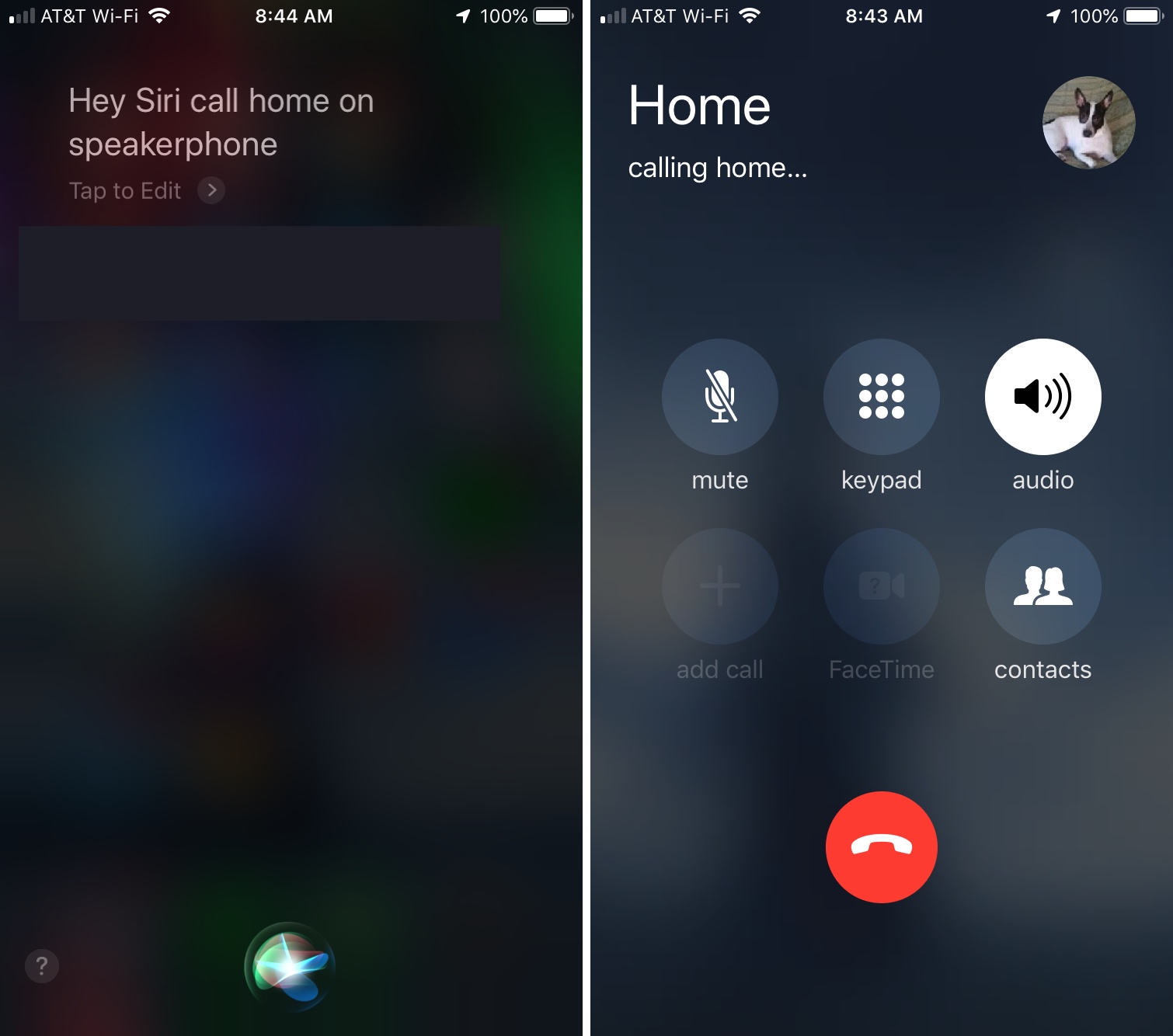
The iPhone is a revolutionary device that has not only transformed the way we communicate, but also the way we interact with technology. One of the standout features of the iPhone is its virtual assistant, Siri, which allows users to perform various tasks without needing to touch their device. One such task is making hands-free calls. By leveraging Siri’s voice recognition capabilities, iPhone users can place a call simply by giving voice commands. Whether you’re driving, cooking, or simply have your hands full, Siri can make calling a breeze. In this article, we will guide you on how to make calls on the iPhone hands-free using Siri, so you can stay connected while keeping your hands free for other important tasks.
Inside This Article
- Enabling Siri on iPhone
- Making Calls with Siri
- Calling Contacts Hands-Free
- Using Siri to Dial by Number
- Conclusion
- FAQs
Enabling Siri on iPhone
Siri is a powerful voice assistant that can help you perform various tasks on your iPhone, including making calls hands-free. Before you can start using Siri for making calls, you need to make sure that Siri is enabled on your device. Follow these steps to enable Siri on your iPhone:
- Open the “Settings” app on your iPhone.
- Scroll down and tap on “Siri & Search.”
- Toggle the switch next to “Listen for ‘Hey Siri'” to enable it. This will allow your iPhone to listen for the “Hey Siri” command.
- If prompted, follow the on-screen instructions to train Siri to recognize your voice.
- Make sure the “Press Side Button for Siri” option is also enabled. This allows you to activate Siri by pressing and holding the side button on your iPhone.
Once you have enabled Siri on your iPhone, you’re ready to start making calls hands-free using Siri’s voice commands.
Making Calls with Siri
Making calls with Siri is a convenient and hands-free way to stay connected on your iPhone. Siri, the virtual assistant, allows you to initiate and handle phone calls using just your voice. Whether you need to call a contact, dial a phone number, or even redial the last number you called, Siri makes it effortless. Here’s how you can make calls with Siri:
Step 1: Activate Siri by saying “Hey Siri” or pressing and holding the home button on your iPhone. If you have enabled the “Listen for Hey Siri” feature in Siri settings, you can simply say the magic phrase to wake up Siri.
Step 2: Once Siri is activated, you can simply say something like “Call [Contact Name]” or “Dial [Phone Number]” to initiate a call. Siri will use your contact list or the number provided to make the call for you.
Step 3: Siri will confirm the contact or phone number you want to call and ask for your confirmation. You can then respond with “Yes” or “No” to proceed or cancel the call.
Step 4: If there are multiple contacts with similar names or multiple phone numbers associated with a contact, Siri will ask you to specify which one you want to call. You can simply respond with the desired option, such as “Call John Smith’s mobile,” or “Call Jane Doe’s work number.”
Step 5: Once you have confirmed the contact or phone number, Siri will initiate the call for you. You can monitor the call status on your screen and use Siri to perform additional tasks while on the call.
Making calls with Siri not only adds convenience to your daily phone usage but also ensures your hands remain free, making it safer while driving or multitasking. With Siri, calling someone has never been easier!
Calling Contacts Hands-Free
One of the great features of Siri is the ability to call your contacts hands-free. Whether you need to reach a family member, a friend, or a business associate, Siri can make the process effortless. Here’s how you can use Siri to call your contacts hands-free on your iPhone.
1. Invoke Siri by holding down the home button on your iPhone or saying “Hey Siri” if you have it enabled. You will hear a distinctive sound, indicating that Siri is ready to assist you.
2. Once Siri is activated, simply say “Call [contact’s name]” or “Call [contact’s nickname]” to initiate the call. Siri will search your contacts and dial the appropriate number for you.
3. If you have multiple contacts with the same name, Siri might ask you to specify which one you want to call. Simply follow the on-screen prompts to select the correct contact.
4. If you want to call someone whose name you can’t remember or isn’t in your contacts, you can still use Siri to call them. Just say “Call [phone number]” and Siri will dial the number for you.
5. To call a contact using their work phone number, you can specify which number you want Siri to use. For example, you can say “Call [contact’s name] at work.” Siri will then dial the work number for you.
6. If you prefer, you can also use Siri to make FaceTime calls. Simply say “FaceTime [contact’s name]” and Siri will initiate a FaceTime call with the selected contact.
Whether you’re driving, cooking, or simply have your hands full, using Siri to call your contacts hands-free can be a convenient and safe way to stay connected. Take full advantage of this feature to make your life easier and enjoy the benefits of a truly smart phone.
Using Siri to Dial by Number
Siri not only allows you to make calls using your voice commands, but it also gives you the convenience of dialing a specific phone number without having to manually navigate through your contacts. Follow these simple steps to use Siri to dial a number:
- Activate Siri by saying “Hey Siri” or pressing the side button on your iPhone.
- Once Siri is activated, say “Dial” or “Call” followed by the phone number you want to call.
- For example, you can say, “Hey Siri, dial 555-123-4567” or “Call 123-456-7890.”
- Siri will recognize the number and initiate the call for you.
Using Siri to dial by number is not only convenient but also a time-saving feature, especially when you need to quickly call a number that is not saved in your contacts. Whether it’s a business, a restaurant, or a new friend you met, Siri makes it effortless to dial by number with just a simple voice command.
Remember, Siri relies on your voice commands, so it’s essential to speak clearly and enunciate the phone number accurately. Double-check the number before confirming the call to ensure that Siri dials the correct number.
Additionally, you may use Siri to dial international numbers by stating the full number, including the country code. For example, say “Dial +441234567890” to call a number in the United Kingdom. Siri will handle the international formatting and initiate the call accordingly.
By harnessing the power of Siri to dial by number, you can streamline your calling experience and enjoy the convenience of hands-free communication.
Using Siri to make hands-free calls on your iPhone is a convenient and efficient way to stay connected while on the go. With just a simple voice command, Siri can initiate a call, dial a number, or even call a contact from your address book. This hands-free feature not only saves you time but also keeps you safe by allowing you to keep your focus on the road or other tasks at hand.
By utilizing the power of Siri, you can make calls without ever having to touch your iPhone. Whether you’re driving, cooking, or simply busy with your hands, Siri’s voice recognition technology makes it easy to initiate and complete calls effortlessly. So next time you need to make a call and your hands are tied up, just let Siri do the work for you.
Experience the convenience of hands-free calling on your iPhone by harnessing the capabilities of Siri. Stay connected, productive, and safe with this powerful and easy-to-use feature. Give it a try and see how Siri can revolutionize the way you make calls on your iPhone.
FAQs
FAQ 1: Can I make hands-free calls on an iPhone using Siri?
Yes, you can make hands-free calls on an iPhone using Siri. Siri is an intelligent personal assistant that can perform various tasks, including making phone calls, without the need to touch your phone. Simply activate Siri by saying “Hey Siri” or pressing the home button (or side button on newer iPhones), and then ask Siri to call a specific contact or dial a phone number. Siri will initiate the call for you, allowing you to make calls while keeping your hands on the wheel or engaged in other activities.
FAQ 2: How do I activate Siri on my iPhone?
To activate Siri on your iPhone, you can either say “Hey Siri” if you have enabled the “Hey Siri” feature, or press and hold the home button (or side button on newer iPhones) until Siri appears on the screen. Once activated, you can give Siri voice commands to make calls, send messages, set reminders, and perform various other tasks.
FAQ 3: Can Siri make calls to international numbers?
Yes, Siri can make calls to international numbers. You can simply ask Siri to dial the desired international number, specifying the country code and phone number. Siri will initiate the call for you, regardless of whether it’s a domestic or international number.
FAQ 4: Can I use Siri to answer incoming calls?
Yes, you can use Siri to answer incoming calls. When a call comes in, you can say “Hey Siri, answer the call” or “Hey Siri, pick up the call” to answer it hands-free. This can be particularly useful if your iPhone is out of reach or if you’re unable to physically answer the call.
FAQ 5: What if Siri doesn’t understand my voice command to make a call?
If Siri doesn’t understand your voice command to make a call, you can try rephrasing your request or speak more clearly. It’s important to enunciate the contact’s name or phone number clearly, ensuring that Siri can accurately recognize the information. You can also manually open the Phone app on your iPhone and enter the contact’s details to make the call if Siri is unable to understand your command.
