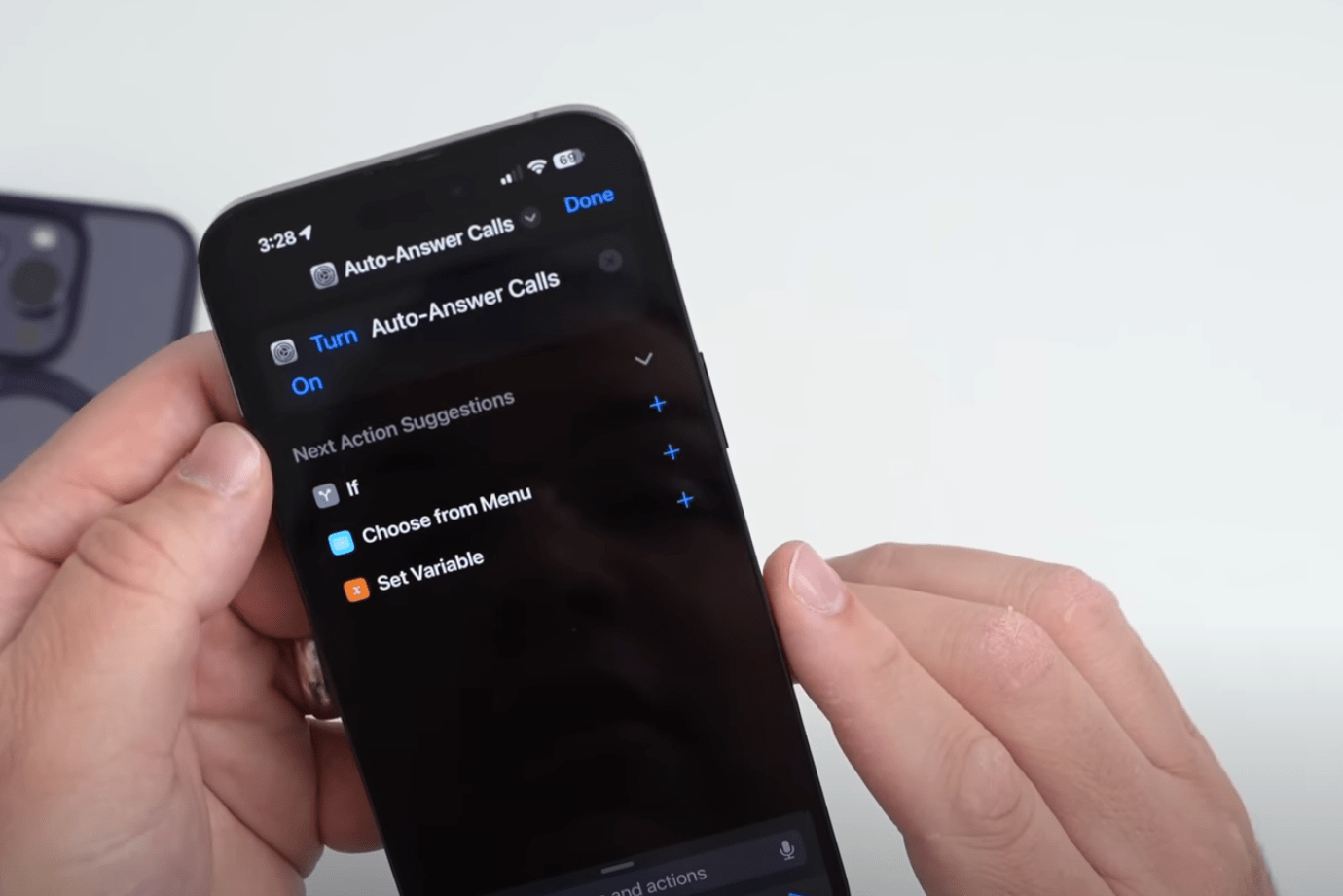
Have you ever wished for the convenience of automatically answering incoming calls on your iPhone without having to manually tap the screen? Well, with the release of iOS 16, Apple has introduced a groundbreaking feature that grants Siri the ability to enable auto answer on your device. This means that you can now carry on with your tasks or activities uninterrupted, while Siri takes care of answering your calls for you. Whether you’re driving, in a meeting, or simply have your hands full, this new functionality offers a seamless and hands-free communication experience. Say goodbye to missed calls and hello to effortless connectivity. Let’s dive into the details of how Siri can make your iPhone even more convenient and accessible with auto answer enabled.
Inside This Article
- Siri’s Enhanced Features in iOS 16
- Enabling Auto Answer on iPhone with Siri
- Benefits of Auto Answer Feature on iPhone
- Limitations and Considerations with Auto Answer in iOS 16
- How to Set Up Auto Answer on iPhone with Siri in iOS 16
- Troubleshooting Auto Answer Issues on iPhone in iOS 16
- Conclusion
- FAQs
Siri’s Enhanced Features in iOS 16
Siri, the beloved virtual assistant on the iPhone, has received a significant upgrade in iOS 16. With this latest update, Siri now boasts enhanced features that make it even more versatile and functional than ever before. Whether you’re a long-time iPhone user or new to the iOS ecosystem, you’ll be delighted by the added capabilities Siri brings to your smartphone experience.
One of the standout features of Siri in iOS 16 is its ability to enable the auto answer functionality on your iPhone. Gone are the days of fumbling to answer calls manually while driving or when your hands are occupied. With Siri’s new auto answer feature, you can have incoming calls automatically answered without lifting a finger, making your life easier and safer.
Another notable improvement in Siri is its enhanced language processing capabilities. Siri in iOS 16 now has a deeper understanding of natural language, allowing it to comprehend and respond to complex commands and queries more accurately than ever before. Whether you’re asking Siri to set reminders, send messages, or answer questions, you can expect a more seamless and efficient interaction.
In addition to its improved language processing, Siri in iOS 16 also has expanded knowledge and access to relevant information. Siri can now provide you with more detailed and up-to-date answers to questions about various topics, such as sports, weather, entertainment, and more. Need the latest score from your favorite sports team? Just ask Siri, and it will keep you informed.
Furthermore, Siri now has the ability to integrate with third-party apps more seamlessly. This means that you can leverage Siri’s power to perform tasks within supported apps with simple voice commands. Whether you want to hail a ride, order food, or control your smart home devices, Siri can help you get things done faster and more efficiently, all without having to navigate through different apps.
The enhanced features of Siri in iOS 16 not only make the virtual assistant more powerful, but they also elevate the overall user experience on the iPhone. Siri becomes a trusted companion that understands your needs and helps you navigate through your day with ease. With its improved capabilities, Siri continues to redefine the way we interact with our devices and opens up a world of possibilities.
Enabling Auto Answer on iPhone with Siri
With the release of iOS 16, Apple has introduced a groundbreaking feature that allows iPhone users to enable Auto Answer using Siri. This feature provides users with the convenience of having their calls automatically answered without the need to physically interact with their device. Whether you’re driving, busy with other tasks, or simply want a hands-free experience, Auto Answer with Siri is the perfect solution. Let’s take a closer look at how you can enable this feature and make your iPhone even more user-friendly.
To enable Auto Answer on your iPhone with Siri, you need to activate Siri and give it the necessary commands or instructions. Siri is an intelligent virtual assistant that understands natural language, making it easy to interact with your device using voice commands.
By simply saying “Hey Siri, enable Auto Answer,” Siri will immediately activate the Auto Answer feature on your iPhone. You can also customize the Auto Answer settings by specifying a duration for the call to be automatically answered. For example, you can say “Hey Siri, enable Auto Answer for 5 seconds” to have your calls answered after 5 seconds of ringing.
Once Auto Answer is enabled, incoming calls to your iPhone will be automatically answered based on your specified settings. This means that you can continue with your activities uninterrupted without the need to manually answer each call. Whether you’re driving, cooking, or simply have your hands full, Auto Answer with Siri ensures that you never miss an important call.
Enabling Auto Answer on your iPhone with Siri brings several benefits to users. Firstly, it enhances safety while driving by allowing calls to be answered hands-free. This feature encourages responsible and focused driving by minimizing distractions. Additionally, it improves productivity as it eliminates the need to constantly check and answer calls while engaged in other activities.
Moreover, Auto Answer with Siri is particularly useful for individuals with limited mobility or medical conditions that prevent them from easily accessing their devices. By enabling this feature, these users can effortlessly receive incoming calls without the need for manual interaction or physical effort.
Despite its many benefits, there are some limitations and considerations to keep in mind when using Auto Answer on your iPhone with Siri. One important consideration is privacy. Depending on your settings, Auto Answer may allow calls to be automatically answered without your direct consent, which could lead to unintended privacy breaches. It’s important to assess your specific needs and comfort level before enabling this feature.
Additionally, Auto Answer may not be suitable for all situations. In certain contexts, such as meetings or social gatherings, it’s important to manually control call answering to maintain proper etiquette and respect for others. Consider the environment you’re in and the impact of having calls automatically answered before enabling this feature.
Now that you understand the benefits, limitations, and considerations, let’s dive into the simple steps to enable Auto Answer on your iPhone with Siri in iOS 16:
- Activate Siri by either saying “Hey Siri” or long-pressing the side button on your iPhone.
- Once Siri is active, instruct Siri by saying “Enable Auto Answer.”
- Siri will automatically enable the Auto Answer feature on your iPhone according to default settings.
- To customize the Auto Answer duration, simply say “Enable Auto Answer for [number of seconds].” For example, “Enable Auto Answer for 10 seconds.”
- Once enabled, your iPhone will now automatically answer incoming calls based on the specified settings.
If you encounter any issues with Auto Answer on your iPhone, there are a few troubleshooting steps you can follow:
- Ensure that Siri is activated and you have a stable internet connection.
- Check your device’s microphone and speaker to ensure they are functioning properly.
- Verify that you have the latest iOS software update installed on your iPhone.
- If the issue persists, try disabling and re-enabling Auto Answer using Siri.
Benefits of Auto Answer Feature on iPhone
The Auto Answer feature on iPhone offers numerous benefits for users, enhancing their mobile experience and providing convenience in various situations. Here are some key advantages of using the Auto Answer feature:
1. Improved Accessibility: The Auto Answer feature is especially beneficial for individuals with certain disabilities or physical limitations. It allows them to answer incoming calls without the need to physically interact with their iPhone. This makes communication more accessible and inclusive for everyone.
2. Hands-Free Operation: With Auto Answer enabled, you can answer calls on your iPhone without having to touch the device. This is particularly useful when you are driving, cooking, or engaged in any other activity where using your hands to answer a call may be impractical or unsafe. It promotes hands-free operation, ensuring your focus remains on the task at hand.
3. Enhanced Productivity: For busy professionals, the Auto Answer feature can significantly boost productivity. By automatically answering calls, you no longer need to interrupt your workflow or search for your phone when an important call comes in. This allows you to stay focused on your tasks and seamlessly manage your calls.
4. Personal Safety: In certain situations, such as emergencies or urgent matters, answering calls promptly can be crucial for personal safety. With Auto Answer, you can ensure that important calls are answered immediately, even if you are unable to reach your phone quickly. This feature can provide peace of mind and offer an added layer of security.
5. Convenience for Multitasking: Auto Answer simplifies multitasking by handling incoming calls automatically. Whether you’re juggling multiple tasks at work, participating in a conference call, or even using your iPhone for other purposes, you won’t have to pause or switch between applications to answer calls. This streamlines your workflow and makes it easier to stay on top of your responsibilities.
6. Customizable Settings: The Auto Answer feature on iPhone comes with customizable settings, allowing you to tailor it to your specific needs. You can adjust parameters such as the duration before calls are answered, enabling you to have control and flexibility over your phone’s automatic response behavior.
Overall, the Auto Answer feature on iPhone offers convenience, accessibility, and productivity benefits. It enhances the user experience by allowing hands-free operation, improving personal safety, and simplifying multitasking. With its customizable settings, you can optimize the feature according to your preferences. Whether you’re a busy professional, someone with physical limitations, or simply value the convenience of automated call handling, the Auto Answer feature is a valuable addition to your iPhone’s capabilities.
Limitations and Considerations with Auto Answer in iOS 16
While the addition of the Auto Answer feature to iOS 16 brings a new level of convenience and efficiency to iPhone users, it is important to be aware of its limitations and consider certain factors before utilizing this functionality.
1. Limited Call Customization: Auto Answer on iOS 16 may not be suitable for users who require more granular control over their incoming calls. The feature does not currently allow for specific call screening options or the ability to prioritize certain contacts over others. Users who require more advanced call management features may find the Auto Answer function to be too simplistic for their needs.
2. False Positives: Auto Answer relies on Siri to identify and answer incoming calls based on specific criteria. However, there is a possibility of false positives, where Siri may mistakenly answer calls that the user did not intend to. This can lead to unexpected conversations or potential privacy concerns. Users should be mindful of this possibility and regularly review their call logs to ensure that unintended calls are not being answered automatically.
3. Disturbance in Quiet Environments: While Auto Answer can be a convenient feature, it may not be suitable for users who frequently find themselves in quiet or sensitive environments. Automatically answering calls in a quiet office, library, or during important meetings can be disruptive and may lead to awkward situations. Users should consider the context in which they will be using the Auto Answer feature and assess whether it aligns with their specific needs and environments.
4. Compatibility with Bluetooth Devices: Another consideration is the compatibility of the Auto Answer feature with Bluetooth devices. While Siri can still answer calls on devices connected via Bluetooth, the user experience may vary. Some Bluetooth devices may not fully support the Auto Answer feature, leading to issues such as delays or incomplete call connections. Users who heavily rely on Bluetooth accessories should test the Auto Answer functionality to ensure seamless integration with their devices.
5. Emergency Calls: It’s crucial to note that the Auto Answer feature should not be enabled in situations where immediate attention or response is required. In emergency situations, it is best to manually answer the calls to ensure clear communication and quick decision-making. Therefore, users should exercise discretion and disable the Auto Answer feature when necessary.
6. Privacy Concerns: As with any feature that utilizes voice recognition and automated actions, there may be privacy implications to consider. While Siri plays a crucial role in enabling the Auto Answer feature, it is important to be mindful of the potential for unintended audio recordings or access to personal information. Users should review their privacy settings and ensure they are comfortable with the level of access and usage that Siri has.
Despite these limitations and considerations, the Auto Answer feature in iOS 16 can still greatly benefit users, especially in situations where hands-free communication is essential. By understanding these factors and using the feature responsibly, users can maximize the convenience it offers without compromising their individual needs and preferences.
How to Set Up Auto Answer on iPhone with Siri in iOS 16
Setting up the Auto Answer feature on your iPhone with Siri in iOS 16 is a convenient way to have your calls automatically answered without having to physically interact with your device. Whether you’re busy driving or have your hands tied up with other tasks, Siri can now assist you in enabling this useful feature.
To begin, make sure your iPhone is updated to iOS 16, as Siri’s enhanced capabilities are exclusive to this operating system version. Once you have the latest iOS installed, follow these simple steps:
- Invoke Siri by pressing and holding the side button on your iPhone or saying “Hey Siri” if you have enabled the voice wake-up option.
- Speak the command, “Enable Auto Answer.”
- Siri will confirm and prompt you to choose the criteria for auto answering calls. You can choose to set a specific timeframe, like “during work hours” or “when driving,” or you can set a custom rule based on your preferences.
- Follow the on-screen instructions provided by Siri to customize your auto answer settings. You will have options to configure the delay before answering, enable the auto-answer feature only for certain contacts, and specify whether you want to answer calls with speakerphone or Bluetooth.
- Once you have completed the customization, Siri will confirm the setup and let you know that the Auto Answer feature is now enabled on your iPhone.
It’s important to note that Siri will only activate the Auto Answer feature when it recognizes your voice and is confident of your command. This ensures that accidental activations are minimized and that the feature is securely tailored to your needs.
With Auto Answer enabled, your iPhone will gracefully handle incoming calls based on the criteria you specified. It is a great option for those who want to stay connected and receive calls without interruption, even when unable to physically pick up the phone.
Whether you are driving, cooking, or engaged in any other activities that require your hands and attention, Siri and the Auto Answer feature on iPhone in iOS 16 provide a seamless and convenient hands-free calling experience.
Remember, it’s always essential to use this feature responsibly and adhere to local laws and regulations regarding phone usage while driving or operating machinery.
Troubleshooting Auto Answer Issues on iPhone in iOS 16
Auto Answer is a convenient feature on iPhone that allows you to automatically answer incoming calls without the need to manually tap on the answer button. While this feature can be incredibly useful, there may be instances where you encounter issues or experience difficulty with Auto Answer on your iPhone running iOS 16. In this section, we will explore some common troubleshooting steps to help you resolve any Auto Answer issues you may be facing.
1. Ensure that Auto Answer is enabled:
The first thing you should check is that Auto Answer is actually enabled on your iPhone. To do this, go to Settings, then Phone, and select Auto Answer Calls. Ensure that the toggle switch is in the “on” position. If it is already enabled but not working, try toggling it off and on again to refresh the feature.
2. Update your iPhone’s software:
Keeping your iPhone’s software up to date is important as it ensures that you have the latest bug fixes and improvements. Check for any available software updates by going to Settings, then General, and selecting Software Update. If there are any updates available, download and install them on your device.
3. Check your device’s network connection:
An unstable network connection can sometimes interfere with the proper functioning of Auto Answer. Make sure that you have a strong and stable cellular or Wi-Fi connection. Try switching between Wi-Fi and cellular data to see if the issue persists on different networks.
4. Restart your iPhone:
Performing a simple restart can often help resolve various software-related issues. Press and hold the power button until the “Slide to power off” slider appears. Slide it to power off your iPhone, wait for a few seconds, and then press and hold the power button again to turn it back on.
5. Reset network settings:
If the previous steps didn’t resolve the issue, you can try resetting your network settings. This will remove all saved Wi-Fi networks and passwords, as well as VPN and APN settings. To do this, go to Settings, then General, and select Reset. Tap on Reset Network Settings and enter your passcode if prompted. Keep in mind that you will need to reconnect to Wi-Fi networks and reconfigure any VPN or APN settings after performing this reset.
6. Contact Apple Support:
If you have followed all the troubleshooting steps above and are still experiencing issues with Auto Answer on your iPhone in iOS 16, it may be necessary to reach out to Apple Support for further assistance. They can provide guidance specific to your device and help troubleshoot any underlying software or hardware issues that may be causing the problem.
Remember, Auto Answer is just one of the many features available on your iPhone, and while it can enhance your convenience, it is not essential for basic phone functionality. If you are unable to resolve the issue, you can still manually answer incoming calls as you normally would.
As we conclude, the introduction of the Auto Answer feature in iOS 16, allowing Siri to enable auto answer on iPhone, marks a significant step in enhancing user convenience and accessibility. With this new feature, users can seamlessly answer incoming calls without the need for manual interaction, making it perfect for situations where hands-free communication is necessary.
The Auto Answer feature not only streamlines communication but also adds a layer of convenience for users with mobility or accessibility challenges. It enables them to stay connected effortlessly, ensuring that important calls are not missed even when physically unable to answer. This feature also benefits users in professions such as driving or multitasking, minimizing distractions and keeping them focused on the task at hand.
With iOS 16 and Siri’s ability to enable Auto Answer on iPhone, Apple continues to prioritize user experience and make advancements in the realm of mobile technology. The introduction of this feature is yet another step towards creating a more seamless and efficient communication experience for iPhone users.
FAQs
1. Can Siri enable auto answer on my iPhone in iOS 16?
Yes, Siri can now enable auto answer on your iPhone running iOS 16. With this feature, you can set your iPhone to automatically answer incoming calls after a specific number of rings or immediately. Siri makes it easy to manage this setting with just a few simple voice commands.
2. How do I activate auto answer using Siri on my iPhone?
To activate auto answer using Siri on your iPhone, simply say “Hey Siri” followed by the command “Enable auto answer” or “Turn on auto answer.” Siri will then confirm that auto answer is now enabled, and your iPhone will begin automatically answering calls based on your specified preferences.
3. Can I customize the number of rings before my iPhone auto answers?
Yes, you can customize the number of rings before your iPhone auto answers using Siri. Once auto answer is enabled, you can instruct Siri to set the desired ring count by saying “Hey Siri, change the number of rings to [desired number].” Siri will make the necessary adjustments, and your iPhone will start auto answering calls after the specified number of rings.
4. How do I disable auto answer on my iPhone using Siri?
If you no longer wish to use the auto answer feature on your iPhone, you can easily disable it using Siri. Simply say “Hey Siri” followed by the command “Disable auto answer” or “Turn off auto answer.” Siri will confirm that auto answer is now disabled, and your iPhone will stop automatically answering calls.
5. Are there any restrictions or limitations when using auto answer with Siri on iOS 16?
While using auto answer with Siri on iOS 16, please keep in mind that this feature may not be available in all countries or with certain mobile carriers. Additionally, it’s important to use this feature responsibly and to adjust the auto answer settings to suit your preferences and needs. Always ensure that auto answering calls aligns with your intended use of the device and doesn’t interfere with your privacy or safety.
