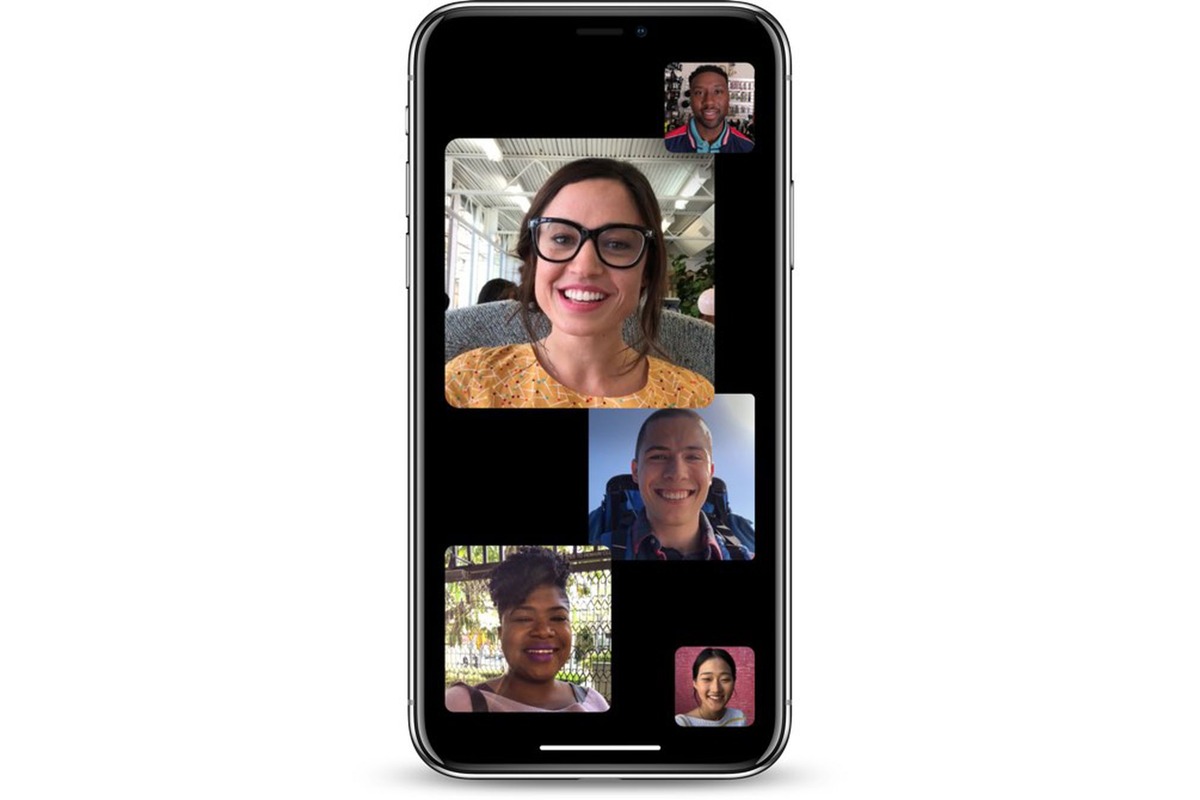
Have you ever found yourself in a situation where you’re having a FaceTime conversation on your iPhone, but the volume of the other person’s voice is just too low? It can be frustrating to strain your ears and miss important parts of the conversation simply because the audio is not loud enough. Fortunately, there are several ways to make videos louder while on FaceTime on your iPhone. In this article, we will explore some practical tips and tricks to boost the audio during your FaceTime calls. Whether you’re at home, in a noisy environment, or struggling with hearing issues, these methods will help you enhance the volume and clarity of the videos, ensuring that you can have meaningful and enjoyable conversations with your loved ones. So, let’s dive in and discover how to make your FaceTime experience louder and more enjoyable!
Inside This Article
- Why Do You Need to Make Videos Louder on Facetime?
- Method 1: Adjust the Volume on Your iPhone
- Method 2: Use Headphones or External Speakers
- Method 3: Enable “Loud Speaker” Mode
- Method 4: Use Volume Booster Apps
- Conclusion
- FAQs
Why Do You Need to Make Videos Louder on Facetime?
When it comes to FaceTime, the ability to hear your conversation partner clearly is essential for a seamless and enjoyable experience. Sometimes, however, you may find that the videos you’re watching on FaceTime aren’t loud enough. This can be frustrating, especially if you’re trying to watch a video with friends or family members and want everyone to be able to hear it clearly.
There are several reasons why you might need to make videos louder on FaceTime. One common scenario is when you’re watching a video with low audio levels. This can happen if the video was recorded with low volume or if there are external factors that are affecting the audio quality. Another reason could be that you’re in a noisy environment and need to increase the volume to overcome the background noise.
Additionally, if you have hearing difficulties or if your device’s speakers are not as powerful as you’d like, you may need to make videos louder on FaceTime to compensate for these limitations. Whatever the reason may be, having the ability to boost the audio levels can greatly enhance your FaceTime experience and ensure that you don’t miss out on any important details or conversations.
Method 1: Adjust the Volume on Your iPhone
One of the simplest ways to make videos louder while on FaceTime is by adjusting the volume on your iPhone. The volume control on your iPhone allows you to increase or decrease the sound output, giving you control over the audio level during your FaceTime call.
To adjust the volume on your iPhone, follow these steps:
- During a FaceTime call, locate the volume buttons on the side of your iPhone. These are usually located on the left side of the device.
- While on the call, press the volume up button to increase the sound or the volume down button to decrease it.
- You can also manually adjust the volume during a FaceTime call by using the on-screen controls. Simply swipe up from the bottom of the screen to access the Control Center, and then use the volume slider to adjust the audio level.
By adjusting the volume on your iPhone, you can instantly make the videos louder while on FaceTime. This method is quick, easy, and doesn’t require any additional accessories or apps.
Method 2: Use Headphones or External Speakers
If you’re having trouble hearing the volume of videos on Facetime while using your iPhone’s built-in speakers, one solution is to use headphones or connect external speakers. This method can significantly enhance the audio quality and volume, allowing you to enjoy your Facetime conversations and videos at a higher level.
Using headphones can provide a direct audio output to your ears, eliminating any external noise interference and maximizing the clarity of the sound. Whether you choose wired or wireless headphones, make sure they are compatible with your iPhone model and have good sound quality.
If you prefer a more immersive audio experience, connecting external speakers can be a game-changer. You can use Bluetooth speakers or connect your iPhone to a speaker system using an audio cable. This way, the sound will be amplified, making it easier to hear videos and conversations during Facetime calls.
When using headphones or external speakers, remember to adjust the volume settings on both your iPhone and the headphones/speakers. This will ensure the volume is at an optimal level and avoid any distortion or discomfort caused by excessively loud sounds.
Additionally, if you’re using wireless headphones or speakers, make sure they are properly paired with your iPhone. Follow the manufacturer’s instructions to establish a stable connection and maximize the audio quality.
Method 3: Enable “Loud Speaker” Mode
If you’re looking to make videos louder while on Facetime on your iPhone, one simple solution is to enable the “Loud Speaker” mode. This feature allows you to amplify the audio output of your device, making it easier to hear videos and conversations during Facetime calls.
To enable the “Loud Speaker” mode on your iPhone, follow these steps:
Step 1: Open the Facetime App
First, locate the Facetime app on your iPhone and tap on it to open it. The app icon resembles a white video camera on a green background.
Step 2: Initiate a Facetime Call
Next, initiate a Facetime call by selecting a contact or dialing a phone number. Once the call has started, you should see the video feed of the caller or the recipient.
Step 3: Turn On “Loud Speaker” Mode
While on the Facetime call, look for the speaker icon on the call screen. It is usually located in the bottom left or right corner of the screen. Tap on the icon to enable the “Loud Speaker” mode.
Once the “Loud Speaker” mode is enabled, the audio output of the call will be redirected to the loudspeaker at the bottom of your iPhone. This will amplify the sound, making it louder and easier to hear.
It’s important to note that enabling the “Loud Speaker” mode may affect the privacy of your conversation, as the sound will be projected to a larger area. Make sure you are in a suitable environment where others won’t be disturbed by the amplified sound.
If you prefer a more private listening experience, you can use headphones or external speakers to make the videos louder instead. This will allow you to listen to the audio without disturbing those around you.
By following these steps, you can easily enable the “Loud Speaker” mode on your iPhone during Facetime calls, enhancing the sound quality and making videos louder.
Method 4: Use Volume Booster Apps
If you’re looking for a quick and effective way to make videos louder on Facetime, using volume booster apps can be a game-changer. These apps are designed to amplify the audio output of your iPhone, allowing you to enjoy your Facetime calls or videos at a much higher volume.
Volume booster apps work by bypassing the default volume limits set by your device. They enhance the volume of the audio signal, giving you a significant boost in sound quality and overall volume. With just a few taps, you can enjoy your Facetime conversations or watch videos without straining to hear them.
There are several volume booster apps available for download on the App Store, each with its own set of features and functionalities. Some of the popular ones include Volume Booster GOODEV, Equalizer FX, and Boom: Music Player & Equalizer.
Before using a volume booster app, it’s important to note that excessive volume amplification can potentially lead to distorted audio or even damage your device’s speakers. Therefore, it’s crucial to use these apps responsibly and not push the volume to extreme levels.
To use a volume booster app, follow these steps:
- Head to the App Store on your iPhone.
- Search for a volume booster app of your choice (e.g., “Volume Booster GOODEV”).
- Download and install the app on your device.
- Open the app and follow any on-screen instructions for setup.
- Adjust the volume settings within the app to increase the volume of your Facetime calls or videos.
It’s worth mentioning that using volume booster apps may have an impact on the overall sound quality of your device. Some apps may introduce a slight distortion or alter the audio characteristics, although this may vary depending on the specific app and device model.
If you’re not satisfied with the performance of a particular volume booster app, you can uninstall it and try out another option available on the App Store.
Remember, while volume booster apps can provide a temporary solution for increasing the volume on Facetime, it’s always ideal to use headphones or external speakers for the best audio experience. This ensures that you can enjoy crystal-clear sound without compromising the quality or safety of your device.
Conclusion
Increasing the volume of your videos while on FaceTime with your iPhone can greatly enhance your video calling experience. By following these simple steps discussed in this article, you can make your videos louder and clearer, ensuring that your conversations are heard without any difficulty. Whether you are using external speakers or adjusting the volume settings on your iPhone, it’s important to find the solution that works best for you and your specific needs.
Remember, having a clear and audible audio can make a big difference in the quality of your FaceTime calls. So don’t hesitate to try out these methods and enjoy crystal clear video chatting sessions with your friends, family, or colleagues. Make the most out of your iPhone’s capabilities and take your FaceTime experience to a whole new level!
FAQs
Q: How can I make videos louder while on FaceTime on my iPhone?
A: To make videos louder while on FaceTime on your iPhone, you can adjust the volume settings of your device. During a FaceTime call, you can use the volume buttons on the side of your iPhone to increase or decrease the volume. Alternatively, you can also go to the Settings app on your iPhone, navigate to the Sounds & Haptics section, and adjust the volume slider to make the videos louder.
Q: Can I adjust the volume of the videos separately during a FaceTime call?
A: No, during a FaceTime call, the volume adjustment applies to both the voice of the person you are talking to and the audio of the video being played. There is no separate control to adjust the volume of the video itself.
Q: Are there any third-party apps that can enhance the volume of videos on FaceTime?
A: Yes, there are several third-party apps available on the App Store that claim to boost the volume of videos on FaceTime. These apps use various audio enhancement techniques to increase the volume of videos while on a FaceTime call. However, it’s important to note that the effectiveness of these apps may vary, and it is recommended to read reviews and choose a reliable app that suits your needs.
Q: Is there a way to improve the audio quality of videos on FaceTime?
A: While you cannot directly adjust the audio quality of videos on FaceTime, there are a few steps you can take to enhance the overall audio experience. Ensure that you have a strong and stable internet connection, as a poor connection can result in audio distortion. Additionally, using headphones or an external speaker can help improve the audio clarity and volume during FaceTime calls.
Q: Why are videos on FaceTime sometimes quieter compared to other apps?
A: The volume of videos on FaceTime can be influenced by various factors, such as the device’s volume settings, your internet connection, and the audio settings of the person you are talking to. It’s possible that the audio settings on either device are not optimized, resulting in lower volume levels. To address this, you can try adjusting the volume settings on both devices or ask the other person to increase their volume if necessary.
