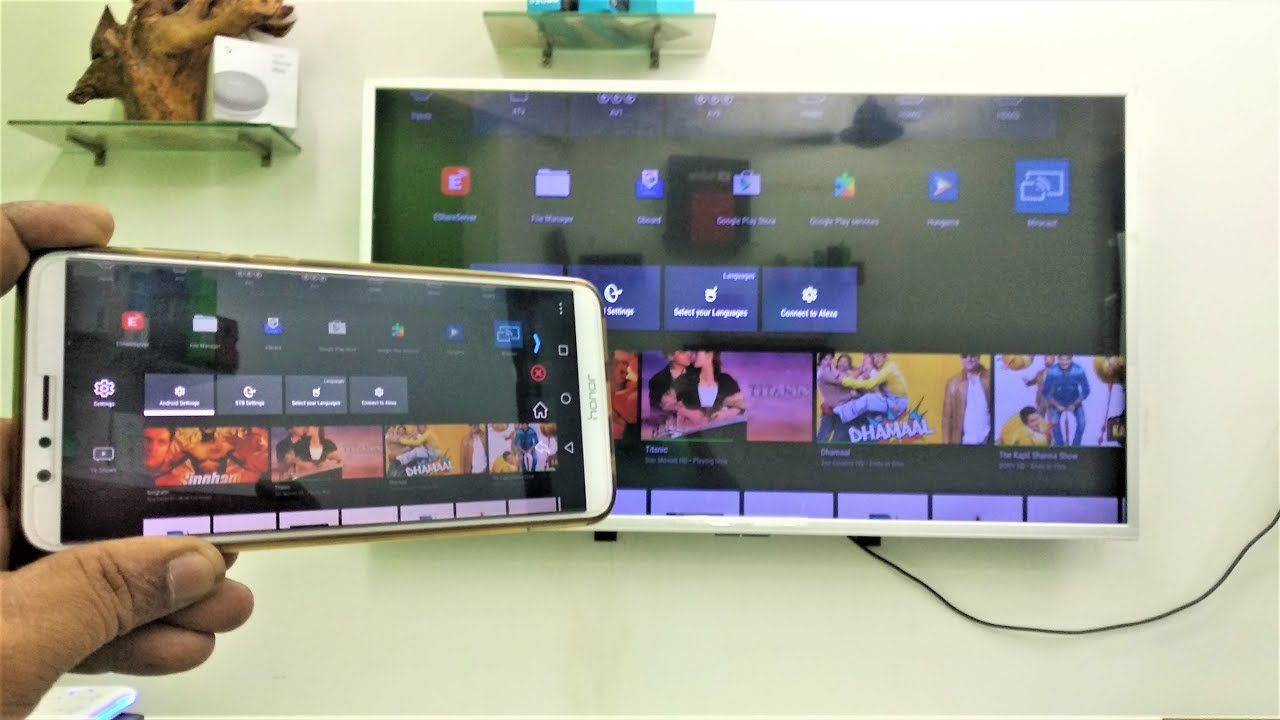
Are you wondering how to mirror your phone without Wi-Fi? In today’s digital age, mirroring your phone’s screen onto other devices has become a convenient way to share content, make presentations, or enjoy multimedia on a larger screen. While most mirroring methods typically rely on a Wi-Fi connection, there are alternative ways to mirror your phone without Wi-Fi. Whether you’re in a location where Wi-Fi is unavailable or you simply prefer a wired connection, this article will guide you through the various methods to mirror your phone’s screen without relying on Wi-Fi. So, let’s dive in and explore the different options available to mirror your phone onto a larger screen using a wired connection.
Inside This Article
- How to Mirror Phone Without Wi-Fi
- Method 1: Using a USB Cable
- Method 2: Using a Mobile Hotspot
- Method 3: Using Bluetooth
- Method 4: Using a Wired Adapter
- Conclusion
- FAQs
How to Mirror Phone Without Wi-Fi
When it comes to mirroring your phone’s screen on a larger display like a TV or computer monitor, Wi-Fi is often the go-to option for establishing a connection. However, what if you’re in a situation where Wi-Fi is not available? Fear not! There are alternative methods that allow you to mirror your phone without Wi-Fi. In this article, we’ll explore a few different techniques to achieve this.
Method 1: Using a USB Cable
One of the most straightforward ways to mirror your phone without Wi-Fi is by connecting it to your computer using a USB cable. Here’s how:
- Start by connecting your phone to your computer using a compatible USB cable.
- On your phone, go to the settings and enable “USB Debugging” or “Developer Options.”
- On your computer, open a web browser and search for a reputable screen mirroring software that supports USB connection.
- Download and install the screen mirroring software on your computer.
- Launch the software and follow the on-screen instructions to establish a USB connection between your phone and computer.
- Once connected, you can now mirror your phone’s screen on your computer without the need for Wi-Fi.
Method 2: Using a Mobile Hotspot
If you have access to mobile data on your phone, you can use it as a mobile hotspot to establish a connection and mirror your phone to another device. Follow these steps:
- On your phone, go to the settings and enable “Mobile Hotspot” or “Personal Hotspot.”
- Connect the device you want to mirror to the hotspot created by your phone.
- On the mirrored device, go to the settings and connect to the hotspot network created by your phone.
- You should now have a connection established, allowing you to mirror your phone’s screen without the need for Wi-Fi.
Method 3: Using Bluetooth
Another option to mirror your phone without Wi-Fi is by utilizing Bluetooth technology. Here’s how:
- Ensure that both devices (your phone and the device you want to mirror to) have Bluetooth capabilities and are turned on.
- Pair your phone with the device you want to mirror to by going to the Bluetooth settings on both devices.
- Once paired, go to the settings on your phone and find the “Cast” or “Screen Mirroring” option.
- Select the device you want to mirror to from the list of available devices.
- The devices will now be connected via Bluetooth, allowing you to mirror your phone’s screen without relying on Wi-Fi.
Method 4: Using a Wired Adapter
If your phone supports video output through wired connections like HDMI, you can use a wired adapter to mirror your phone’s screen on a larger display. Follow these steps:
- Check if your phone has the necessary ports (such as USB-C or micro HDMI) to connect to a wired adapter.
- Purchase a compatible wired adapter for your phone that supports screen mirroring.
- Connect the wired adapter to your phone and the other end to the display device (such as a TV or monitor).
- Ensure that the display device is set to the correct input source.
- Your phone’s screen should now be mirrored on the larger display without the need for Wi-Fi.
With these alternative methods, you can mirror your phone’s screen without Wi-Fi and still enjoy the convenience of sharing your phone’s content on a bigger display. Whether you’re connecting via USB, using a mobile hotspot, leveraging Bluetooth, or utilizing a wired adapter, these options give you the flexibility to mirror your phone’s screen in various scenarios.
So, the next time you find yourself in a situation without Wi-Fi, you won’t have to worry about not being able to mirror your phone. Simply choose one of these methods and enjoy the benefits of screen mirroring on a larger display.
Method 1: Using a USB Cable
Using a USB cable to mirror your phone without Wi-Fi is a convenient and straightforward method. It allows you to connect your phone directly to a computer or a compatible device, such as a smart TV, using a USB cable.
To mirror your phone using a USB cable, follow these steps:
- First, ensure that your phone and the device you want to mirror it to are compatible.
- Connect one end of the USB cable to your phone’s charging port.
- Plug the other end of the USB cable into the USB port of your computer or the compatible device.
- On your phone, select “File Transfer” or “MTP mode” when prompted for the USB connection mode.
- On the computer or the compatible device, open the default media player or any mirroring software.
- Select the option to mirror your phone screen and follow the on-screen instructions.
- Your phone screen should now be mirrored on the computer or the compatible device.
Keep in mind that some devices may require you to install additional software or drivers to enable the screen mirroring function.
Using a USB cable for screen mirroring provides a reliable and secure connection, as it doesn’t rely on Wi-Fi or internet connectivity. It is particularly useful when you are in an area with a weak or no Wi-Fi signal.
This method is also ideal for those who prefer a wired connection or are unable to use Wi-Fi due to network restrictions or privacy concerns.
However, it is important to note that not all phones and devices support USB screen mirroring. Therefore, make sure to check the compatibility of your phone and the device you want to mirror it to before attempting this method.
Method 2: Using a Mobile Hotspot
In order to mirror your phone without Wi-Fi, you can utilize your mobile hotspot feature. Using your phone’s built-in hotspot, you can create a wireless connection between your phone and another device, such as a smart TV or laptop, allowing you to mirror the screen.
The process for using a mobile hotspot to mirror your phone may vary slightly depending on your device, but the general steps are as follows:
- First, ensure that your phone has an active data plan and that the mobile hotspot feature is enabled. You can usually find this option in the settings menu of your phone.
- Once your mobile hotspot is enabled, connect the device you want to mirror to the hotspot network. This can usually be done by going to the Wi-Fi settings on the device and selecting the hotspot network name.
- After connecting to the hotspot, the device should have internet access through your phone’s data plan. Now, you can proceed with mirroring your phone screen.
- On the device you want to mirror to, open the screen mirroring or casting feature. This can typically be found in the settings or display menu of the device.
- Search for available devices to connect to, and select your phone from the list of options.
- Once the connection is established, you should be able to see your phone screen mirrored on the larger device. You can navigate through your phone’s interface, play videos, or use apps, and they will be displayed on the connected device.
It is important to note that using a mobile hotspot to mirror your phone screen may consume a significant amount of data, depending on your usage. Make sure you have an adequate data plan to avoid unexpected charges.
This method can be a reliable solution when you don’t have access to Wi-Fi but still want to mirror your phone to a larger screen. It allows for convenient sharing of content and enhances your viewing experience.
If you encounter any issues with the mobile hotspot or mirroring, refer to the device’s user manual or contact the manufacturer’s support for assistance.
Method 3: Using Bluetooth
Bluetooth is a wireless communication technology that enables devices to connect and exchange data without the need for a wired connection. Using Bluetooth to mirror your phone without Wi-Fi is a convenient option, especially when you don’t have access to a stable internet connection. Here’s how you can do it:
1. Ensure that both your phone and the device you want to connect to via Bluetooth have Bluetooth capabilities. Most modern smartphones and laptops have built-in Bluetooth functionality.
2. Enable Bluetooth on both devices. On your phone, go to the Settings menu and look for the Bluetooth option. Turn it on. On the device you want to mirror to, also enable Bluetooth by accessing its settings.
3. Pair your phone with the device you want to mirror to via Bluetooth. On your phone, go to the Bluetooth settings and tap on “Pair New Device.” The device you want to connect to should appear in the list of available devices. Tap on it to initiate the pairing process. Follow any on-screen prompts to complete the pairing.
4. Once the devices are paired, you need to enable screen mirroring or casting on your phone. The exact steps may vary depending on your phone’s make and model, but typically you can find this option in the Display or Connection settings. Look for “Cast,” “Screen Mirroring,” or similar terms. Enable it and select the paired device from the list of available options.
5. After selecting the device, your phone’s screen should start mirroring on the connected device using Bluetooth. You can now enjoy the content from your phone on a larger screen without the need for Wi-Fi.
It’s important to note that the quality and responsiveness of the mirrored display may vary when using Bluetooth, as the transfer speed is generally slower compared to Wi-Fi or wired connections. Additionally, not all devices support screen mirroring via Bluetooth, so make sure to check the compatibility before attempting this method.
Overall, using Bluetooth for phone mirroring without Wi-Fi can be a convenient solution for certain situations. It allows you to display your phone’s content on a larger screen, whether it’s for presentations, media streaming, or simply to have a better viewing experience.
Method 4: Using a Wired Adapter
If you want to mirror your phone without Wi-Fi, another reliable method is to use a wired adapter. This method allows you to connect your phone directly to a display device, such as a TV or monitor, using a cable.
To get started, you will need a compatible wired adapter that is specifically designed for your phone’s port. Most smartphones nowadays come with either a USB-C or HDMI port. Depending on the type of port your phone has, you will need to purchase the corresponding adapter.
Once you have the adapter, follow these steps:
- Connect one end of the adapter to your phone’s port.
- Connect the other end of the adapter to the HDMI or USB port of the display device.
- Switch on the display device and select the appropriate input source if necessary.
- On your phone, go to the settings and navigate to the display or screen mirroring options.
- Select the option to mirror your screen or enable screen sharing.
Depending on your phone and adapter, you may need to adjust the settings or install additional software for the connection to work properly. Refer to the manufacturer’s instructions or online tutorials for more specific guidance.
Once the connection is established, you will be able to see your phone’s screen mirrored on the display device. This method is particularly useful for giving presentations, watching videos, or playing mobile games on a larger screen.
It’s important to note that using a wired adapter does require a physical connection and limits your mobility compared to wireless mirroring methods. However, it provides a stable and reliable connection, making it a great alternative when Wi-Fi is not available or when you prefer a direct connection.
Remember to disconnect the adapter and switch off the display device when you’re done to conserve power and extend the lifespan of your equipment.
Conclusion
In conclusion, mirroring your phone without Wi-Fi is a convenient way to project your device’s screen onto a larger display. Whether you want to enjoy your favorite movies on a bigger screen, deliver presentations with ease, or simply share content with friends and family, there are various methods available to achieve this. From using mobile hotspot feature for screen mirroring, to utilizing wired connections like HDMI or MHL, or leveraging wireless options like Bluetooth and Miracast, you have plenty of choices based on your device and preferences.
Remember, each method has its own requirements and limitations, so make sure to check compatibility and specifications before attempting to mirror your phone without Wi-Fi. With a little bit of research and experimentation, you’ll be able to seamlessly connect your phone to a larger display and enjoy the benefits of a mirrored screen. So, get ready to go beyond the boundaries of your small device and explore a whole new world of entertainment and productivity!
FAQs
Q: Can I mirror my phone without Wi-Fi?
A: Yes, you can mirror your phone without Wi-Fi using certain methods like using a wired connection or using Bluetooth.
Q: How can I mirror my phone using a wired connection?
A: To mirror your phone using a wired connection, you can connect your phone to a display device (e.g., TV or monitor) using an HDMI cable or a USB cable, depending on the ports available on your phone and the display device.
Q: What if my phone doesn’t have an HDMI or USB port?
A: If your phone doesn’t have an HDMI or USB port, you can look for alternative methods like using a Mobile High-Definition Link (MHL) adapter or a Wireless Display adapter that supports screen mirroring without the need for Wi-Fi.
Q: Can I mirror my phone using Bluetooth?
A: Yes, you can mirror your phone using Bluetooth. However, it’s important to note that the quality and performance of the mirroring experience may vary depending on the Bluetooth version and the capability of the devices involved.
Q: Are there any apps available for mirroring phone without Wi-Fi?
A: Yes, there are several apps available on both Android and iOS platforms that offer screen mirroring capabilities without the need for Wi-Fi. Some popular examples include AirServer, ApowerMirror, and Mirroring360.
