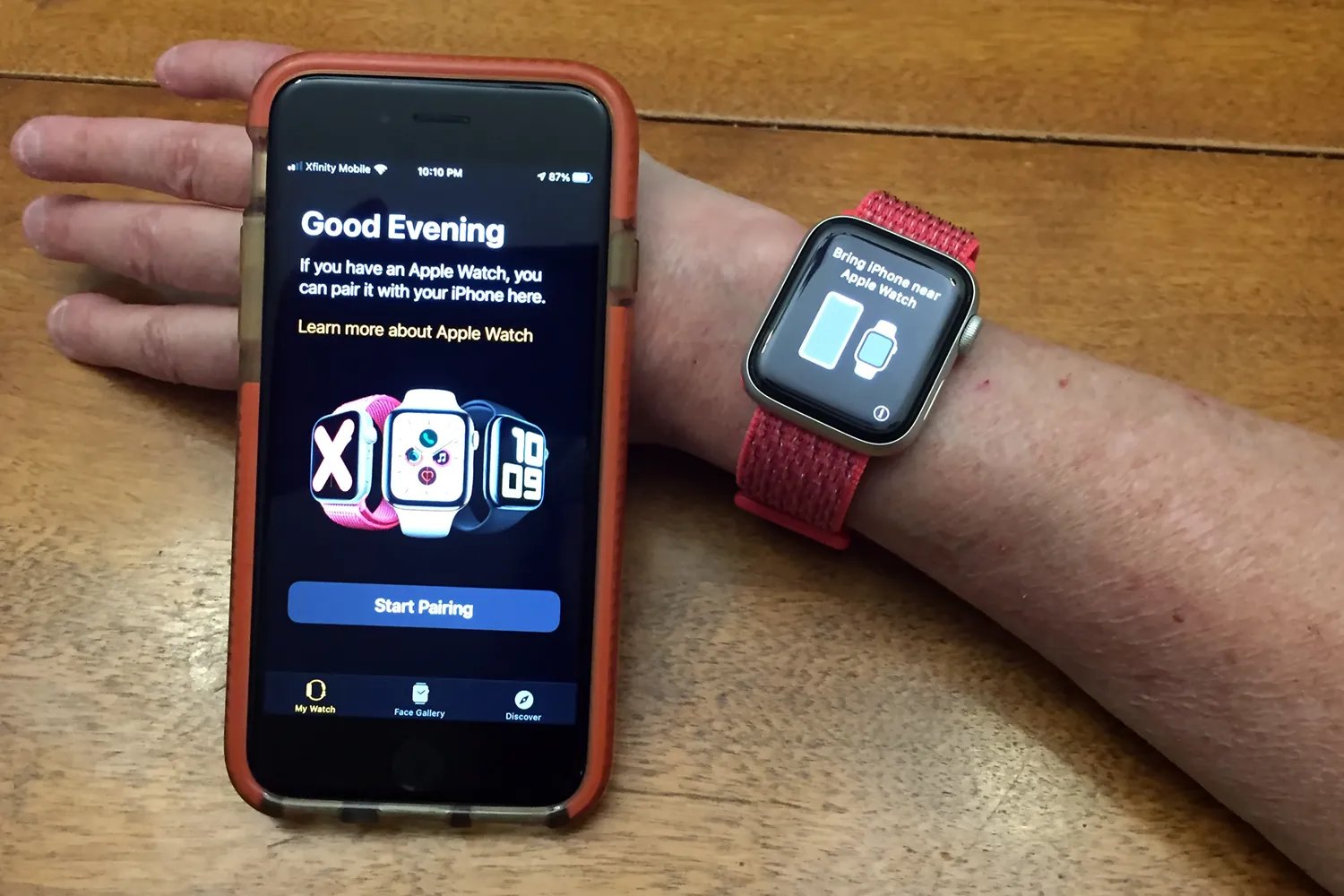
The process of pairing a watch with a new iPhone can sometimes seem daunting, especially for those who are not tech-savvy. However, with the right knowledge and guidance, it can be a seamless and straightforward process. In this article, we will explore the steps to pair your watch with a new iPhone, ensuring that you can enjoy all the features and functionalities that come with the combination of these two devices. Whether you have just upgraded your iPhone or received a new watch as a gift, we will guide you through the process, providing helpful tips and troubleshooting advice along the way. So, grab your iPhone and your watch, and let’s dive in to make the pairing process a hassle-free experience.
Inside This Article
- Step 1: Check Compatibility
- Step 2: Update Your iPhone
- Step 3: Prepare Your Watch
- Step 4: Pair Your Watch with iPhone
- Troubleshooting Tips
- Conclusion
- FAQs
Step 1: Check Compatibility
Before pairing your watch with a new iPhone, it’s crucial to ensure compatibility between the two devices. Different models of watches and iPhones may have specific requirements, so it’s essential to double-check before proceeding. Here are a few factors to consider:
1. Operating System: Make sure that your iPhone is running on a compatible operating system. Apple Watch requires at least iOS 13 or later on the iPhone to be paired successfully.
2. Watch Model: Check the specific model of your Apple Watch. Newer models, like the Apple Watch Series 6 or SE, are compatible with newer iPhone models, while older models may require specific iPhone versions.
3. Software Updates: Ensure that your iPhone and Apple Watch are running the latest software updates. Updates can often bring compatibility improvements and bug fixes, making the pairing process smoother.
4. Pairing History: If you’ve previously paired your watch with an older iPhone and now want to pair it with a new one, make sure to unpair it properly from the previous device. This will ensure a seamless pairing experience with your new iPhone.
By checking these compatibility factors, you can avoid any potential issues or incompatibilities when pairing your watch with a new iPhone. Now that you’ve verified compatibility let’s move on to the next step: preparing your watch and iPhone for pairing.
Step 2: Update Your iPhone
Before you pair your watch with your new iPhone, it’s important to ensure that your iPhone is running the latest operating system. Updating your iPhone will provide compatibility with the latest watch software and ensure a smooth pairing process. Follow the steps below to update your iPhone:
1. Connect your iPhone to a stable Wi-Fi network.
2. Open the Settings app on your iPhone.
3. Scroll down and tap on “General”.
4. Tap on “Software Update”.
5. If an update is available, you’ll see a prompt to download and install it. Tap on “Download and Install”.
6. If prompted, enter your device passcode.
7. Agree to the terms and conditions and wait for the update to download.
8. Once the download is complete, tap on “Install Now” to begin the installation process.
9. Your iPhone will restart during the installation. Make sure your device is connected to a power source to avoid any interruptions.
10. After the installation is complete, your iPhone will prompt you to set up Face ID or Touch ID, depending on your device model.
Note: The update process may take some time, so be patient and ensure that your iPhone remains connected to a stable Wi-Fi network until the installation is complete. Once your iPhone is updated, you can proceed to the next step to pair your watch with your new iPhone.
Step 3: Prepare Your Watch
Before you can successfully pair your watch with your new iPhone, it’s important to ensure that your watch is properly prepared. Here are a few key steps to follow:
1. Update your watch software: It’s vital to have the latest software installed on your watch. To check for updates, go to the Apple Watch app on your current iPhone. From there, navigate to the “My Watch” tab, and select the “General” option. Look for the “Software Update” option and download any available updates.
2. Reset your watch: If you have previously paired your watch with another device, it’s necessary to reset it before pairing it with your new iPhone. To do this, go to the “Settings” app on your watch, choose “General,” and select the “Reset” option. From there, tap on “Erase All Content and Settings” to initiate the reset process.
3. Charge your watch: It’s essential to ensure that your watch has enough battery power to complete the pairing process. Connect your watch to its charger and let it charge until the battery indicator displays a sufficient charge.
4. Make sure Wi-Fi and Bluetooth are enabled: To establish a successful connection between your watch and iPhone, both devices need to have Wi-Fi and Bluetooth enabled. On your iPhone, go to the “Settings” app, select “Wi-Fi,” and ensure it is turned on. Then, go back to the main “Settings” page, choose “Bluetooth,” and ensure it is also enabled.
5. Check for cellular connectivity (if applicable): If you have a cellular-enabled watch, make sure it is activated and has a proper cellular plan set up. This will allow your watch to function independently, even when it is not connected to your iPhone.
By following these steps, you will have successfully prepared your watch for pairing with your new iPhone. Now, you’re ready to move on to the next step: pairing your watch and iPhone.
Step 4: Pair Your Watch with iPhone
Now that you have successfully prepared your Watch and iPhone, it’s time to pair them together. The pairing process is straightforward and can be completed in a few simple steps.
1. Start by bringing your iPhone and Apple Watch close to each other. Keep them within a few inches of each other to ensure a stable and quick connection.
2. Open the Apple Watch app on your iPhone. If you can’t find the app, swipe down on the iPhone’s home screen and use the search bar to locate it.
3. Once inside the Apple Watch app, tap on the “Start Pairing” option. This will initiate the pairing process between your Watch and iPhone.
4. You will now see a screen displaying a viewfinder animation on your Apple Watch. Aligning the viewfinder with the iPhone’s viewfinder will pair the two devices. Hold your iPhone over the animation until the Apple Watch is successfully paired.
5. After a few moments, your iPhone will recognize the Apple Watch and prompt you to confirm the pairing. Make sure that the passcode shown on your iPhone matches the one displayed on your Apple Watch. If they match, tap on the “Pair” button to proceed.
6. Once the pairing is complete, you will be prompted to set up your Apple Watch. Follow the on-screen instructions to customize your settings, such as selecting your preferred watch face and setting up notifications.
7. After completing the setup process, your Apple Watch is now paired with your iPhone. You can now explore all the features and functionalities that your Watch has to offer.
Remember, maintaining a stable Bluetooth connection between your Watch and iPhone is crucial for seamless operation. Make sure to keep both devices charged and within range of each other to ensure a reliable connection.
So there you have it! You have successfully paired your Apple Watch with your iPhone. Now, you can enjoy the convenience and functionality of having these two devices work together harmoniously.
Troubleshooting Tips
While pairing your watch with a new iPhone is usually a straightforward process, there may be occasions when you encounter issues or face difficulties. Here are some troubleshooting tips to help you resolve common problems and ensure a successful pairing:
1. Restart Both Devices: Sometimes, a simple restart can work wonders. Begin by rebooting your watch and iPhone to clear any temporary glitches or errors that may be causing the pairing issue.
2. Update Software: Ensure that both your watch and iPhone are running the latest software versions. Outdated software can cause compatibility issues and hinder the pairing process. Check for available updates and install them if necessary.
3. Reset Network Settings: If you’re experiencing connectivity issues during pairing, resetting the network settings on your iPhone can often help. Go to Settings > General > Reset > Reset Network Settings. Remember that this will remove all saved Wi-Fi networks, so be prepared to reconnect to them afterward.
4. Check Bluetooth and Wi-Fi: Verify that both Bluetooth and Wi-Fi are enabled on your iPhone and watch. Sometimes, one or both of these connections may be disabled, preventing successful pairing. Toggle the switches on both devices to ensure they are activated.
5. Ensure Sufficient Battery Life: Low battery levels on either your watch or iPhone can interfere with the pairing process. Make sure both devices have sufficient battery life before attempting to pair them. Ideally, keep them connected to a power source during the pairing process.
6. Close Background Apps: Running too many apps in the background can potentially disrupt the pairing process. Close any unnecessary apps on both your watch and iPhone before attempting to pair them to minimize any potential conflicts.
7. Reset Your Watch: If all else fails, you can try resetting your watch to its factory settings. Keep in mind that this will erase all data and settings from your watch, so it should be the last resort. You can perform a factory reset from the Settings app on your watch.
Following these troubleshooting tips should help you overcome any common issues that may arise when pairing your watch with a new iPhone. Remember to be patient and persistent, and don’t hesitate to reach out to the support team of your watch brand or Apple if you require further assistance.
Conclusion
Pairing your new iPhone with a watch can be an exciting and convenient way to enhance your mobile experience. With the advancements in technology, it has become easier than ever to connect your watch to your iPhone seamlessly. Whether you opt for a smartwatch or a traditional wristwatch, the process of pairing is straightforward and user-friendly.
By following these simple steps, you can enjoy the benefits of having your watch connected to your new iPhone. From receiving notifications on your wrist to tracking your fitness goals, you’ll have a world of possibilities right at your fingertips. So, don’t wait any longer, get your watch paired with your new iPhone and unlock a whole new level of connectivity and convenience.
FAQs
1. How do I pair my watch with a new iPhone?
2. Can I pair my watch with multiple iPhones?
3. Do I need to unpair my watch from my old iPhone before pairing it with a new one?
4. What should I do if my watch is not appearing in the Bluetooth settings of my iPhone?
5. Is it possible to pair a different brand of watch with an iPhone?
