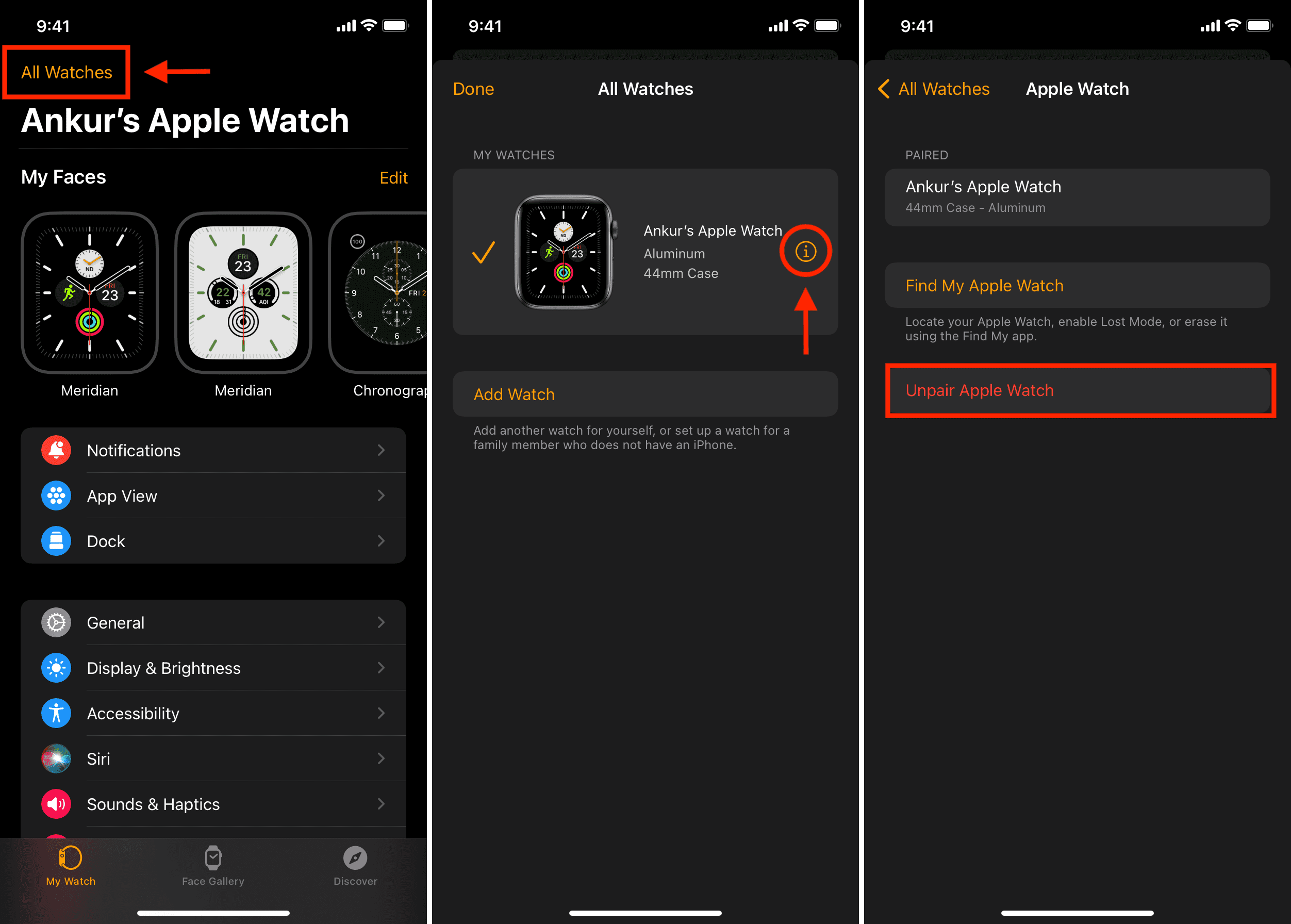
The Apple Watch is a popular wearable device that offers a wide range of features and functionality. However, there may come a time when you need to unpair your Apple Watch from your phone. Whether you’re upgrading to a new iPhone or simply no longer using the Apple Watch, it’s important to know how to properly disconnect the two devices.
In this article, we will guide you through the process of unpairing your Apple Watch from your phone. We will provide step-by-step instructions and tips to ensure a smooth and hassle-free unpairing process. So, if you’re ready to learn how to unpair your Apple Watch, let’s dive in!
Inside This Article
- # How to Unpair Apple Watch with Phone
- Steps to Unpair Apple Watch from iPhone
- Using Apple Watch App to Unpair the Devices
- Unpairing Apple Watch from iPhone Settings
- Erasing All Content and Settings on Apple Watch
- Conclusion
- FAQs
# How to Unpair Apple Watch with Phone
Are you planning to switch to a new iPhone or just want to reset your Apple Watch? Whatever the reason may be, unpairing your Apple Watch from your iPhone is a simple process that can be done in a few easy steps. In this article, we will guide you on how to unpair your Apple Watch from your phone.
There are two methods you can use to unpair your Apple Watch from your iPhone. The first method involves using the Apple Watch app on your iPhone, while the second method is to unpair directly from the iPhone’s settings.
Method 1: Using Apple Watch App to Unpair the Devices
1. Open the Apple Watch app on your iPhone.
2. Tap on the “My Watch” tab at the bottom of the screen.
3. Select your Apple Watch from the list of paired devices.
4. Tap on the (i) icon next to your Apple Watch.
5. Tap on the “Unpair Apple Watch” option.
6. Confirm the unpairing process by tapping on “Unpair [Apple Watch name]”.
7. Enter your Apple ID password to complete the unpairing process.
Method 2: Unpairing Apple Watch from iPhone Settings
1. Open the Settings app on your iPhone.
2. Scroll down and tap on “Bluetooth”.
3. Find your Apple Watch in the list of paired devices and tap on the (i) icon next to it.
4. Tap on “Forget This Device”.
5. Confirm the unpairing process by tapping on “Forget Device”.
Erasing All Content and Settings on Apple Watch
If you want to completely erase all content and settings on your Apple Watch, you can do so by following these steps:
1. Open the Settings app on your Apple Watch.
2. Scroll down and tap on “General”.
3. Tap on “Reset”.
4. Select “Erase All Content and Settings”.
5. Confirm the erasing process by entering your passcode or Apple ID password.
6. Wait for the process to complete.
Once the unpairing or erasing process is completed, your Apple Watch will no longer be connected to your iPhone. You can now pair it with a new iPhone or set it up as a new watch. It’s important to note that unpairing your Apple Watch will also remove all data and settings associated with it. Make sure to create a backup if you want to restore the data later.
Now that you know how to unpair your Apple Watch from your iPhone, you can easily switch devices or start fresh with a new watch. Follow these steps whenever you need to unpair and enjoy the flexibility of using your Apple Watch with different iPhones.
Steps to Unpair Apple Watch from iPhone
Unpairing your Apple Watch from your iPhone may be necessary if you plan to sell or give away your watch, or if you are experiencing any issues with the current pairing. The process is straightforward and can be accomplished in a few simple steps. Here’s a guide on how to unpair your Apple Watch from your iPhone:
Step 1: Open the Apple Watch app
On your iPhone, navigate to the home screen and locate the Apple Watch app. It is represented by a green icon with a white silhouette of an Apple Watch. Tap on the app to open it.
Step 2: Select your Apple Watch
Once you are inside the Apple Watch app, you will see a screen displaying various options and settings related to your watch. Tap on the “My Watch” tab at the bottom of the screen.
Step 3: Tap on “All Watches”
In the “My Watch” tab, you will find a section called “All Watches.” Tap on this section to view a list of all the Apple Watches that are paired with your iPhone.
Step 4: Select your Apple Watch to unpair
From the list of Apple Watches, tap on the watch that you want to unpair from your iPhone. This will open a new screen with detailed information and settings for that specific watch.
Step 5: Tap on the info button
In the top-right corner of the screen, you will find a small “i” icon. Tap on this icon to access the details and settings for your watch.
Step 6: Tap on “Unpair Apple Watch”
Scroll down to the bottom of the screen until you see the option “Unpair Apple Watch.” Tap on this option to initiate the unpairing process.
Step 7: Confirm unpairing
A prompt will appear, asking you to confirm that you want to unpair your Apple Watch. Read the information carefully and make sure you understand the implications of unpairing. If you’re sure, tap on “Unpair [Your Apple Watch name].”
Step 8: Enter your Apple ID password
To proceed with the unpairing process, you will need to enter your Apple ID password. This ensures that only the authorized owner can unpair the watch. Type in your password and tap on “Unpair” to complete the process.
Step 9: Wait for the unpairing to complete
After confirming the unpairing and entering your Apple ID password, your iPhone will begin the unpairing process. This may take a few minutes, and during this time, your watch and iPhone may restart multiple times. Stay patient and wait for the process to finish.
Step 10: Set up your Apple Watch as new or pair with a different iPhone
Once the unpairing is complete, you will see the “Start Pairing” screen on your Apple Watch. At this point, you can set up your watch as a new device or pair it with a different iPhone by following the on-screen instructions.
By following these simple steps, you can successfully unpair your Apple Watch from your iPhone. Remember to back up any data you want to keep before unpairing, as the process will erase all content and settings on the watch. Now you’re ready to either set up a new watch or pair your current watch with a different iPhone.
Using Apple Watch App to Unpair the Devices
If you own an Apple Watch and wish to unpair it from your iPhone, the process can be easily done using the Apple Watch app. Follow the steps below to unpair your Apple Watch from your phone using the app:
- Ensure that your Apple Watch and iPhone are both charged and within Bluetooth range of each other.
- Open the Apple Watch app on your iPhone.
- Navigate to the “My Watch” tab located at the bottom of the screen.
- Tap on your Apple Watch, which will be listed at the top of the “My Watch” screen.
- On the next screen, you will see an option to “Unpair Apple Watch”. Tap on it.
- Confirm the unpairing process by tapping on “Unpair [Your Watch’s Name]”.
- Enter your Apple ID password when prompted to complete the unpairing process.
- The unpairing process will initiate, and it may take a few moments to complete. Once finished, you will receive a notification on both your iPhone and Apple Watch.
Unpairing your Apple Watch through the Apple Watch app will disconnect it from your iPhone and remove all associated settings and data. The watch will return to its factory settings. However, any data that has been backed up to your iCloud account will be recoverable when you pair it with another iPhone or restore it to the same device.
Unpairing Apple Watch from iPhone Settings
Unpairing your Apple Watch from your iPhone can be done directly from the settings on your iPhone. This method is straightforward and requires no additional apps or peripherals.
To unpair your Apple Watch from your iPhone using the iPhone settings, follow these steps:
- Make sure your Apple Watch and iPhone are in close proximity and connected.
- On your iPhone, open the “Watch” app.
- Tap on the “My Watch” tab at the bottom of the screen.
- Scroll down and tap on “General”.
- Scroll to the bottom and tap on “Reset”.
- Tap on “Erase Apple Watch Content and Settings”.
- Enter your passcode or Apple ID password if prompted.
- Confirm your decision by tapping on “Erase All Content and Settings”.
- Wait for the unpairing process to complete.
Once the process is finished, your Apple Watch will be completely unpaired from your iPhone. It will revert to its factory settings and can be set up again as a new device.
It’s important to note that unpairing your Apple Watch will remove all data and settings associated with it. Therefore, it is advisable to back up your Apple Watch before proceeding with the unpairing process. You can do this by creating a backup using iCloud or by manually backing up your Apple Watch via the Watch app.
Remember, unpairing your Apple Watch from your iPhone will also disable features such as Activity tracking, SOS emergency calling, and the ability to make and receive phone calls when connected to your iPhone. Keep this in mind if you plan on unpairing your Apple Watch for an extended period of time.
Once your Apple Watch is unpaired, you can pair it again with your iPhone or pair it with a different iPhone if desired.
Erasing All Content and Settings on Apple Watch
If you want to completely reset your Apple Watch and remove all the contents and settings, you can choose to erase everything from the device. This may be required when you are selling or giving away your Apple Watch, or if you are experiencing significant software issues and want to start fresh.
Here are the steps to erase all content and settings on your Apple Watch:
- On your Apple Watch, navigate to the Home screen by pressing the Digital Crown.
- Find the Settings app icon and tap on it to open the Settings menu.
- Scroll down and look for the “General” option. Tap on it.
- In the General menu, you will find the “Reset” option. Tap on it.
- Choose “Erase All Content and Settings” from the options presented.
- If prompted, enter your Apple Watch passcode to confirm the operation.
- Finally, tap on “Erase All” to initiate the erase process.
Please note that erasing all content and settings on your Apple Watch will remove everything, including apps, data, settings, and pairings with your iPhone. The watch will be restored to its factory settings, just like when you first bought it.
After the erase process is complete, your Apple Watch will restart and you will be presented with the setup screen. At this point, you can pair your watch with your iPhone again and start afresh.
It is important to make sure that you have synchronized and backed up any important data from your Apple Watch before performing an erase. This will ensure that you do not lose any important information.
Now that you know how to erase all content and settings on your Apple Watch, you can confidently reset the device whenever necessary. Whether you are preparing to sell your watch or troubleshooting issues, this process will help you start with a clean slate.
Conclusion
In conclusion, unpairing your Apple Watch from your phone is a straightforward process that can be easily done when needed. Whether you’re preparing to sell or give away your watch, or simply want to disconnect it temporarily, unpairing ensures that your personal data is protected and the watch is ready for its next use.
By following the steps outlined in this guide, you can confidently unpair your Apple Watch from your phone without any hassle. Remember to back up your data, disconnect any accessories, and erase your watch to complete the unpairing process effectively.
With all the information provided, you now have the knowledge to seamlessly unpair your Apple Watch from your phone, allowing you to make the most of your devices and enjoy a personalized user experience.
FAQs
1. Can I unpair my Apple Watch from my iPhone?
Yes, you can unpair your Apple Watch from your iPhone. The process is relatively simple and can be done directly from the Watch app on your iPhone.
2. Why would I want to unpair my Apple Watch from my iPhone?
There could be several reasons why you might want to unpair your Apple Watch from your iPhone. Some common reasons include getting a new iPhone, selling or giving away your Apple Watch, troubleshooting connectivity issues, or simply wanting to start fresh with a new Apple Watch.
3. How do I unpair my Apple Watch from my iPhone?
To unpair your Apple Watch from your iPhone, follow these steps:
- Open the Watch app on your iPhone.
- Tap on your Apple Watch at the top of the screen.
- Select the “i” icon next to your Apple Watch.
- Tap on “Unpair Apple Watch”.
- Confirm the unpairing process by tapping “Unpair [Your Apple Watch Model]”.
- Enter your Apple ID password to disable Activation Lock.
- Wait for the unpairing process to complete.
4. Will unpairing my Apple Watch delete all my data?
Yes, when you unpair your Apple Watch from your iPhone, it will erase all the content and settings on your Apple Watch. It is important to create a backup of your Apple Watch data before unpairing if you wish to restore it later.
5. Can I pair my Apple Watch with a new iPhone after unpairing?
Yes, after unpairing your Apple Watch from your iPhone, you can pair it with a new iPhone. Simply follow the instructions provided in the Apple Watch app on your new iPhone to pair the two devices together.
