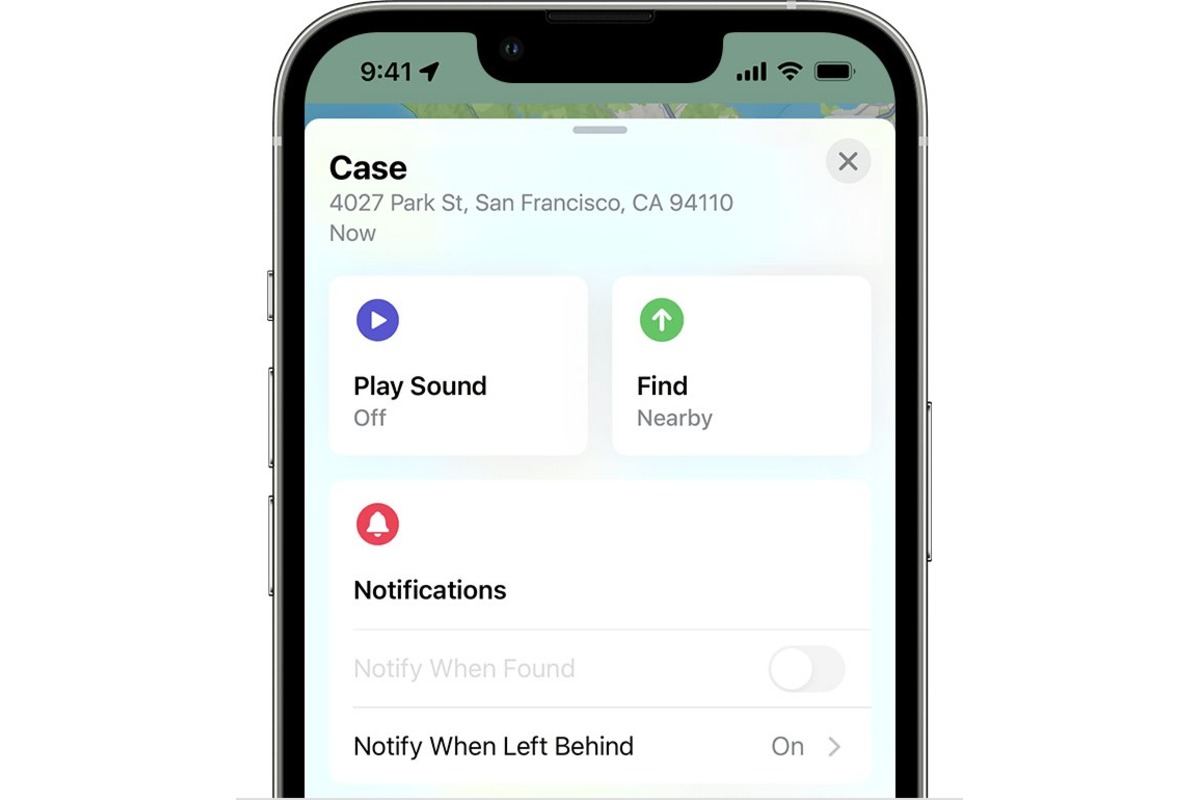
Have you ever misplaced your iPhone and wished there was a way to find it quickly and easily? Look no further than the “Find My iPhone” feature. Not only can it help you locate your device, but it also has a nifty trick up its sleeve – the ability to play sound on your lost iPhone.
Whether your iPhone is hiding under a pile of clothes or buried deep within the couch cushions, the “Play Sound” feature in Find My iPhone can come to the rescue. By triggering a loud and distinctive sound on your device, you can follow the sound and pinpoint its exact location.
In this article, we’ll walk you through the steps to play sound on your Find My iPhone. So, if you’re constantly misplacing your phone or just curious to know how this feature works, keep reading!
Inside This Article
- Enabling Sound on Find My iPhone
- Disabling Silent Mode on Your Device
- Enabling Sound for a Lost Device
- Testing the Sound on Find My iPhone
- Conclusion
- FAQs
Enabling Sound on Find My iPhone
When you misplace your iPhone and need to locate it using the Find My iPhone feature, enabling the sound option can be extremely helpful. With the sound feature enabled, your iPhone will emit a loud ringtone, making it easier to find even if it’s in silent mode or hidden under blankets or furniture. Here’s how you can enable sound on Find My iPhone:
- Open the Find My app on another Apple device or go to the iCloud website from your computer.
- Sign in with your Apple ID and password.
- Select the “Devices” option from the bottom navigation menu.
- Choose your lost or misplaced iPhone from the list of devices.
- Tap on the “Play Sound” option.
Once you follow these steps, your iPhone will emit a loud and distinctive ringtone, allowing you to locate it with ease. It’s worth noting that if your iPhone is in silent mode, enabling the sound on Find My iPhone will override the silent setting temporarily.
Enabling sound on Find My iPhone is a simple process that can save you from hours of frustrating searches. Make sure to keep this feature enabled on your device so that you can quickly find your iPhone whenever you need to.
Disabling Silent Mode on Your Device
When your device is in silent mode, it won’t ring or make any sounds, which can be problematic when you’re trying to locate it using the Find My iPhone feature. To disable silent mode and enable sound on your device, follow these simple steps:
1. Locate the physical switch on the side of your device. On most iPhones, this switch is on the left-hand side, above the volume buttons. On some Android devices, it may be on the right-hand side.
2. If you see an orange color on the switch or a bell icon with a line through it, it means your device is in silent mode. Slide the switch towards the screen of your device to turn off silent mode. You will see the color change to reflect this, usually from orange to silver or gray.
3. Once you have turned off silent mode, you can now test the sound by playing a ringtone or sound effect on your device. Go to your device’s settings and select the “Sounds” or “Sound & Haptics” option.
4. In the sounds settings, select a ringtone or sound effect that you like. Tap on it to play a preview. If you hear the sound, it means your device’s sound is working properly.
5. Finally, make sure to increase the volume on your device to an audible level. To do this, use the volume buttons on the side of your device or adjust it in the sounds settings.
By following these steps, you can easily disable silent mode on your device and enable sound. This will allow you to hear the sound when using the Find My iPhone feature to locate your lost or misplaced device.
Enabling Sound for a Lost Device
If you have misplaced your iPhone and are unable to find it, the Find My iPhone feature can be a lifesaver. Not only can it help you track the location of your device, but it also allows you to play a sound on your iPhone to help locate it. Here’s how to enable sound for a lost device:
1. Open the Find My app on another iOS device or go to iCloud.com on a computer.
2. Sign in with your Apple ID and password, ensuring that you are using the same Apple ID associated with your lost iPhone.
3. Once you are logged in, you will see a list of devices associated with your Apple ID. Select the lost iPhone from the list.
4. A map will appear showing the approximate location of your device. If the device is nearby, you can use the Play Sound feature to make your iPhone emit a loud sound that is easy to hear. This can be especially helpful if your phone is lost in a cluttered room or under a pile of clothes.
5. Click or tap on the Play Sound button, and your iPhone will start emitting a sound, even if it is in silent or vibrate mode. The sound will continue playing for approximately two minutes, allowing you to locate your device.
6. Follow the sound to find your iPhone. Once you have located it, you can stop the sound by unlocking your device or pressing the volume buttons.
Enabling sound for a lost iPhone using the Find My app is a simple yet effective way to help you locate your device within your home or in a nearby vicinity. It eliminates the need to rely solely on visual cues and can be a huge relief when you’re in a rush or feeling anxious about a misplaced phone.
Remember to keep your Apple ID credentials secure to prevent unauthorized access to your devices and personal information. Additionally, it’s a good idea to keep the Find My feature enabled on your iPhone at all times, as it provides essential functionality to help you in case of loss or theft.
Testing the Sound on Find My iPhone
Once you’ve successfully enabled sound on your lost or misplaced iPhone through the Find My iPhone feature, it’s essential to ensure that the sound is functioning correctly. To do this, you can perform a simple sound test to confirm that the sound is playing as intended.
To test the sound on your iPhone using Find My iPhone, follow these steps:
- Open the Find My app on another Apple device or visit the iCloud website on a computer.
- Sign in using the Apple ID associated with your lost iPhone.
- Select the “Devices” tab to view a list of your Apple devices.
- Locate and select your lost iPhone from the device list.
- On the device information screen, you will see options such as Play Sound, Directions, and Mark as Lost. Choose the “Play Sound” option.
- Listen carefully for the sound to play from your lost iPhone. It might take a few seconds for the sound to start playing.
- If you hear the sound, it indicates that the sound is working correctly, and you should be able to locate your device based on the sound’s proximity. Make sure to follow the sound and locate your iPhone.
- If you don’t hear any sound, there are a few steps you can take to troubleshoot the issue:
- Make sure your lost iPhone is connected to the internet and has a stable network connection.
- Ensure that the “Play Sound” option was selected correctly.
- Check if your lost iPhone is in silent mode. Disable silent mode and try playing the sound again.
- Try restarting your lost iPhone and repeating the sound test.
By following these steps, you can easily test the sound on your lost iPhone using the Find My iPhone feature and ensure that it is functioning properly. If the sound still doesn’t work, it’s advisable to contact Apple support or visit an authorized service center for further assistance.
Conclusion
In conclusion, knowing how to play sound on Find My iPhone is a valuable skill that can help you locate your device quickly and easily. Through the Find My iPhone feature, you can send a sound signal to your iPhone, even if it’s on silent mode, enabling you to track down its whereabouts. This feature is incredibly helpful, especially when you’ve misplaced your device in your home or office.
By following the steps outlined in this article, you can easily access the Find My iPhone feature through the iCloud website or the Find My app on another Apple device. Remember to make sure your device is connected to the internet for this feature to work successfully. With the ability to play a sound on your iPhone, finding your misplaced device has never been easier.
So, the next time you find yourself wondering where you left your iPhone, remember to use the Find My iPhone feature and play a sound to track it down quickly and effortlessly.
FAQs
1. How can I play sound on Find My iPhone?
2. Can I play sound on Find My iPhone even if it’s on silent mode?
3. What should I do if I can’t hear the sound on Find My iPhone?
4. Can I customize the sound on Find My iPhone?
5. Is it possible to play a different sound for each of my Apple devices?
