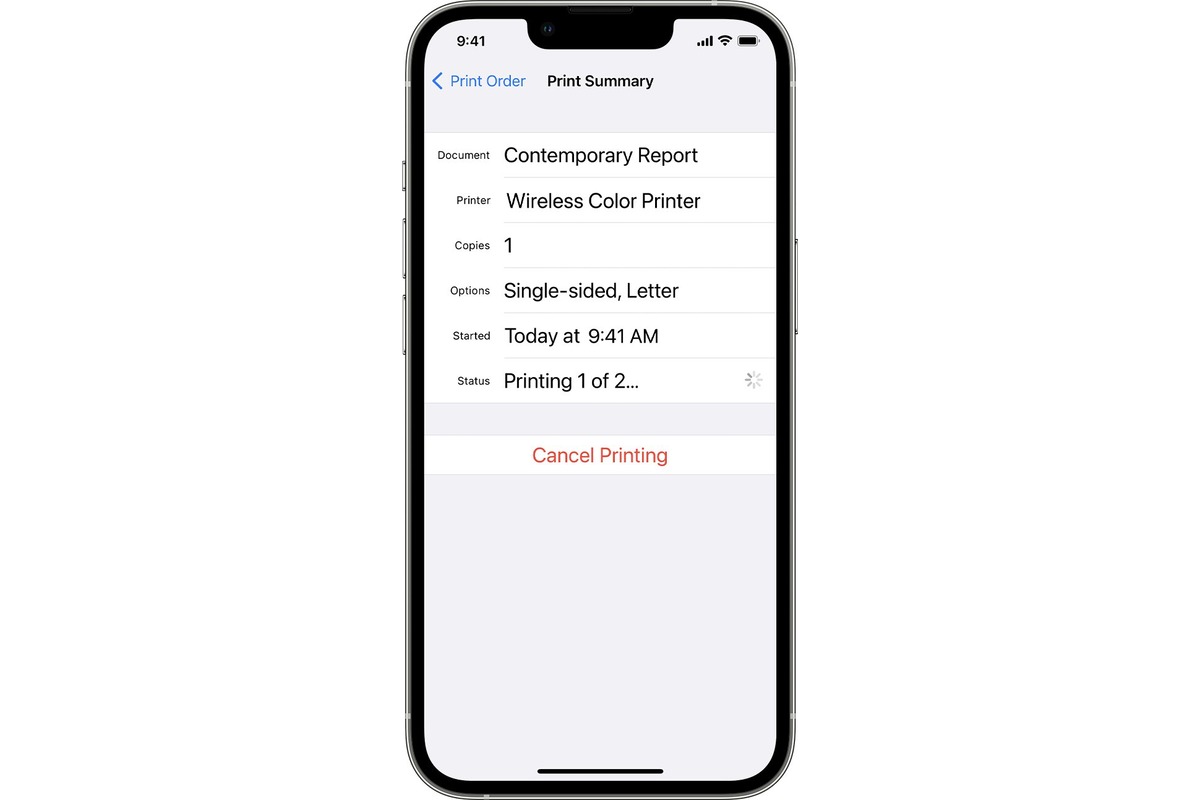
In the digital age, capturing precious moments through photos has become easier than ever with smartphones like the iPhone. The outstanding camera quality and convenience of these devices have made them a popular choice for photography enthusiasts. However, many people find themselves at a loss when it comes to printing these cherished pictures. If you’re wondering how to print pictures from your iPhone, you’ve come to the right place. In this article, we will guide you through the process step by step, ensuring that you can transform your digital memories into tangible keepsakes. Whether you want to create photo albums, frames, or gifts for your loved ones, we have you covered. So, grab your iPhone, follow our instructions, and let’s bring your stunning photos to life!
Inside This Article
- Understanding the Available Printing Options
- Connecting Your iPhone to a Printer
- Printing Pictures from the iPhone’s Photos App
- Conclusion
- FAQs
Understanding the Available Printing Options
When it comes to printing pictures from your iPhone, you have several options to choose from. Understanding these options will help you determine the best method for your needs. Let’s explore the available printing options:
1. Built-in AirPrint: Apple’s AirPrint technology allows you to print directly from your iPhone to compatible printers without the need for any additional software or drivers. This wireless printing feature is convenient and seamless, making it an excellent choice for quick and hassle-free printing.
2. Third-Party Printing Apps: Numerous third-party apps are available in the App Store that offer advanced printing features and support for a wide range of printers. These apps often provide additional editing options, template designs, and print quality settings, offering more control over the printing process.
3. Wireless Printing Solutions: If you have a non-compatible printer or prefer to print wirelessly, you can consider wireless printing solutions. These devices connect to your printer and enable wireless printing from your iPhone. They usually require the installation of a companion app on your phone to facilitate the printing process.
4. Cloud Printing Services: Cloud printing services, such as Google Cloud Print and Dropbox, allow you to print documents and pictures stored in the cloud. By linking your printer to these services, you can print your photos directly from your iPhone, even if you are away from home.
5. Photo Printing Services: Online photo printing services like Shutterfly and Snapfish offer a hassle-free way to print your iPhone pictures. Simply upload your photos to their website or app, customize your order, and have the prints delivered to your doorstep. These services often provide various print sizes, photo albums, and other personalized options.
6. Direct Connection: In some cases, you may need to establish a direct connection between your iPhone and the printer using a USB cable or an adapter. This method is less common but can be useful if you want to print directly without relying on wireless or cloud-based options.
By understanding these available printing options, you can choose the one that best suits your preferences, printer compatibility, and convenience. Whether you prefer the simplicity of AirPrint, the versatility of third-party apps, or the convenience of cloud printing services, printing pictures from your iPhone has never been easier.
Connecting Your iPhone to a Printer
Printing pictures from your iPhone is a breeze when you know how to connect your device to a printer. With the advancements in technology, you can easily print your favorite memories captured on your iPhone right at home. Here’s how to connect your iPhone to a printer:
- Check your printer compatibility: Before attempting to connect your iPhone to a printer, ensure that your printer is compatible with wireless printing or supports AirPrint, which is Apple’s wireless printing feature. Consult your printer manual or manufacturer’s website to confirm compatibility.
- Connect via Wi-Fi: Both your iPhone and the printer should be connected to the same Wi-Fi network for successful printing. Make sure your iPhone is connected to a stable Wi-Fi network before proceeding.
- Enable AirPrint: If your printer supports AirPrint, you may need to enable this feature on your printer settings. AirPrint allows your iPhone to directly communicate with the printer without the need for additional software or drivers.
- Access the Share menu: Open the photo that you want to print on your iPhone and tap on the “Share” icon, which looks like a box with an arrow pointing upward. This will open a menu with various options.
- Select “Print” option: From the Share menu, find and tap on the “Print” option. Your iPhone will search for printers available on the Wi-Fi network.
- Choose the printer: Once your iPhone detects the printer, select it from the list of available printers.
- Adjust print settings: After selecting the printer, you can adjust print settings such as the number of copies, paper size, and orientation according to your preferences.
- Hit “Print”: Finally, tap on the “Print” button to start the printing process. Your iPhone will send the photo to the printer, and you can wait for the printout to be completed.
By following these simple steps, you can easily connect your iPhone to a compatible printer and print your favorite pictures directly from your device. Printing pictures from your iPhone has never been more convenient!
Printing Pictures from the iPhone’s Photos App
Printing pictures from the convenience of your iPhone’s Photos app is a fantastic way to bring your digital memories to life. Whether you want to display your favorite moments on your wall or create a physical photo album, the Photos app provides easy-to-use printing options that allow you to transform your digital images into tangible prints.
Here is a step-by-step guide on how to print pictures from the iPhone’s Photos app:
- Select the desired photo: Open the Photos app on your iPhone and navigate to the photo you want to print. You can choose from your Camera Roll, Albums, or Moments.
- Tap the Share button: Once you have selected the photo, tap the Share button located at the bottom left corner of the screen. It looks like a square with an upward arrow.
- Choose the Print option: In the Share menu, scroll down until you find the Print option. Tap on it to proceed.
- Select the printer: If you have a compatible printer connected to your network, it should appear in the Printer Options section. Tap on the printer you wish to use for printing.
- Configure print settings: The Print Settings menu allows you to adjust various options, such as the number of copies, paper size, and orientation. Make the necessary adjustments according to your preferences.
- Confirm and print: After configuring the print settings, tap the Print button at the top-right corner of the screen. Your iPhone will send the print job to the selected printer, and you can collect your printed photo once the process is complete.
Printing pictures from your iPhone’s Photos app is a convenient and straightforward process. By following these steps, you can bring your cherished memories to life and enjoy them in a tangible format. Whether you want to create a photo album or decorate your space with personalized prints, the Photos app makes it easy to print your favorite pictures with just a few taps.
Conclusion
Printing pictures from your iPhone has become easier than ever thanks to advancements in technology and the availability of various printing options. Whether you prefer the convenience of portable photo printers or the quality of professional printing services, there are numerous ways to bring your digital memories to life.
By following the steps outlined in this article, you can effortlessly print pictures from your iPhone and enjoy physical copies of your favorite moments. Remember to choose the right printing method based on your needs and preferences, and pay attention to details such as paper type and print size to ensure the best possible results.
So why keep your cherished memories confined to the digital realm? Take advantage of the convenience and versatility of printing pictures from your iPhone and create tangible keepsakes that will be cherished for years to come.
FAQs
1. How can I print pictures from my iPhone?
To print pictures from your iPhone, you can follow these simple steps:
- Choose the picture you want to print from your iPhone’s Photos app.
- Tap on the share button, which looks like a square with an arrow pointing upwards.
- Select the “Print” option from the sharing menu.
- Choose the printer you want to use. Make sure it is connected to the same Wi-Fi network as your iPhone.
- Adjust the print settings, such as the number of copies, paper size, and orientation.
- Tap on the “Print” button to start printing your picture.
2. What kind of printer do I need to print pictures from my iPhone?
You can use any AirPrint-enabled printer to print pictures from your iPhone. AirPrint is a technology developed by Apple that allows you to wirelessly print from your iOS devices without the need for additional software or drivers. Many popular printer brands, such as HP, Epson, Canon, and Brother, offer AirPrint support in their printers. Make sure to check the printer’s specifications or consult the manufacturer’s website to ensure it is compatible with AirPrint.
3. Can I print pictures from my iPhone at a local photo printing store?
Yes, you can print pictures from your iPhone at a local photo printing store. Most photo printing stores offer services that allow you to print pictures directly from your iPhone or transfer them through USB or memory card. Some stores even offer their own mobile apps, making it easier for you to select and order prints from your iPhone. Check with your local photo printing store to see what options they offer for printing pictures from your iPhone.
4. What are some recommended photo printing apps for iPhone?
There are several photo printing apps available for iPhone that provide easy and convenient ways to print your pictures. Some popular options include:
- Shutterfly: Allows you to create and order prints, photo books, and personalized gifts.
- Print Studio: Offers high-quality prints, photo books, and other photo products.
- Walgreens: Provides printing services for photos, cards, posters, and more.
- Snapfish: Enables you to order prints, photo books, and various photo gifts.
These apps typically offer features like photo editing, collage creation, and delivery to your doorstep, making it convenient to print and preserve your memories.
5. Can I print pictures from my iPhone without a wireless printer?
Yes, you can print pictures from your iPhone even if you don’t have a wireless printer. If you have a printer with a USB port, you can connect your iPhone to the printer using a USB-to-Lightning cable. Once connected, you can use the built-in Print function in the Photos app to select and print pictures. Alternatively, you can transfer the pictures to your computer and use a local printer connected to your computer to print the pictures.
